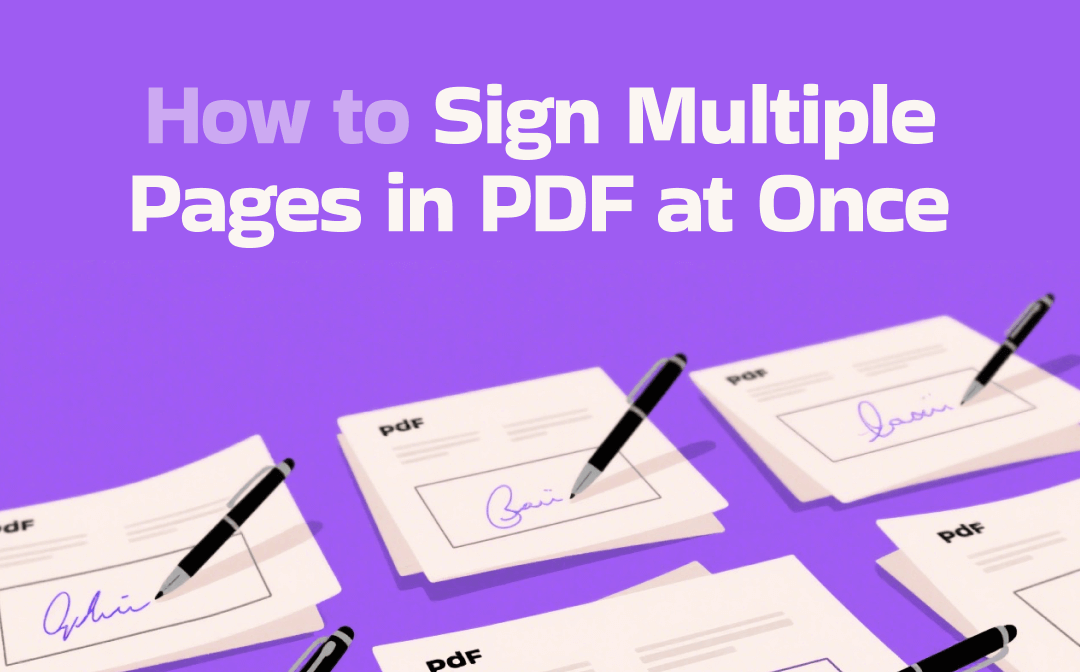
Way 1: Sign Multiple Pages in PDF at Once with SwifDoo PDF
SwifDoo PDF is one of the best ways to sign multiple or all PDF pages at once. The PDF editor allows you to draw, type, or upload text or an image signature. You can customize the signature's appearance, adjust its position, and change its size. The application is also capable of adding stamps, watermarks, redactions, and password protection to a PDF.
Here is how to sign multiple pages in a PDF at once with SwifDoo PDF.
Step 1: Click the download button to get the SwifDoo PDF software on your Windows or Mac.
Step 2: Click "Open" to open the PDF you want to sign multiple or all pages at once.
Step 3: Go to Protect > Signature on the top, and click Create New Signature.
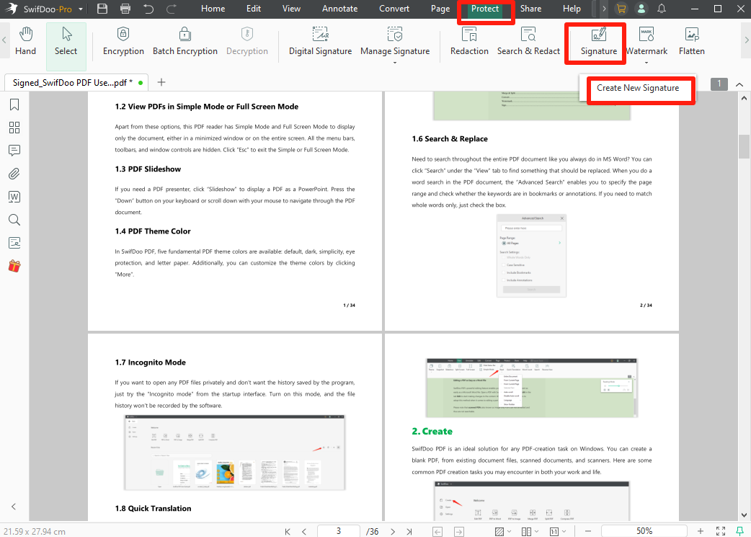
Step 4: Select a signature type to add your signature text or picture.
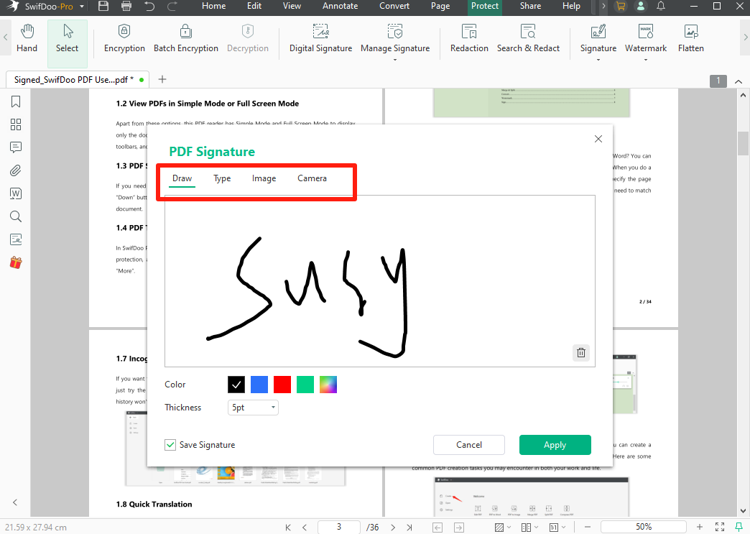
Step 5: Click Apply, hit a page to add a signature, and right-click the signature to choose Pages to Apply.
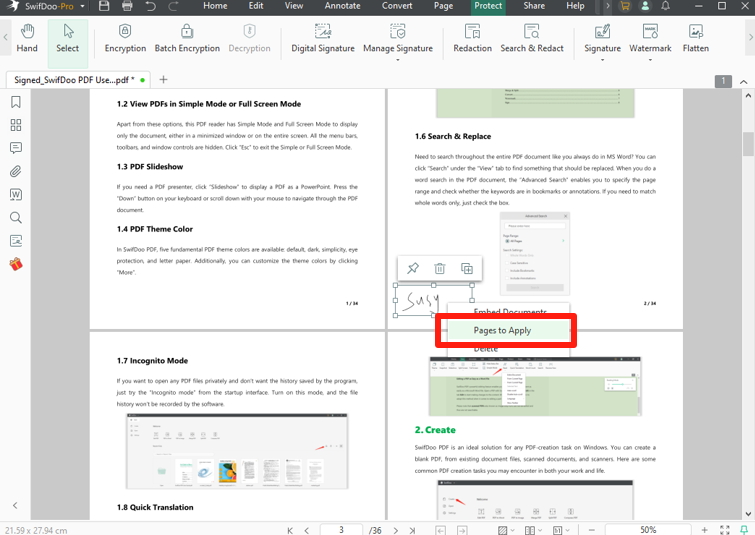
Step 6: Select the "All Pages" option, or select "Range" to specify your target page numbers.
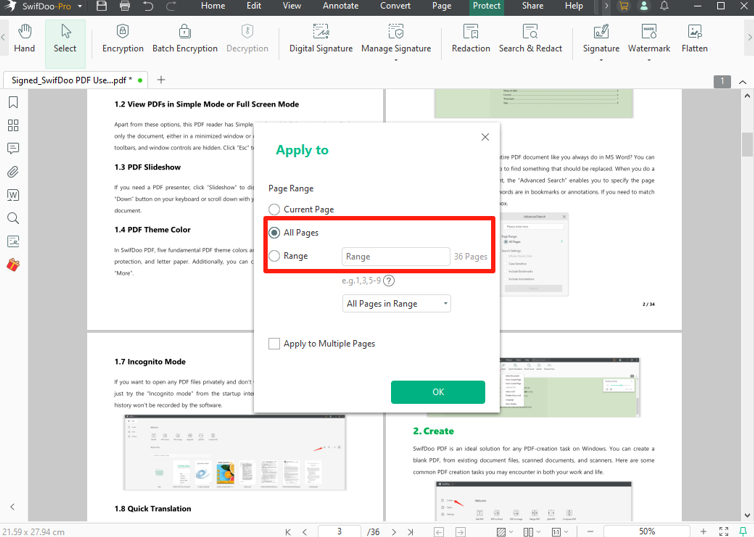
Step 7: Click OK to sign multiple pages in the PDF at once with the signature at the same place on every page.
Download SwifDoo PDF to try PDF signing and more features for free!
- You can remove all the signatures in one click and manage and validate the digital ones.
- SwifDoo PDF also allows you to create a digital signature in a PDF.
- Before you add multiple signatures on a PDF, you can use the built-in editing tools to modify or update text, graphics, layout, or formatting.
- You can compress, crop, flatten, and add passwords to the PDF.
Way 2: Sign All Pages in PDF at Once Using Foxit PDF Editor
Foxit PDF Editor provides a way to sign multiple pages in a PDF at once. The comprehensive program also allows you to fill, secure, edit, comment, and do more to PDFs. It is a professional solution preferred by businesses that offers a free trial. Foxit allows you to create a signature or initial from scratch. You can add a signature image to a PDF or insert your name text.
Discover how to sign on multiple or all pages of a PDF using Foxit.
Step 1: Open the PDF signer software, and import the PDF in which you wish to sign multiple pages at once.
Step 2: Go to Protect > Fill & Sign or a similar menu in other versions.

Step 3: Click the + icon to create your signature, or select an existing one.
Step 4: Click where to place the signature to add it, and right-click on the signature to choose Place on Multiple Pages.
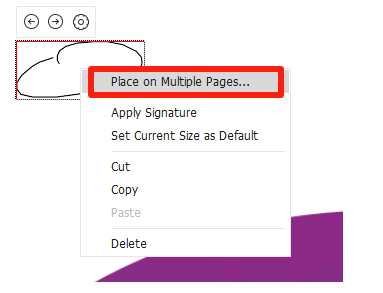
Step 5: Enter the page numbers of the pages to be signed, and click OK.
Way 3: How to Sign All PDF Pages at Once with iLovePDF
iLovePDF is a convenient way when it comes to how to sign multiple pages in a PDF at once. The web-based PDF platform offers essential tools for editing, signing, organizing, and optimizing PDFs. It also allows you to digitally sign a PDF, but with a premium account. You can add stamps to a PDF with the online tool.
Steps to sign multiple PDF pages at once online for free with iLovePDF are curated here.
Step 1: Visit the iLovePDF PDF signer tool from the PDF SECURITY group. initials
Step 2: Click Select PDF file to upload the PDF you desire to apply multiple signatures to multiple pages.
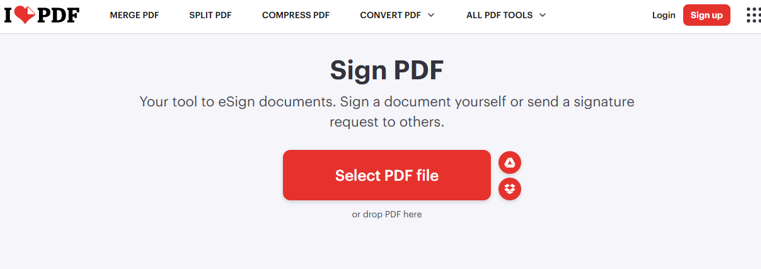
Step 3: Select how to sign the first signature, by text drawing, or picture upload. The window also lets you add initials.
Step 4: Click the created signature and add it to the first page. Then, click the Place field icon above the signature.
Step 5: Select the Custom pages option, and set which page ranges to handle.
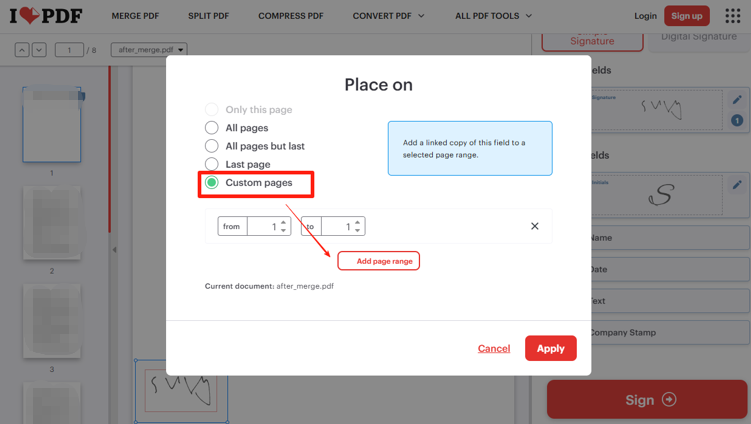
Step 6: Click the Apply and Sign buttons to sign multiple pages or all pages in the PDF at once online for free.
Way 4: How to Sign Multiple Pages in a PDF at Once in Adobe
Adobe Acrobat Pro is where you can sign multiple pages in a PDF at once. While it doesn’t offer a direct feature for placing a signature on multiple pages, you can use a stamp for assistance. You should create a stamp with your signature to add to the PDF. Then, use JavaScript to apply one PDF signature to the same position on multiple pages in Adobe.
Step 1: Open your PDF document in Acrobat, and click Add a stamp in the tools pane.
Step 2: Click Custom stamps > Create, and browse your device to import the saved copy of your signature.
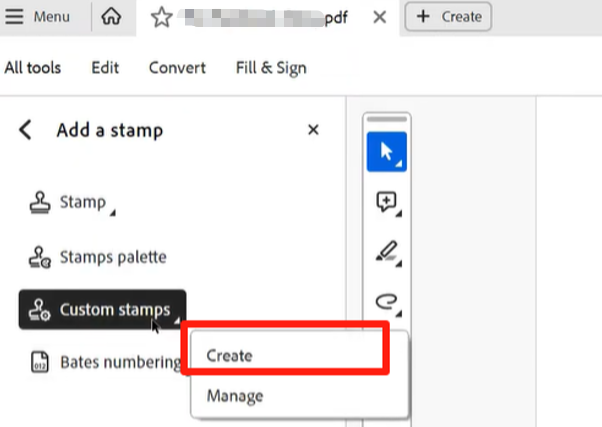
Step 3: Remember the category of the stamp, and then click the Stamp button to select the desired stamp.
Step 4: Place the stamp signature on your PDF. Then, click Use JavaScript in the All tools pane.
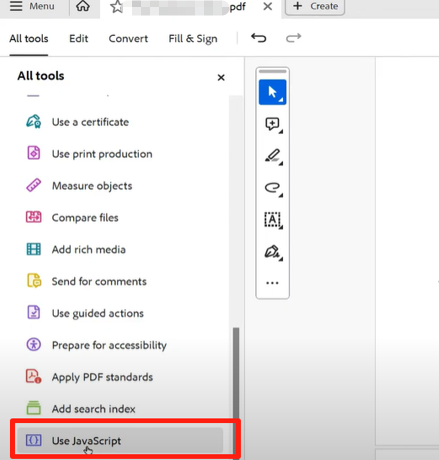
Step 5: Add your script string, or enter your script name to apply the stamp on all pages.
Step 6: Close the window to finally sign multiple PDF pages at once in Adobe Acrobat Pro.
Can You Digitally Sign Multiple PDF Pages at Once?
You should be aware that a digital signature only needs to be applied once, which can verify the entire document. It doesn’t make sense to automatically sign multiple pages in a PDF at once with a digital signature. If you still want, you can place a signature on every page by saving the PDF in between. It can be cumbersome to save the file every time you put a signature.
All in all, you can’t digitally sign multiple PDF pages at once in Adobe Acrobat or other PDF software applications. However, the Bluebeam Revu program may allow you to accomplish this by selecting "Batch" > "Sign & Seal".
If you need to apply stamps as well as signatures, it is recommended that you apply them before signing your PDF. Stamping may cause the signature to be invalid.
Conclusion
When you have a multi-page PDF that needs to be signed, you should determine the type of signature required. If you're signing the same file repeatedly, turn to an automated process.
SwifDoo PDF, Foxit, and online tools can automate electronic signing on multiple pages in a PDF. Utilize a safe and efficient tool. In addition, you can also utilize the stamp feature in SwifDoo PDF to add the signature as a stamp across all pages.
A fact to know is that you cannot sign a digital signature in multiple PDF pages with a single click or feature. A digital certificate signature is developed to prove the state of the document only.









