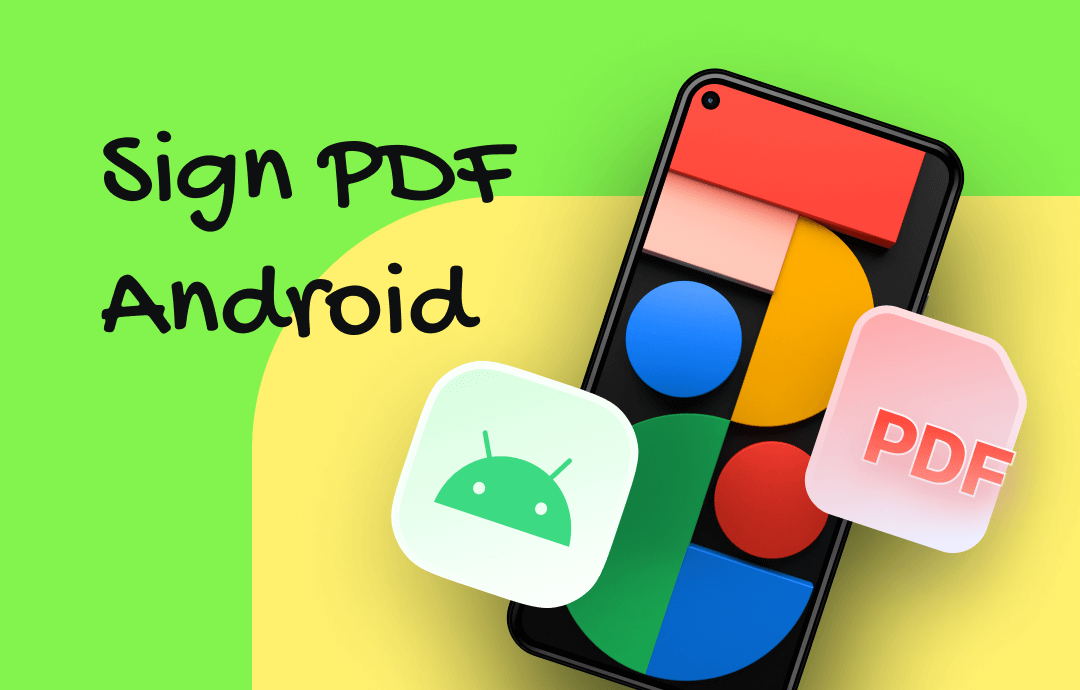
How can I sign a PDF document on my Android for free? In this digital world, PDF has become one of the most popular formats and is widely used in all industries. It now allows users to sign their names and carries the same legal responsibilities as physical documents. In this article, we'll show you five methods to sign PDFs on Android phones. Join us and check them one by one.
#1. Adobe Acrobat Reader
Key Features:
- Specialized PDF signing features
- 7-day free trial with all the features available
- It integrates with cloud services that sync your files across devices.
Adobe Acrobat Reader is a cross-platform PDF editor perfectly compatible with Android devices. It now integrates with Adobe Fill & Sign, offering all features available in this app, especially filling and signing forms in a PDF document. With its help, you can fill, sign, and send a PDF form quickly and reliably on your Android device. Moreover, you can even take a picture of a physical paper form and fill it out online with your phone or tablet, as well as sign it electronically.
Here’s how you can sign a PDF on Android with Adobe Acrobat Reader:
Step 1. Download this app from Google Play. Then, launch it and sign up with an Adobe account.
Step 2. Tap the plus button to import the PDF file you need to sign.
Step 3. On the bottom toolbar, choose Signature and draw your signature.
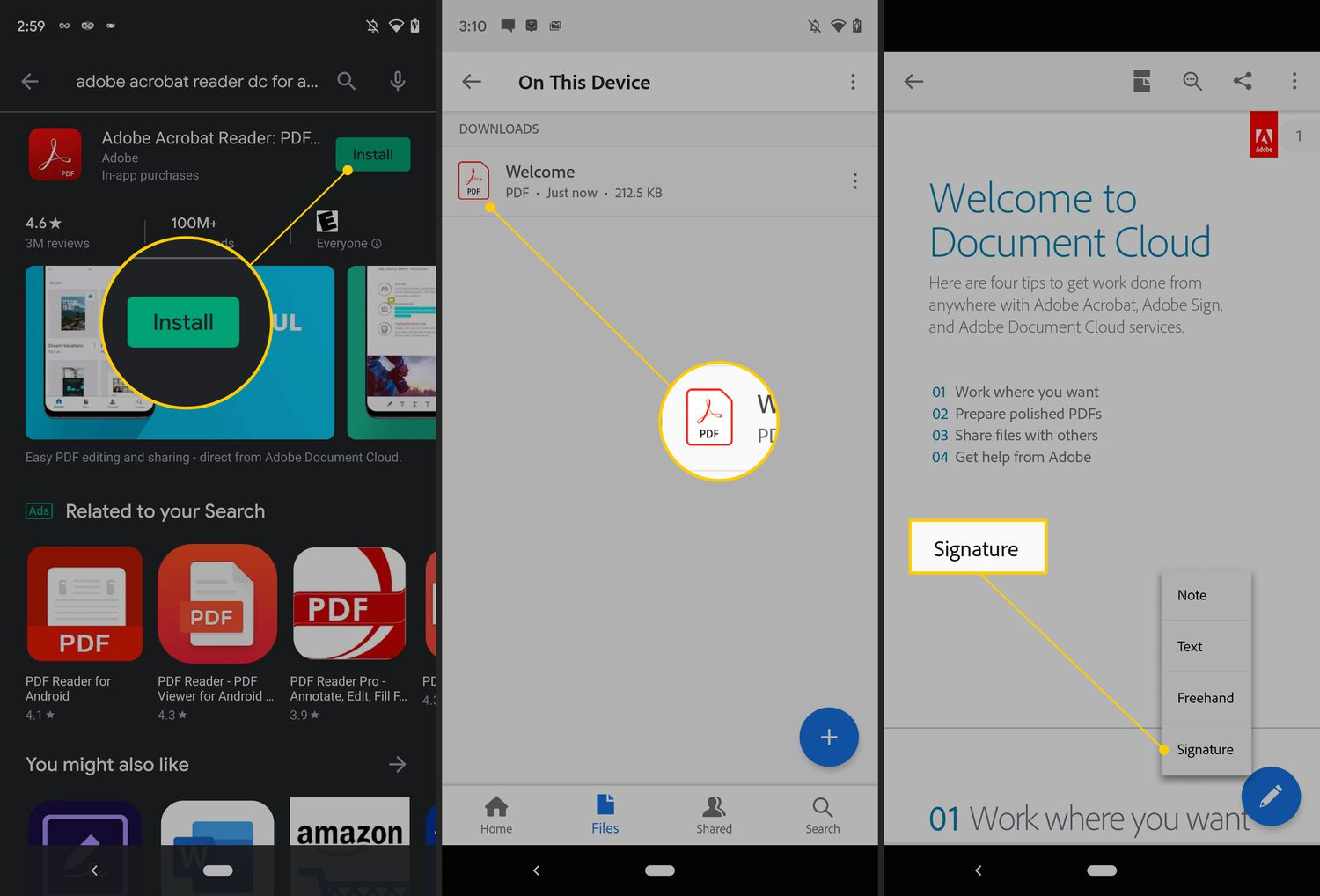
Step 4. Hit Done to confirm your signing.
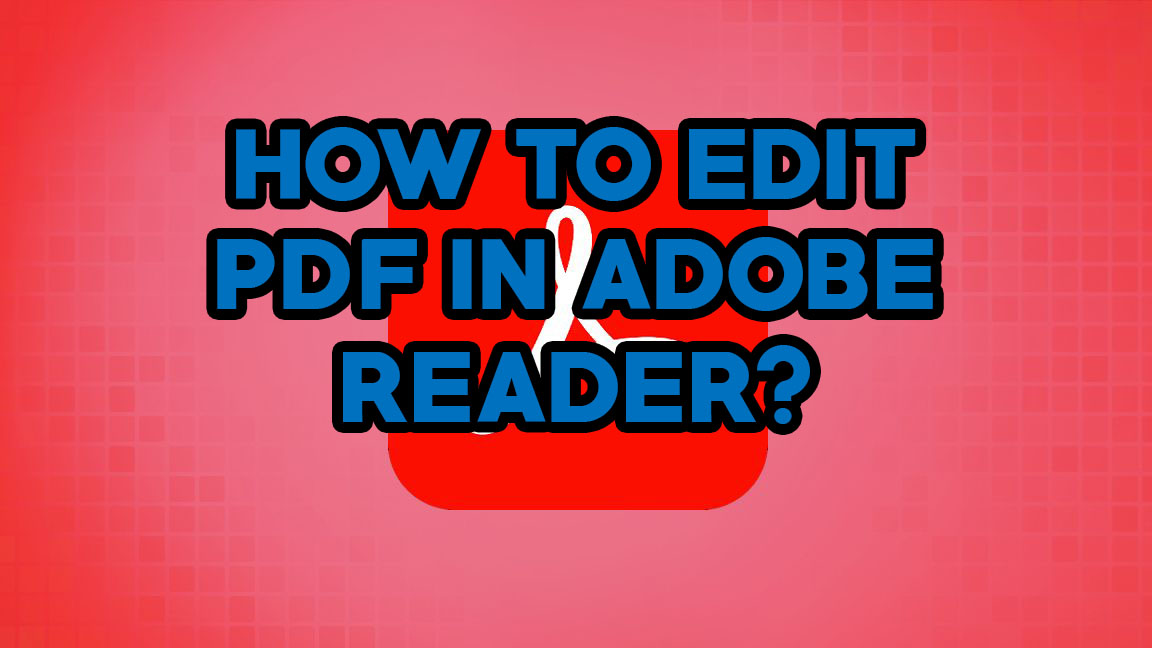
How to Edit a PDF with Adobe Reader: Easy Guide
In this article, learn about the best alternative and how to edit PDFs in Adobe Reader. This guide helps you edit your PDF file easily.
READ MORE >#2. DocuSign
Key Features:
- Great compatibilities across all major OS and devices
- All-around features for PDF signing, sharing, and managing
DocuSign is a worldwide popular e-sign tool for signing various documents, including NDAs, orders, agreements, contracts, etc. It provides a seamless solution for signing PDFs on Android phones. With a navigable interface, DocuSign streamlines the signing process and offers a one-stop solution for managing signed documents.
1. Install the DocuSign app from Google Play and log in with your account.
2. Tap the plus icon to import a PDF file from your phone.
3. Choose Signature and sign your PDF.
4. After signing, hit the Next button to process.
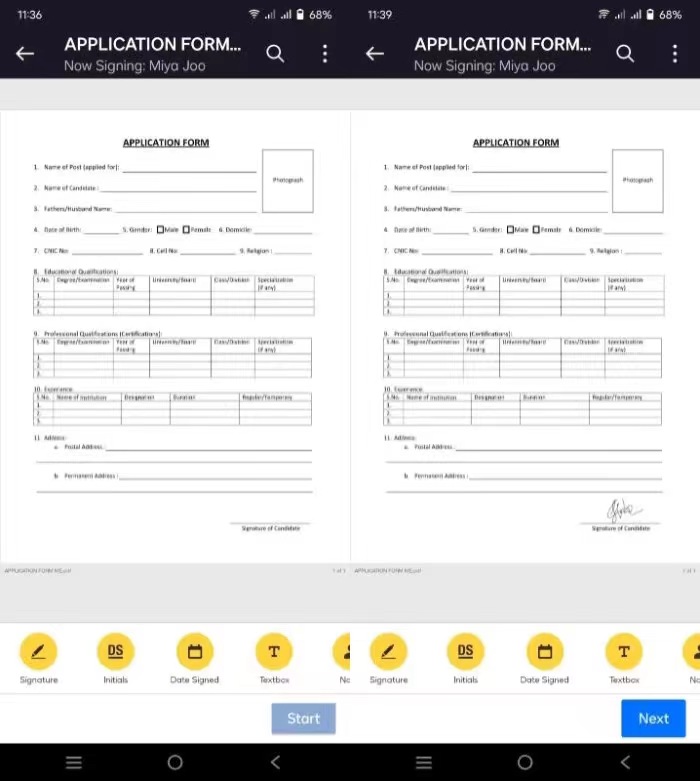
#3. JetSign
Key Features:
- Simple and straightforward PDF signing tool.
- Offers a free version with essential signing features.
- A clean and intuitive interface for a hassle-free signing experience.
JetSign is a reliable and handy tool for Android and iOS users to sign PDF documents on the go. With a user-friendly interface, you can create a unique e-signature and insert it into a PDF file with ease. JetSign allows you to invite others to sign on the same file by sharing a signing link or emailing. Moreover, JetSign integrates with all the popular cloud services, including Dropbox, Google Drive, OneDrive, etc., allowing you to seamlessly import files from these platforms.
JetSign provides a free trial (7 days or 3 documents) to experience its features. You don’t need to sign up for an account. Just download and start signing directly.
How-to guide:
1. Download JetSign on your Android phone and open it.
2. Import the PDF file you need to sign.
3. Tap the signature field and add your e-signature. You can also easily add dates or notes to the PDF.
4. Apply your signature by tapping Done.
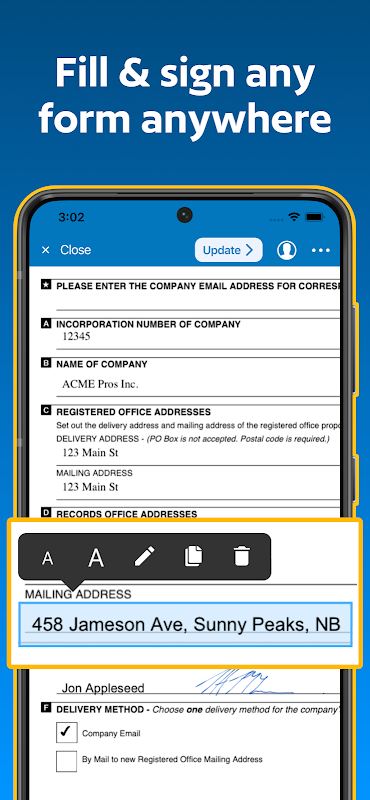
#4. Signeasy
Key Pros:
- Streamlined interface designed for effortless document signing.
- Supports various file formats beyond PDF for versatile use.
- It offers 24 languages and covers 180 countries and regions.
Signeasy is a popular cross-platform electronic signature tool that works smoothly across all devices—mobile phones, tablets, and desktops. In addition to PDF, you can sign Word documents, spreadsheets, images, etc.
When signing PDF files, Signeasy allows you to include multiple persons for electronically signing. The signed files are legally binding with a detailed audit trial. Signeasy serves as not only a document signer but also a streamlined file manager. It shows a clear report for all documents, including status, actions, completion rate, average time for completion, etc.
How-to guide:
1. Install Signeasy from the Google Play Store and create an account.
2. Open the app and import the PDF file you wish to sign.
3. Tap on the signature field and add your signature.
4. Save or share the signed document as needed.
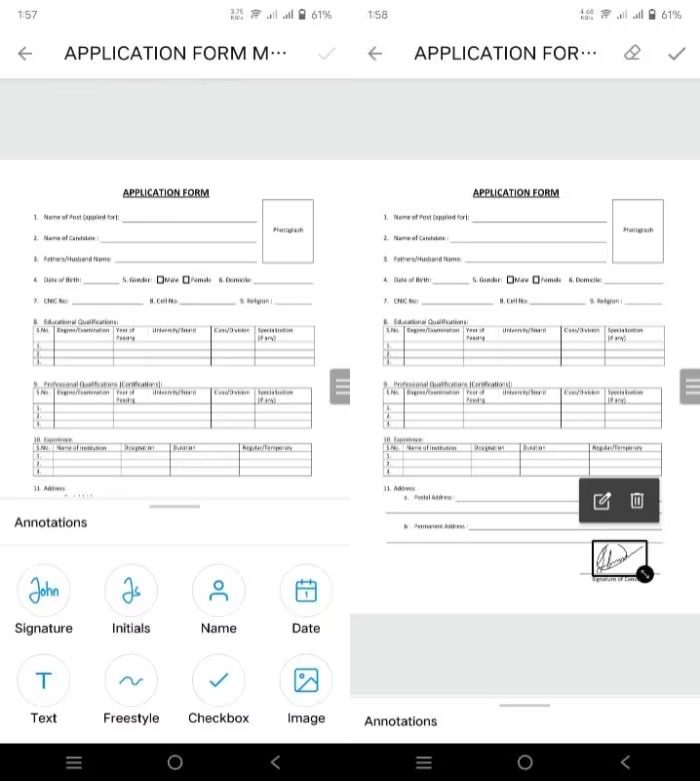
#5. pdfFiller
Key Pros:
- Comprehensive document management platform allowing PDF signing.
- Allows users to seamlessly fill, edit, and sign PDFs on Android devices.
- Integrates with cloud storage services for easy access to documents.
pdfFiller is a comprehensive tool for editing PDF files, filling out forms, electronically signing documents, converting PDFs, and more. Traditionally, you can sign any PDF file stored on your device via a PDF signer. However, pdfFiller provides a more practical solution: it allows you to scan a physical document and turn it into a .pdf file on your phone, and then you can sign it electronically.
How-to guide:
1. Install pdfFiller from the Google Play Store and sign in with an account.
2. Open a PDF file or scan a paper document.
3. Tap on the signature field and select Sign from the toolbar.
4. Insert your signature and save the signed file
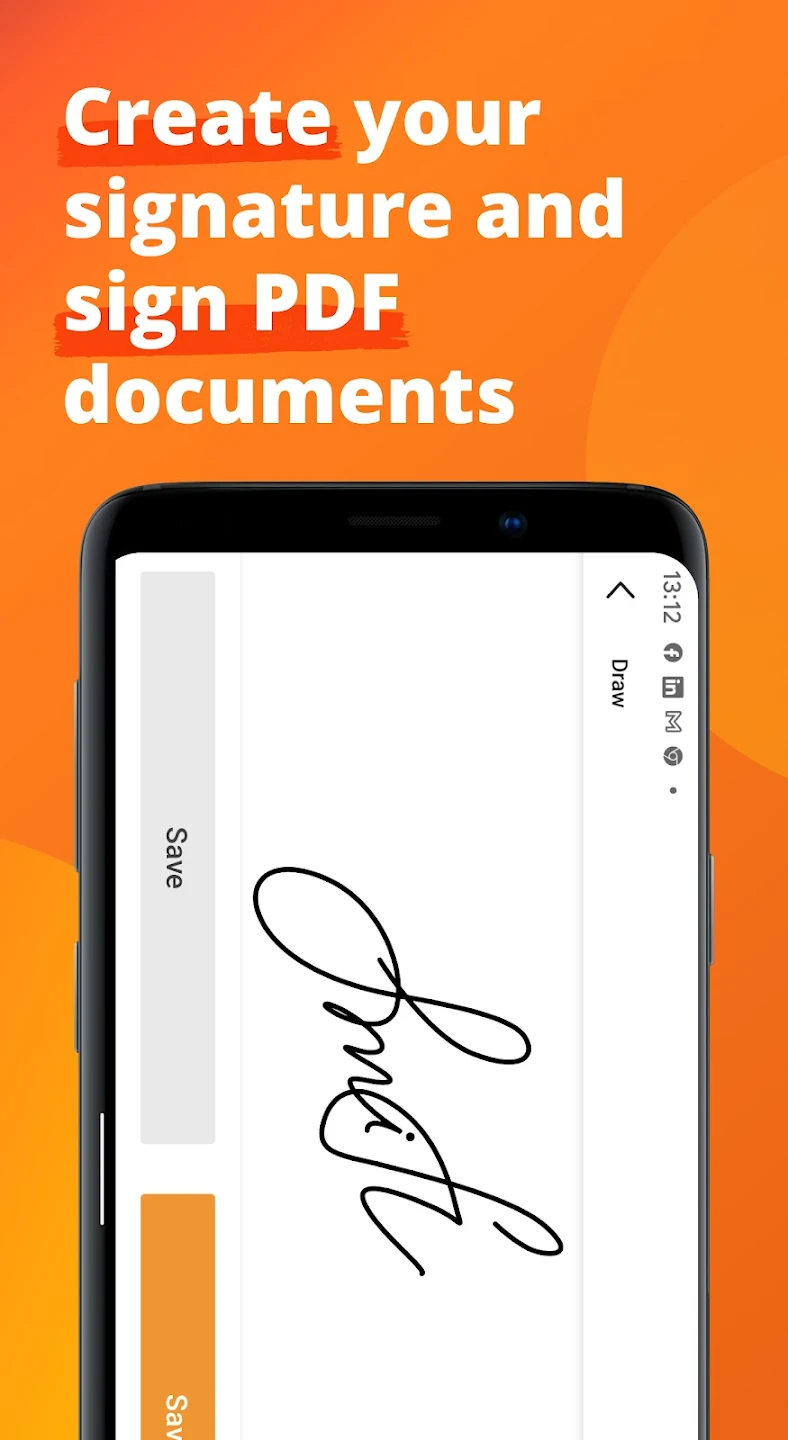
SwifDoo PDF
Key Features:
- View PDFs with multiple reading modes
- Add highlights/text/stickers/stamps to PDF seamlessly
- Convert PDF to Office documents, images, CAD drawings, etc., and vice versa
- Compress, merge, and split PDFs for better managing
SwifDoo PDF is an all-around PDF editor that is available on Windows, Android, and iOS. It boasts a user-friendly interface that navigates new users through various functionalities. SwifDoo PDF for Android is a newly released app that allows you to edit PDF files on the go. It offers comprehensive annotation tools for you to highlight text in PDF files, add stickers, insert text box, etc.

- Sign PDFs digitally & electronically 100% safe
- Annotate PDFs by adding notes, bookmarks, etc.
- Convert PDFs to Word, Excel, and other editable files
- Edit, compress, organize, and split PDFs
SwifDoo PDF for Android doesn't support signing PDFs yet, but this feature will be available soon. SwifDoo PDF for Windows is a more comprehensive version, which includes all the functions in the Android version and offers more advanced tools. For instance, you can seamlessly view, annotate, edit, convert, protect, and sign PDF documents in SwifDoo PDF. It also offers a smart assistant named SwifDoo AI to help you translate, proofread, explain, and chat with PDF files.
Steps for signing PDFs on Windows using SwifDoo PDF:
Step 1. Download and install SwifDoo PDF on your PC. Then, launch it.
Step 2. Open the PDF you need to sign within this program.
Step 3. On the top navigation bar, click Protect.
- To sign with an electronic signature, click Signature. Then, create your signature and add it to the PDF.
- To sign with a digital signature, click Digital Signature. Then, place the signature in any area you wish to sign.
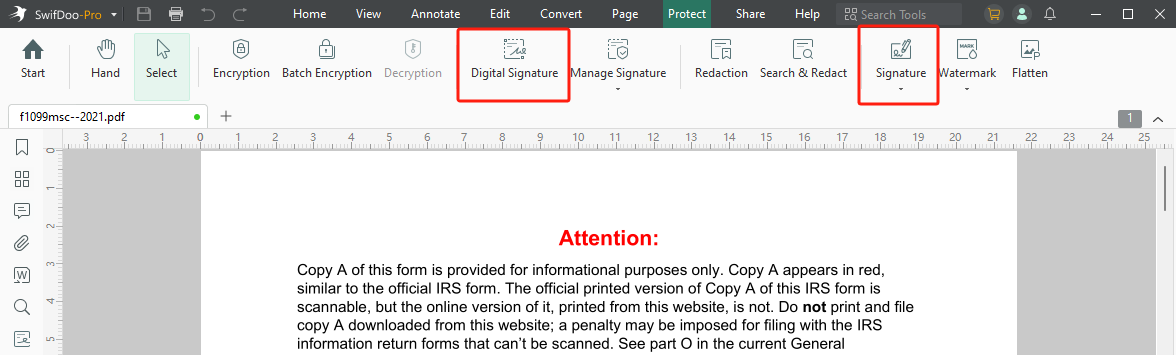
Conclusion
That's all about how to sign PDF on Android. In this blog post, we've introduced you to five Android PDF signers. Each one has its unique features. You can select one that suits your requirements. Signing a PDF file on an Android phone helps manage your PDF files anytime, anywhere.









