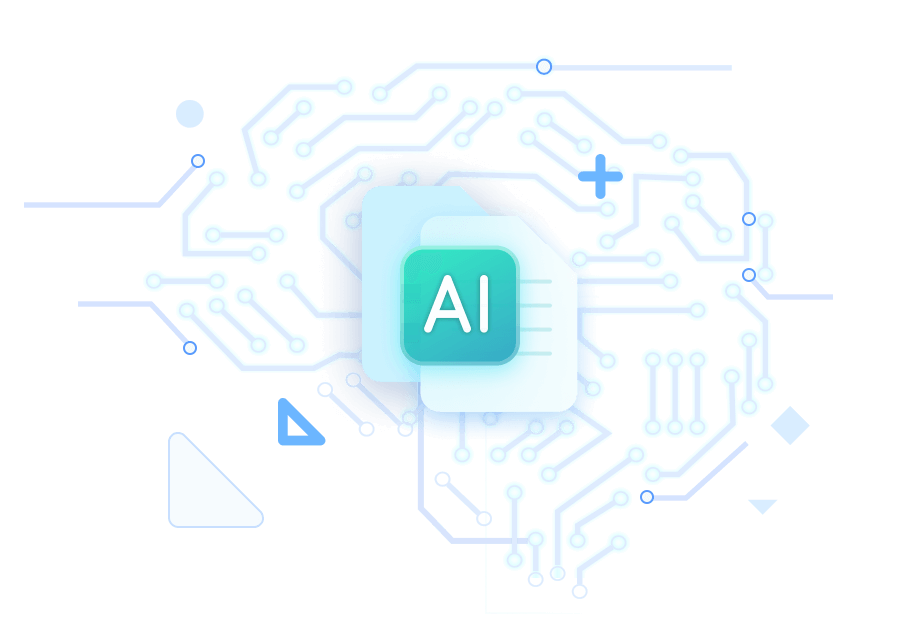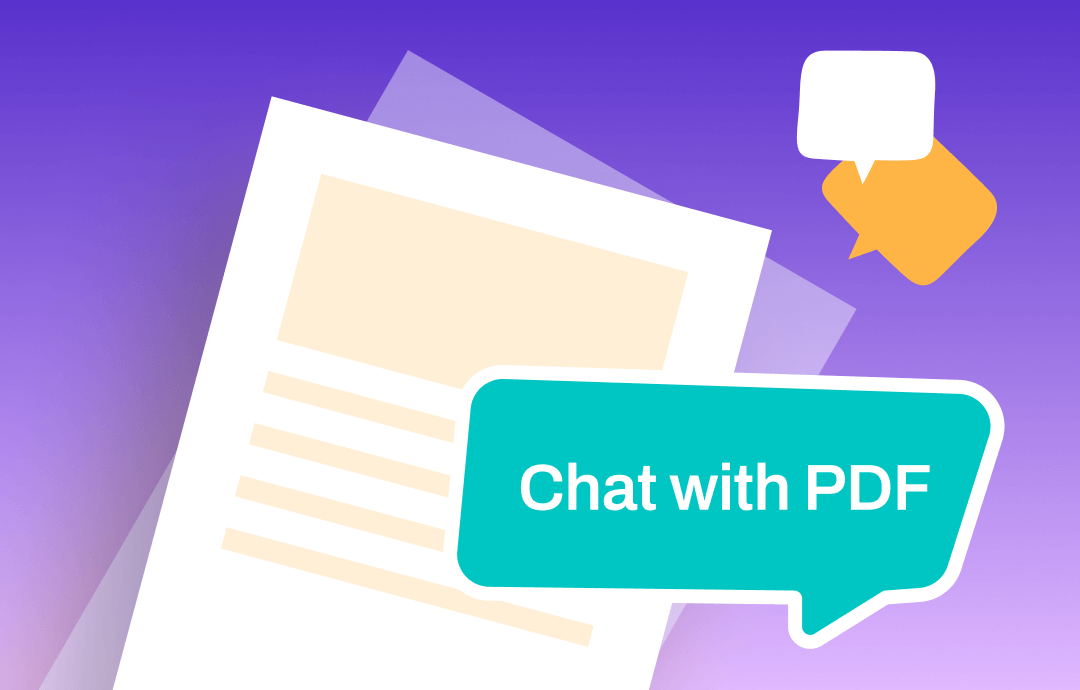
If you are seeking solutions to reduce the learning curve and improve receiving relevant responses, you can check our five best software to chat with any PDF. Depending on the PDF chatbot AI, you can have flexibility and tailored personalization. Let's check them all.
1. Chat with PDF in SwifDoo PDF
SwifDoo PDF is an all-around PDF tool to speed up your workflow. SwifDoo PDF AI is the newest addition to the software to assist you in working on PDF documents. It helps you summarize, translate, rewrite, proofread, explain, and Analyze PDF documents accurately and quickly. You can summarize the essential information from lengthy PDF documents and swiftly translate them into several languages.
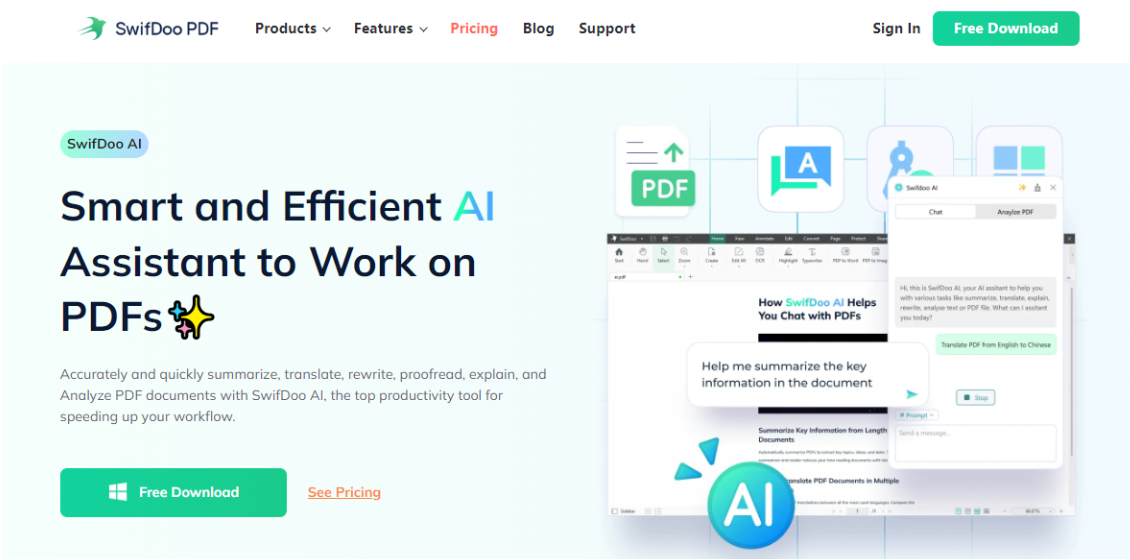
SwifDoo PDF's chat with PDF option lets you quickly understand complex topics in plain words. You can even improve and enhance the writing in a PDF to make the text content clearer and more concise without altering the original meaning.
Here's how to use SwifDoo to chat with any PDF using AI for free.
Step 1: Download and launch the SwifDoo PDF program on your computer.
Step 2: Click the Open option to upload or add your PDF document to the program.
Step 3: Now click SwifDoo AI from the top menu bar to open the PDF chatbot window and analyze your PDF.
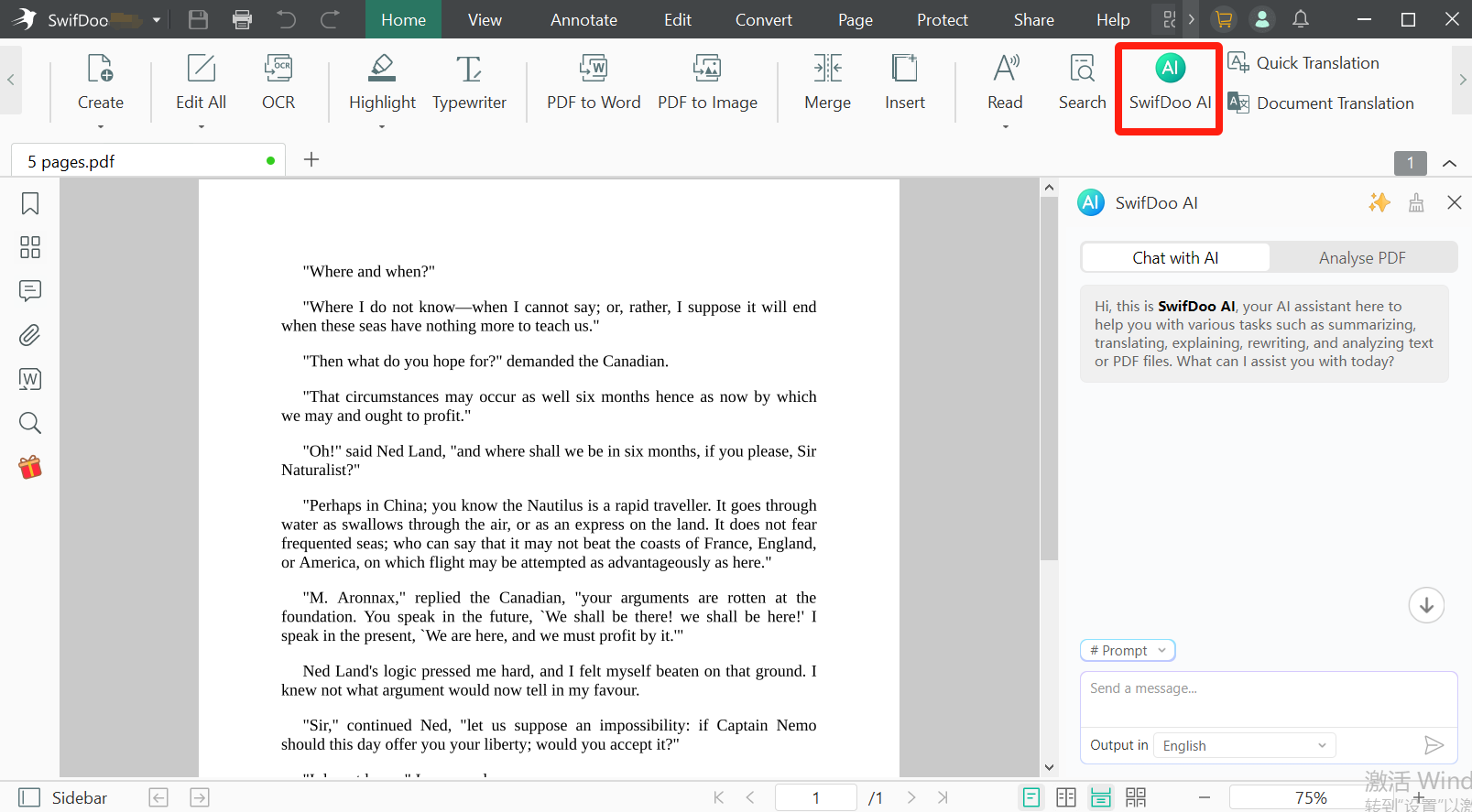
Step 4: You can interact with your PDF by typing a message or query in the text field at the bottom of the opened window and sending it.
SwifDoo PDF is an overall PDF manager tool to handle all your PDF queries. It lets you chat with PDF with the power of (ChatGPT) GPT-4 and offers many other features as well to improve and enhance your PDF. You can create, convert, merge/split, compress, annotate, electronically sign, and edit PDF files with the SwifDoo PDF.
2. Chat with Any PDF Using AskYourPDF
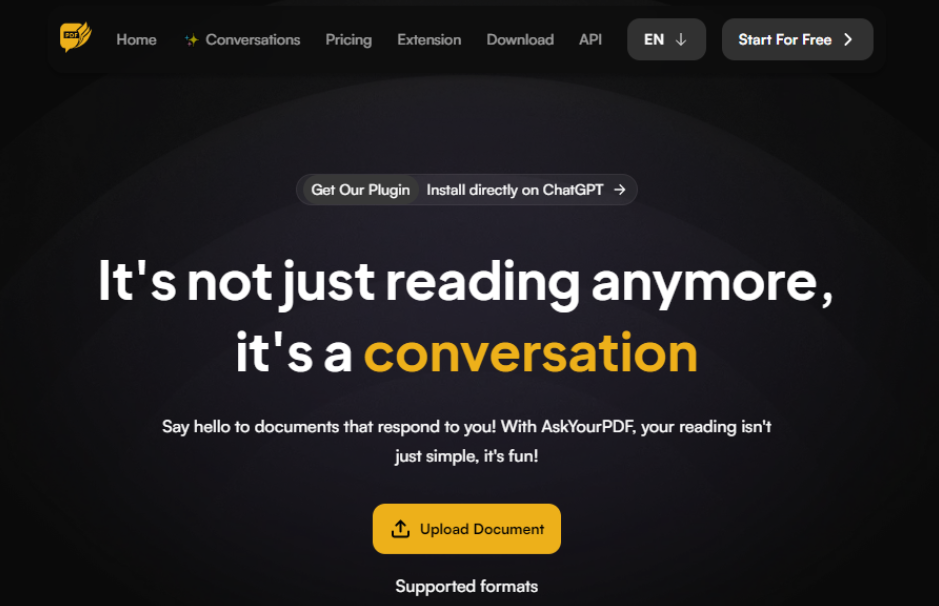
AskYourPDF is another software that integrates OpenAI ChatGPT to chat with PDF. Going by its name, it lets you conversate with your PDF documents rather than just reading them, making it fun. Besides PDF, it supports many formats like TXT, PPT, PPTX, EPUB, and RTF. It's available to chat with PDF plugin, Chrome extension, online tool and mobile app.
Here's how you can use the online version of Ask Your PDF to chat with your PDF.
Step 1: Open Ask Your PDF official site.
Step 2: Click Upload Document to import your file. You can choose any of the three options: Upload Document, Upload from URL, or Import from Zotero.
Step 3: Click to upload the document or simply drag and drop it into the platform.
Step 4: When uploaded, a conversation window will display possible questions you can ask about the document.
Step 5: Ask any question about the document in the text field below in 2000 characters and click the Send icon to post your query and start the conversation.
3. Chat with PDF by ChatPDF
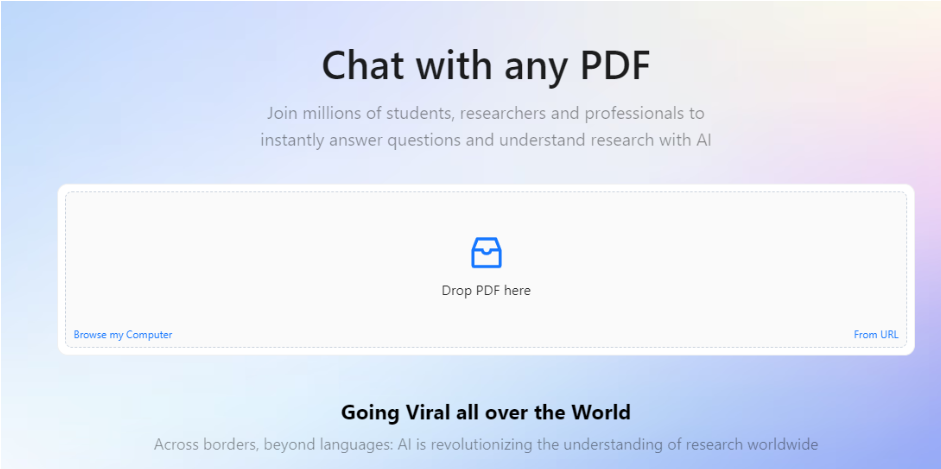
ChatPDF is another lightweight yet powerful tool that's going viral globally as it is equipped with AI technology to assist you to chat with PDF. ChatPDF works similarly to ChatGPT but for PDFs. It helps you upload a PDF in any language and use its AI PDF summarizer and answer questions for free with cited references. ChatPDF is especially beneficial for students, teachers, and professionals to chat with a PDF. You can even create folders to organize and manage your files and chat with multiple PDFs in a single conversation.
Check out how to use ChatPDF to chat with PDF files.
Step 1: Open chatpdf.com.
Step 2: Click Drop PDF here on the main screen. Or, tap either option: Browse my Computer and From URL to import your file into the program.
Step 3: As soon as you upload your PDF document, a new window will open up, allowing you to chat with PDF files with your original document displayed in the center.
Step 4: Type your question in the text box below and click the Send icon for answers.
4. Chat with Your PDF on TextCortex
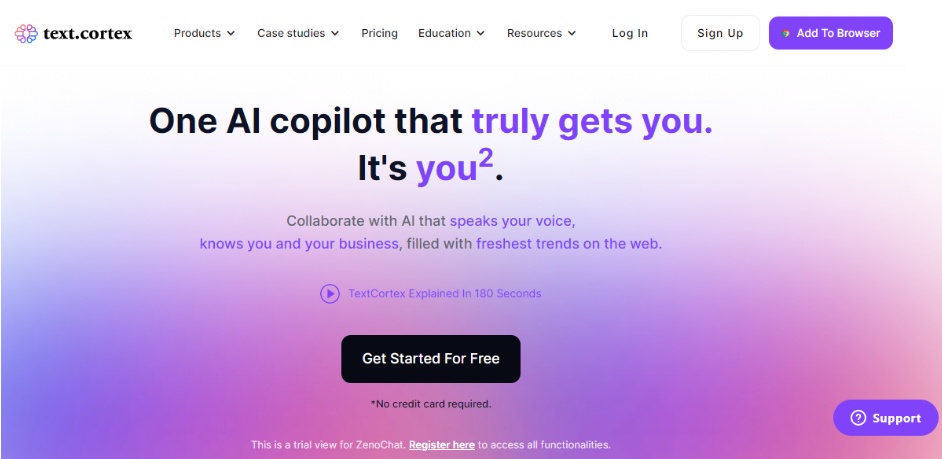
TextCortex is one of the widely used PDF AI tools, integrated with over 30.000 platforms, including desktop and mobile platforms, and it works as a browser extension. You can collaborate with AI that speaks your voice and knows you and your business. Also, you can fix grammar and spelling, and supporting 25+ supported languages helps you communicate effectively. Simply upload files and work smarter with AI.
Let's see how to chat with PDFs online for free using TextCortex.
Step 1: Open TextCortex and upload your documents to create your knowledge base.
Step 2: Select your knowledge base in ZenoChat.
Step 3: Use the AI tool to chat with PDF and retrieve information.
5. Best PDF Chat Tool: PDF.ai
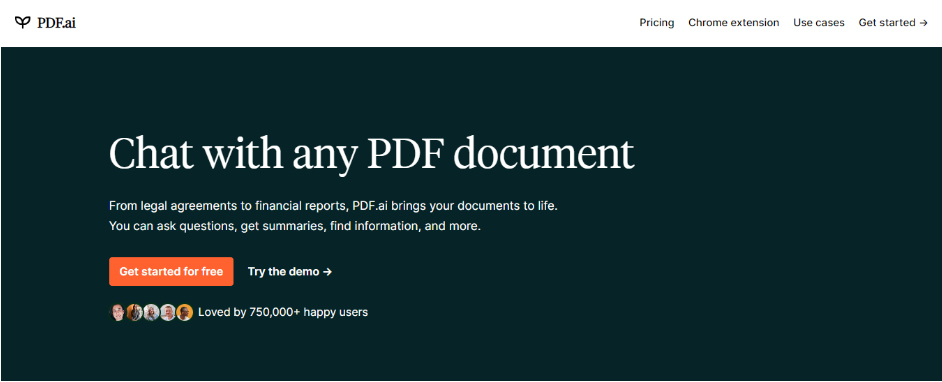
PDF.ai is a competent software to help you chat with multiple PDFs and bring your documents to life. You can ask queries, get summaries, extract information, and more. Every response is backed by sources extracted from the uploaded document. You can add a PDF.ai extension to Chrome to start chatting effortlessly with any PDF, saving you hours and boosting productivity. It supports Google Drive integration and Dropbox integration.
Check out how to chat with PDF using PDF.ai.
Step 1: Sign in to PDF.ai using your email ID or with Google.
Step 2: Upload your PDF document into the program you want to chat with.
Step 3: Enter your question or prompts in the text field on the new window within 1000 characters to get instant answers backed by the information in your PDF.
Bonus Part: Chat with PDF Using ChatGPT
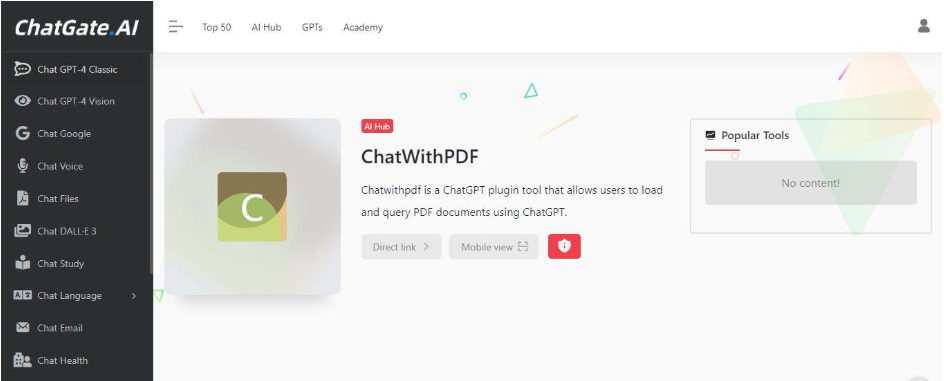
ChatGPT uses a plugin like ChatWithPDF to process and semantically search PDF documents, extract relevant information from the document based on user queries, and load and process PDF documents from a temporary URL. However, uploading documents is only available to ChatGPT Plus and ChatGPT Enterprise users. You should install a plugin with ChatGPT to help you search through and summarize a PDF with ChatGPT and search these files in seconds.
Let's see how to use the ChatwithPDF plugin and to ask your PDF and chat with PDFs.
Step 1: Open ChatwithPDF.
Step 2: Upload the PDF or document you want to chat with.
Step 3: Type in your questions or prompts regarding specific information or to get a general overview.
Step 4: ChatWithPDF will provide instant answers backed by the information in your PDF. Its advanced AI technology ensures the answers are accurate and relevant.
A Quick Wrap Up
Chatting with PDF may seem simple and practical with the help of AI bots. However, you must choose one carefully as it can affect all processes. We have listed the five best chat with PDF AI chatbots with steps to guide you with their usage. They will help you be more productive due to multitasking with your workflow. You can engage more with your documentation and expectations. Choose any program based on your needs and requirements and start using it instantly.
We suggest you try the SwifDoo PDF as it's more than just PDF interaction. It can help you create or convert a PDF document to/from other formats and edit or annotate it to meet your needs. Download it today to manage all your PDF-related queries.
Save or share this post to social media sites now!