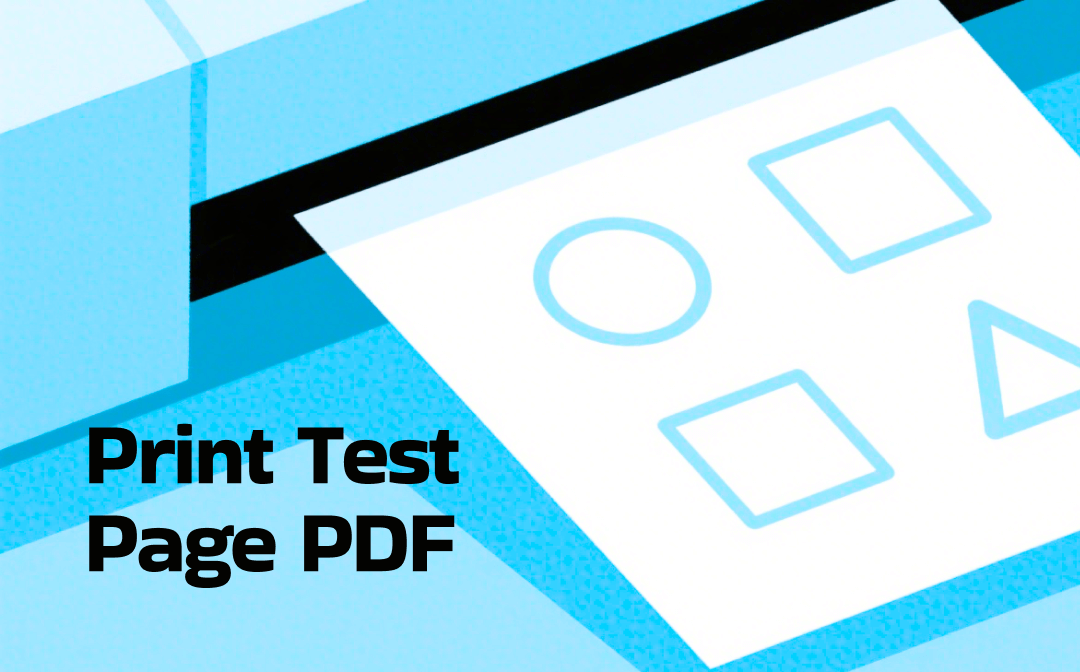
Printing a test page is a straightforward yet important step in maintaining your printer’s performance. Whether you're verifying alignment, assessing ink usage, or testing color output, use a reliable tool for identifying and resolving printing problems. Users can print black and white test page PDF versions when testing for clarity and alignment. Alternatively, they can proceed with a color print test page PDF to ensure color consistency. Now, let's delve into this post to find effective ways.
Method 1. How to Print a Test PDF Page via a PDF Viewer
SwifDoo PDF is a lightweight but powerful and trusted PDF viewer that makes printing a test page PDF quick and easy. It's designed for easy and efficient document handling. Users can access the software and print a printer test page PDF with customizable settings.
Whether you’re testing basic alignment or color accuracy, SwifDoo PDF can not only print PDF pages in black and white, but also print a color test page PDF with precision. Its user-friendly interface makes it a great tool for routine printer checks.
Learn the quick process to print a test page PDF through SwifDoo PDF.
Step 1. Hit the button below to download this robust PDF viewer and install it on your PC. Then, launch it and sign in with your account.
Step 2. Click Open to import the target PDF document into SwifDoo PDF. Click the Print icon in the top left to open the Print window.
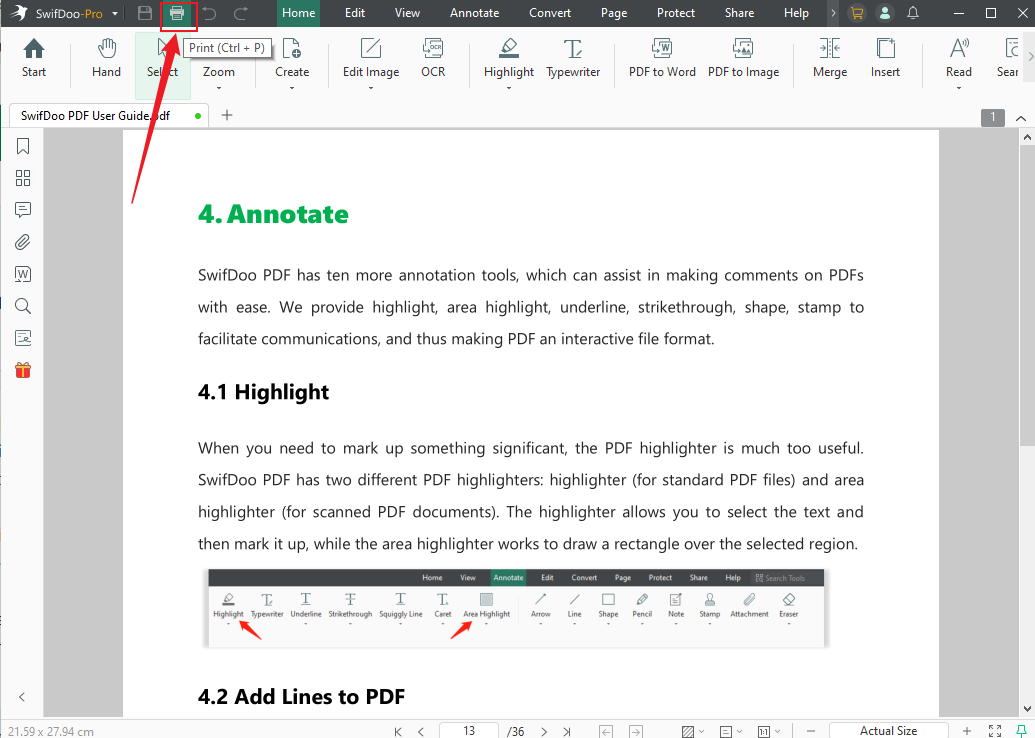
Step 3. In this window, select the target printer first. Open the Color option to set the page to print in Color or Grayscale. Additionally, you can customize the printing page range, paper size, orientation, and other settings. Finally, click Print.
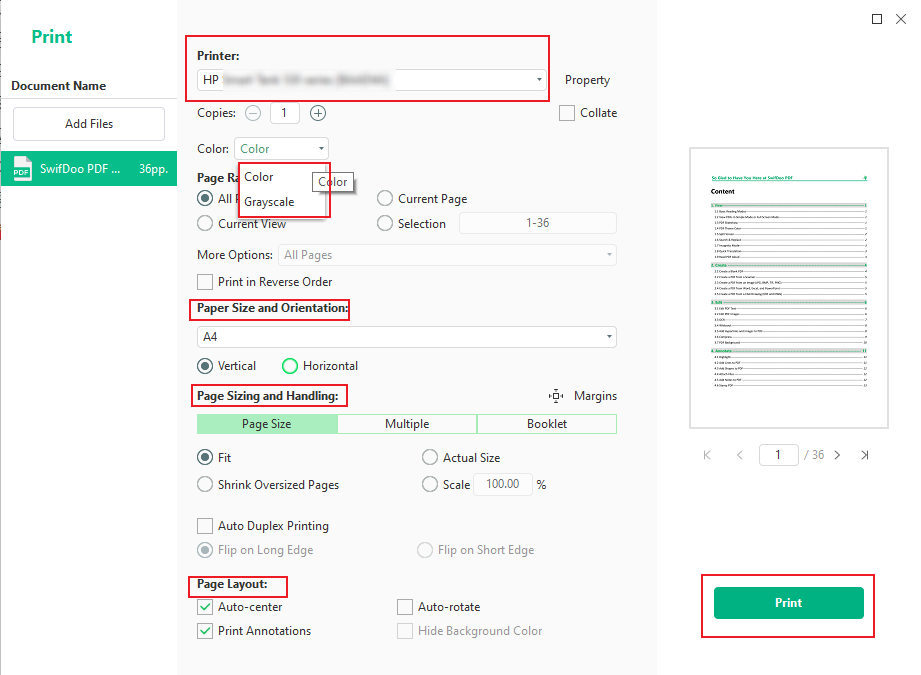
Pros:
- Clean and intuitive layout with a user-friendly interface
- Reliable print preview feature for customized printing
- Enables printing PDF as a booklet and many more designs
- Enables adjusting the page size, orientation, scaling, and print range
- Lightweight and fast, it works smoothly on even low-spec PCs
Cons:
- Limited free version; requires a subscription fee to access advanced PDF tools for seamless functionality
Method 2. Print Test Page PDF via the Built-in Test Page Option on Windows
Utilizing Windows’ built-in test page option is another effective way to print a test page PDF. Without relying on extra software, this method provides a quick way to perform basic printer diagnostics. Whether you are an expert or a newbie, this method can be convenient for you.
Check out how to print test PDF using Windows’ built-in test page option.
Step 1. Hold the Win + I keys to access Windows Settings. And select the Devices option.
Step 2. Select the Printers & scanners option in the left sidebar, click on your target printer device, and choose the Manage option.
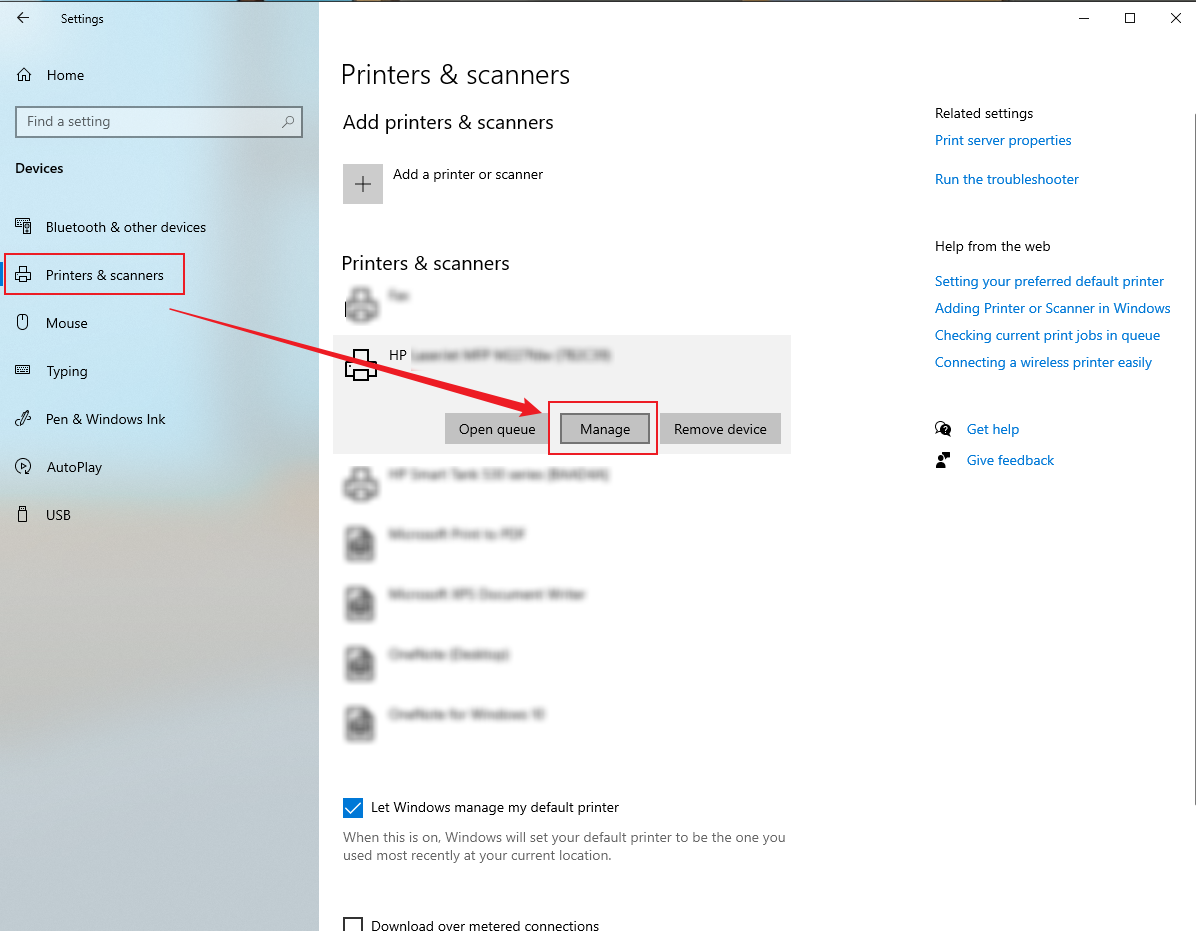
Step 3. Click on the Print a test page option. Then, your printer will print a test page.
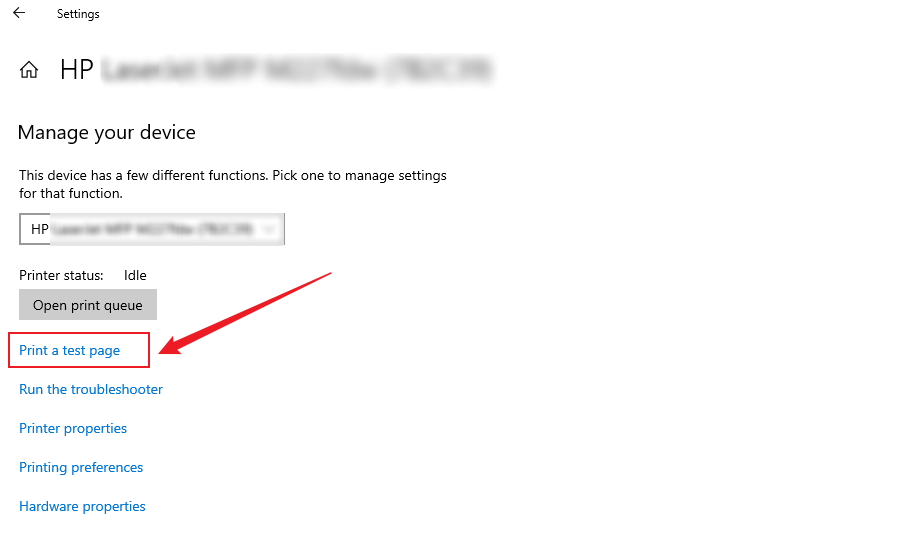
When finished, a message box will notify you that the test page has been sent to your printer.
Pros:
- Does not require additional software
- Quick and easy to use for all skilled users
- Suitable for diagnosing printer connectivity and basic functionality
- Works with most printers automatically without driver installation
Cons:
- Does not test the color accuracy or detailed print quality
- Lacks customization options such as scaling, page orientation, or choosing specific test elements
Method 3. Print a Test Page PDF Using a Printer’s Dedicated Application
Certain printer brands provide dedicated apps for PCs and mobile devices. With this, users have the ability to handle printer settings and print test pages. Popular examples include HP Smart, Canon PRINT, Epson Smart Panel, and Brother iPrint&Scan. Similarly, you can also use wireless printers or laser printers like Brother and Samsung to print test pages.
If you’ve an HP printer, here’s how to proceed with printing a test page.
Step 1. First, confirm that your HP printer is properly set up and functioning. Furthermore, you need to download and install the HP software, like HP Smart and HP Printer Assistant, in advance. Here, I take HP Smart as an example to show you how to use it to print a test page PDF.
Step 2. Open HP Smart and add your target printer. Next, click the Printer Settings button.
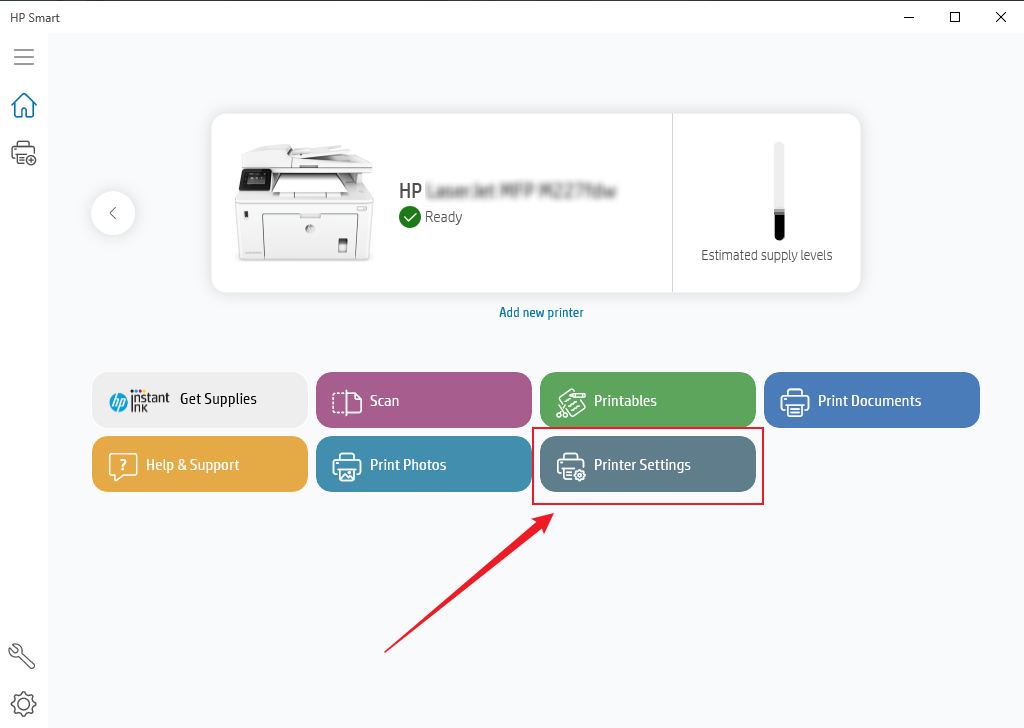
Step 3. Click the Print Quality Tool or Printer Reports option based on the version of HP Smart. Next, click the on-screen option to initiate the printing.
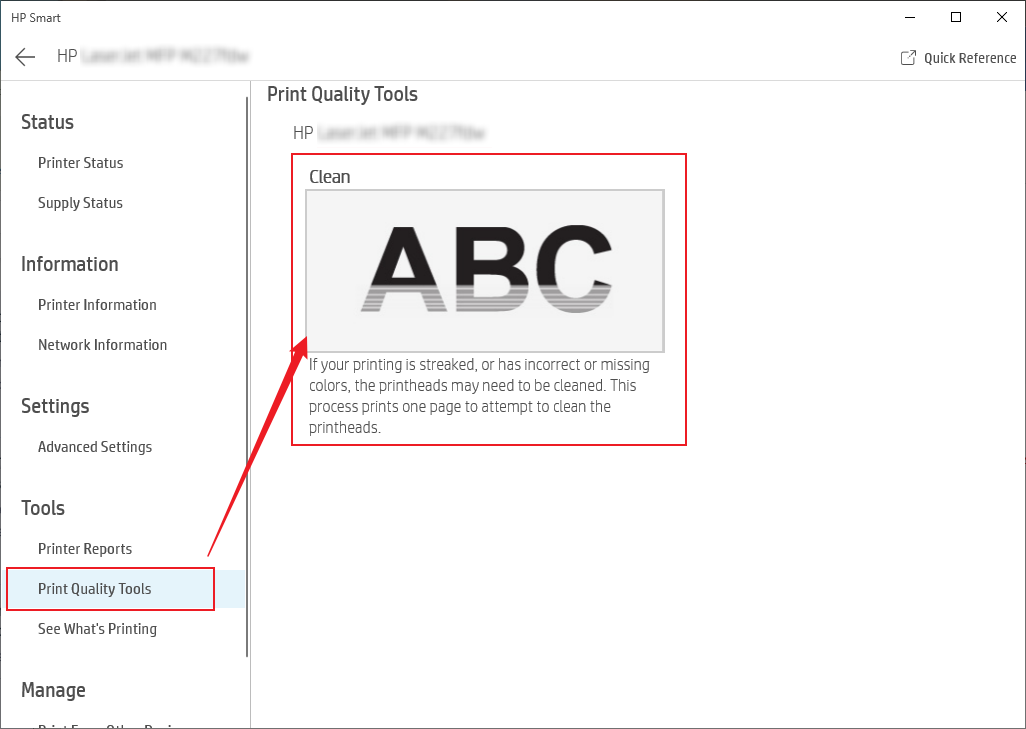
Pros:
- Gives a customized experience for a specific printer model
- Features essential maintenance tools, like nozzle checks, ink status, and alignment settings
- Delivers reliable performance on both PCs and mobile apps
- Provides color and grayscale options
Cons:
- Requires installing additional software or an app
- Not all features are available across every printer model
Method 4. Print a Test Page PDF Directly from a Web Browser
You can also choose to use a web browser as your final method. Web browsers are one of the easiest ways to print a test page PDF directly on your device. With built-in PDF viewing and printing capabilities, modern web browsers like Chrome and Edge make the process easy. You can easily print PDF in color without installing additional software. Just select color printing or black and white printing.
Check out the steps to print a test page PDF in the Chrome browser.
Step 1. Locate the PDF file you prepared for printing a test page, right-click on it, move to Open with, and choose the Google Chrome option. Then the PDF will open in the Chrome browser.
Step 2. Click the Print icon in the top right. Or press Ctrl + P to open the Print window.
Step 3. Here, you can open the Destination list to select your printer, expand the Pages dropdown to choose the pages you need to print, and open the Color option to select to print the page in Color or Black and white. Furthermore, you can open the More settings list to adjust other print settings. Once done, hit the Print button.
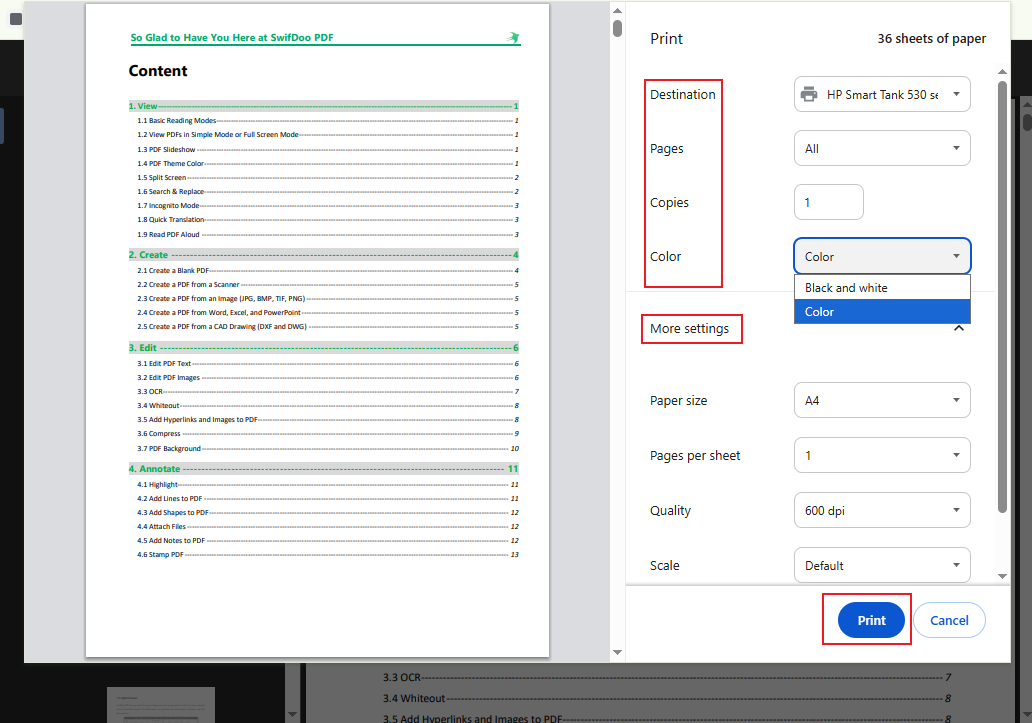
Pros:
- Provides speedy and straightforward test page PDF printing
- Allows both color and black and white printing
- Works without the need for extra downloads
- Compatible with all operating systems
Cons:
- Limited print settings compared to dedicated PDF or printer apps
- Inconsistent formatting and layouts with a security risk
Wrapping Up
To conclude, there are multiple convenient ways to print a test page PDF. Whether it’s a PDF viewer like SwifDoo PDF, a printer’s companion app, Windows’ built-in feature, or a web browser, you have multiple ways to print a test page. Each method has some unique benefits depending on your needs—be it for a quick black and white test or a detailed color print test page PDF.
Choose the method that matches your device and purpose. Routine test page printing can improve output quality and keep your printer in good condition.









