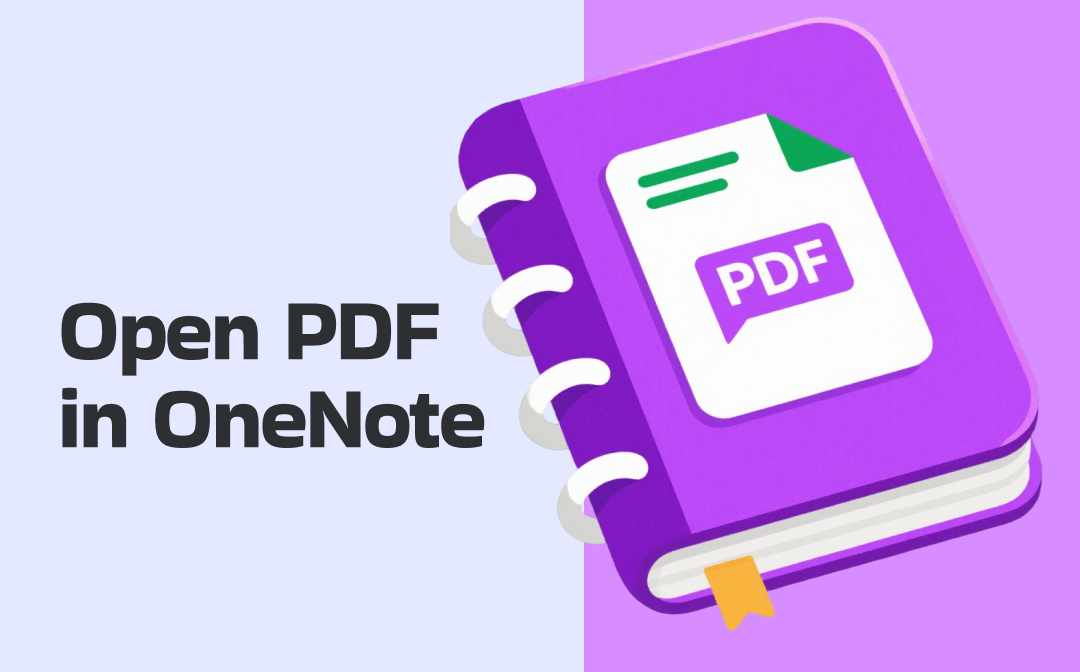
How to Open PDF in OneNote on Windows
Can you open PDF files in OneNote directly? No, you can’t directly open a PDF file in OneNote. Fortunately, OneNote enables you to insert and open PDF documents in two workaround methods. One method is via File Attachment. The other one is via File Printout.
If you want to make the PDF content visible when viewing the note directly, File Printout should be your choice, which enables you to embed each PDF page as an image on the note. However, this method will make the note file size large. If you want to obtain a small note file size and make the note page layout tidy, File Attachment can be your choice. However, this method has a drawback: the PDF content can’t be viewed unless you open it by double-clicking.
Step 1. Open the OneNote app on your PC and open the target note page where you want to insert the PDF file in OneNote.
Step 2. Click the Insert tab. Here are two options for you.
Option 1: File Attachment. Select the File Attachment option, choose the target PDF file, and click Insert. Then, a pop-up will appear. Choose the Attach File option.
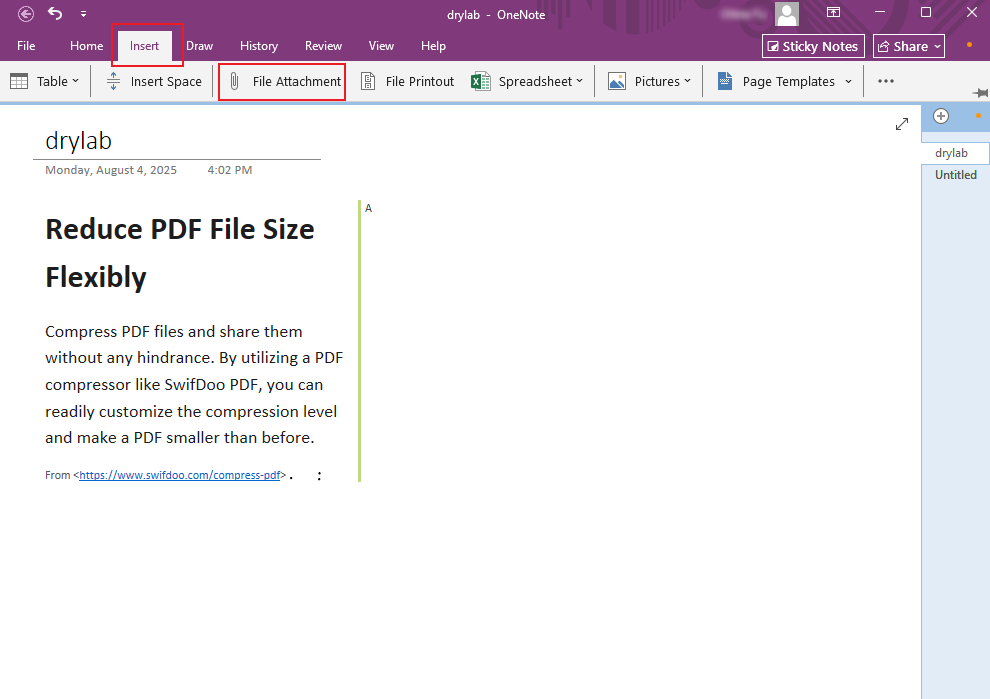
Option 2: File Printout. Click on the File Printout option, locate the target PDF file, click Insert, and the PDF pages will be embedded in this note.
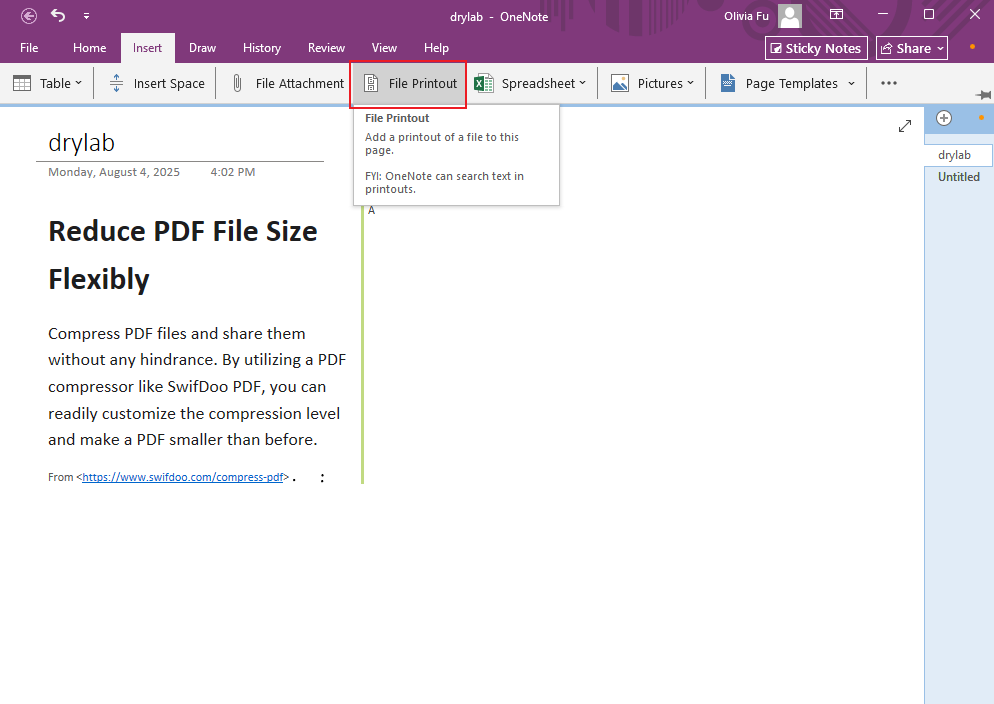
Proven Steps to Open PDF in OneNote on Phones
The OneNote app is accessible on both Android and iOS. You can get this app from the Google Play Store or the App Store. With OneNote, you can easily take notes on your phone and sync them across different devices. It can work as a scanner to scan documents, images, or files to extract notes.
Just as you can insert and open PDF files on PCs, you can also open them on phones by adding attachments or printouts. What’s more, you can also use the Share menu of your Android phone or iPhone to open a PDF document in the OneNote app. Here, let’s learn the step-by-step guidance.
Option 1: Open PDF in the OneNote App Directly
Step 1. Open the OneNote app on your Android or iPhone. Next, open the target note and navigate to the page where you want to open a PDF.
Step 2. Swipe left to find the Paperclip icon and tap on it. Then, the Files app will open within OneNote, and you need to select the target PDF. Next, a pop-up will appear to ask you to choose how you’d like to insert this PDF document. Here, you can select the Attachment or Printout option.
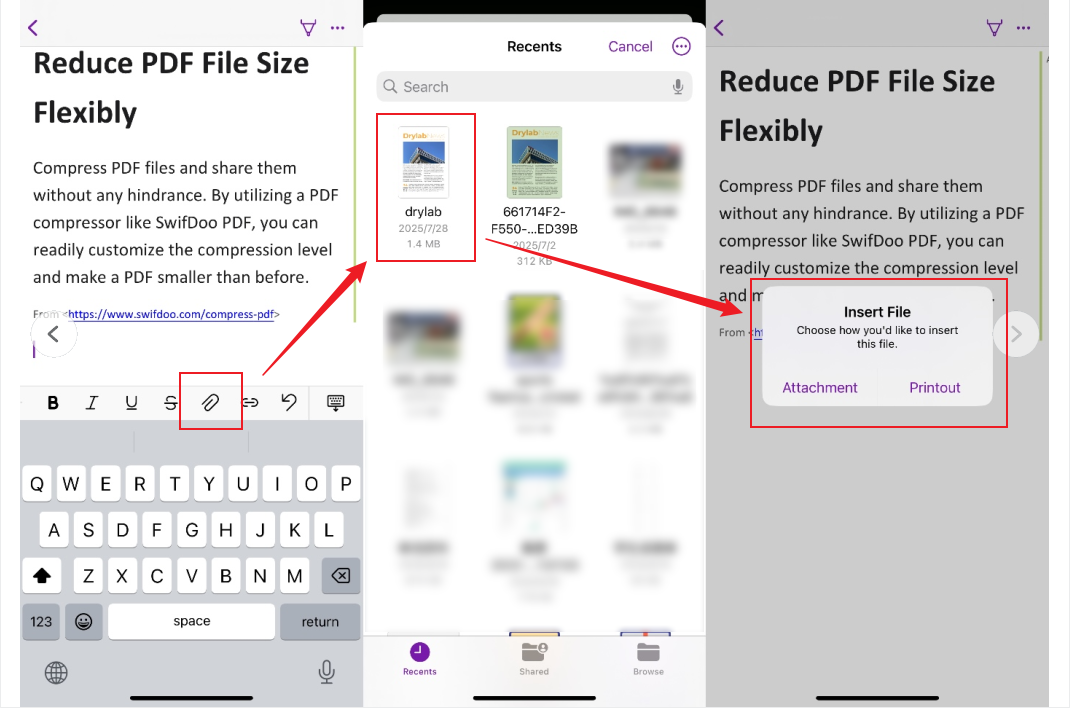
Next, the PDF file will appear in OneNote. You can tap on the attachment icon and choose the Preview option to view this PDF file. Or, you can scroll through the images to view the PDF content.
Option 2: Open PDF in the OneNote App Using the Share Menu
Step 1. You can open the target PDF file in your Files app or other PDF viewer apps.
Step 2. Hit the Share icon and scroll the app row to choose the OneNote option. If you don’t see the OneNote option, tap the More option to find it.
Step 3. Tap on Location to choose the note and page where you want to insert and open the PDF.
Step 4. Finally, tap on the Send option (maybe Save or Add option) to send this PDF file into OneNote as a printout.
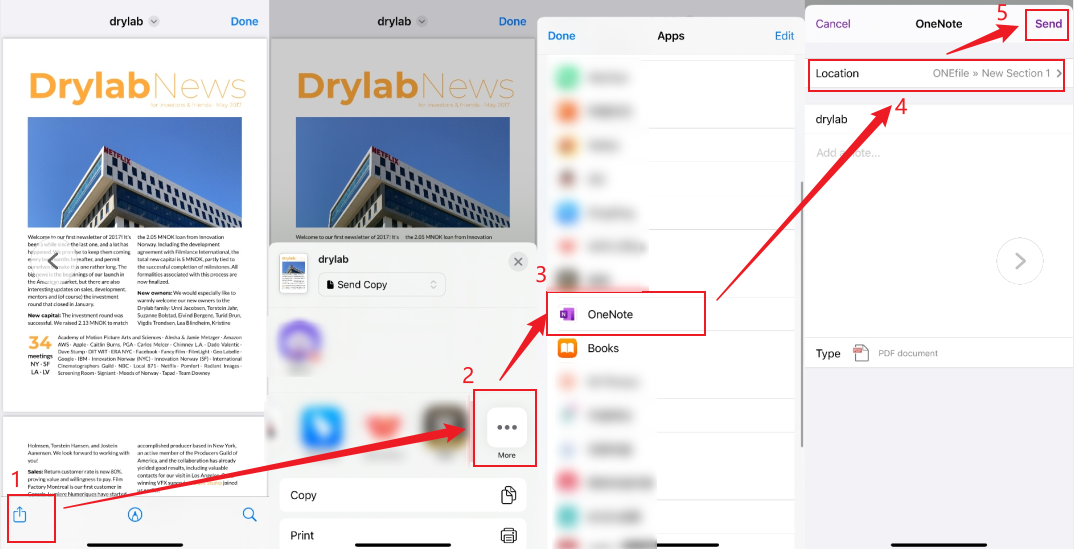
BONUS: A Feature-Rich PDF Editor
Some of you may have found that OneNote doesn’t support editing PDF documents. If you have the need to view, annotate, and edit PDF files, OneNote is not a perfect choice. How can you perform various PDF tasks and solve multiple PDF problems? A reliable and feature-rich PDF editor is essential! SwifDoo PDF is worth a try. It provides you with several view modes, which support viewing PDFs in dark mode, reading PDFs aloud, and others.
In the process of viewing PDF documents, SwifDoo PDF enables you to add highlights, text boxes, and other annotations you need. Also, SwifDoo PDF can serve as an AI PDF translator, supporting various languages. Hence, you can read PDF files in different languages with no hassle. Known as a feature-rich PDF editor, it offers a wide range of functionalities, waiting for you to explore!
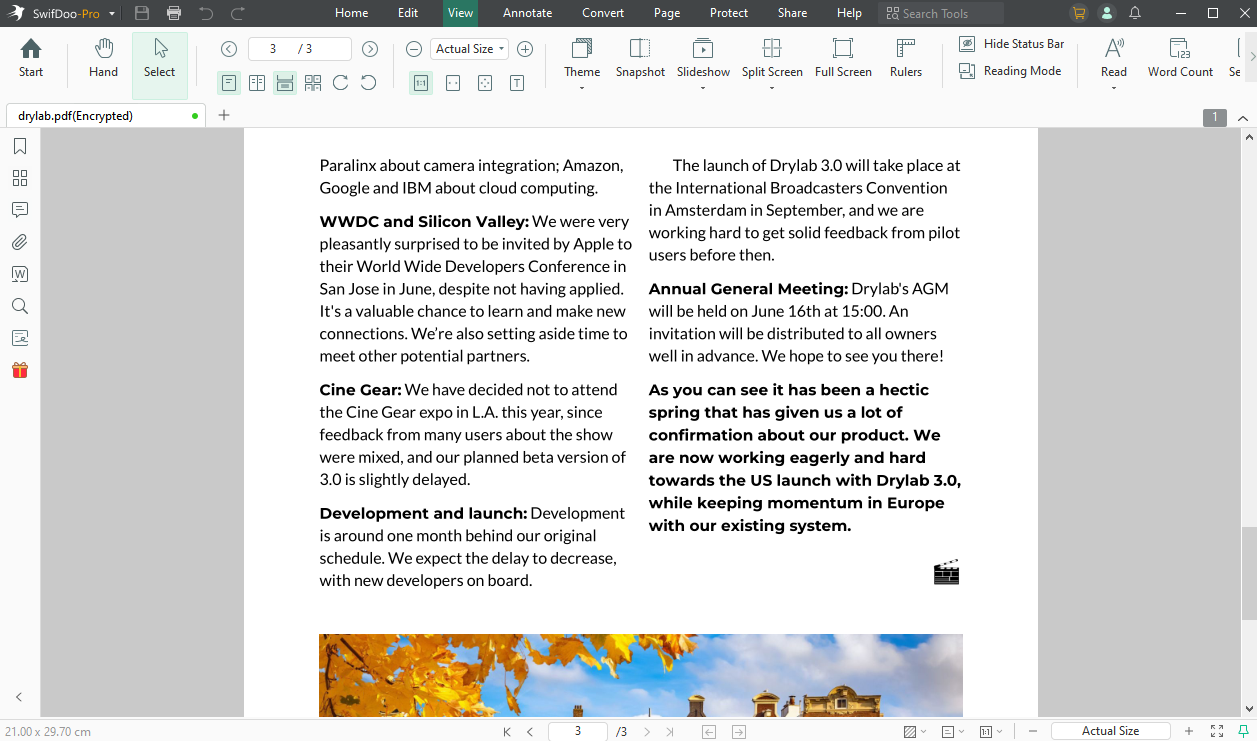
More surprisingly, SwifDoo PDF is also available on Android, iPhone, and iPad.
For Android:
For iOS:
Conclusion
OneNote is a useful program for note-taking. How can you open PDF in OneNote on Windows, Mac, Android, and iPhone? You can insert and open PDF documents in OneNote by adding attachments or printouts or via the Share menu. In the content above, I have offered the detailed and exact steps for your reference. If you have the need to view and edit PDF files, give SwifDoo PDF a try!









