
Print PDF Multiple Pages per Sheet on Windows and Mac
The first solution you can use to print multiple pages on one sheet from a PDF is SwifDoo PDF. The comprehensive printing-related settings enable you to obtain a printed file tailored to your requirements. SwifDoo PDF makes it more flexible. It allows you to customize the number of pages per sheet to 2, 4, 6, 9, etc. All its tabs are presented in a simple and clean interface. You can print vertically or horizontally, use duplex printing, and print a PDF as a booklet.
How to print PDF multiple pages per sheet:
Step 1. Download and install SwifDoo PDF on your PC or Mac.
For Mac:
Step 2. Open the PDF you want to print multiple pages per sheet from, and click the Print icon.
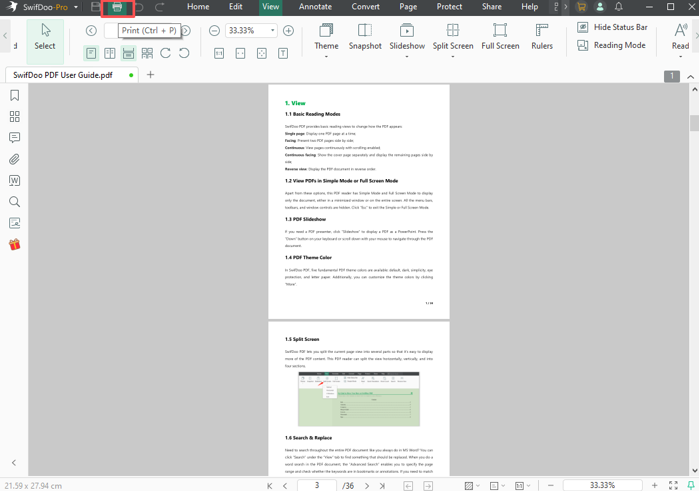
Step 3. Select Multiple in the Page Sizing and Handling section, and choose Customize in the Pages Per Sheet drop-down list.
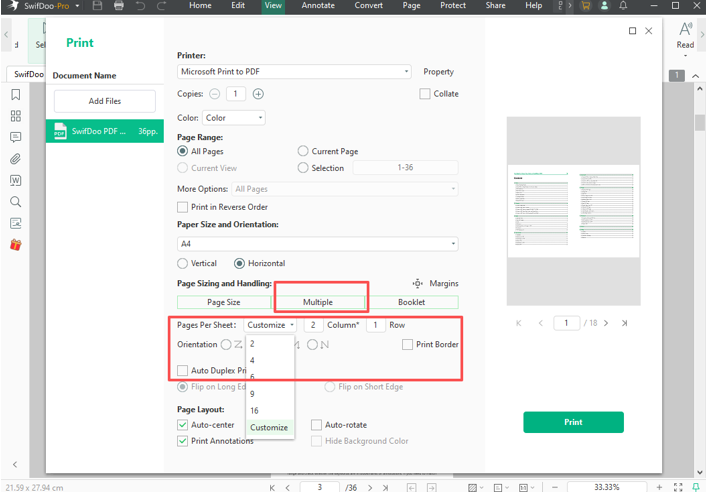
Step 4. Enter 2 in the Column field and 1 in the Row field, or set 1 column and 2 rows to print 2 pages in one sheet from the PDF.
Step 5. Set 4 or more pages for each column and row to print multiple pages on one sheet from the PDF.
Step 6. You can customize the page layout by selecting an orientation and checking the Auto Duplex Printing box for printing a double-sided PDF.
Step 7. Set the page size, whether to print the border, and more options, and then click Print to print the PDF multiple pages per sheet.
Choose the Vertical or Horizontal option to print 2 or more pages on 1 sheet vertically or horizontally. You can also choose to print the whole pages or some specific pages. SwifDoo PDF lets you edit, annotate, and compress PDFs before printing.
Print Multiple Pages on One Sheet from PDF on Mac
It’s much easier for a Mac user to print 2/4 or more pages per sheet from a PDF with the Mac built-in PDF viewer: Preview. Preview enables you to perform basic functions for editing your PDF files, and these features can resolve most common PDF issues. Preview enables you to preview the printed files in the printer dialog box. And you don't even need to waste time downloading other PDF tools or pay for them.
Steps to print PDF multiple pages per sheet on a Mac:
Step 1. Use Preview to open the PDF you need to print 2, 4, or multiple pages per sheet.
Step 2. Click File > Print, or press Command + P simultaneously.
Step 3. Click the down arrow next to Preview and select the Layout option.
Step 4. There would be a Pages per Sheet option where you can input the number of pages that you want to print per sheet. Then click Print in the bottom right corner.
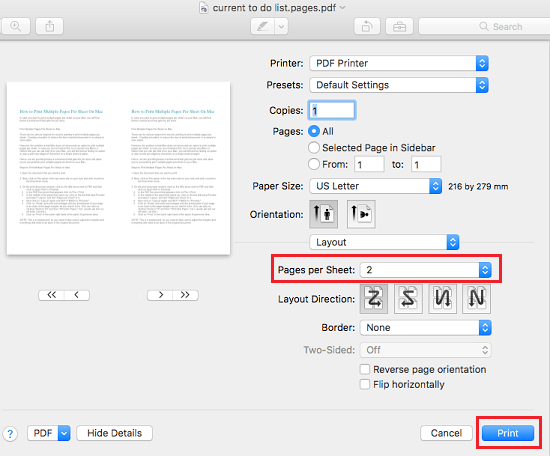
Print PDF Multiple Pages per Sheet Online
Using online tools is another popular solution to print PDF multiple pages per sheet. They require an Internet connection and have no device restrictions. The web application also lets you adjust the page margins, cut a page into two, create a booklet, and do more. There is no need to sign up for an account. In this part, we’ll take Online2PDF as an example to illustrate how you can print two, four, six, eight, and more PDF pages on one sheet online. You’ll find how easy it is to use an online tool, especially in an urgent situation.
Step 1. Go to Online2PDF’s multiple pages per sheet site.
Step 2. Click Select files to upload a PDF document.
Step 3. In the PDF page layout option, select Multiple pages per sheet and choose the number of pages you want to print on one sheet.
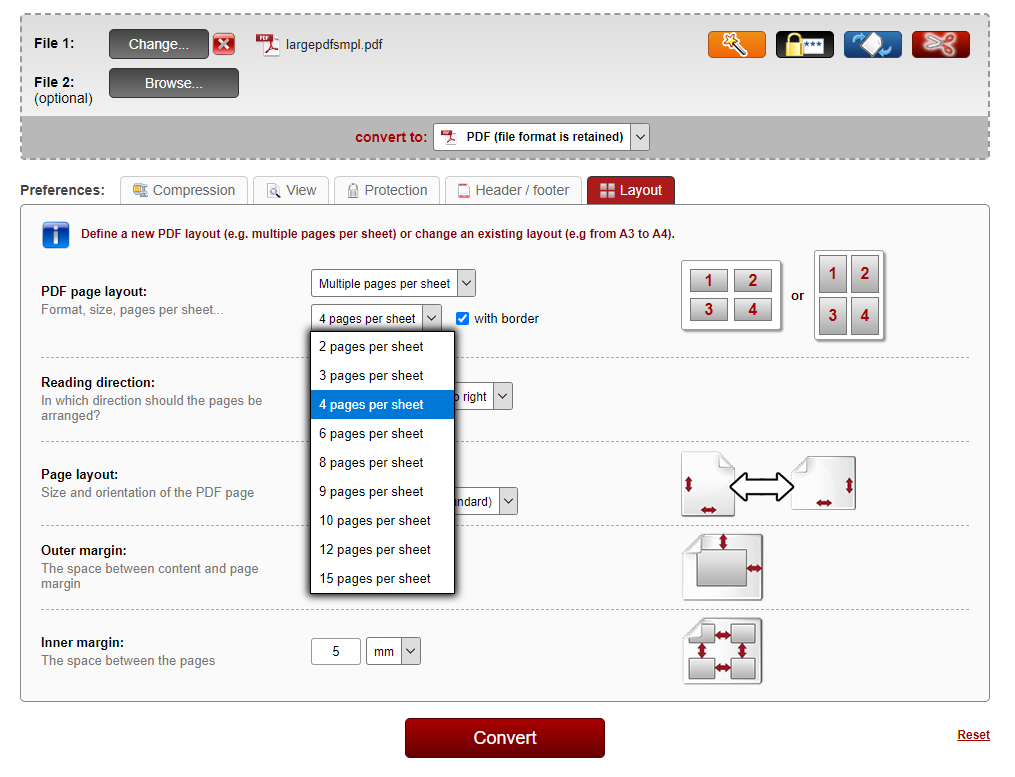
Step 4. Change the page layout, size, and margin if needed, and click on the Convert button to print multiple pages on one page of a PDF.
Step 5. Download and open the PDF, click the Print icon in the top right corner to pop up the print dialog box.
Step 6. Adjust all related settings and click Print to print multiple PDF pages on one sheet.
Online PDF tools offer great convenience in printing your PDF two or multiple pages per sheet because they save much trouble in downloading or logging into an unfamiliar application. If you don’t want to add extra pressure to your disk and computer, it’s also an excellent choice.
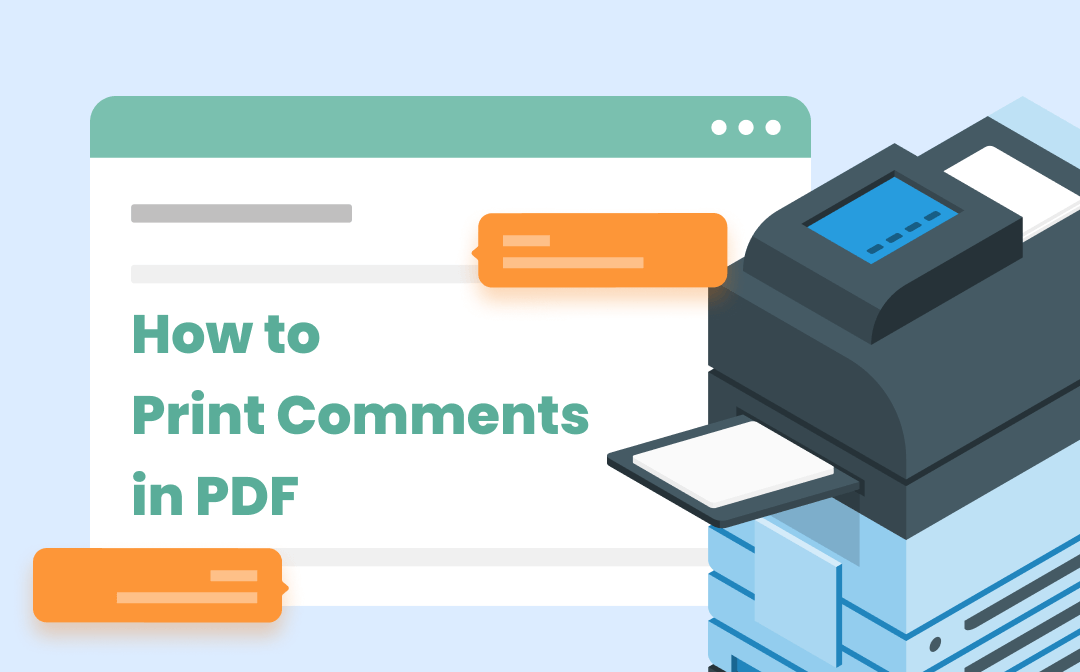
How to Print Comments in PDFs: A Step-by-Step Guide
Discover how to print comments in PDFs with our step-by-step guide. Boost your productivity and streamline collaboration with our easy-to-follow instructions.
READ MORE >How to Print Two Pages on One Sheet from PDF in Browsers
All the solutions we mentioned above require a third-party tool to print PDF multiple pages per sheet. However, there exists an easier way. That is, using a browser as a PDF printer directly. All browsers, such as Chrome, Edge, Firefox, etc., allow you to print webpages with a single click. The pages-per-sheet feature is also supported, allowing you to better manage PDF files. Unlike Word or Excel documents, which require a dedicated program, PDFs can be opened in any browser with all formatting and appearance well-retained.
We'll use Chrome to let you know how to print PDF 2 or multiple pages on one sheet . Actually, even if you’re using Edge or any other browser, the steps are almost the same.
Step 1. Right-click your PDF file and choose Open with > Google Chrome.
Step 2. Click the three dots icon in the top right corner and select Print…, or you can press Ctrl + P (on Windows), and Command + P (on Mac).
Step 3. Click More settings to unfold other PDF-related options, and select the number of pages you want to print on one sheet next to the Pages per sheet box.
Step 4. Click on the Print button.
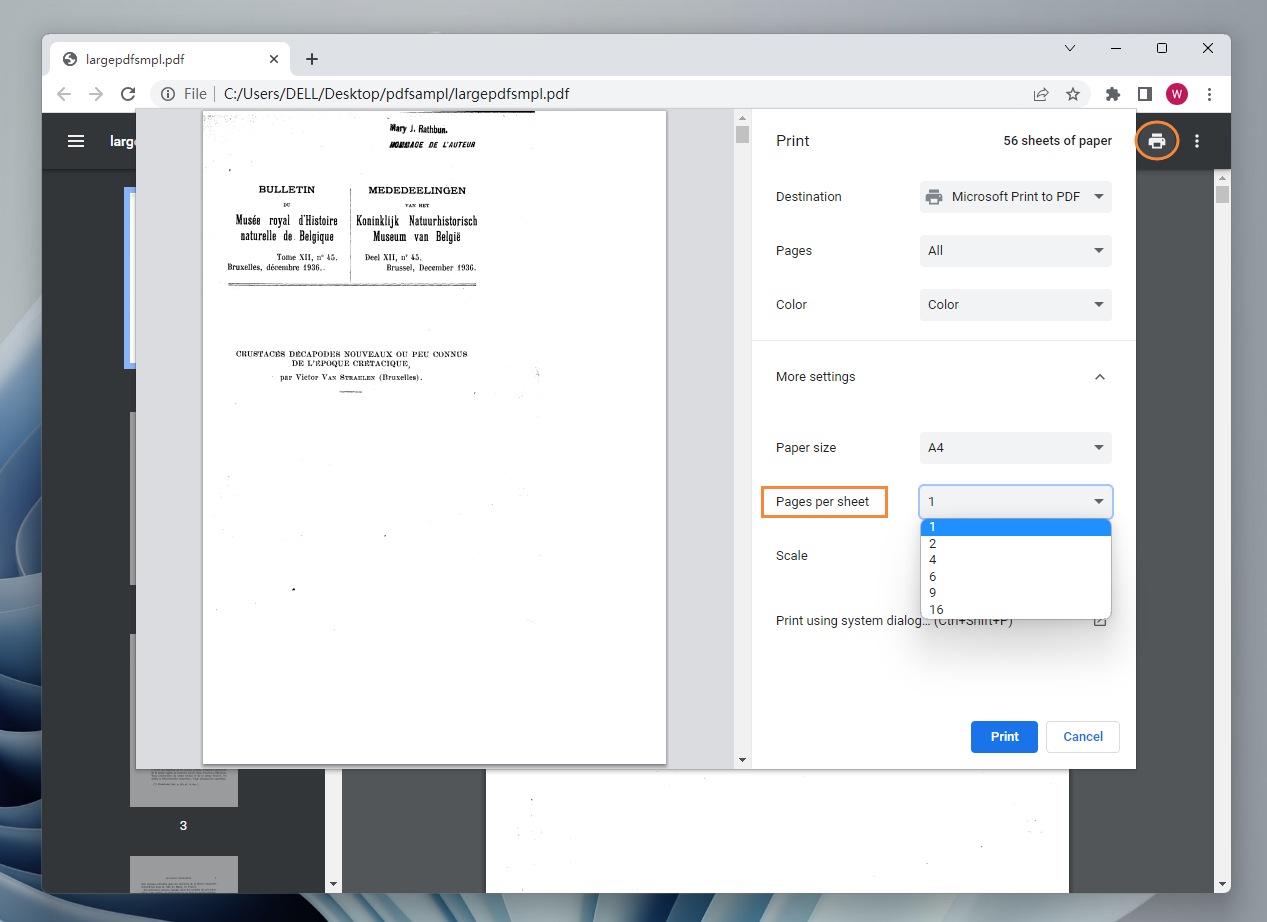
Though the browser’s print feature enables you to print 16 pages per sheet at most and no customization operation is allowed, it can meet your needs in daily work, undoubtedly.
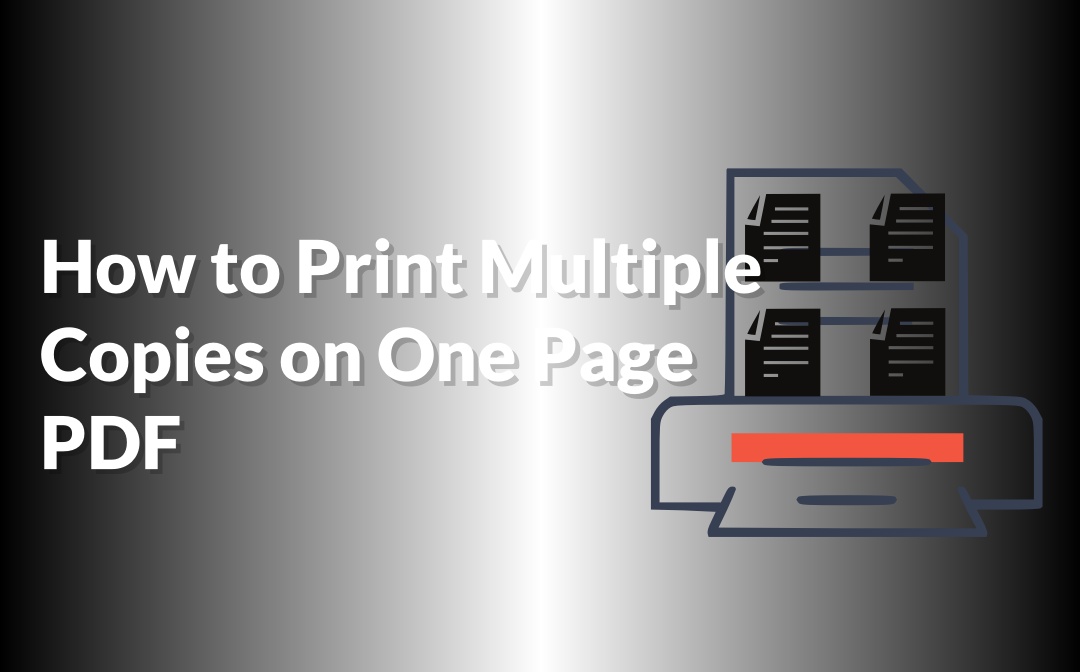
How to Print Multiple Copies on One Page of PDF: 3 Easy Ways
Find out how to print multiple copies on one page of PDF without fuss. Here are three free ways to help you print 2, 4, or even more copies of any PDF.
READ MORE >The Bottom Line
Now, you’ve been totally clear about how to print PDF multiple pages per sheet t on all different systems. With the help of all these utilities, you’ll successfully print a PDF document with multiple pages per sheet. In addition, those dedicated programs like SwifDoo PDF also allow you to make more professional edits when printing, such as customizing page range and page layout. If you’re a fan of Windows, why don’t you download SwifDoo PDF and give it a shot?
For Windows
For Mac:









