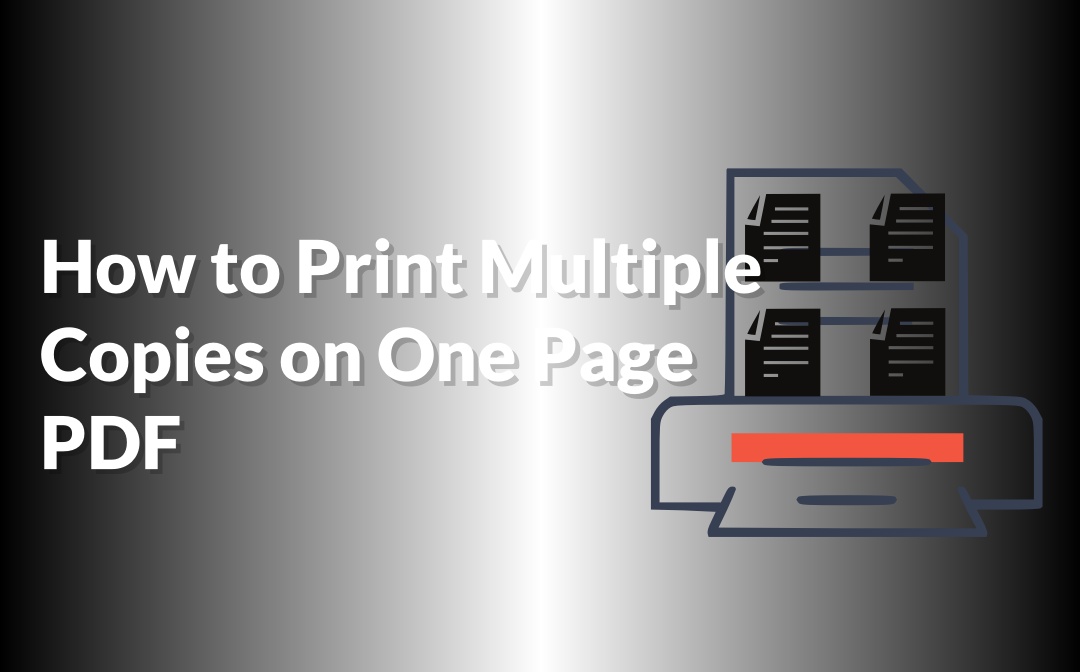
Whether you print multiple copies of a single-page document or multi-page file in 1 sheet of paper, this article has you covered.
How to Print Multiple Copies on One Page of PDF with SwifDoo PDF
SwifDoo PDF is an all-purpose workaround you can try, which allows you to print 4 copies on one page PDF. The free PDF viewer and printer can also print 2, 6, 9, or 16 copies of a PDF on one page. Better yet, it’s available for any number of pages in a PDF and provides a printing preview.
Dive into how to print multiple copies on one page of PDF in the SwifDoo PDF for Windows, which also has a Mac version.
Step 1: Fulfill the PDF printer and editor download and installation, then launch it;
Step 2: Drop the PDF you want to print multiple copies on one page into the software;
Step 3: Press Ctrl + P or click SwifDoo > Print to open the printing dialog box;
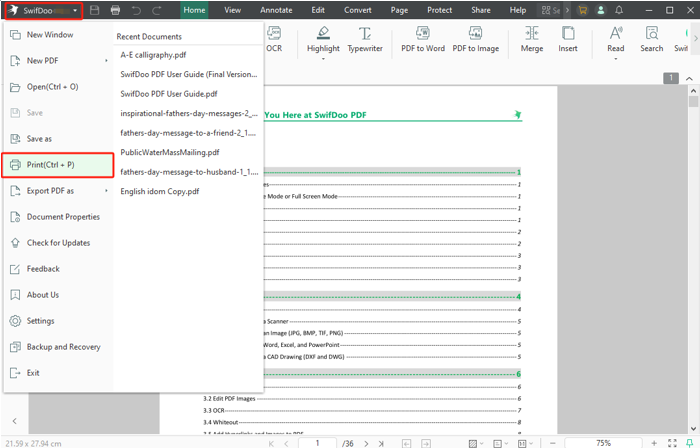
Step 4: Select the printer as Microsoft Print to PDF, and enter page numbers like 1,1,1,1, 2,2,2,2 in the Page Range section (for example, print 4 copies);
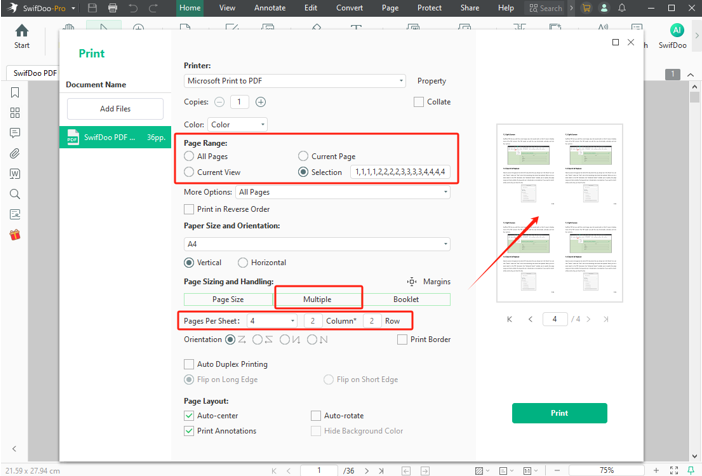
Step 5: Select Multiple under Page Sizing and Handling and set how many pages per sheet;
Step 6: Click Print, and select a saving location to print multiple copies on one page of the PDF.
If your PDF has only 1 page, the above method is also applicable. With SwifDoo PDF, you can print multiple copies of the same single-page PDF on one page or print multiple copies of the same page on one sheet for a multi-page PDF, as demonstrated.
The software is designed with the ability to print multiple pages on one sheet PDF, where every page can be different. It's also capable of printing a PDF in booklet format, scaling the printing page size, and performing many other functions.
How to Print 4 or 2 Copies on One Page PDF with Adobe Acrobat
Adobe Acrobat is a feasible way to print multiple copies on one page of a PDF. For a PDF containing numerous pages, you only need the free Adobe Reader. A PDF with a single page requires the paid version to achieve your goal. The software allows you to customize the number of pages on each sheet to 2, 4, 6, 9, and so on. It can also print 2, 4, or more pages in one sheet of PDF.
Step 1: Open the PDF you try to print two or more copies of one page using Adobe Acrobat;
Step 2: Go to Menu > Print, and select the Multiple and Pages option;
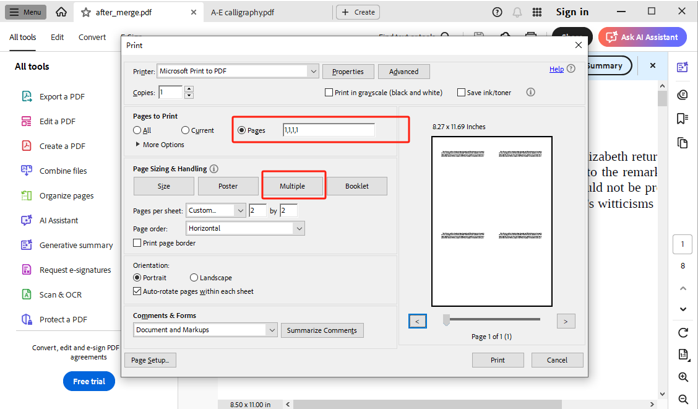
Step 3: Enter the number you desire in the Pages per sheet field, and type the exact page number multiple times, separated by commas in the Pages field;
Step 4: Check the resulting printing view, and if it's ok, click Print to print two or multiple copies on one page of the PDF.
The direct printing process doesn’t work with a one-page PDF. You should open the document in Acrobat Pro and duplicate the page to create several copies first. Then, use the “Multiple” option to print the same PDF multiple times on one page. Here's how to do it: go to “Organize pages”, right-click the page you want to print multiple copies of, choose “Copy”, move to a position between two pages, and right-click to choose “Paste”. After you duplicate the pages in the PDF, press “Ctrl + P” and configure multiple pages per sheet printing.
How to Print Multiple Copies of a PDF on One Page in Microsoft Edge
Another approach less straightforward than the former two is using Microsoft Edge. If there is only one page in your document, the printing dialog will not let you enter pages or page ranges for the 1,1,1,1 trick. However, the browser allows you to print two or multiple copies on one page PDF by making a multi-page PDF.
Step 1: Right-click the PDF you'll print 2/4 or more copies on one page and choose Open with > Microsoft Edge;
Step 2: Click the Print button, and increase the Copies number to 2, 4, or another number;
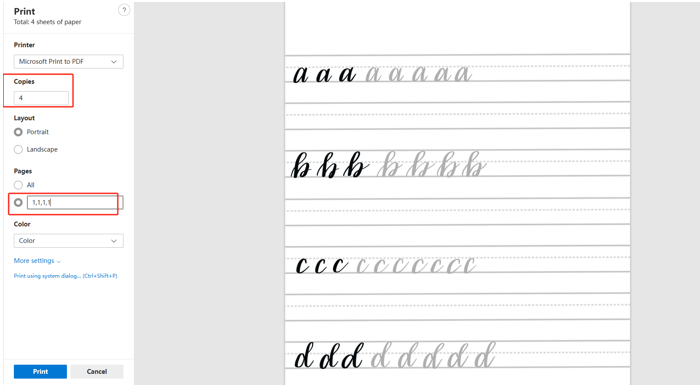
Step 3: Select the page range input option, and enter the same page number times you want, like 1,1,1,1;
Step 4: Print to save your document as a PDF with multiple same pages and open it in the browser;
Step 5: Bring out the Print dialog box again, choose More settings > Pages per sheet, and select a number to print two, 4, or multiple copies of the PDF on one page.
Conclusion
It can be a real headache when you have no idea about how to print two or multiple copies on one page in a PDF. Once you’ve got the right tools and resolutions, you will save many hours and energy. This blog guide offers three efficient and free ways to simplify the thing. Additionally, you can even print multiple images on one page with the help of SwifDoo PDF and Adobe Acrobat.









