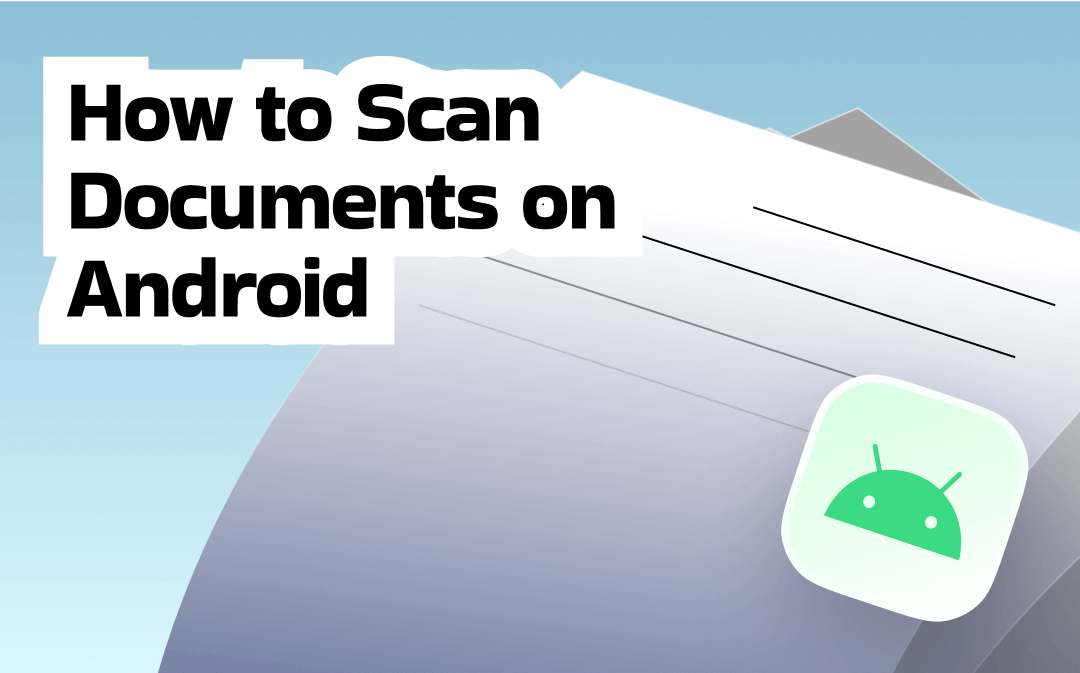
Most Recommended Way to Scan Documents on Android
When it comes to the best free Android scanner app, SwifDoo PDF comes first! It enables you to scan paper documents using your phone camera and then compile them into a PDF document. More than just a scanner app, SwifDoo PDF is a versatile PDF tool that offers functionalities, such as reading PDFs, utilizing annotation tools to underline or highlight text in PDFs, converting PDFs to CAD, Word, PPT, or other formats, combining multiple PDFs into one, and more. Now, let’s learn how to scan a paper document using SwifDoo PDF on Android.
Step 1. You can directly hit the button below to get SwifDoo PDF for Android. Also, you can get it from the Google Play Store. Then, install this scanner app on your Android phone.
Step 2. Run SwifDoo PDF on your Android phone and grant this app the necessary permissions, such as camera and storage access. Tap the + icon and hit the Scan option.
Step 3. Then, the camera will be enabled. You can put the document in the capture area and tap the Shutter icon. If you are satisfied with the picture, tap the Next button. Next, you can crop, rotate, and add a filter to the picture.
Step 4. To capture other pages of the document, hit Add and repeat the above operation to refine the image. At last, you can tap the Save PDF option.
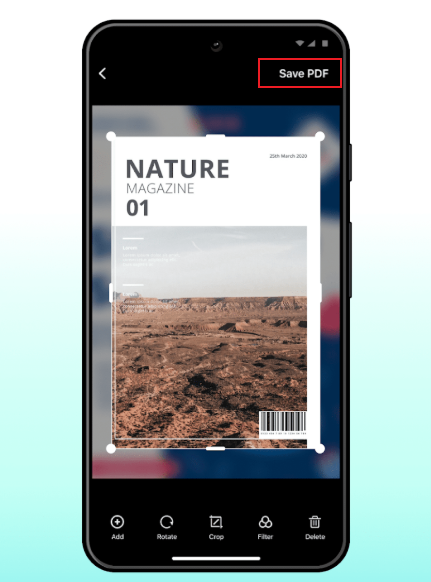
How to Scan Documents on Android Using Adobe Scan
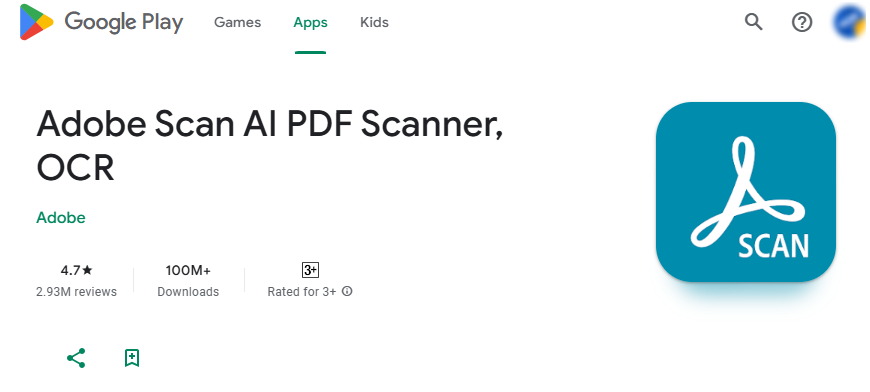
Adobe Scan is a reliable scanner app that supports scanning documents, receipts, images, whiteboards, or notes and exporting them as PDF files or JPEG photos. What’s more, Adobe Scan allows you to convert scanned documents into editable and searchable PDF files since it is equipped with an OCR engine. More importantly, it uses an AI Assistant to make scanned documents better by removing shadows or correcting image perspective.
All in all, Adobe Scan is worth trying for scanning documents on Android. Read on to learn how to scan a document into a PDF with Adobe Scan.
Step 1. Download and install Adobe Scan first. Then, log in to Adobe Scan using your Google account or another supported account.
Step 2. Next, give Adobe Scan permission to access the camera to take photos or videos. If necessary, allow it to access the storage of your Android phone.
Step 3. You can prepare your paper document and place it in a well-lit environment. Tap the Document option, put the whole page of the document into the viewfinder, and hit the capture icon. Then, you can opt to edit your scanned image. For instance, you can crop the image, adjust its brightness and contrast, or tap the Cleanup option to remove the shadow. If your document has several pages, you can tap on the Keep Scanning option to add pages.
Step 4. Finally, tap on the Save PDF option to export the scanned document.
How to Scan Documents on Android Using Microsoft Lens
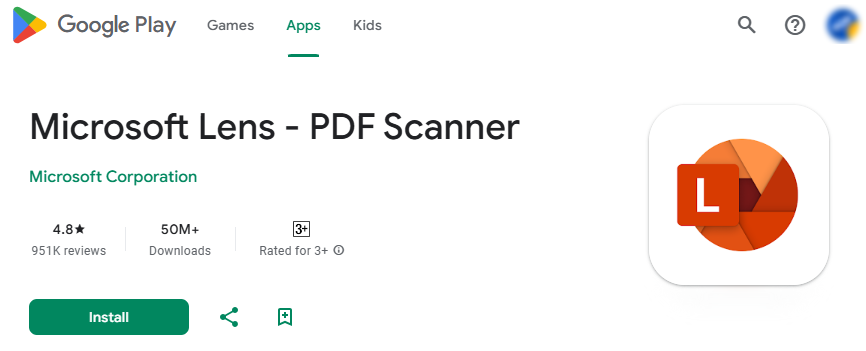
Microsoft Lens is a professional PDF scanner that can scan both printed and handwritten documents. Additionally, it supports taking pictures and getting information from whiteboards, business cards, receipts, and other paper-based content. In addition to scanning to PDF, it also enables you to export scanned content in image, Word, or PowerPoint formats. Surprisingly, Microsoft Lens allows you to extract tables from images. How can you scan a document with Microsoft Lens? Install Microsoft Lens first and then follow the steps below.
Step 1. Enable Microsoft Lens and swipe right to choose Document as the target capture mode.
Step 2. You can tap the Picture icon to upload document photos from your local gallery if you have already taken them. If not, aim the camera at the document page you want to capture and ensure the orange box in the camera view outlines the page you want to capture. Then, tap the Camera icon.
Step 3. Later, you can crop and rotate the photo, add filters or text, or draw on it. Next, hit the Add option to take other document pages. Once finished, tap Done in the bottom right corner.
Step 4. Tick the PDF checkbox and hit the Save button to export the scanned document as a PDF file. Alternatively, you can select the Word (OCR Document), PowerPoint, Gallery, or OneNote option.
How to Scan Documents on Android Using Google Drive
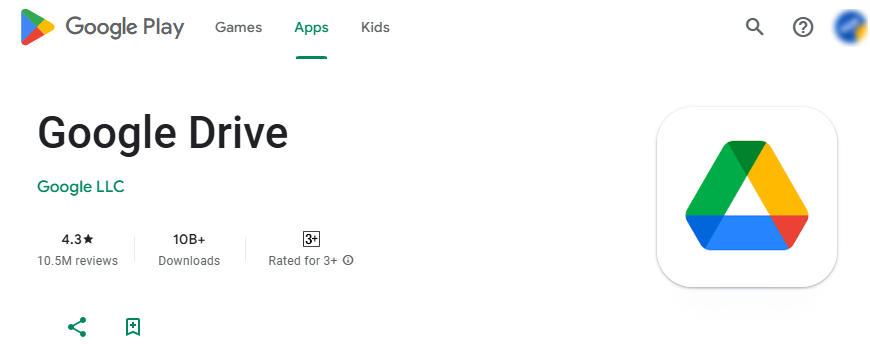
More than working as a cloud storage service, Google Drive offers several useful features for managing PDF documents. You can use it to scan documents into searchable PDFs on Android,
Step 1. If you have installed the Google Drive app on your Android phone, you can run it directly. If not, download and install it first.
Step 2. On its main UI, tap the camera icon to put your document within the blue line area. A pop-up will appear to request permission to access the phone’s camera if you haven’t given it. You need to hit the Allow option.
Step 3. You can tap the Capture icon to take a photo of the document. Next, you can use the built-in features of Google Drive to refine the photo you've taken. For instance, you can tap the Filter option to adjust the photo's color. if your documents have multiple pages, you can continue to take other pages by tapping on the Add option. Once finished, tap the Done icon.
Step 4. Give a name to the scanned document, choose its saving path, and select PDF or JPG as the output format. Finally, hit the Save button.
Tips for Scanning Documents
To get high-quality scanned documents on Android, professional scanning software is indispensable, but you also need to pay attention to other aspects. Here are some useful tips for scanning documents.
- Well-lit environment. You should scan your documents in a well-lit environment. Avoid too little or too much light. Too much low light can cause scanned images to be dark, noisy, and unclear. Too much light, on the other hand, may result in exposed photos.
- Take the photo steadily. Hold your Android phone with both hands or use a tripod to stabilize it. If the phone shakes during the shooting process, the picture will be blurred or have shadows.
- Choose the right camera angle. You should shoot with the phone right on top of the document so that you can avoid tilted edges. If you get a crooked PDF file, you can use SwifDoo PDF to deskew PDF.
To Sum Up
Digitalizing paper documents has become a trend in today’s work and study. To digitize physical documents, it is convenient to scan them into PDFs or images. Instead of using expensive scanners, a cost-effective way is to use scanner apps. How to scan documents on Android? You can use SwifDoo PDF to easily scan to PDF and utilize its built-in features to edit the scanned PDF file. Also, you can try the other three methods mentioned above.









