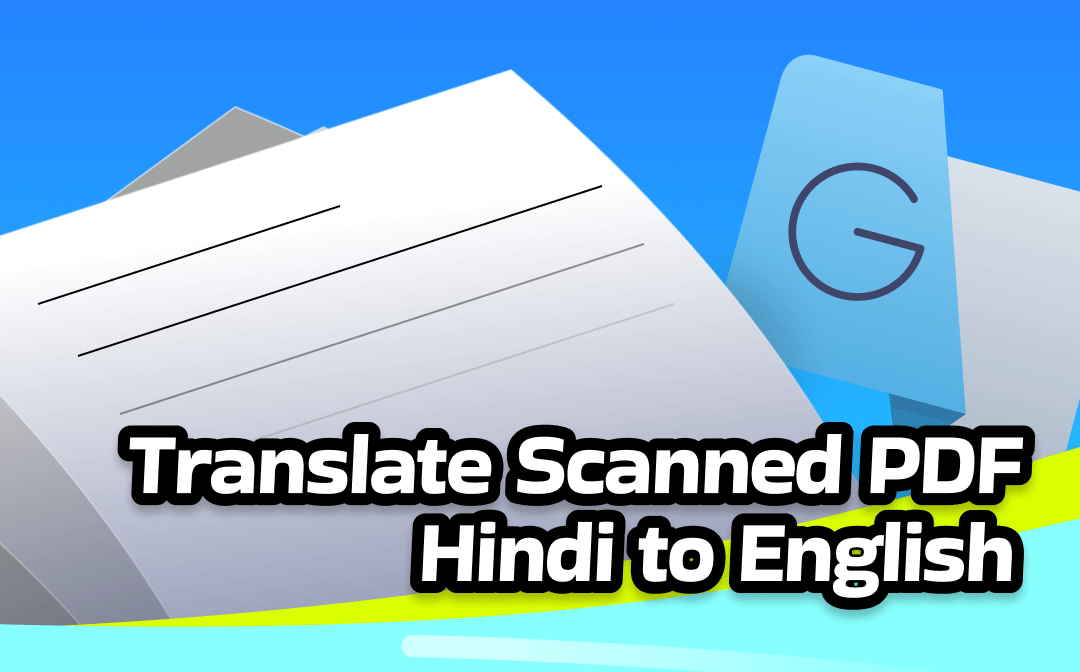
Quick Solution to Translate Scanned PDF from Hindi to English
When seeking a professional tool to translate scanned documents, SwifDoo PDF is likely to have crossed your mind. SwifDoo PDF makes it incredibly simple to translate scanned PDFs quickly with its built-in OCR feature. With Document Translation, users can quickly translate entire PDFs.
Additionally, if you prefer translating specific parts of the PDF, SwifDoo PDF can help with OCR. Once your text is editable, you can use the Quick Translation feature to translate selected text instantly.
Let's take a quick look at how SwifDoo PDF can help you translate scanned PDF from Hindi to English.
Option 1. Translate Scanned Hindi PDF in One Click
SwifDoo PDF can translate PDF without losing formatting in one click. Here's a brief process of using Document Translate to translate the entire PDF content at once.
Step 1. Download and install the SwifDoo PDF on your PC.
Step 2. Choose Document Translation in the upper-right corner.
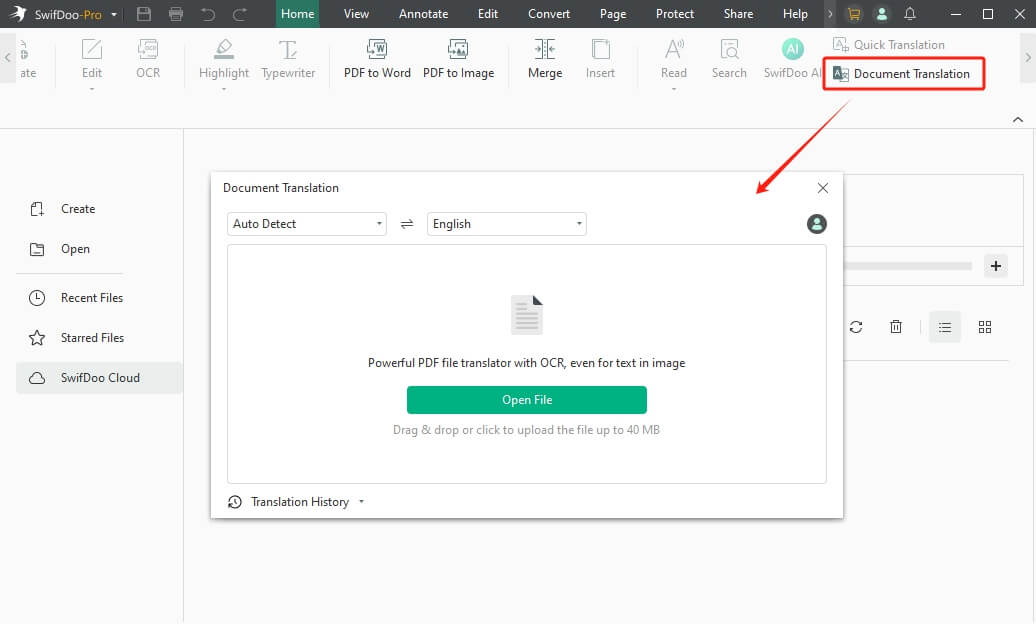
Step 3. Click Open File to upload the scanned PDF. Select the target language as English and choose a page range. Also, select the output path.
Step 4. Once everything is complete, click 'Translate to English'.
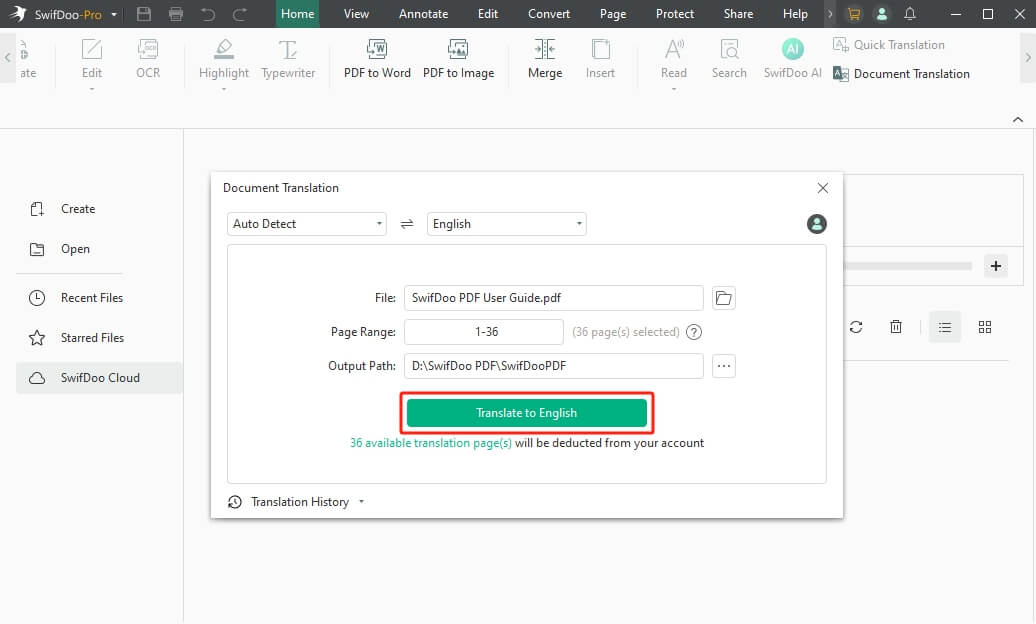
Option 2. OCR and Translate the Scanned Hindi PDF
SwifDoo PDF enables you to OCR a PDF and accurately recognize editable text. Here's how to utilize its OCR feature to translate a PDF document or copy the text for other purposes. Quick Translation is helpful to translate up to 400 characters directly.
Step 1. Launch SwifDoo PDF. Click Open and select your scanned Hindi PDF.
Step 2. Tap Edit from the menu bar and select OCR in the secondary menu bar.
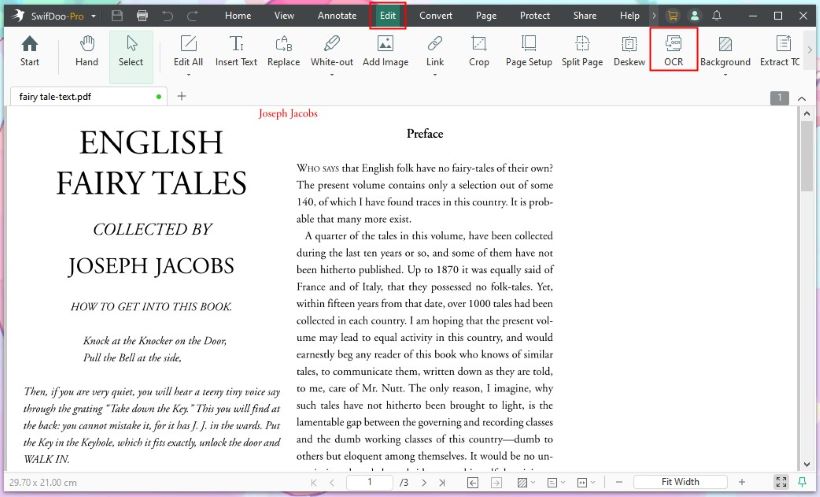
Step 3. Select the Document Language as English. Also, adjust other necessary settings. Click Apply to confirm. Wait for a while. You'll get an editable and searchable document.
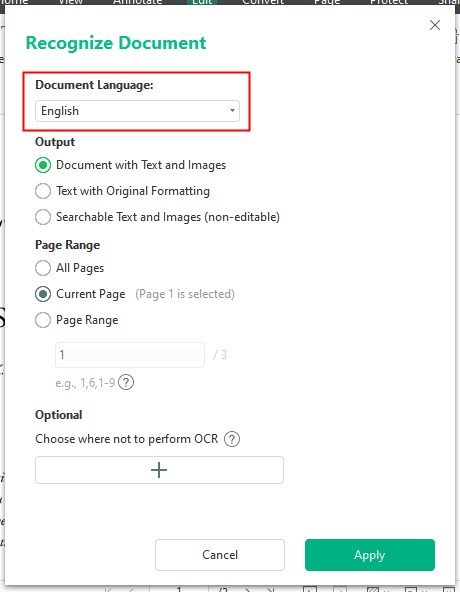
Step 4. Select the editable PDF text (after OCR) you want to translate. Choose Quick Translation. You also select SwifDoo AI for more accurate text translation.
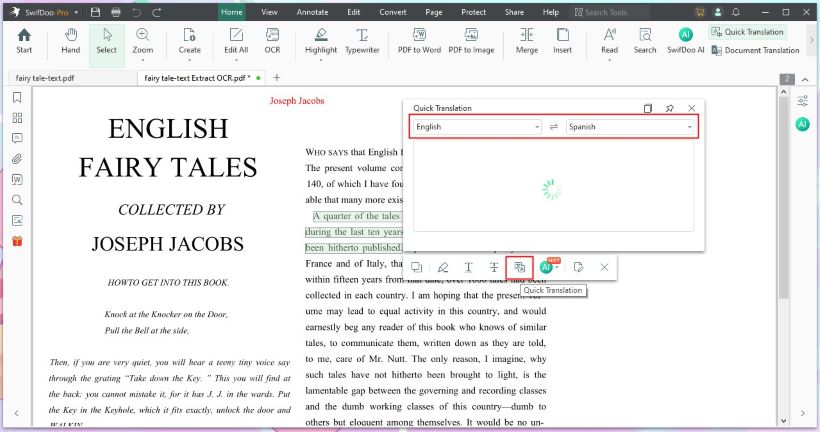
Step 5. Adjust the source (Hindi) and target language (English).
SwifDoo PDF even features an AI assistant to help you translate, summarize, and analyze PDFs. Get SwifDoo PDF and enjoy PDF reading!
Translate Scanned PDF from Hindi to English in Google Drive
Google Drive is a reliable way to translate PDFs for free. For most users, it is a convenient way to carry out the translation process on scanned PDFs without requiring any software installation. You must use Google's built-in OCR feature in Google Docs to upload the scanned PDF. Then, extract and translate the text using Google Translate. It's an excellent option for those looking to handle PDF translation directly in the cloud, especially when working with simple documents.
Unfortunately, Google Drive relies on Google Docs. It lacks customization options and has high scope for errors. Additionally, it cannot handle complex formats and only offers limited OCR capabilities. In such cases, we recommend trying SwifDoo PDF. It is equipped to handle even complex PDF-related tasks with utmost ease.
Let's see how to translate scanned PDF from Hindi to English using Google Drive.
Step 1. Convert Scanned Hindi PDF to Editable PDF
- First, open your default browser. And launch Google Drive. (https://drive.google.com/drive/my-drive). Ensure that you log in to your account.
- Tap the +New. Then, import the scanned Hindi language PDF.
- Now, open your PDF file with Google Docs.
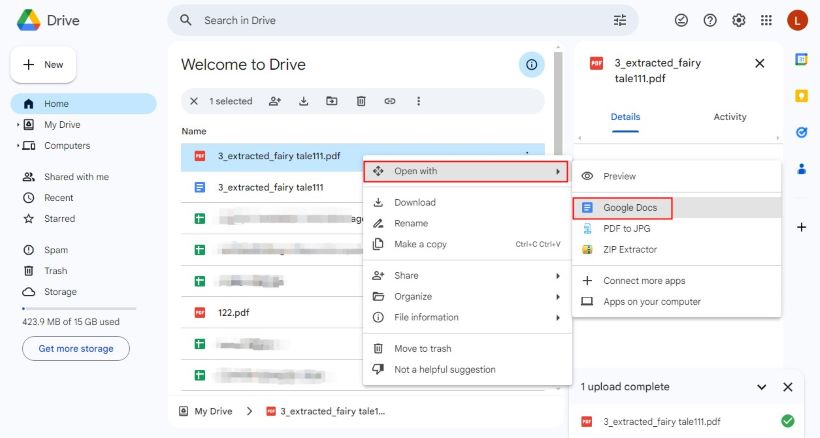
Google Docs will auto-apply OCR to your scanned PDF. It will make it a searchable and editable PDF.
Step 2. Translate the PDF with Google Translate
- Now, click Tools in the top menu bar. And select "Translate document" from the dropdown menu.
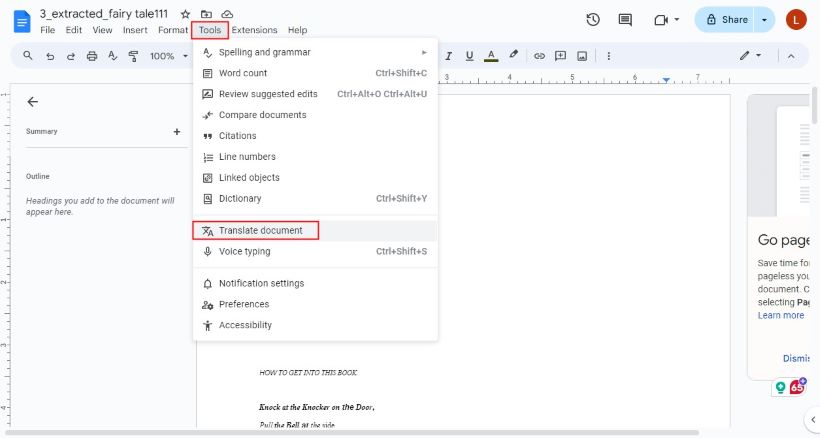
- Name your new file and choose your target language (English).
- Click Translate to start the process.
Google will open your translated PDF file (in English) in a new tab. Simply click File and select Download. Choose PDF Document (.pdf) to download and save the file to your local storage.
The Bottom Line
Preserving content in a universally understood format is crucial for breaking language barriers. Whether in education, immigration, business, or research, translating a PDF document in English helps improve understanding. With SwifDoo PDF and Google Drive, it is now easy to accurately translate even scanned PDFs. However, SwifDoo PDF will be our top pick for efficiency and advanced features. It is an excellent tool for efficiently tackling all PDF-related tasks.









