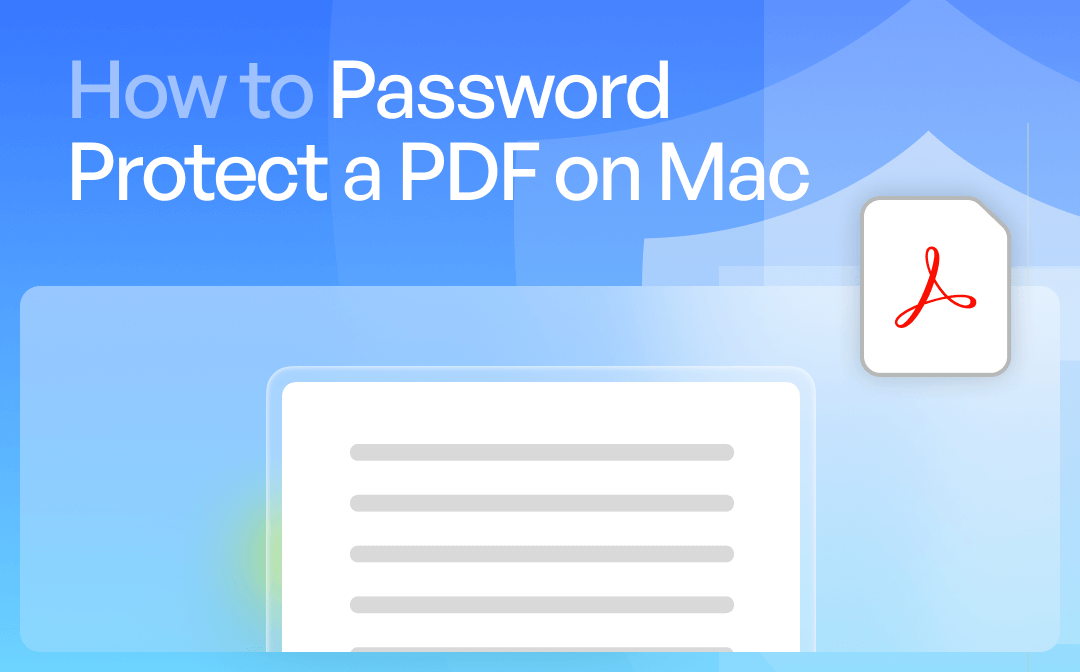
How to Password Protect a PDF on Mac with SwifDoo PDF
SwifDoo PDF is one of the best lightweight yet powerful software programs available to add a password to PDF on Mac. It offers a range of security features to protect PDFs and keep your sensitive information confidential. You can add an Open or Permission password to your PDF documents hassle-free and restrict access to the document content from unauthorized editing, copying, or printing. Besides protecting PDFs, you can add watermarks, flatten PDFs to lock content, and get enhanced control over all your PDF-related tasks.
Let’s see how to password-protect a PDF on Mac, whether it's a single file or bulk files, with SwifDoo PDF.
Protect a PDF with Passwords on Mac
Step 1: Download and run SwifDoo PDF on your Mac computer. Eventually, open and import the PDF document to which you wish to add a password.
Step 2: Look at the top navigation bar and tap Protect. Then, choose Encryption to set a user password on the PDF.
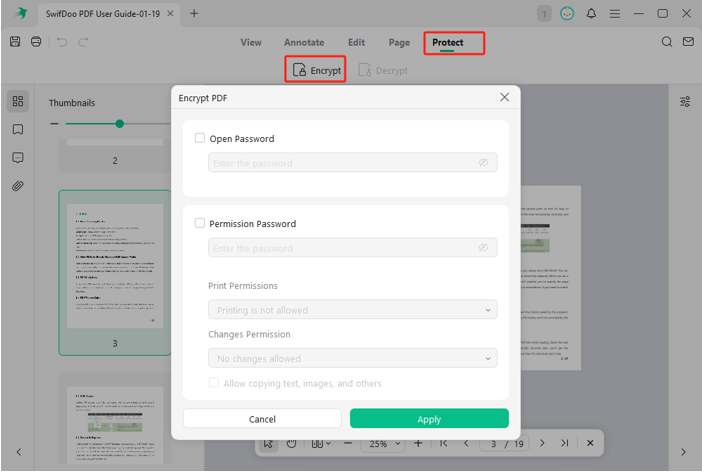
Step 3: Select the password type you want to set. Then, enter your password and click Apply to encrypt the PDF on Mac with an owner password or permission password.
Step 4: Once set, tap OK to confirm the change.
How to Use Mac Preview to Password Protect PDF
Mac’s built-in, free, default PDF reader, Preview app, is also a way to open a password-protected PDF and password-protect a PDF on a Mac. It boasts essential PDF editing and security capabilities to protect essential and confidential PDF files with ease. The Preview app also helps restrict any activity by an unauthorized user that includes copying, printing, or editing, providing additional privacy controls.
Find out how to use the Mac OS Preview application to add a password to a PDF file.
Step 1: Launch Preview on Mac and open your desired PDF document.
Step 2: Tap File in the top bar and click Export… from the dropdown menu.
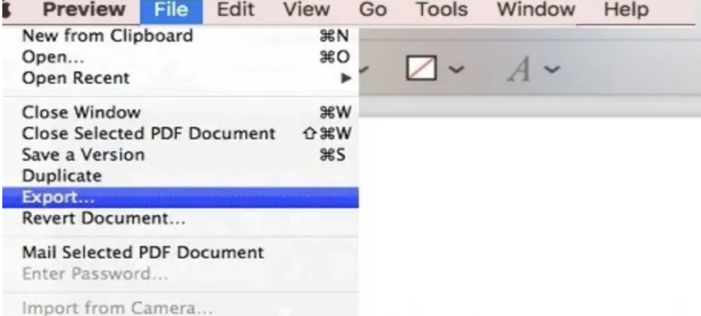
Step 3: Check the Permissions box and select 'Require Password to Open Document' to enter a password for the document.
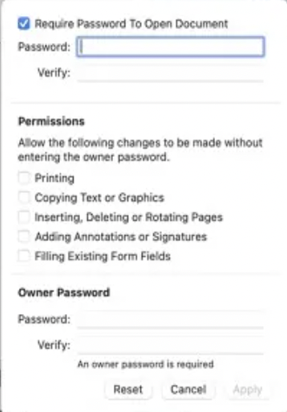
Step 4: Enter a password under Owner Password and verify by typing it again to password-protect the PDF document for free on your Mac.
Step 5: You can now add watermarks or digital signatures to further protect the password-protected PDF on Mac using the best PDF editors, such as SwifDoo PDF.
Add a Password to PDF on Mac with Adobe Acrobat
Adobe Acrobat is also preferred by many Mac users for PDF password protection. It can equally well encode single and bulk PDF files. Plus, Adobe Acrobat supports many tools for its users to help them tailor their varied PDF-related demands. Besides adding, it can also remove the password from the PDF when needed, streamlining the workflow for improved productivity.
Check how to password-protect a PDF file on a Mac with Adobe Acrobat.
Step 1: Open the PDF file or document you want to protect in Adobe Acrobat Reader.
Step 2: Tap the Protect shield icon in the right sidebar.
Step 3: On the top side of the document, click Protect using a password, and put a password on the PDF file.
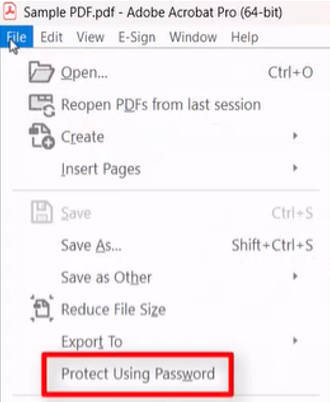
Note: Ensure that you choose between preventing people from viewing your document or simply blocking any unauthorized and unintended document adjustments.
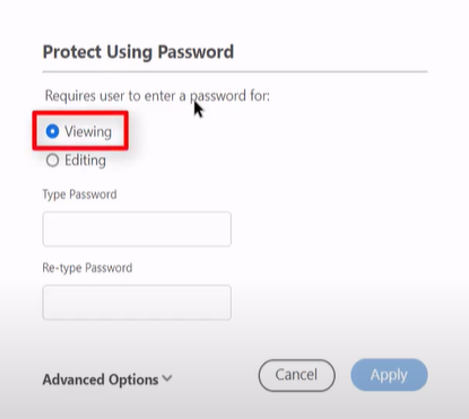
Step 4: Click Apply to finish and save the PDF with a password.
Final Wrap Up
Adding a password to your confidential PDFs is essential to restrict access to unauthenticated users and prevent uncalled editing, copying, or printing of the stored data. This article has already discussed the best ways how to make a PDF password-protected on a Mac. You can prefer Mac’s default PDF reader, Preview app, or high-grade and professional software such as SwifDoo PDF to lock a PDF with a password on Mac. We suggest trying the latter for its advanced features, which extend beyond PDF protection.









