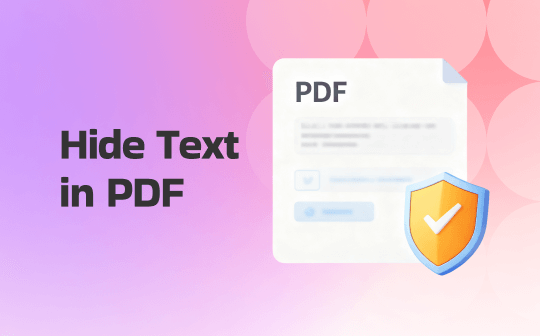
1. How to Hide Text in PDF with Redaction
SwifDoo PDF is one of the finest PDF redaction tools available for Windows users. It allows you to redact private text, images, and other sensitive content in a document using different colors. Depending on your needs, you can unredact the specific content or delete the redactions before saving the file within the software.
In addition to PDF protection, SwifDoo PDF stands out as a comprehensive PDF software for editing, annotating, converting, and performing other PDF-related tasks.
Here’s how to hide text using SwifDoo PDF:
Step 1. Download and install SwifDoo PDF on your Windows desktop. Import your required PDF file into the program.
Step 2. Browse to the Protect tab in the top toolbar and select the Redaction menu in the secondary menu bar.
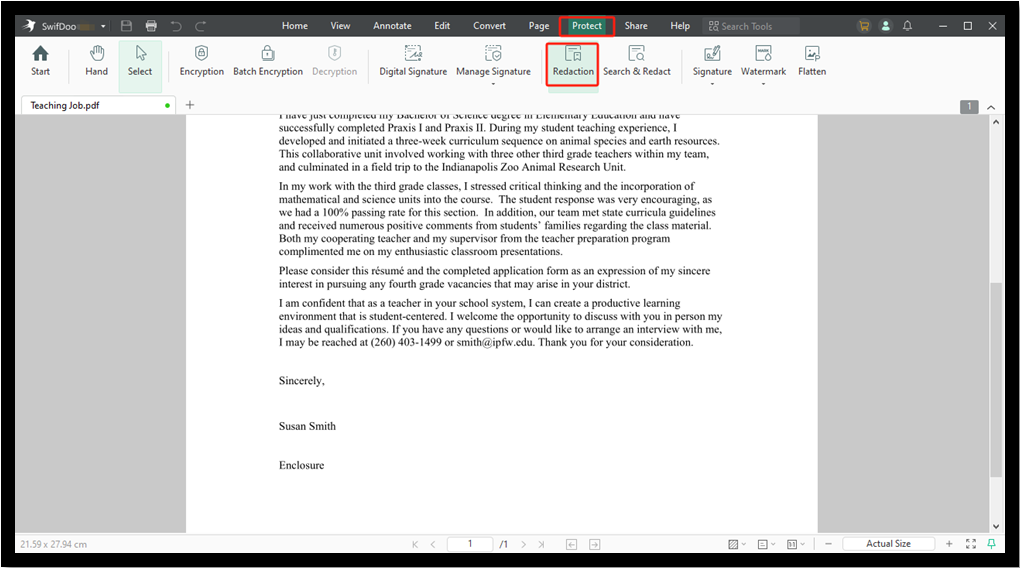
Step 3. Use the croshair to choose the region to be redacted. And click Apply Redaction.
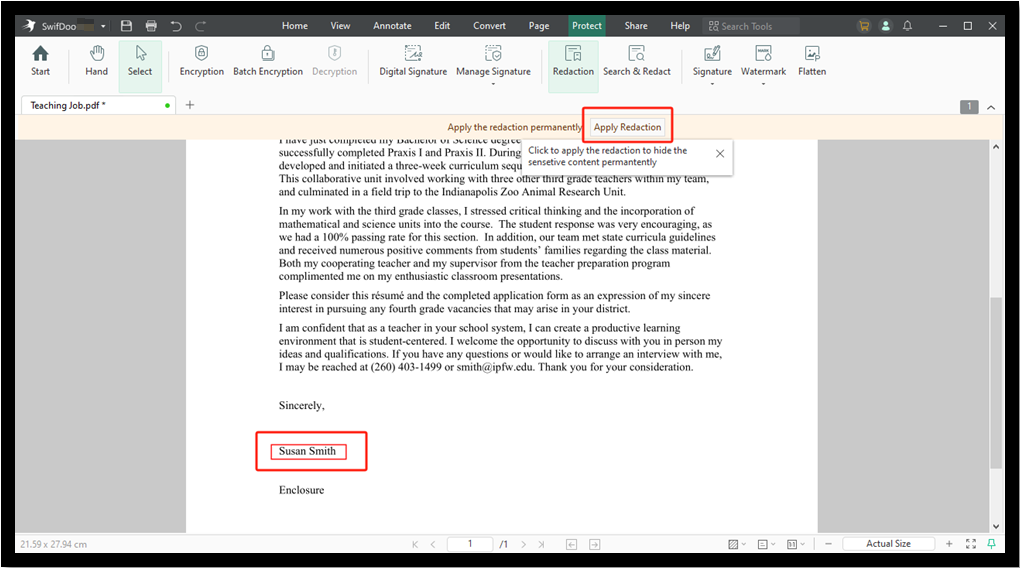
Step 4. Confirm the action to remove the selected text content permanently from your document.
Alternatively, you can click Protect > Search & Redact and enter the sensitive information in the pop-up pane. This includes sensitive numbers, name, and other personal or confidential information. Choose the matched items, then press Apply All Marks.
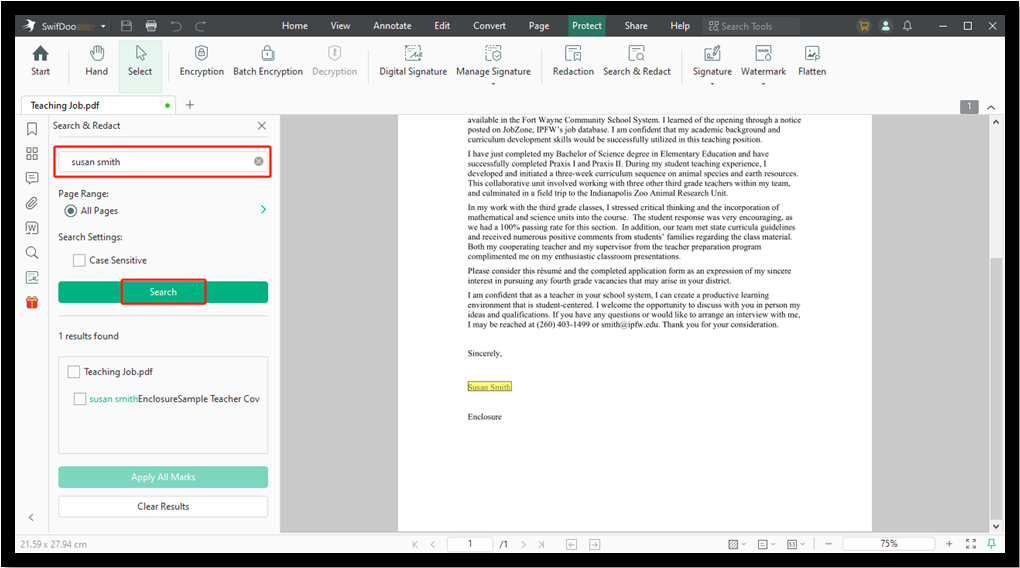
2. How to Hide Text in PDF by Blacking Out
SwifDoo PDF also helps black out text in PDFs without redacting by providing a write-out tool. You can change the color to hide personal details or sensitive information whenever necessary. The advanced color picker allows you to pick a color to effectively mask sensitive information.
Check out to learn the details.
Step 1. Download and launch SwifDoo PDF on Windows computers.
Step 2. Open the PDF file in which you want to black out text.
Step 3. Tap the Edit tab in the top toolbar and select White-out in the secondary menu.
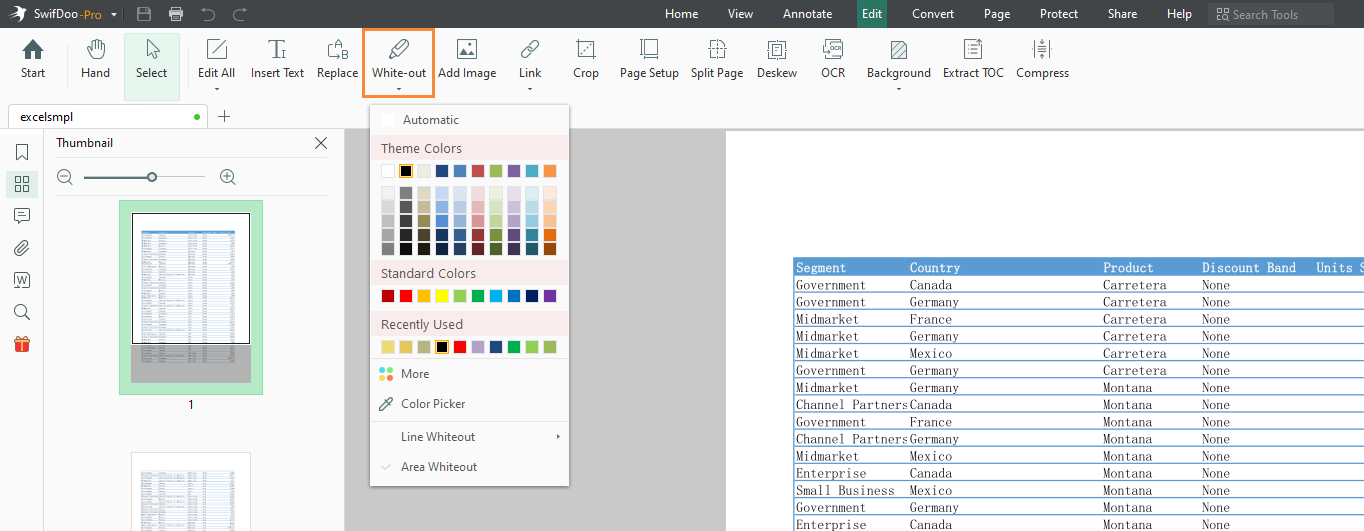
Step 4. Click the inverted triangle icon and pick the black color under Theme Colors. You must cover any confidential/sensitive or unwanted information with your cursor. Once done, save your edited PDF document.
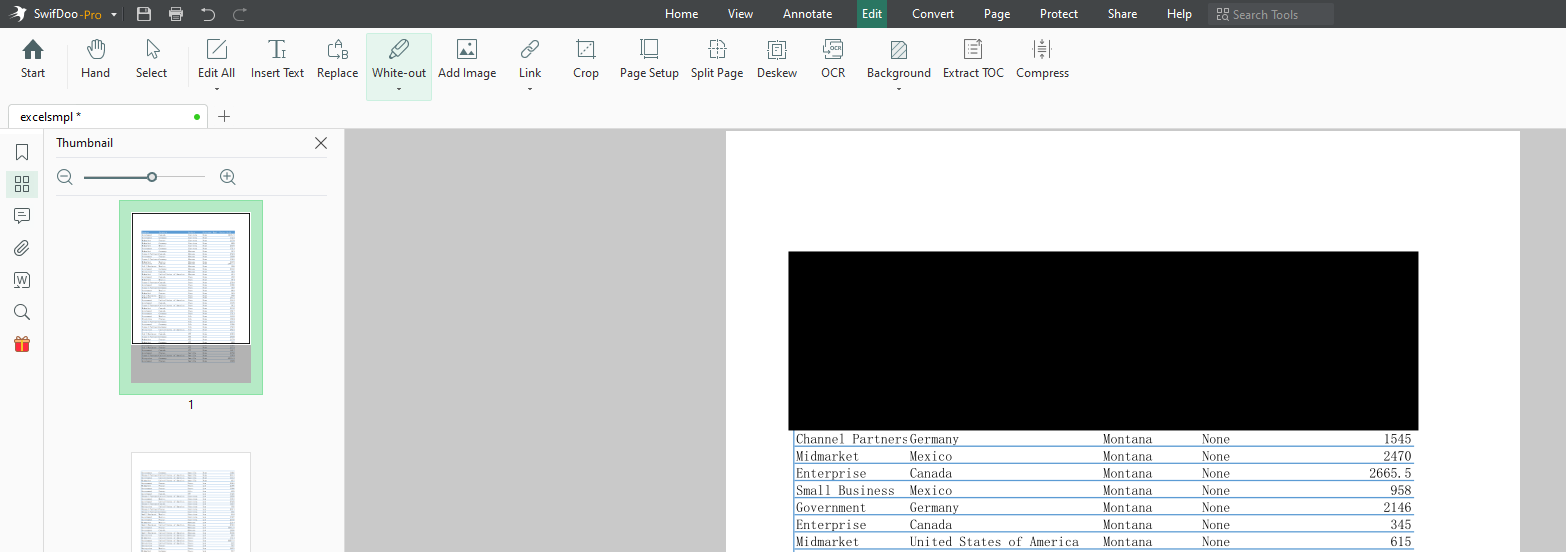
3. How to Hide Text in PDF by Shapes
SwifDoo PDF also excels as a lightweight yet powerful PDF markup tool. Its rich annotation features help you add shapes, besides many other annotations, to mark up and hide PDF text.
You can draw rectangle boxes with black highlights or simply place a text box over the text area to temporarily hide it in the PDF. With these options, you can uncover the hidden text whenever needed.
Step 1. Launch the SwifDoo PDF software on your Windows PC and open your required PDF file in the workspace.
Step 2. Navigate to the Annotate tab in the top toolbar. And select the Shapes menu in the secondary menu bar. Choose the Rectangle shape from the dropdown menu.
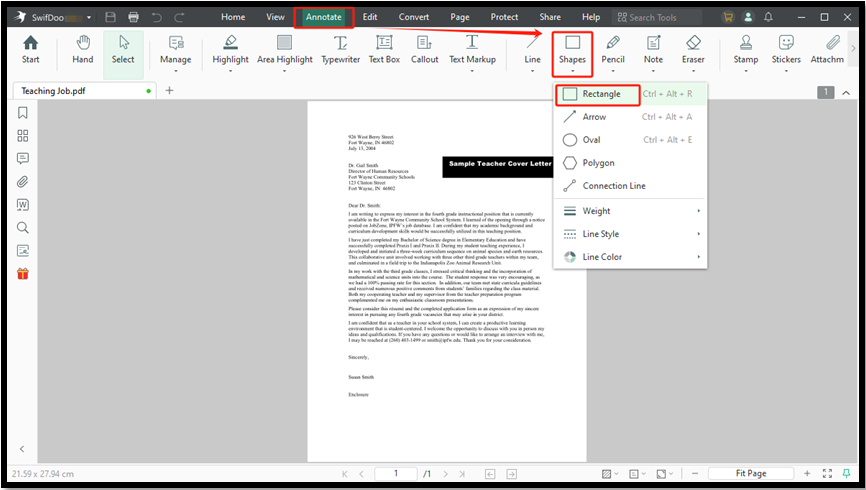
Step 3. Next, place the cursor on the text you wish to conceal and outline it with a rectangle. Once done, right-click the shape and select Properties.
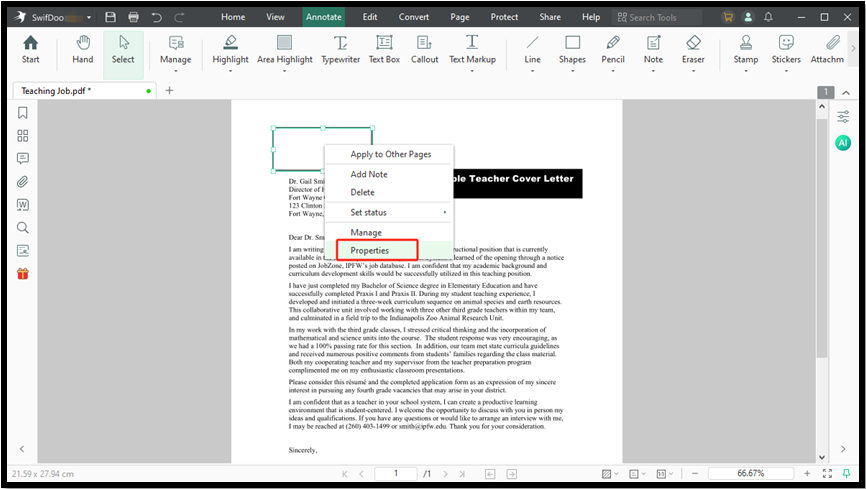
Step 4. Select the Filling and Border Color as black in the sidebar. Then, black out text in the PDF and save the edited file.
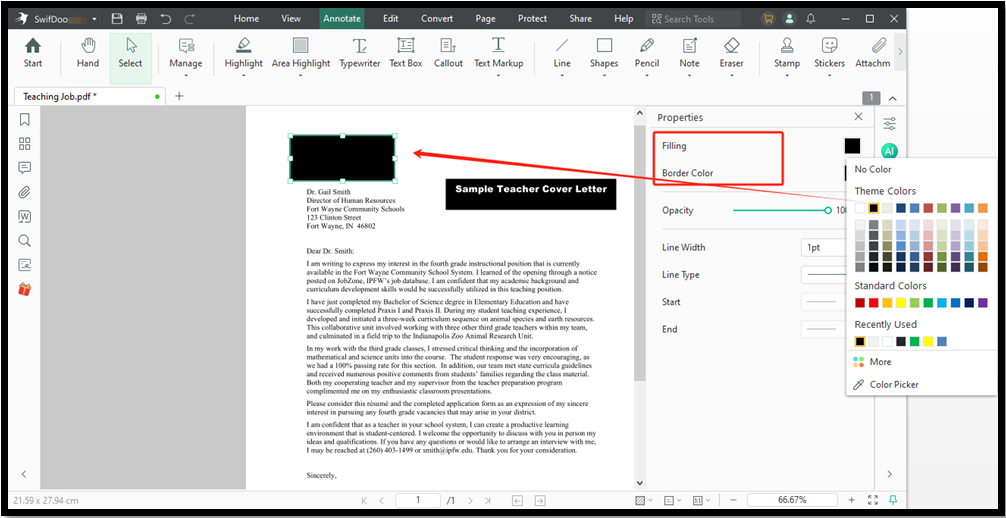
4. How to Hide Text in PDF Online
Another way to black out text in a PDF on the go is to use a credible web-based tool. While several options are available, we found PDFzorro as the perfect solution for you. With this web-based solution, you can easily hide text in a PDF online for free. PDFzorro lets you blackout or white-out text areas irrevocable in the PDF.
Learn how to hide text in PDF for free with PDFzorro.
Step 1. Open PDFzorro on your web browser. Scroll down and select the Whiteout/Blacken PDF tool.
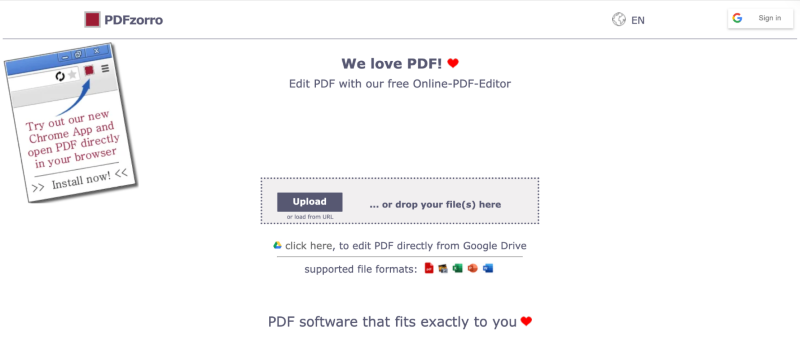
Step 2. Click Upload to import your desired PDF file. Alternatively, you can even drag and drop your PDF file directly.
Step 3. Once imported, click Completed in the center. Select a page where you want to hide the text.
Step 4. In the appearing menu, click the Black box at the top. And then apply either a black or white cover to your desired text.

Step 5. Move your cursor over the text you wish to hide and click Save.
Step 6. Now, select Finish/Download to download and store your updated PDF.
Quick Wrap Up
Learning how to hide text in PDF files helps ensure privacy, security, and professionalism in your documents. The proper tools make it easy and effective to redact sensitive details or mask temporary changes. Following the steps in this guide lets you confidently hide unwanted text with accuracy and ease. For an all-inclusive, safe, and legitimate solution, SwifDoo PDF proves to be a reliable choice.









