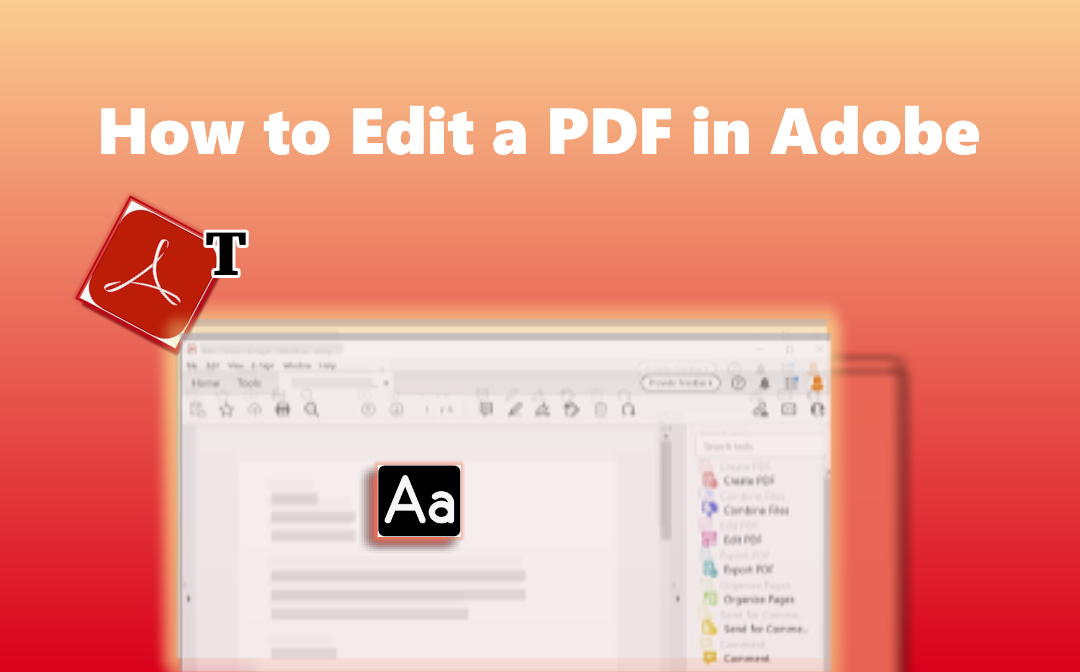
Adobe Acrobat Reader, Pro and Standard DC as well as Acrobat online services are all PDF software applications. You might wonder which Adobe software allows you to edit PDFs. This article will explain everything and show you how to edit a PDF in Adobe step by step. You can also learn how to use Acrobat alternatives to do the job if needed.
Can You Edit PDF in Adobe Reader?
Strictly speaking, you cannot edit PDFs with Adobe Reader, the free version of Acrobat software. The software doesn’t allow you to change the existing text, images and objects, which are the premium features. Regarding how to edit a PDF in Adobe Reader without editing the original content, you can add additional text and comments, and fill out and sign PDFs.
Step 1: Open your PDF in Adobe Reader;
Step 2: Go to Tools on the top to choose Comment or Fill & Sign;
Step 3: Select the necessary tools from the upper toolbar to complete your task.
How to Edit a PDF in Adobe Acrobat Pro/Standard DC
To tackle how to edit a PDF in Adobe, you should resort to Adobe Acrobat Pro or Standard DC. The premium versions enable you to modify the source text and images and insert new ones. It also allows you to add hyperlinks to a PDF, organize PDF pages, and do many more. All you need is to subscribe to the yearly or monthly plan of the software. If you want to edit a PDF in Adobe for free, go and get a free trial with your credit card info provided.
Step 1: Drag and drop your PDF file into Adobe Acrobat;
Step 2: Choose the top Tools menu and select Edit PDF;
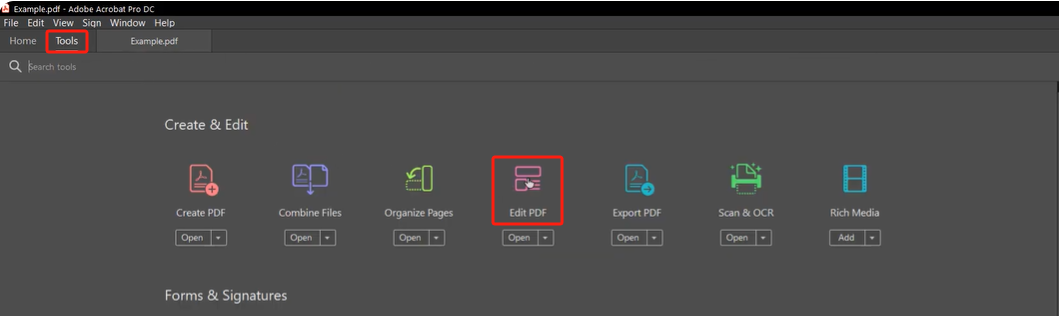
Step 3: Click Edit in the secondary toolbar that appears on the top to start editing the text and images;
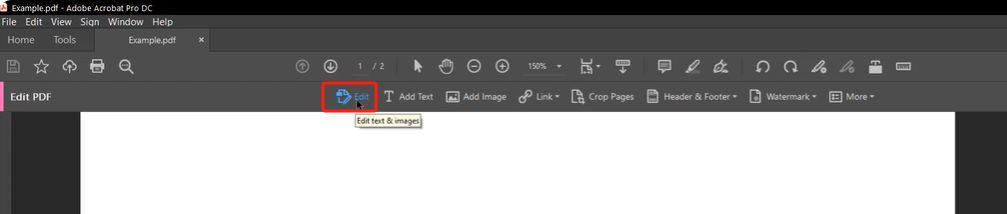
Step 4: Access other tools to make further edits, then save the changes.
While you can edit a PDF with Adobe Acrobat Pro or Standard DC easily, the program is a bit heavy and can cause lags.
How to Edit a PDF in Adobe Online PDF Editor
You can also edit a PDF in Adobe Acrobat online service. The online Adobe PDF editor is accessible in both mobile and desktop browsers without software download. It’s not a free tool and is only available for Acrobat Pro users. Many other online services like combining and compressing PDFs to 1MB or different sizes are offered.
Here we show you how to edit a PDF in Adobe PDF editor online.
Step 1: Click Edit on the top of the online service website and choose Edit text & images;
Step 2: Tap Select a file to upload your PDF file, and choose Text or Image to edit the text and images;
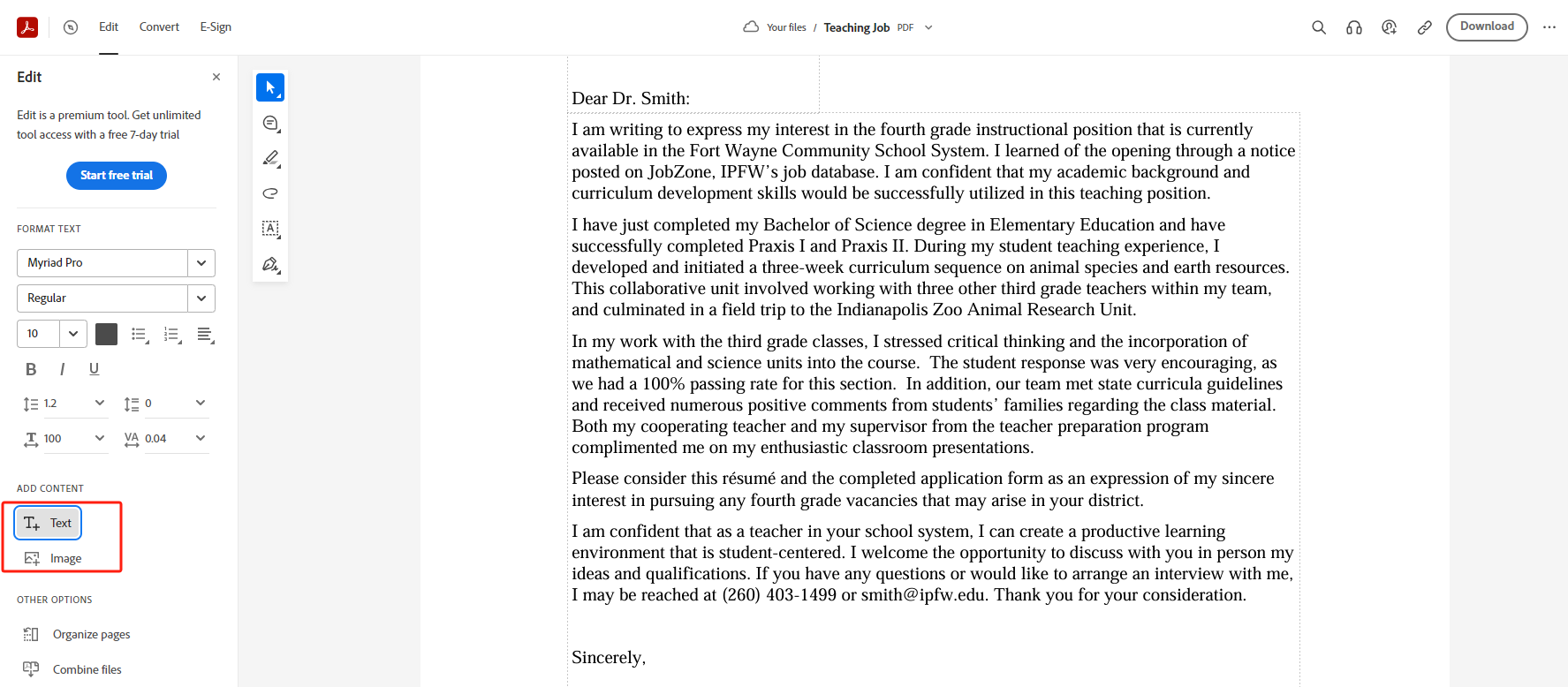
Step 3: Pick other options to further edit the PDF online using Adobe.
How to Edit a PDF in Adobe Acrobat Alternative on Windows
If you’ve already purchased Adobe Acrobat, editing PDF files is simple according to the above tutorials. Those without the software can learn how to edit a PDF in Adobe Acrobat alternative. SwifDoo PDF stands out as one of the best PDF editors reviewed by PCWorld, the famous software review site. It is lighter, faster and almost the same powerful. Every workflow in the software program is straightforward.
Check out the following steps to quickly learn how to edit a PDF in Adobe Acrobat alternative software.
Step 1: Open your PDF document in SwifDoo PDF;
Step 2: Choose the Edit menu on the top and click Edit All;
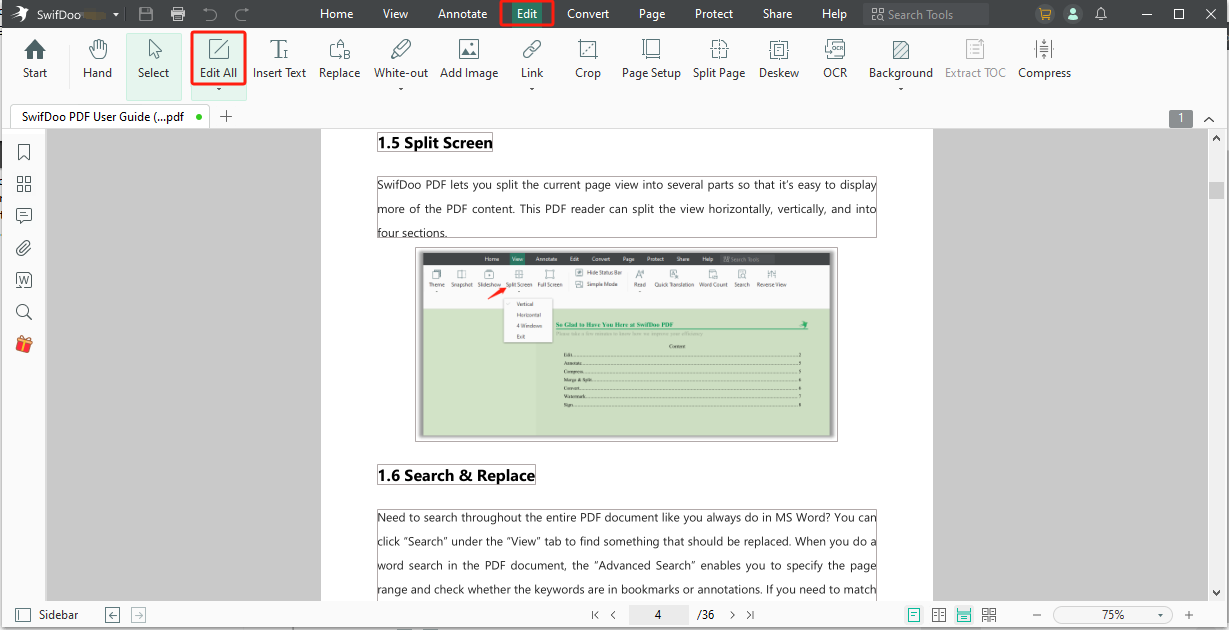
Step 3: Make your wanted alterations to the text and images in the PDF;
Step 4: Use other editing tools for more manipulations, and save the file.
Using the 4 steps and a free trial, you can edit an Adobe PDF for free effortlessly. The trial doesn’t need your payment info. SwifDoo PDF allows you to open and edit multiple Adobe PDF documents in separate tabs.
How to Edit a PDF without Adobe on Mac
You can edit a PDF in Adobe Acrobat alternative software, Inkscape on Mac. This is a free and open-source vector graphic editing software. It has the ability to make text and images in a PDF editable so you are able to add or delete the text, and rotate, resize and move the images. Not only edit an Adobe PDF file, but the program also has PDF drawing tools.
To edit a PDF in Adobe Acrobat alternative:
Step 1: Go to File > Open in the program to import and select a PDF page to open;
Step 2: Click on a picture to make the adjustments you wish;
Step 3: Click the A icon and hit the text block to edit the Adobe PDF content with the freeware.
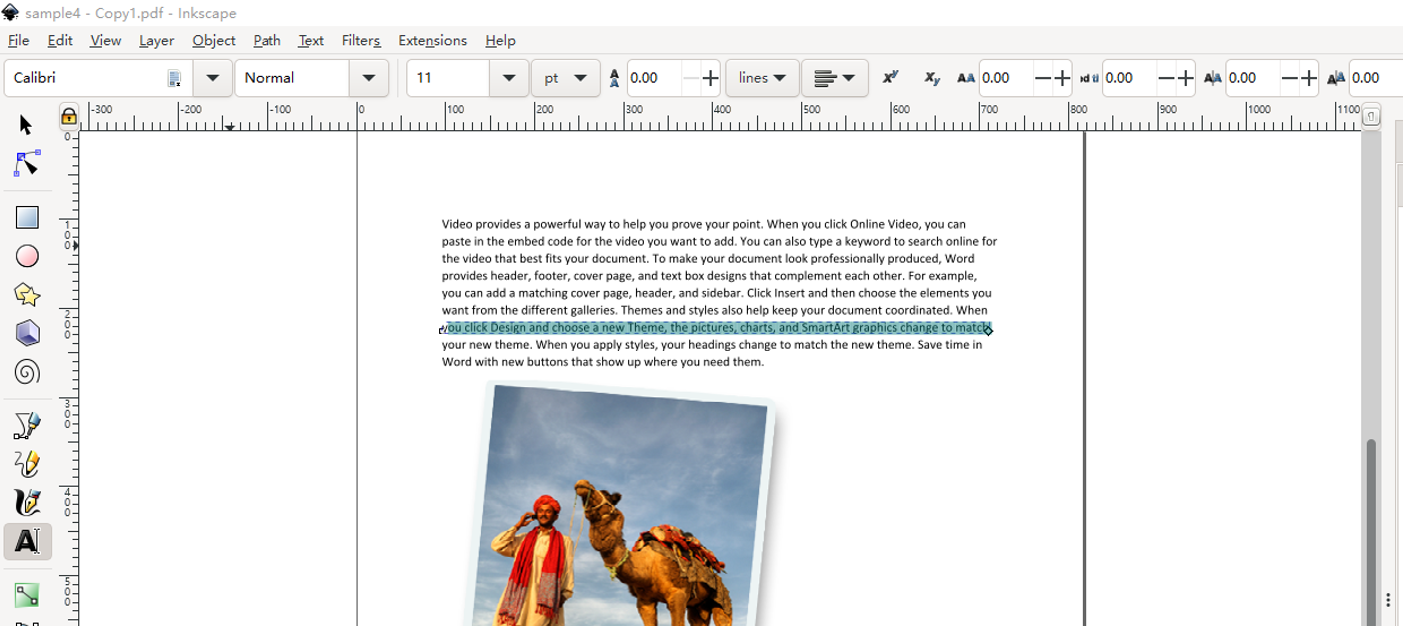
Better than using Adobe software program to edit PDFs, using this software is free and you don’t need to register. However, you can only edit text line by line but not by paragraphs for many PDFs.
Comparison of Adobe Acrobat and Its Alternatives
Are you hesitating whether to edit a PDF in Adobe Acrobat or its alternative software? Take a look at a comparison chart of Acrobat, SwifDoo PDF, and Inkscape.
|
Features/Pricing |
SwifDoo PDF |
Adobe Acrobat Pro/Acrobat Online Services |
Adobe Acrobat Standard |
Inkscape |
|
Yearly plan |
US$69 |
US$239.88 |
US$155.88 |
Free |
|
Edit text and images |
Yes |
Yes |
Yes |
Yes |
|
Edit entire text paragraphs |
Yes |
Yes |
Yes |
Sometimes yes but sometimes destructive |
|
Edit a multi-page PDF in one window |
Yes |
Yes |
Yes |
No. Only one page can be opened at a time |
|
OCR Scanned PDF |
Yes |
Yes |
Yes |
No |
|
Annotate PDF |
Yes |
Yes |
Yes |
No |
|
Convert PDF |
Yes |
Yes |
Yes |
No |
|
Organize PDF pages |
Yes |
Yes |
Yes |
No |
From the table, you can see editing a PDF document in Adobe costs more than SwifDoo PDF and other mentioned software.
Final Thoughts
This article answers your questions about which Adobe Acrobat lets you edit PDFs and how to edit a PDF in Adobe. For those without decided to be a pro user of the software, alternative PDF editors for Windows and Mac are introduced. It’s recommended to try a cost-effective software application like SwifDoo PDF.
FAQs
How do I edit a signed PDF in Adobe?
A digitally signed PDF cannot be edited. You can request the signer to remove the digital signature and send you the unsigned PDF for editing. Sometimes, the reason why you can’t edit signed PDF files in Adobe is the PDFs are locked after signing. You should request the signer to unlock the signed PDF or send you the original file without the signature.
Why can't I edit my PDF in Adobe Acrobat Pro DC?
When you are unable to edit a PDF in Adobe, there are two main causes. One is the PDF is digitally signed and you can ask for the signer to help delete the signature. The other is the PDF is protected by a permission password. To edit a read-only PDF in Adobe Acrobat, choose “Tools” > “Protect”, click “Advanced Options” > “Remove Security”, enter the password and remove the protection, then start editing.









