
Extract Pages from PDF on Mac with SwifDoo PDF
SwifDoo PDF for Mac is an all-around PDF editor that helps you extract PDF pages without a fuss. You can quickly save only one page or certain pages of a PDF on Mac. Additionally, it supports printing selected pages from a PDF and provides a comprehensive suite of editing and annotation tools. Additionally, its PDF editing features are quite popular among the masses. SwifDoo PDF can rearrange, delete, copy, insert, split, and rotate PDF pages to organize content.
Let’s learn how to extract pages from a PDF on Mac using SwifDoo PDF.
Step 1: Download and launch SwifDoo PDF for Mac. Open the PDF from which you want to extract pages. Click the Page option in the top bar.
Step 2: Select the page(s) you want to extract from the PDF.
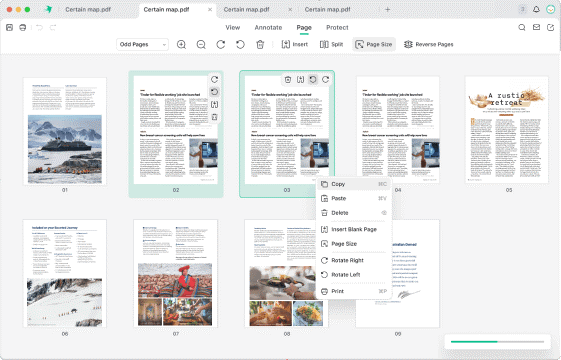
Step 3: Right-click the chosen page. Two menu options will come out at the top and on the side dialog box.
Step 4: Choose Print from the opened dropdown menu to extract the pages from the PDF on the Mac.
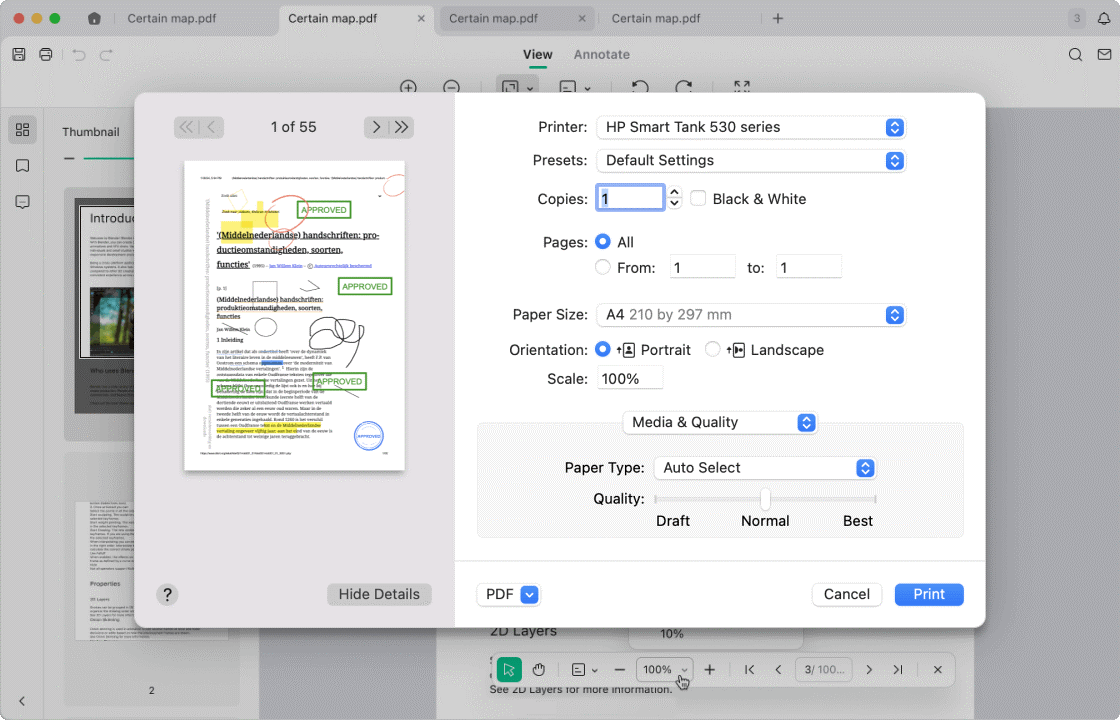
How to Save One Page of a PDF on Mac in Preview
Preview is a versatile, built-in application on Mac that allows you to view and edit PDFs without the need to install or register additional software. Mac Preview can quickly extract pages from a PDF with its simple tools. Preview also helps annotate, merge, and split documents, as well as combine PDF files, without any fuss. It also supports image exports and page reordering, emerging as a handy solution for basic PDF editing on Mac.
Find out how to extract pages from a PDF on Mac in Preview in a few clicks.
Step 1: Open your intended PDF file in Preview.
Step 2: Move to the File menu at the top-left corner. Then, choose Print. A new pop-up window will appear.
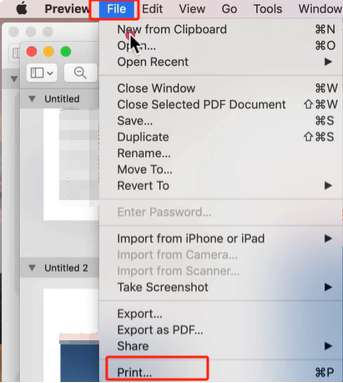
Step 3: Go to Pages. Select the page number you wish to extract as a new PDF page to allow the Mac Preview PDF reader to extract the pages.
Step 4: From the menu, adjust from PDF to Save as PDF.
Step 5: Select your new file location and click Print to save your extracted PDF pages.

With the Preview app, you can extract one page from the PDF or save a PDF as separate pages on your Mac. Just drag the pages from the sidebar to your desktop or any specific folder. This is a quick and easy built-in method for splitting PDFs.
How to Save Only Certain Pages of a PDF on Mac Using Google Chrome
Using Google Chrome is another handy method for you to quickly extract pages from a PDF on a Mac for free without requiring additional software. The browser's built-in PDF reading and printing functions enable you to manage PDFs easily. While it can save selected pages, the Google Chrome browser can also help you delete pages from a PDF on Mac or Windows.
Explore the process of using Google Chrome to extract PDF pages.
Step 1: Open the PDF you need to extract pages from in the Google Chrome browser.
Step 2: Click the Print option in the upper-right corner. You can find it next to the Printer icon.
Step 3: Select the Save as PDF option in the dropdown menu. Navigate to the Pages section.

Step 4: Click Custom (replace with the default All). Specify all the page numbers or ranges you wish to save.
Step 5: Click Save as PDF to extract the PDF pages on your Mac and save your selected pages.
How to Export Pages from PDF with Adobe Acrobat
Adobe Acrobat is another excellent method that can help you split the PDF to save individual pages of a PDF on Mac, or extract pages to save selected pages from the PDF. The software gives you complete control over managing and sharing specific content. It just takes a few clicks to extract, organize, and export pages as new PDF files without compromising quality or layout.
Check out how to export and take certain pages from a PDF using Adobe Acrobat.
Step 1: Launch Adobe Acrobat and open the Organize Pages tool. You can use the shortcut in the right pane. Or, use the Tools tab in the upper left corner.

Step 2: Click the Select a File button and open the PDF from which you wish to extract pages. In the Open dialog box, pick the desired PDF file and determine whether to save a single page or specific pages of a PDF on the Mac. Click Open.
Step 3: Select Extract in the top menu and highlight the page numbers you wish to extract.
You can either select a single page or a set of specific pages.
Step 4: You can extract pages from the PDF for free, either consecutively or non-consecutively.
Extract Set of Consecutive Pages: Select the first page you want to extract and hold the Shift key. Click the final page you wish to extract to highlight the set.
Extract Set of Non-Consecutive Pages: Click a page to extract and hold the Ctrl/Cmd key. Select each additional page you wish to extract into a new PDF document.
Note: Click the ‘Delete Pages after extracting’ checkbox to remove pages from the original PDF upon extraction. Also, select the Extract pages as separate files checkbox to extract each highlighted page as an individual PDF file.
Step 5: Click the blue-colored Extract icon to extract the selected PDF pages and create a new PDF file.
Once done, choose File and click Save or Save As to select a file name (and location) for your new file.
Final Thoughts
All in all, it is easy for Mac users to extract a page from a PDF, provided you apply the correct method and top PDF editor for Mac. Regardless of your skills and technical knowledge, we have discussed four methods to help you save only a few pages of a PDF on a Mac. You can use either the built-in Preview app or the Google Chrome browser to extract PDF pages. For advanced controls and customization options, SwifDoo PDF for Mac is your best bet.









