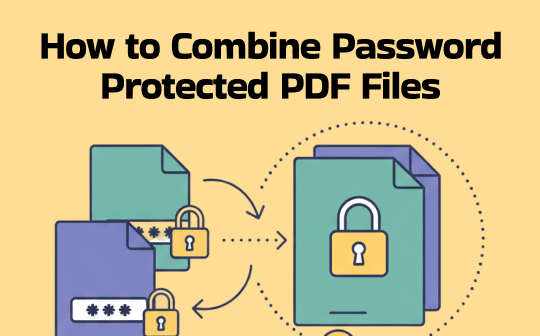
Types of PDF Password Protection
Before merging, it helps to know what kind of password you’re dealing with:
- User password (open password): Required to open the PDF. You must enter this to view the file.
- Owner password (permissions password): Restricts actions like printing, copying, or editing, but may allow opening. Some tools respect these restrictions; others can remove them if you supply the password.
If a PDF only has an owner/permission password (restrictions on printing/copying/editing), there are technical ways to remove those restrictions and then combine files — but only if you have the right to do so. Bypassing passwords without permission may be illegal or against policy.
How to Combine Password-Protected PDF Files with SwifDoo PDF
SwifDoo PDF is a reliable PDF merger that supports combining PDF files into one file effectively. Does it support combining locked PDF documents? Of course! It enables you to bypass passwords, whether you know them or not. Hence, you can use it to merge password-protected PDFs. Here, you can check the steps below to perform the task using SwifDoo PDF.
Step 1. Click the button below to download and install this excellent PDF merger on your PC. Then, launch it to get to its main interface.
Step 2. Click the Merge PDF option under the default Home tab.
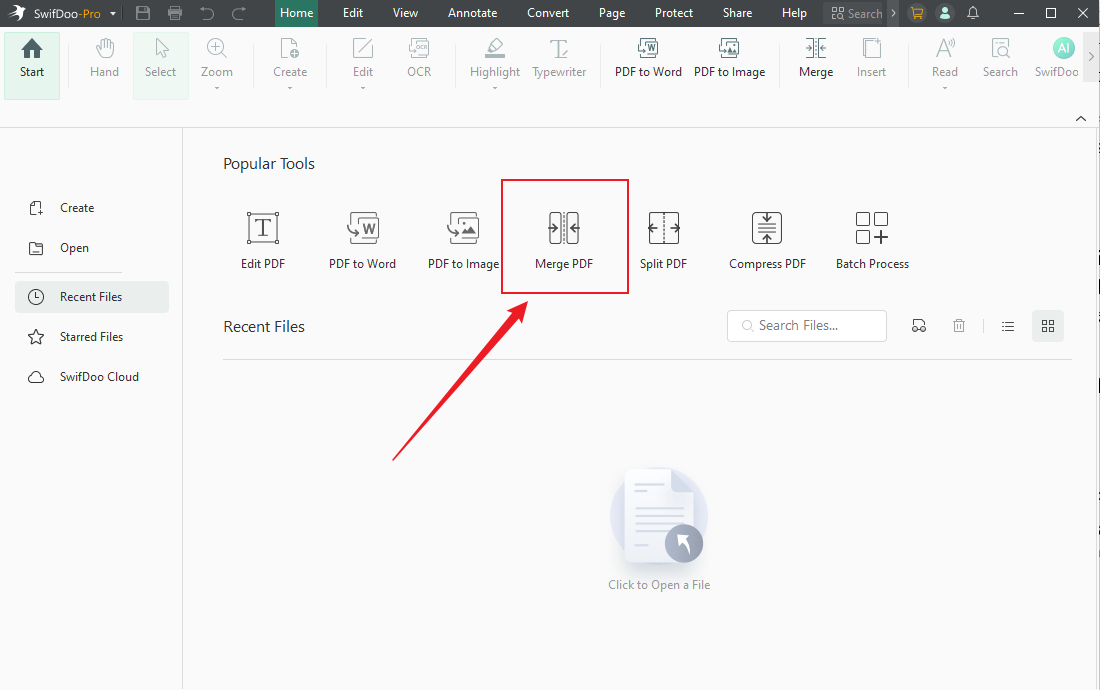
Step 3. In the pop-up window, click the + Add Files option to import the password-protected PDF files you want to combine. Once uploaded, if your imported PDF files are protected by open passwords, a pop-up will appear, prompting you to enter the password. If you know the password, enter it and click OK. If you don’t know the open password, ask the PDF owner for help.
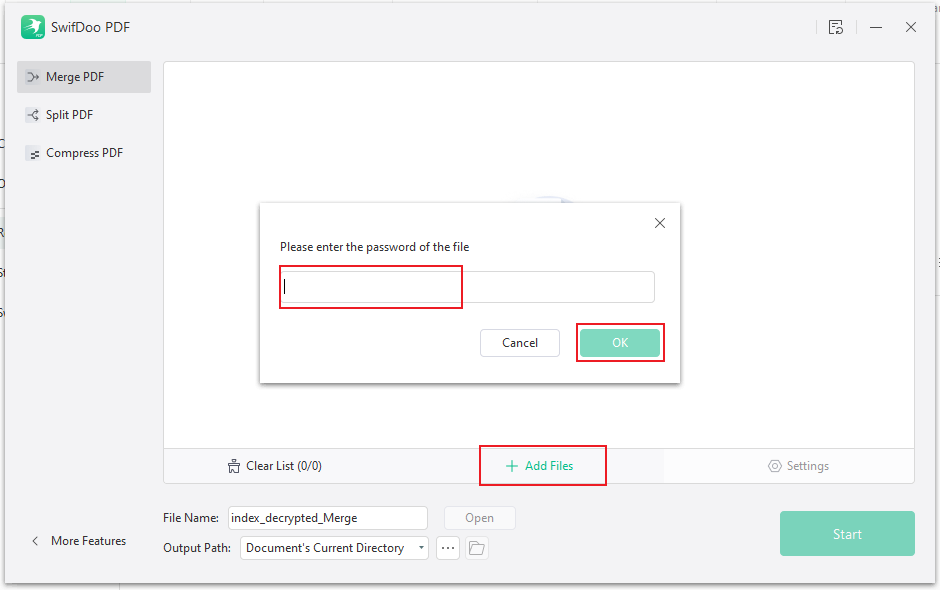
Step 4. Then, you can rename the combined file and choose a folder to save it. Finally, click the Start button.
If your PDF files have permission passwords to protect them from merging, you need to remove the passwords first. In that case, follow the steps below to unlock PDFs in SwifDoo PDF.
Step 1. After running this PDF unlocker, import the locked PDF file.
Step 2. Click the Protect tab from the top menu bar and click the Decryption option.
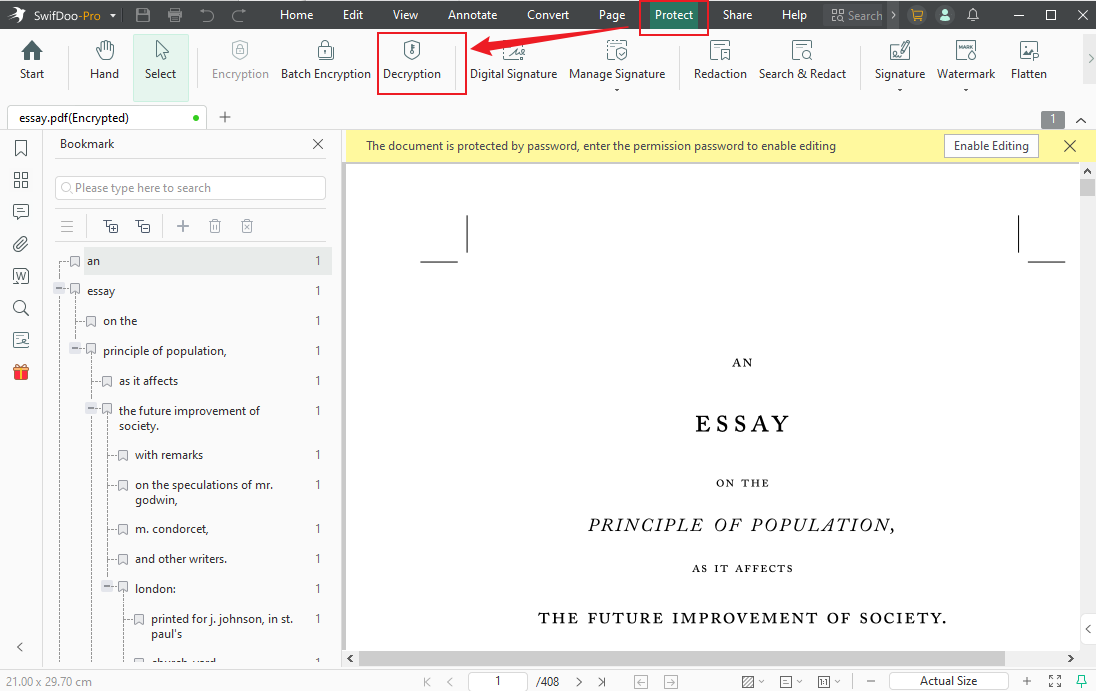
Step 3. Tick the “No, I don’t have a permission password” option and click Next. Then click the Remove button to confirm the operation. Later, choose a folder to save the decrypted PDF file. Repeat the operation to remove permission passwords.
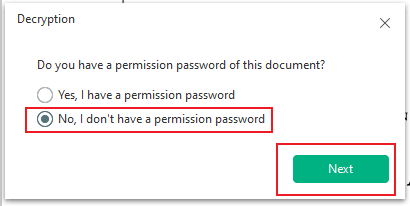
Step 4. Next, switch from the Protect tab to the Page tab and click the Merge option.
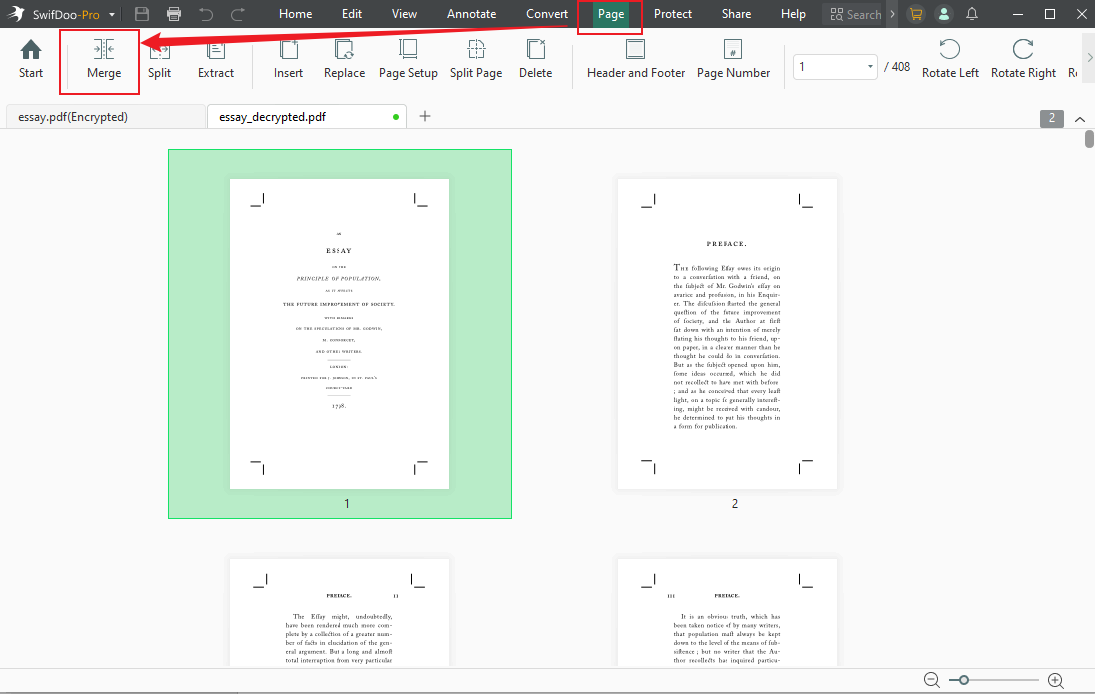
Step 5. Click + Add Files to upload other PDF files you want to combine, and click the Start button to activate the PDF merging process.
How to Combine Password-Protected PDF Files with Adobe Acrobat
Adobe Acrobat is the leading PDF tool, equipped with a wide range of useful features. You can use it to encrypt PDFs with passwords as well as set PDFs to no security. To combine password-protected PDFs into one using Adobe Acrobat, you need to set the PDFs to no security first and then use its Combine PDFs feature to combine them. Now, let’s learn how to do that.
Step 1. Download and install Adobe Acrobat first. Launch it and log in to your Adobe Acrobat Pro account.
Step 2. Select the Open option from the File tab to import the PDF. Then, click File again and select Properties to open the Document Properties window.
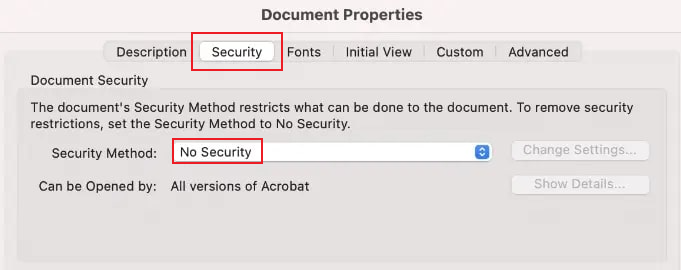
Step 3. Go to the Security tab, set the Security Method to No Security, and click OK to save the operation. Later, save the changed PDF file. Repeat the operation to remove the protection.
Step 4. Click the Tools tab and select the Combine Files option. Next, click the Add Files button to import the decrypted PDFs and click the Combine button to combine them.
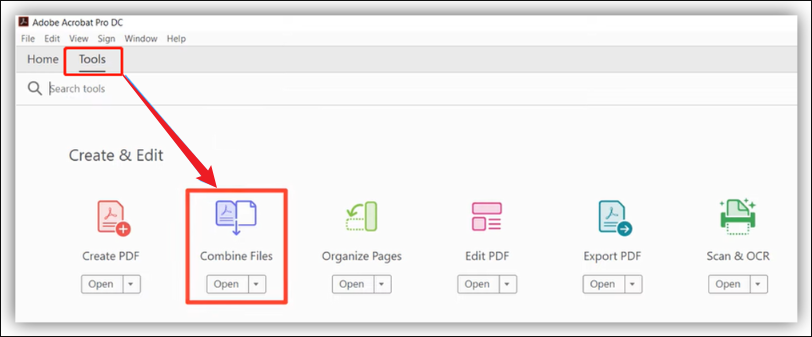
How to Combine Protected PDF Files Using Smallpdf
If you don’t want to download and install any software, consider online tools to merge PDFs. When it comes to online tools, most of us prioritize security as the primary criterion for selecting one. Among various online PDF tools, I strongly recommend Smallpdf.
Step 1. Go to the Smallpdf official website. If your PDF files have permission passwords, use Smallpdf to unlock them first. Open the Tools list and select the Unlock PDF option.
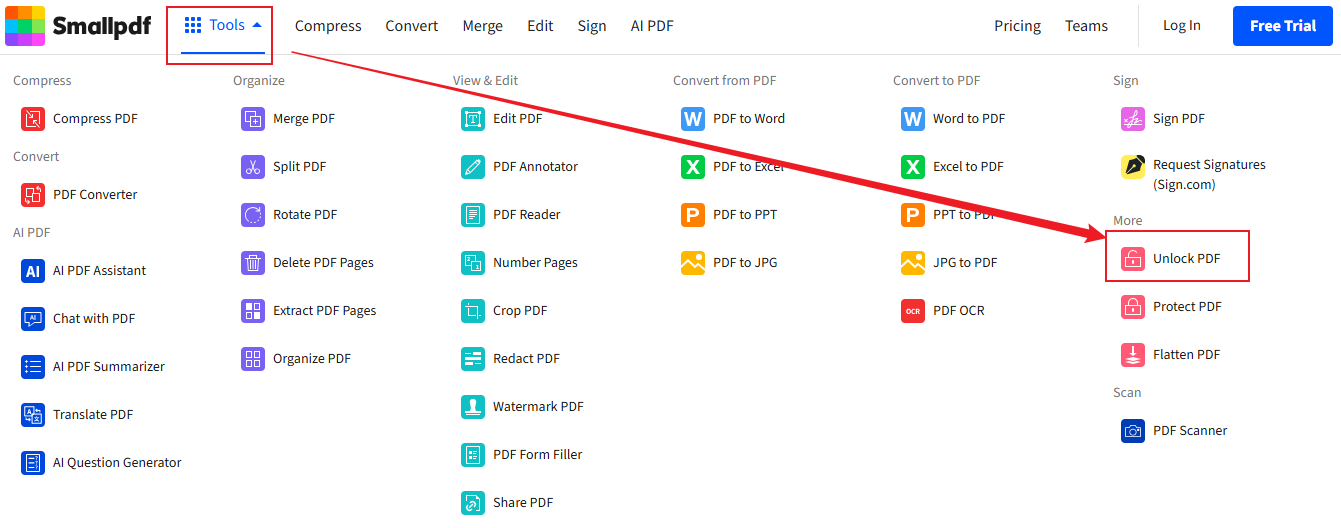
Step 2. Then, click CHOOSE FILES to upload your PDF files. Next, click Unlock and download the decrypted PDFs.
Step 3. Go to the Merge PDF site of Smallpdf and click CHOOSE FILES to import the target PDFs.

Step 4. Click the Finish button in the top right corner to initiate the process. Once done, click the Download button to save the combined PDF file.
Wrapping Up
That’s all about how to combine password-protected PDF files. You can use Adobe Acrobat to complete the PDF combining task and perform other professional PDF tasks. If you need an affordable way, consider an Adobe Acrobat alternative, like SwifDoo PDF. Additionally, you can use online PDF tools. The above has shown detailed guidance. Now, it’s your time to have a try.








