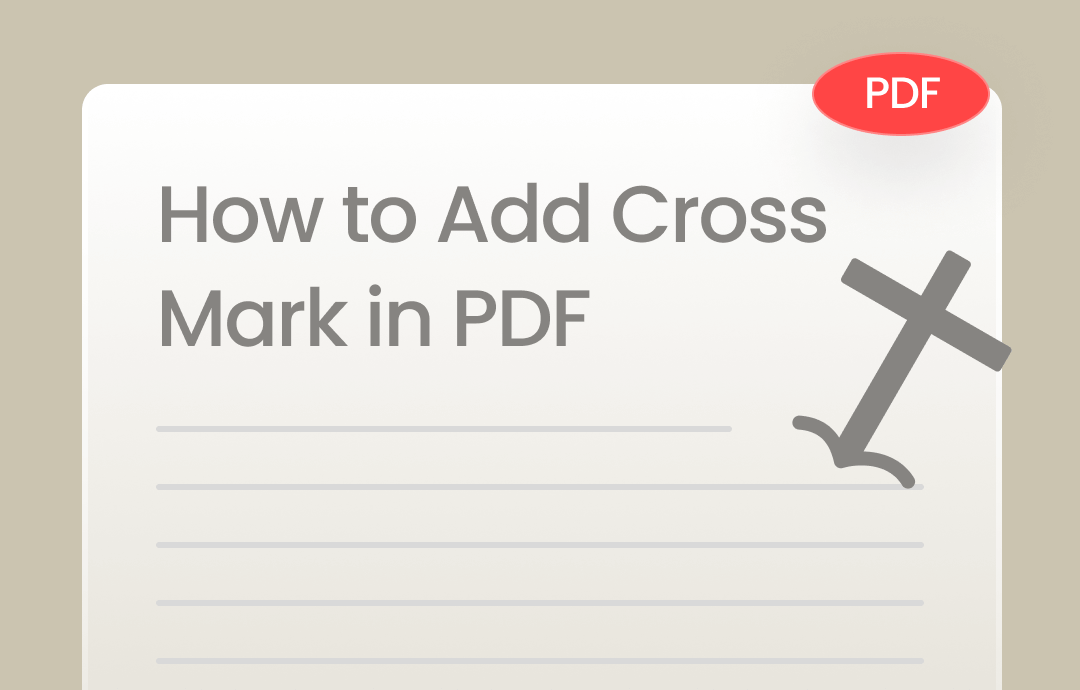
When conducting a survey, it's common to use check and cross marks to indicate a positive or negative attitude. Nowadays, people tend to use digital files such as PDFs to go paperless and improve their efficiency, making it urgent to explore how to annotate such files. In this blog post, we will show you how to add cross marks in PDF with step-by-step instructions. Let's read on.
#1. How to Add an X Mark in Adobe Acrobat Pro
You can never circumvent Adobe Acrobat when editing PDF documents. Developed over three decades, Adobe plays a leading role in the PDF editor market. It provides comprehensive features for editing PDFs across various platforms. With its aid, you can edit text and images, create fillable forms, encrypt documents, and convert and comment on PDF files as you wish.
The steps of adding an X in Adobe Acrobat Pro are easy to follow. Check the following instructions:
Step 1. Launch Adobe Acrobat Pro and open a PDF file.
Step 2. Go to the Tools tab and choose Fill & Sign.
Step 3. Click the X mark and place it into your PDF file. You can change its color and size directly.
Here’s a YouTube video that offers you a clear view of the process:
#2. Add Cross Symbols in PDF with SwifDoo PDF
Though Adobe Acrobat enjoys an outstanding performance in PDF editing, its pricing plans are more expensive than most PDF tools. Therefore, in this section, we will introduce you to an excellent alternative to Adobe Acrobat: SwifDoo PDF, an all-around PDF tool that allows you to edit, protect, convert, optimize, annotate PDFs, etc.
SwifDoo PDF offers ten more tools to annotate PDF documents. In the Checkbox function, you can fill a PDF with text, a cross symbol, a check mark, or a black circle. Here’s how you can add cross marks in a PDF file in SwifDoo PDF:
Step 1. Download and install SwifDoo PDF on your Windows PC. Sign up to enjoy its free trial.
Step 2. Open a PDF file in this PDF editor. Then, click Annotate and choose the cross symbol from the Checkbox.
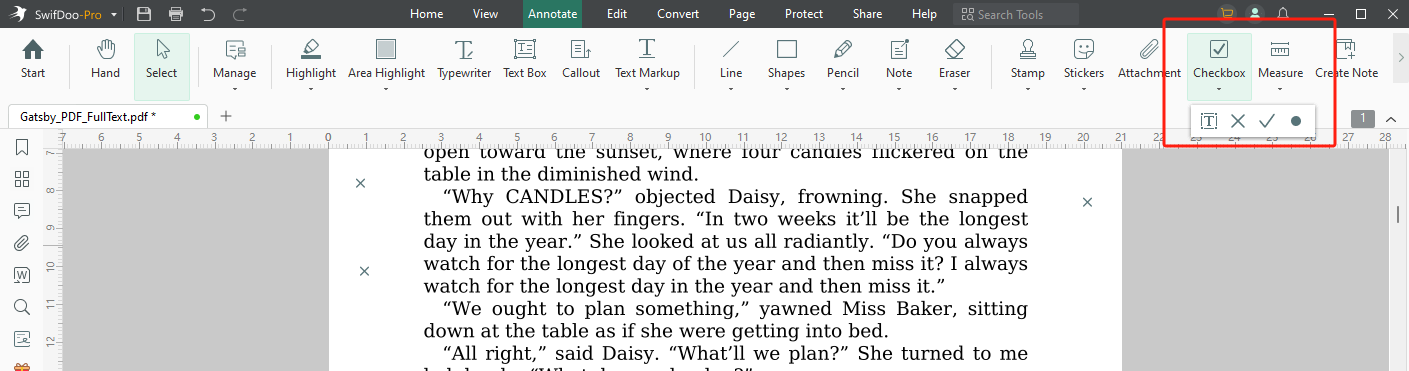
Step 3. Place the cross mark into your PDF file.
More Features about SwifDoo PDF
- 100% Free of Charge
SwifDoo PDF offers all newly registered users a 7-day free trial, enabling them to experience all features without paying a bill.
- Powerful PDF Editing
When editing PDF files in SwifDoo PDF, you can effortlessly modify all the text, images, and links in the document. In addition, cropping PDF pages, whiting out unnecessary information, inserting new text boxes, recognizing scanned PDFs with OCR, changing background, etc., can be easily accessed from this PDF editor.
- Comprehensive PDF Annotating
SwifDoo PDF provides ten more tools to help you annotate PDF documents. You can use features such as highlights, callouts, lines, shapes, pencils, notes, erasers, stamps, stickers, etc., to add annotations to a PDF file without a hassle.

- Annotate PDFs by adding notes, bookmarks, etc.
- Convert PDFs to Word, Excel, and other editable files
- Edit, compress, organize, and split PDFs
- Sign PDFs digitally & electronically 100% safe
#3. How to Insert an EX Mark in PDF Online Using PDFgear
PDFgear is another popular PDF editor that is available for Windows, Mac, and iOS. It also offers an online tool that lets you process PDF files directly with your web browser. Furthermore, this online PDF editor helps insert an X mark into PDF files as long as you’re connected to a stable internet. Steps to annotate PDFs online with a cross mark are available below:
Step 1. Open your web browser and navigate to the edit PDF page of PDFgear. Alternatively, you can click this link directly.
Step 2. Import the PDF file you wish to edit.
Step 3. On the top navigation bar, click the manage annotations icon and choose Stamp from the follow-up toolbar.
Step 4. Click Sign Here and select Rejected.
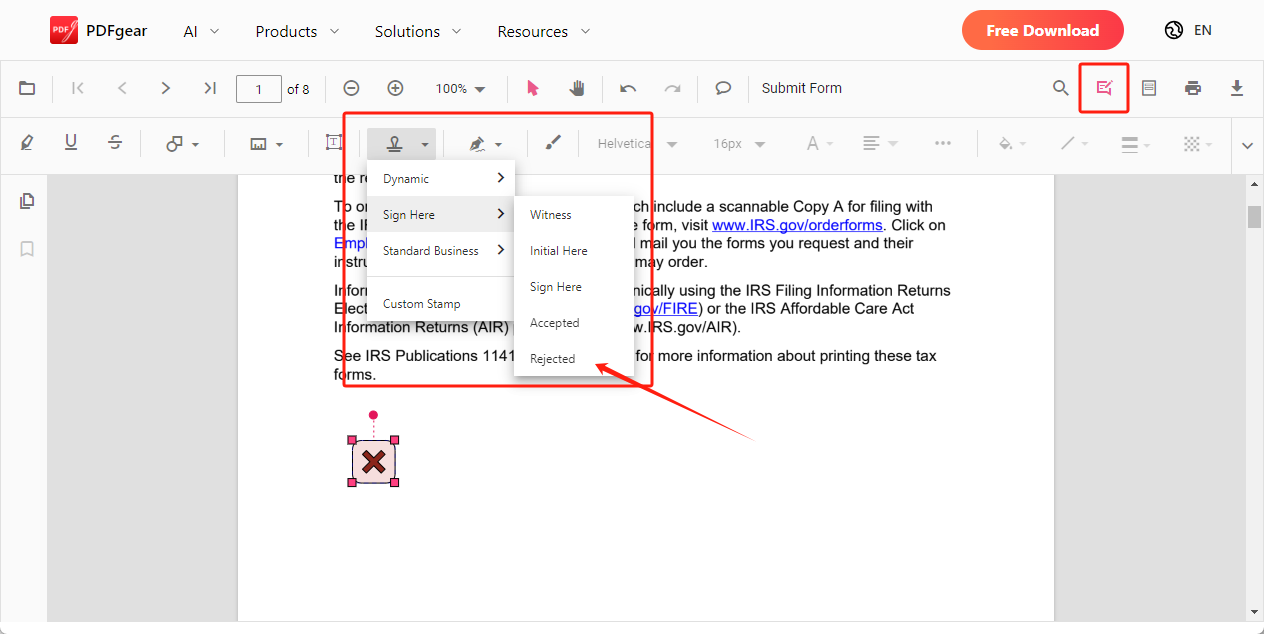
This will generate an X mark, which you can place anywhere with your mouse. When the cross mark is added, download the annotated PDF file to your device manually.
Common FAQs
How do I add a strikethrough in a PDF?
To add strikethrough in a PDF file, you can use the Text Markup tool in SwifDoo PDF. By using the Text Markup feature, you can easily underline text in your PDF files, add strikethroughs, and insert carets. Go to the Annotate tab and choose Text Markup.
How do I draw a cross line in PDF?
SwifDoo PDF allows you to draw lines on a PDF file. No matter what kind of lines you need, you can get a direct feature in this program. For instance, to draw a straight cross line in PDF, click Annotate > Line. To draw with your mouse, click Annotate > Pencil.
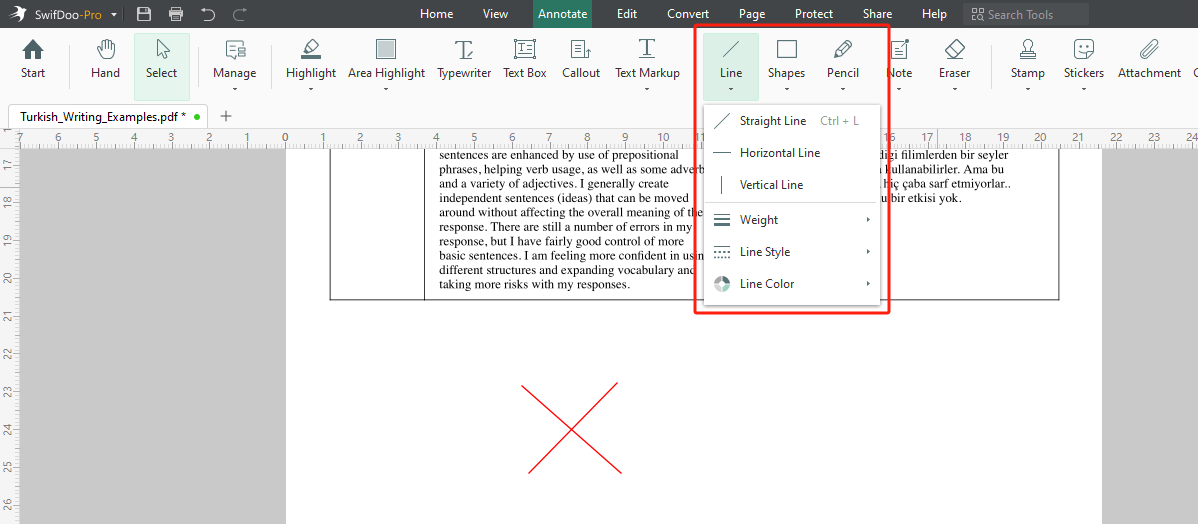
The Bottom Line
That’s all about how to add cross marks in PDF. This blog post shows you three methods to annotate PDF files with an X across various platforms. Whether you prefer to use desktop software or online tools, you can find a way out from this article. With no bias, we highly recommend using SwifDoo PDF. Download this PDF software and edit PDFs for free now!









