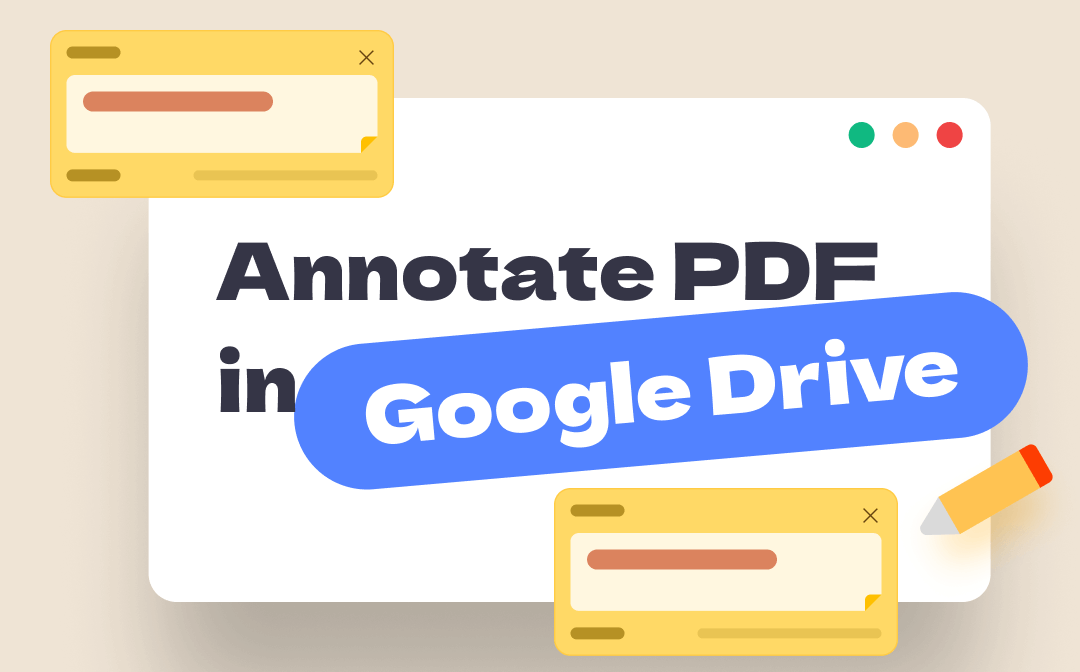
Can You Annotate a PDF in Google Drive?
First, let's clarify whether it is possible to annotate PDF files in Google Drive. This depends on your device.
Google Drive indeed provides built-in annotation tools to help users annotate PDFs. You can highlight text, add comments, and even draw directly on PDFs. However, the annotation tool is only available on the Web app and the Android app. If you are using an iPhone, consider using a professional PDF tool to create it. Don't worry; you can find the solution in the section below.
In short, if you are using the Web app or Android app, then the answer is Yes. Just keep reading to learn more.
Annotate PDF in Google Drive on Computer
On Windows and Mac computers, you can go to Google Drive in a browser and annotate PDFs. It lets you highlight text, insert links, add underlining, and add comments. In addition, you can edit PDFs in Google Drive. For example, you can add and edit text, insert images, and perform additional tasks.
Processing PDF files in Google Drive is completely free of charge. Additionally, if your file is a scanned one, it will automatically OCR the PDF to convert it into an editable format. However, Google Drive is not a professional PDF tool, so PDF files uploaded to it may have formatting errors.
Here is how to annotate PDF in Google Drive:
1. Open your browser and visit Google Drive.
2. Then, right-click the PDF you want to annotate and choose Open with > Google Docs.
3. Choose one annotation tool on the top and start.
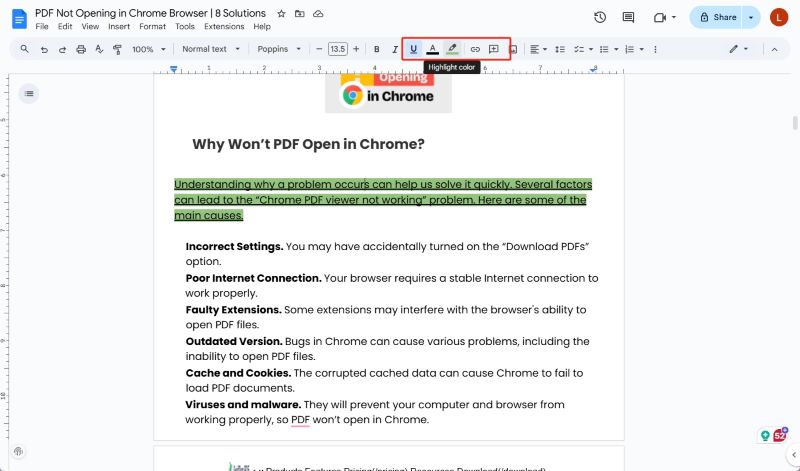
Annotate PDF in Google Drive on Android
On your Android phone, the Google Drive app offers built-in tools to annotate PDF files directly. It is available on Android phones running version 6.0 (Marshmallow) or higher. It provides a convenient way to annotate PDFs without needing additional software.
With the annotation tool, you can easily highlight text, draw, and erase annotations. The steps are as follows.
How to annotate a PDF in Google Drive on Android:
1. Open the PDF file in the app.
2. Tap the Annotate button at the bottom right corner, and the toolbar will appear.
- Pen: Draw freehand annotations.
- Highlighter: Highlight text or areas.
- Eraser: Remove specific annotations.
- Undo/Redo: Revert or reapply your last actions.
- Show/Hide Annotations: Toggle the visibility of your annotations.
3. Choose one option and annotate your PDF. It lets you customize the pen and highlighter tools by selecting different brush sizes and colors.
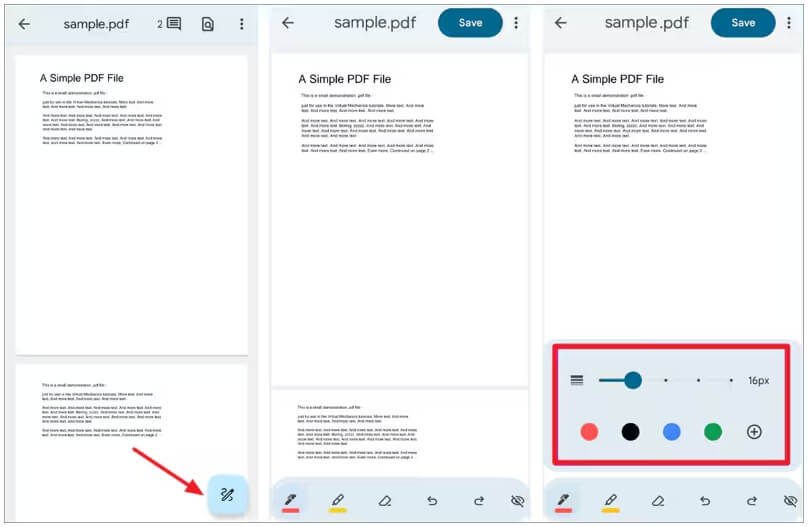
4. When done, tap Save to apply changes to the original PDF or choose Save copy to create a new annotated version.
Annotate PDF in Google Drive on iPhone/iPad
As mentioned earlier, the Google Drive for iOS does not support PDF annotation. To get the job done, consider using a third-party app like SwifDoo PDF for iOS. It is a professional PDF tool that features a user-friendly interface, requiring no learning curve.
It lets you highlight text, add underlines and text boxes, or draw on the PDF. The good thing is that SwifDoo PDF for iOS integrates with Google Drive. You can easily select a PDF file from Google Drive to annotate.
Visit the App Store or click the button below to download SwifDoo PDF and try it out.
1. In SwifDoo PDF for iOS, click the + button > Choose Files to select the PDF you want to annotate.
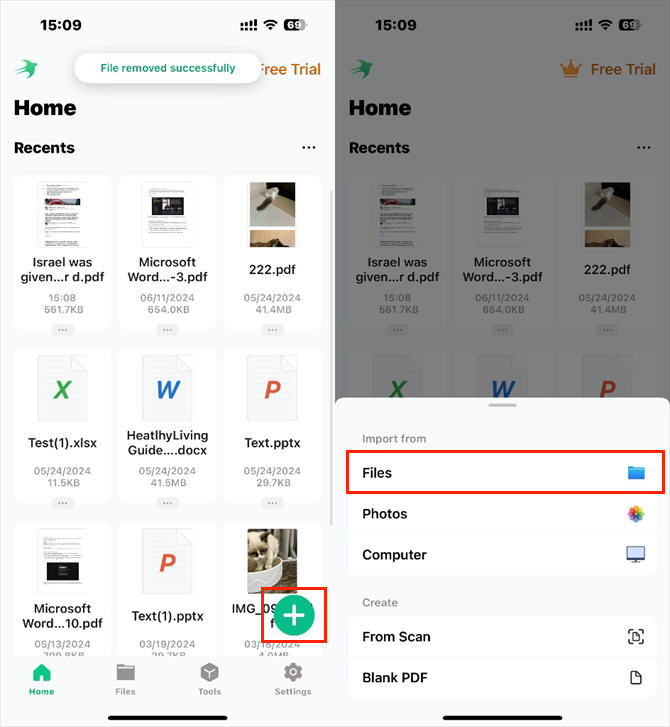
2. Then, tap the View button at the bottom and choose Annotate.
3. Select an annotation tool to start.
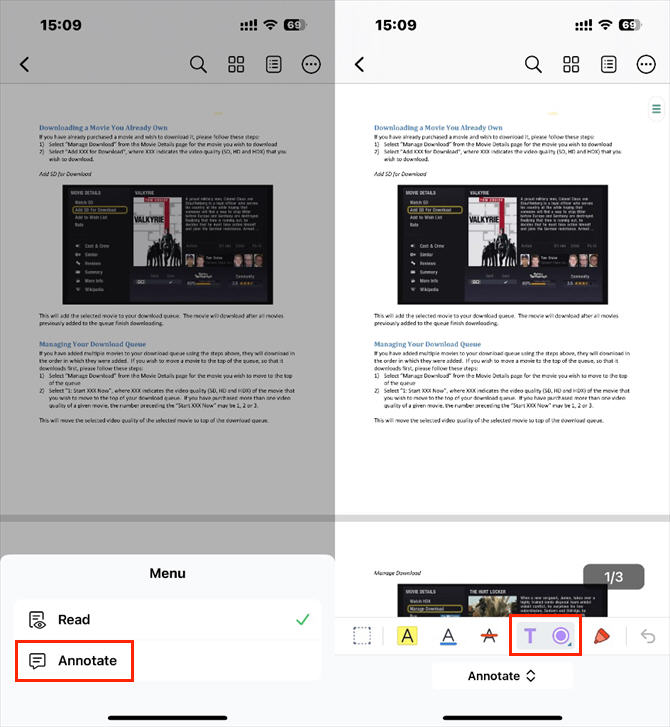
4. When you are satisfied, tap the Save button to save your changes.
You may also like:
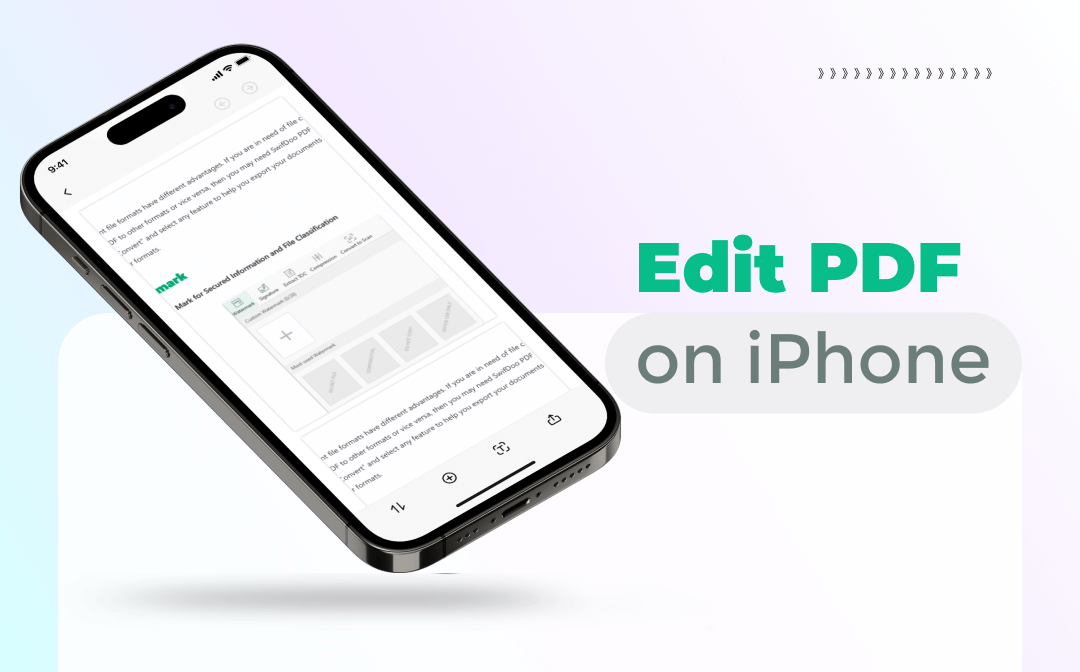
How to Edit PDF on iPhone Free & Easily - 4 iPhone PDF Editor
Want to edit PDF on iPhone but don’t know how? In this post, we have offered three easy ways to help you change PDF files on your iPhone. Let's learn more!
READ MORE >The Pros and Cons of Annotating PDF in Google Drive
Annotating PDFs in Google Drive is a good option in some cases, but it also has some significant drawbacks. Here are the details:
Pros:
- Accessibility: Annotate PDFs from any device with internet access.
- Collaboration: Share and collaborate on annotated PDFs in real time.
- Integration: Seamless integration with other Google Workspace tools.
- Cost-effectiveness: All annotation tools are available for free use.
Cons:
- Limited Features: It only offers basic annotation features.
- Loss of Quality: PDF files uploaded to Google Drive may have formatting errors.
- Inconsistency: Annotation capabilities vary across different devices and platforms.
If you value quality and require additional annotation tools, a professional PDF annotation tool would be a better choice. Next, we will proceed with a detailed discussion.
Bonus Tip: Easily Annotate PDF on Computer/Phone with SwifDoo PDF
A professional PDF annotator, such as SwifDoo PDF, can help you complete your tasks effectively. It offers various annotations to satisfy your needs. It lets you highlight text or an area, add a text box, callout, note, stamp, stickers, attachments, checkboxes, underline or strikethrough text, add shapes, and draw on the PDF.
Furthermore, SwifDoo PDF enables you to view and manage all annotations in one place. You can delete unwanted annotations at once, set the status, and reply to the annotation.
Want to give it a try? Then follow the steps below!
How to use SwifDoo PDF to annotate PDFs:
1. Download, install, and launch SwifDoo PDF.
2. Click Open to select the PDF document.
3. Go to Annotate, and you will see all the tools.
4. Now, start annotating the file. For example, to highlight text, choose Highlight > select a color > use the cursor to select the text.
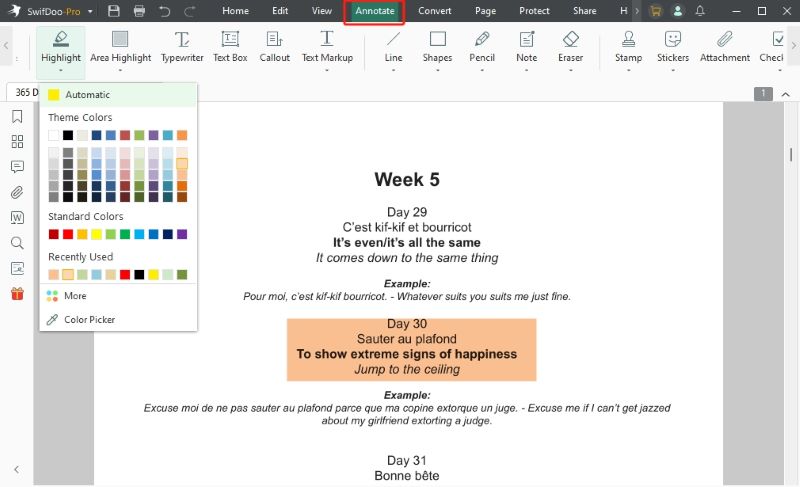
5. Click the Save button to confirm.
In addition to PDF annotation, SwifDoo PDF can help you edit, convert, compress, merge, split, and protect PDFs. If you need a feature-rich PDF tool, SwifDoo PDF would be an excellent choice. Explore more by yourself!
Conclusion
That’s all about how to annotate PDF in Google Drive. Android users and web users can utilize built-in tools for annotation, whereas iOS users must use third-party tools. Of course, if you need more advanced annotation features, try SwifDoo PDF. You can choose the method that best suits your workflow to improve document management and collaboration efficiency.









