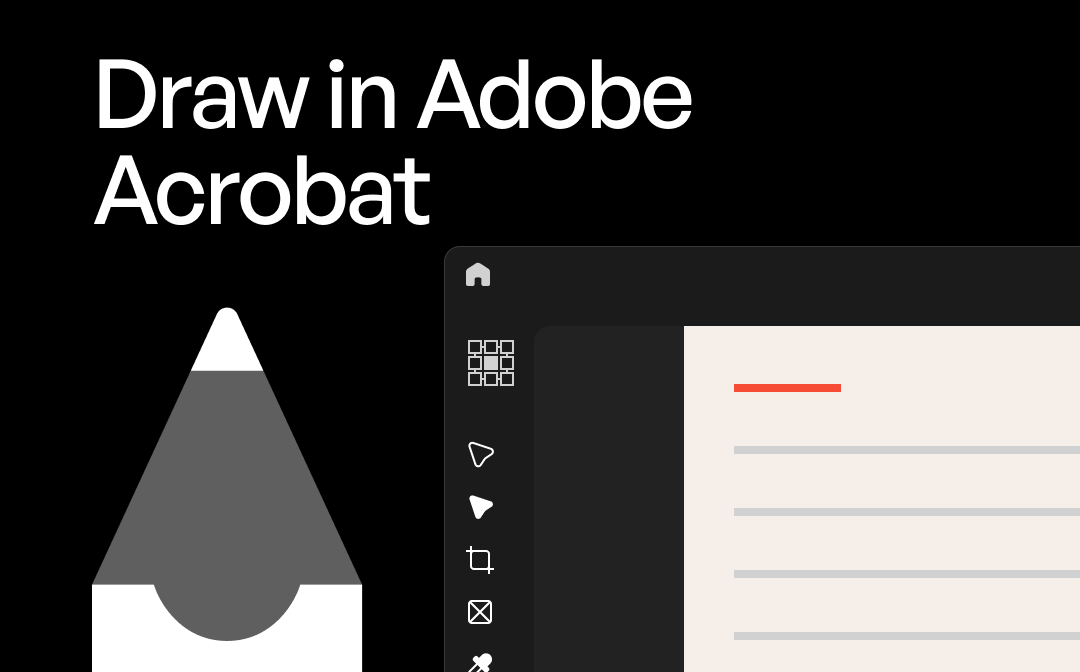
Part 1. Can You Draw in Adobe Acrobat?
Yes, Adobe Acrobat enables you to draw on PDFs using the "Comment" tool, which includes options for shapes, highlighting, pencils, and text. It is available in both Adobe Acrobat (paid) and Adobe Acrobat Reader (Free).
With these types of tools, you could easily draw freehand lines and add shapes to a PDF. However, Adobe Acrobat isn't a convenient choice, as it provides a complex interface along with limited drawing options in the free versions, and the Pro package could also be expensive.
Thus, if you're looking for a brilliant Adobe Acrobat alternative, SwifDoo PDF is a brilliant choice. You can click the button to access the tool and easily draw in PDF files.
Next, let's explore how to use Adobe Acrobat and SwifDoo PDF to draw in a PDF.
Part 2. How to Draw in Adobe Acrobat Reader
If you want to draw in a PDF, you can use Adobe Acrobat Reader, which is a free tool to perform certain PDF operations on PDF files. Although it allows you to draw lines on PDF files, you shouldn't expect this tool to produce professional-looking lines on PDF documents, as it is more of a basic tool that offers basic PDF editing operations.
Step 1: Download Adobe Acrobat Reader on your device. Open the PDF document.
Step 2: Click the Draw freehand option and select a drawing tool. For example, please select "Line" if you want to draw a line in a PDF.
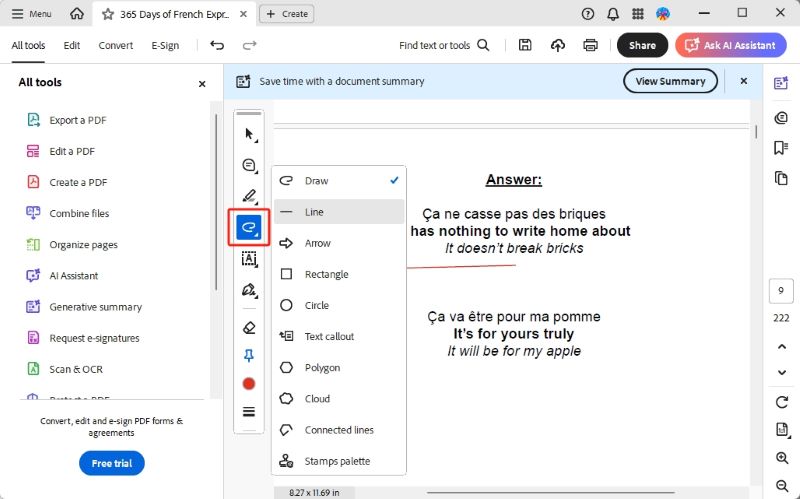
Step 3: Press anywhere in the PDF file and drag the cursor to start drawing the PDF document. Next, tap the Save icon to save the changes.
Part 3. How to Draw in Adobe Acrobat Pro
To draw shapes on PDF files using Adobe Acrobat, you'll need to have prior knowledge of using the tool, as the Adobe Acrobat interface can be complex. Hence, getting control of the tool while drawing the PDF files is necessary. Follow the guide below to draw in a PDF in Adobe Acrobat Pro.
Step 1: After starting Adobe Acrobat, tap on the Menu icon and then choose the Open button to launch the PDF document you wish to draw.
Step 2: Tap the Draw icon in the toolbar and then activate the Draw tool.
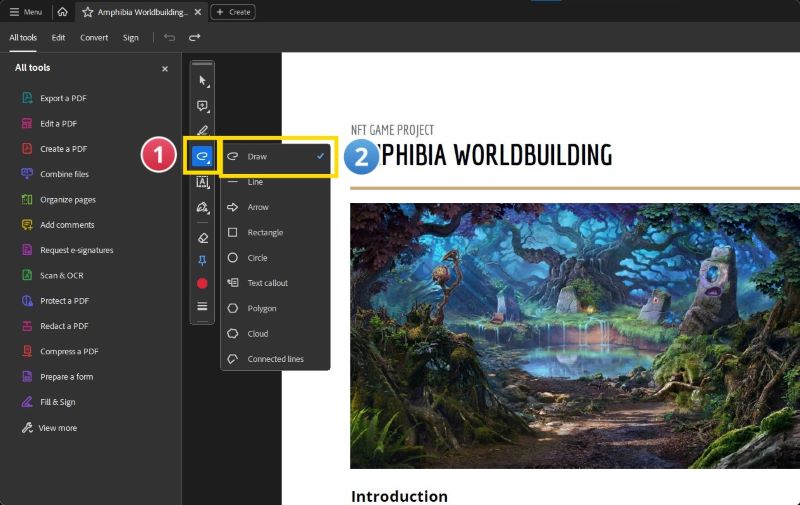
Step 3: Now, you can draw the PDF freehand.
Step 4: Once it's done, tap the Menu icon and then select the Save As icon to export the PDF files.
Part 4. Pros and Cons of Drawing on PDFs with Adobe
Users of Adobe Acrobat have given mixed reviews, discussing the benefits and whether downgrading is necessary.
Pros
- Built-in tools for annotation
- Freehand shape and drawing tools are available
- Works on Mac and Windows
- Supports the professional workflows
Cons
- Provides a complex user interface for newcomers
- The free version has limited drawing tools
- Offers the costly subscription
- It could be slow while working on large PDF files
Part 5. Use Adobe Acrobat Alternative to Draw on a PDF
SwifDoo PDF remains the best alternative to Adobe Acrobat if you're looking for a more affordable and straightforward solution.
It provides a lightweight and straightforward user interface and doesn't offer the expensive premium to draw PDF documents. Thus, you should try SwifDoo PDF for a faster and smoother experience, as it is an ideal PDF drawing tool for clean markup and quick annotations.
Key Features:
- It provides a lightweight user interface that works well on low-end PCs
- Easily insert the arrows, circles, and sketch lines
- Provides the outstanding free trial version
- Let you compress, convert, and edit PDF files
How to draw a PDF through SwifDoo PDF? The steps are as follows.
Step 1: Start the SwifDoo PDF and then open the PDF file.
Step 2: Tap on the Annotate icon and then select the Pencil to start drawing freehand on your PDF documents.
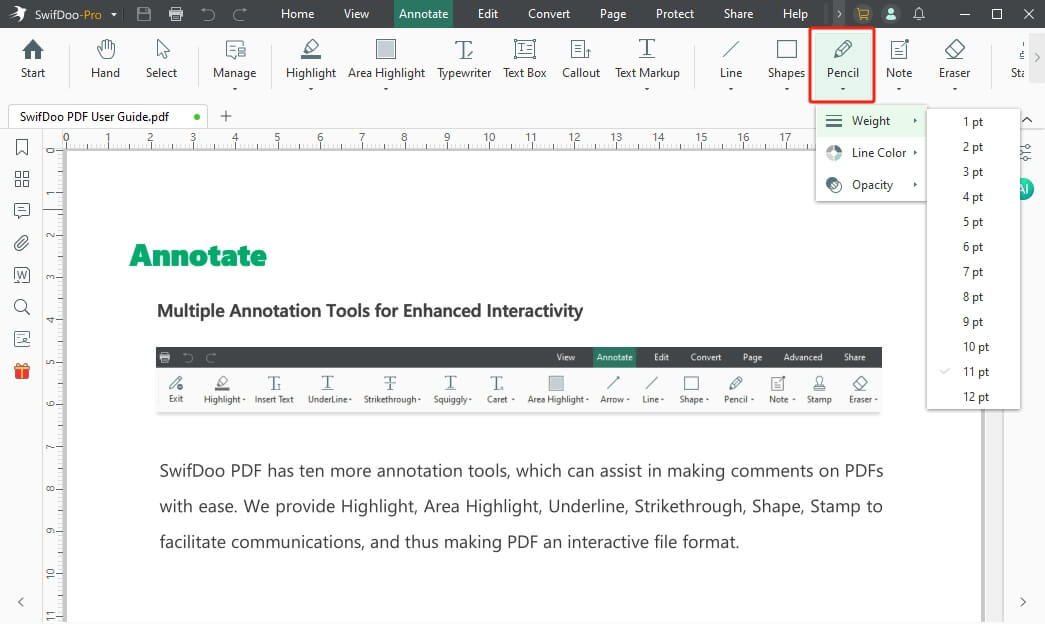
Step 3: After drawing a line, you can save the changes on the computer.
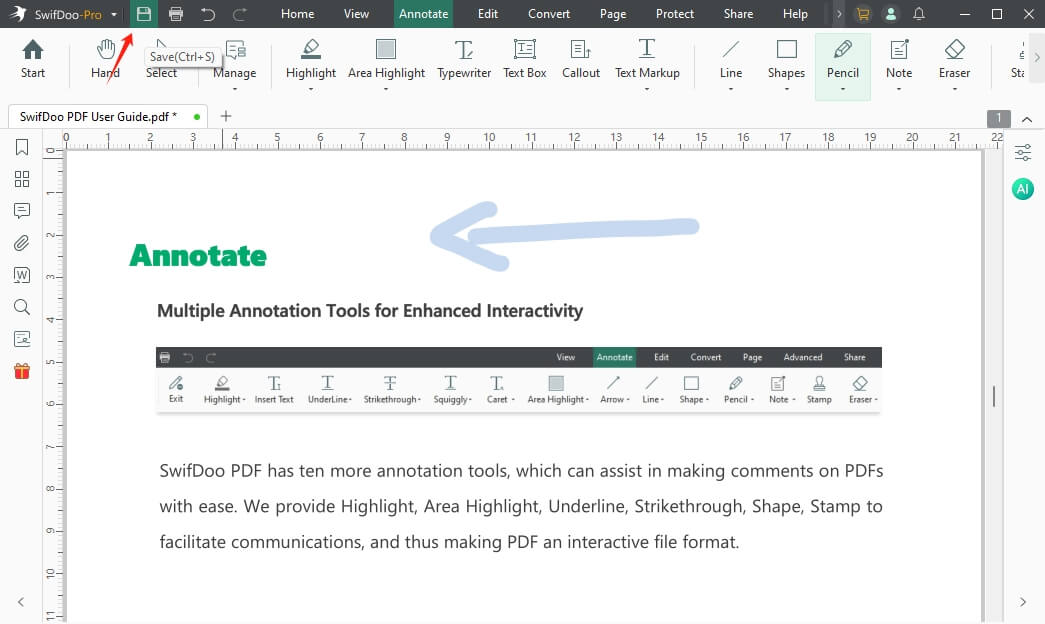
Conclusion
Knowing how to draw in Adobe Acrobat has become effortless, courtesy of this insightful post, which provides a detailed guide to using Adobe Acrobat. Apart from introducing Adobe Acrobat Pro's ability to draw lines, we've also highlighted Adobe Acrobat Reader, which is free to use for drawing lines.
We've also discussed the Adobe Acrobat alternative, SwifDoo PDF, which offers a faster and more efficient way to draw shapes or lines on PDF files. With SwifDoo PDF, you can easily draw lines and shapes in PDF files.









