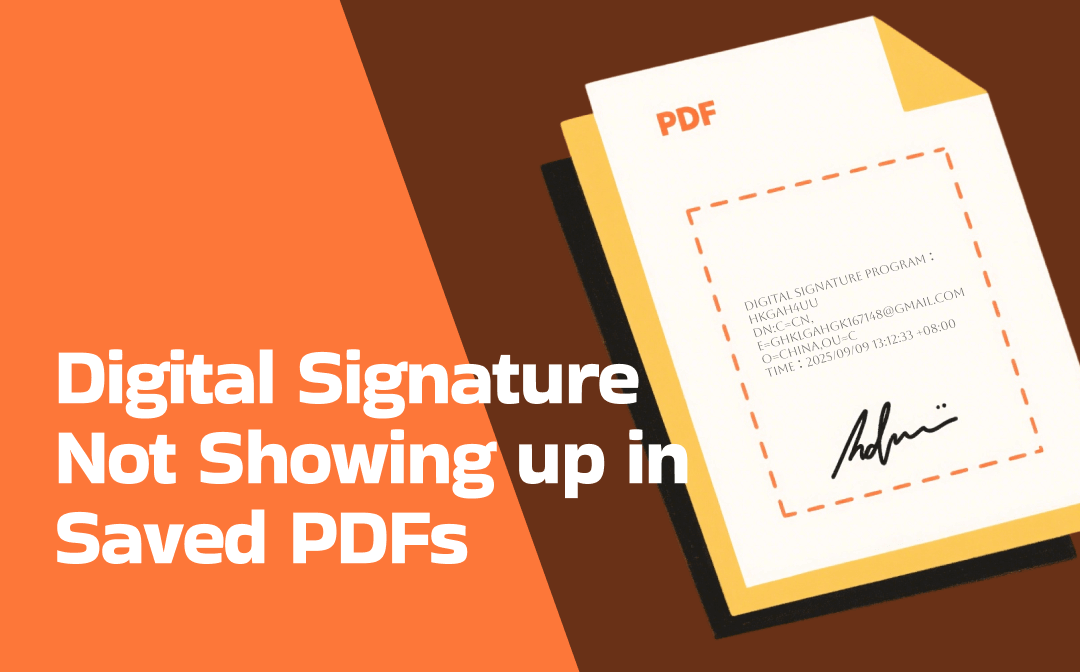
Causes of “Digital Signature Not Showing up in Save PDF”
Have you ever wondered why the digital signature is not showing up in the saved PDF? It is meaningful to explore the causes. I searched for that on the Internet and summarized three potential causes. Let’s check them one by one.
- The PDF viewer doesn’t support digital signatures. If your PDF viewer doesn’t support digital signatures, the digital signature in the saved PDF may be invisible or appear as a blank box. For instance, Preview on the Mac doesn’t support digital signatures.
- The PDF viewer is outdated. The outdated PDF viewer version can also prevent the digital signature from appearing in the saved PDF.
- The digital signature is added incorrectly. In addition to the causes from the PDF viewer, the PDF tool for adding digital signatures can also be a contributing factor to this issue. If the PDF tool can’t render the signature properly, it may cause the digital signature not to be saved correctly.
Besides the above three main potential causes, other factors, like improper PDF conversion or a corrupted PDF file, can also prevent the digital signature from showing up in the saved PDF file. Go back to the main point of this article. How to troubleshoot the “digital signature not showing up in saved PDF” error? The following are four workable solutions for you.
Fix 1. Use PDF Viewers That Support Digital Signature
When the error occurs, the first thing you need to do is to check if your PDF viewer fully supports digital signatures. Once the error is truly caused by an unsupported PDF viewer, you should consider using an alternative PDF viewer. For instance, you can try Adobe Acrobat Reader or SwifDoo PDF. Below are the steps for your reference.
Use Adobe Acrobat Reader
- Run Adobe Acrobat Reader on your PC once you have installed it on your computer.
- Click the Menu tab and select the Open
- Locate the target PDF file with the digital signature and click Open to view this file in Adobe Acrobat Reader.
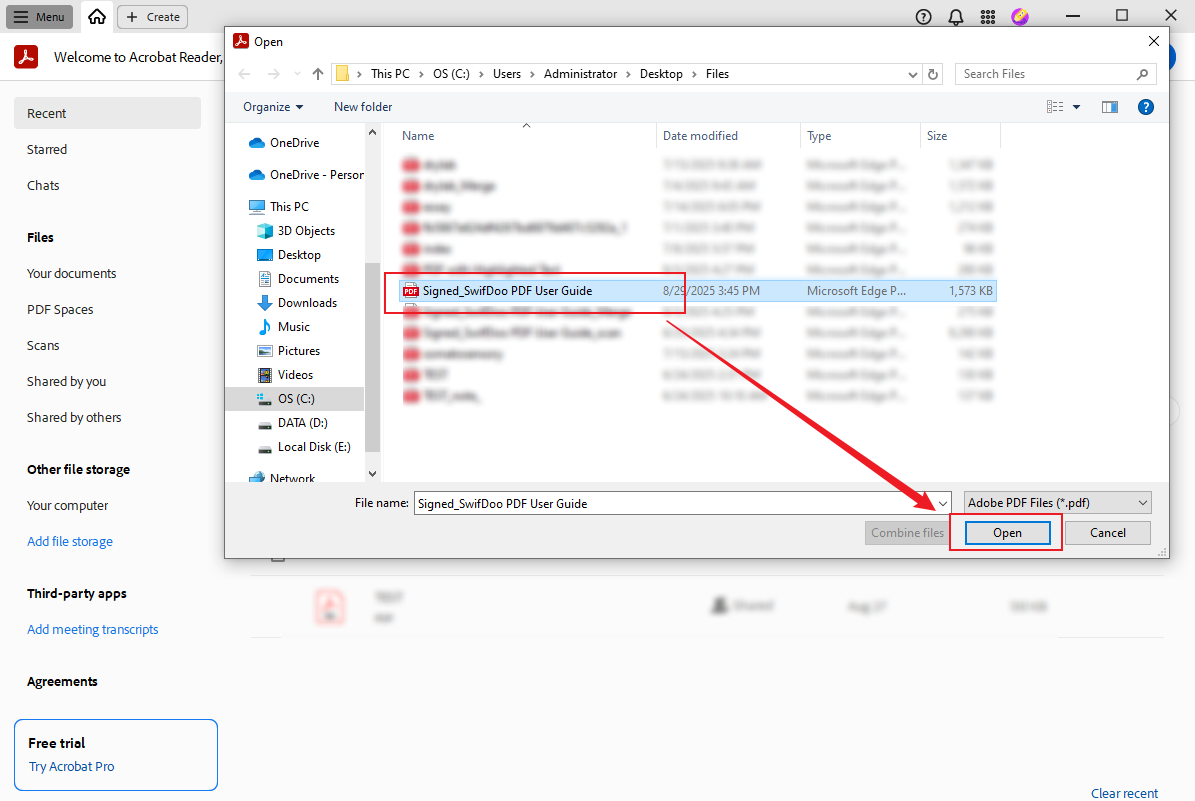
Use SwifDoo PDF
1. Download and install SwifDoo PDF.
2. Run this PDF viewer and click Open to locate the target PDF file.
3. Select the PDF file and hit the Open button. Alternatively, you can open the PDF file by directly dragging and dropping it into SwifDoo PDF.
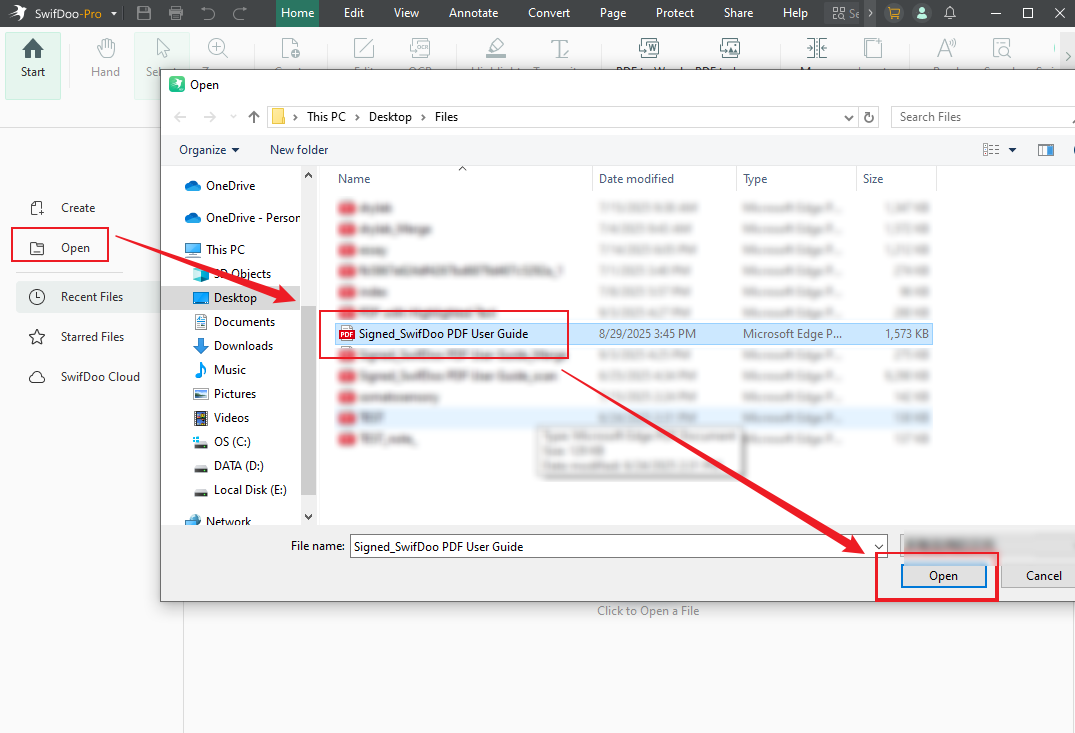
Then you can see your PDF file with the digital signature in Adobe Acrobat Reader and SwifDoo PDF.
Fix 2. Update the Software to the Latest Version
If you use the outdated PDF viewer, some bugs may cause the PDF viewer to fail to show the digital signature in a saved PDF. Once you have encountered an error in Adobe Acrobat, you should update this software to its latest version. Similarly, if your other PDF readers support digital signatures but fail to display them, I recommend promptly updating them to the latest version. Here, I take Adobe Acrobat as an example.
1. In Adobe Acrobat, click the Menu tab first.
2. Move to Help and click the Check for updates option.
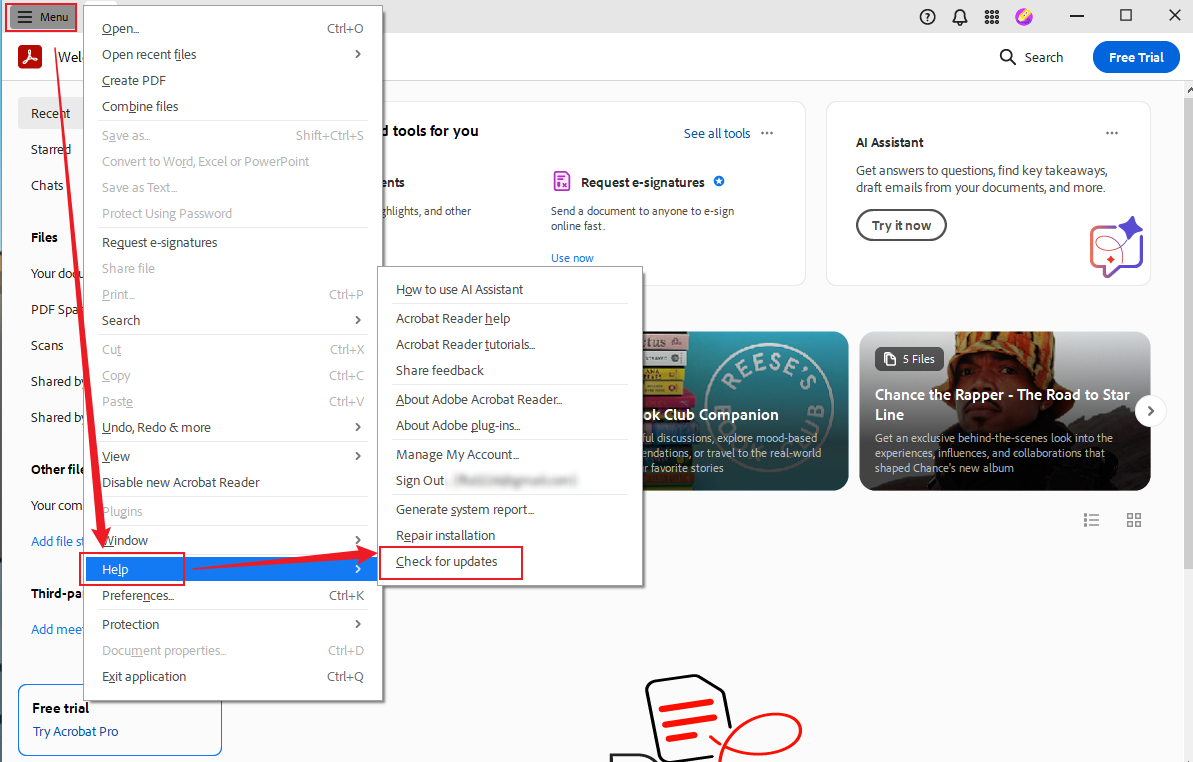
3. If there is a new version available, click the Download and Install button to get the latest version.
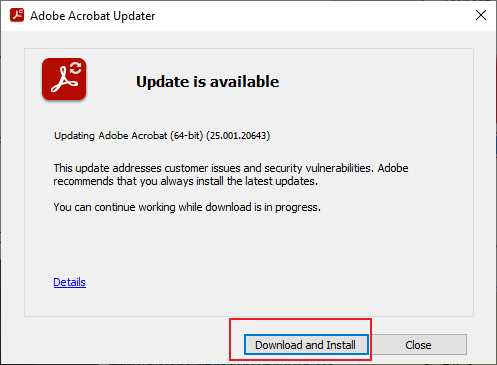
Fix 3. Try Other Tools to Create Digital Signatures
If you use a false PDF editor to sign a digital signature in a PDF file, it may fail to render and save the PDF file with a digital signature. To prevent that, you’d better use a reliable PDF editor. SwifDoo PDF is a good choice. In addition to adding digital signatures, SwifDoo PDF also enables you to add handwriting signatures. If you want to make your PDF more secure, you can use SwifDoo PDF to password-protect your PDF files.
SwifDoo PDF is a feature-rich PDF editor. You can download it and explore its various features. Here, let’s learn how to create and add a digital signature in SwifDoo PDF.
1. After opening the PDF file in SiwfDoo PDF, go to the Protect tab.
2. Click on Digital Signature and click to place the box to add the digital signature.
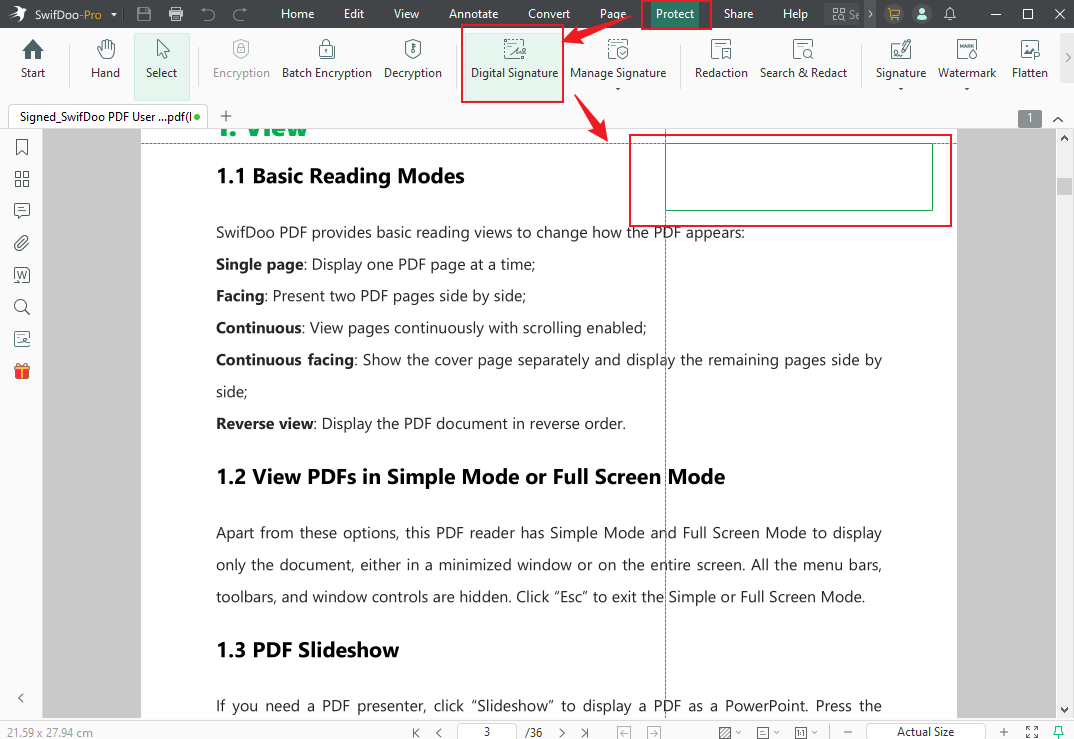
3. Tick the “I want to create a new digital ID” option and click Next. Then, complete the information for the self-signed certificate. Once finished, click Next again. Choose the folder to save the digital ID and set the password for the ID. Finally, click Done.
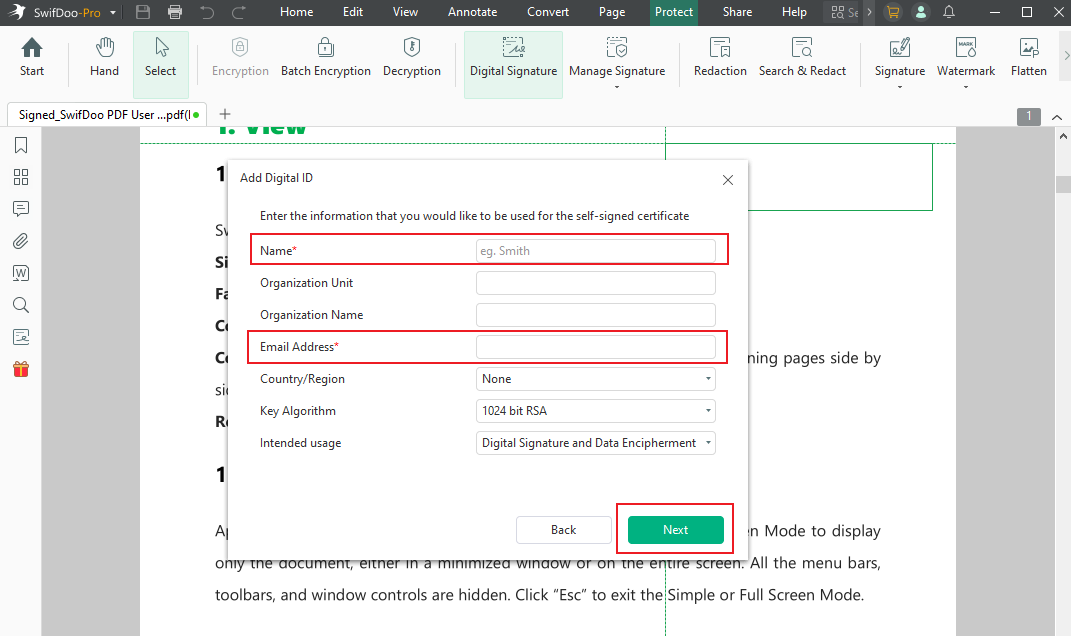
4. Click the Apply button, sign the password, and click Sign to add the digital ID to the PDF file.
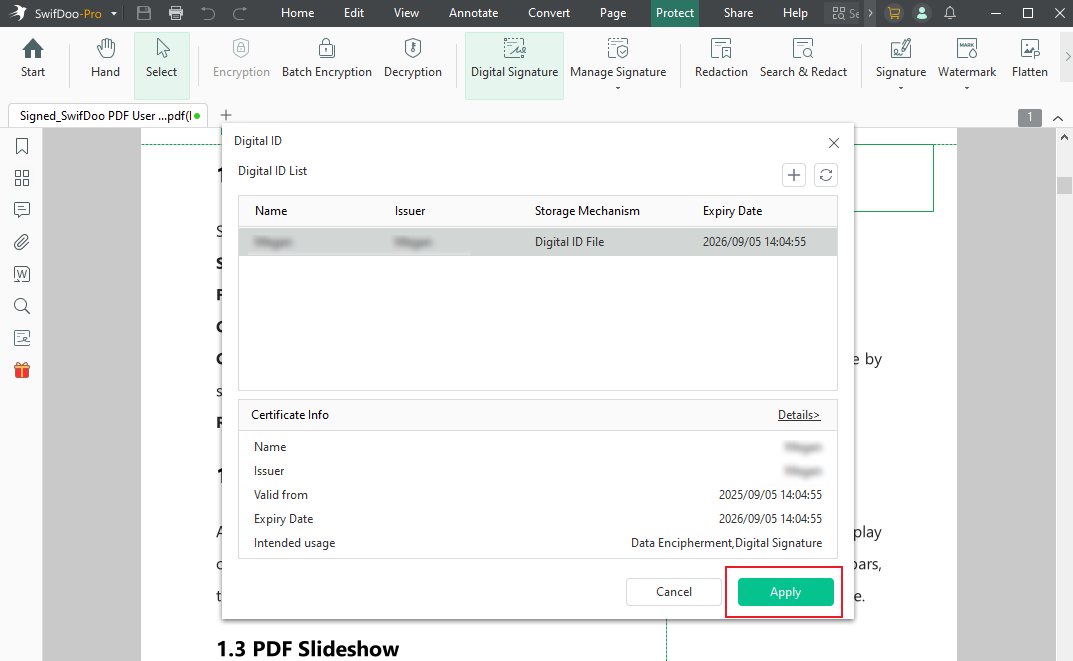
Later, the Save As window of SwifDoo PDF will pop up to notify you to save the PDF file with a digital signature.
Fix 4. Flatten the PDF
The last way to make the digital signature show up in the saved PDF file is to flatten it. By flattening, the interactive digital signature can be converted into a static picture. In that way, the digital signature can show up even if the PDF viewer doesn’t support digital signatures. Fortunately, SwifDoo PDF can flatten PDFs.
- Open the target PDF in SwifDoo PDF.
- Go to Protect and click on Flatten.
- Choose a folder to save it and click Start.
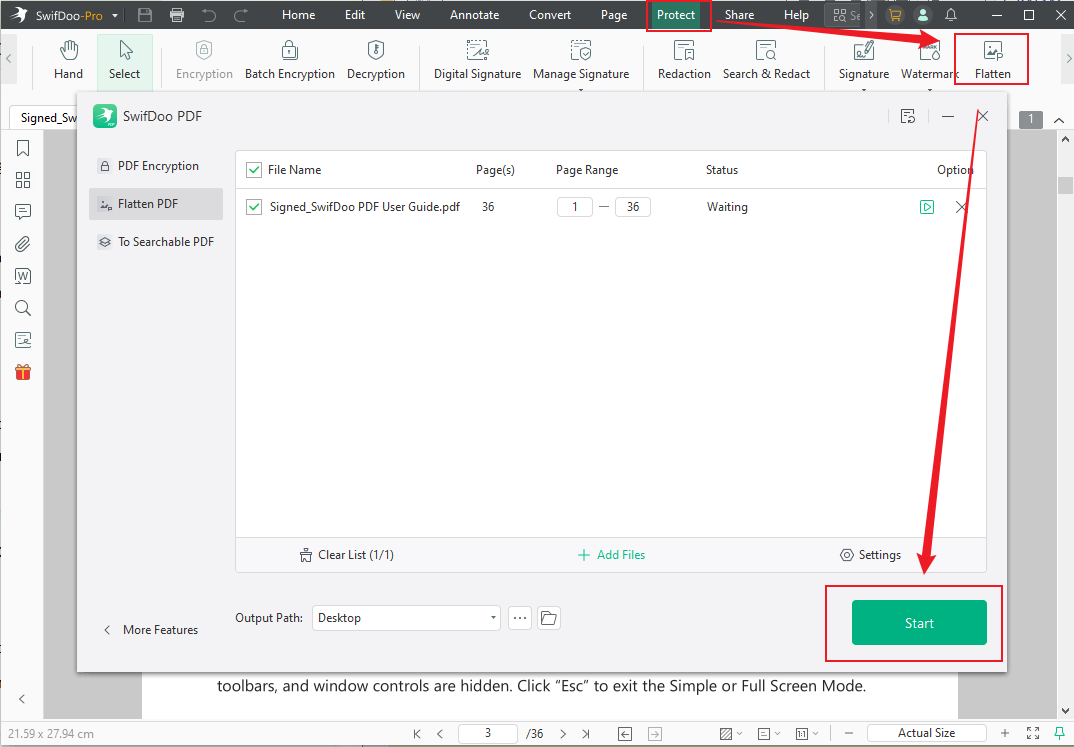
To Sum Up
Incorrect PDF readers or PDF editors may prevent electronic signatures from displaying in saved PDF files. To fix the “digital signature not showing up in saved PDF” error, you can use Adobe Acrobat Reader or SwifDoo PDF, which support digital signatures, to view PDF files with digital signatures. In addition, you can choose to upload the PDF software to the latest version. Furthermore, you can use SwifDoo PDF to create and add a new digital signature or flatten the PDF. Hopefully, this post is helpful to you!









