
How to Crop a Signature from a PDF Using SwifDoo PDF
SwifDoo PDF is a versatile PDF editor application for Windows and Mac that can address various document challenges. It allows you to embed, delete, paste, and copy a signature from a PDF with just a couple of clicks. You can extract a signature from a PDF by saving it as an image, taking a screenshot of it, or extracting the specific page. SwifDoo PDF makes changing PDF content, organizing pages, and converting file formats as easy as a breeze.
3 methods to crop a signature from a PDF are as follows:
#Option 1: By Snapshot
You can capture a snapshot of the signature in your PDF to paste and reuse elsewhere.
Step 1: Download SwifDoo PDF, install it, and start it to open your signed PDF.
Step 2: Click the View tab at the top, and choose the Snapshot tool.
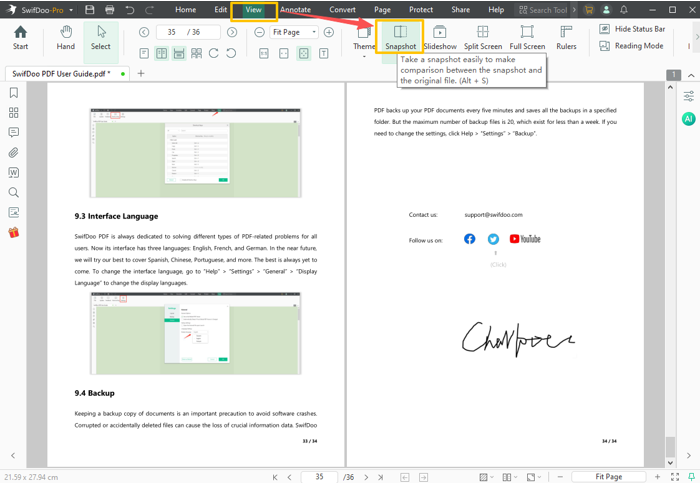
Step 3: Draw a cropping area around the signature, and adjust the cropping edges.
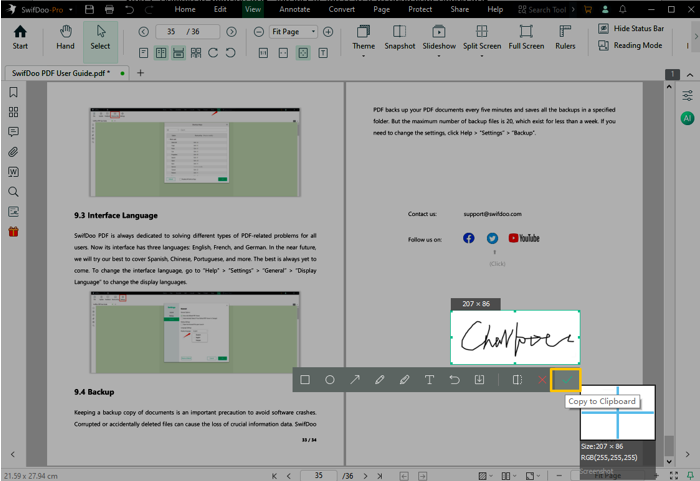
Step 4: Click the tick mark to crop the signature. You can hover over the cropped signature picture to click Save.
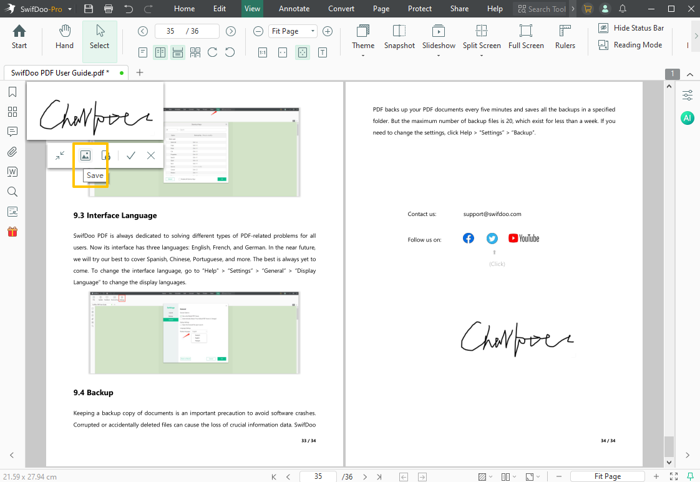
#Option 2: By Cropping Signature Page
Here is how to crop a signature from a PDF by cropping the PDF page where the signature is located.
Step 1: Install SwifDoo PDF through the Download button below and open it.
Step 2: Import the PDF you’re trying to crop a signature from, and choose Edit > Crop.
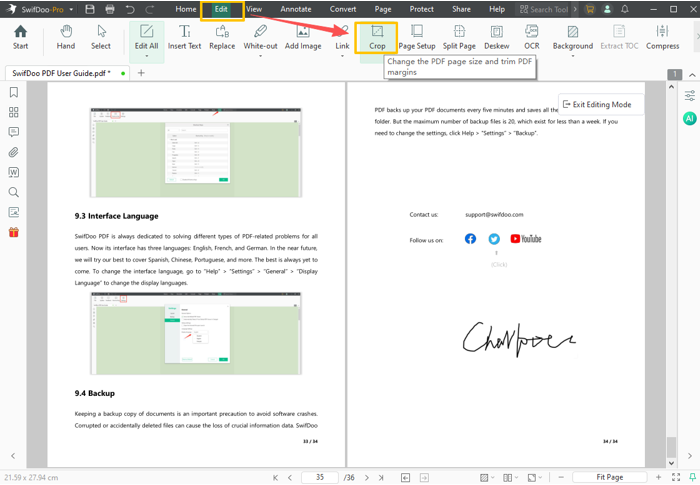
Step 3: Exit editing mode, select the signature page, and drag the cropping box handle to choose the signature area.
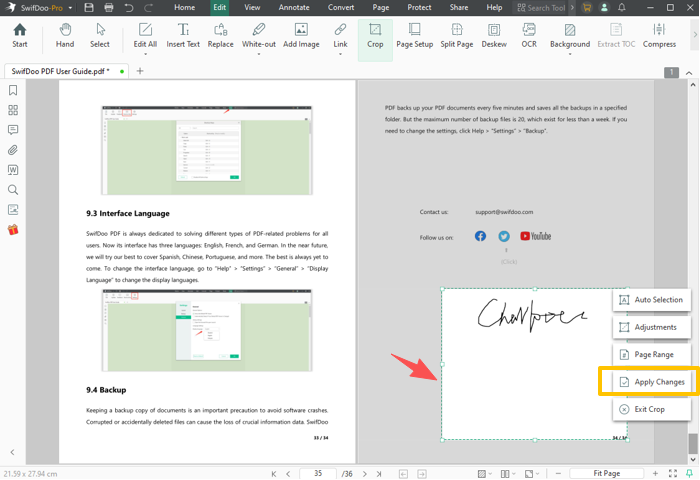
Step 4: Click Apply Changes. Then, right-click the cropped signature and select "Extract Current Page as Separate PDF," specifying a location to save the file.
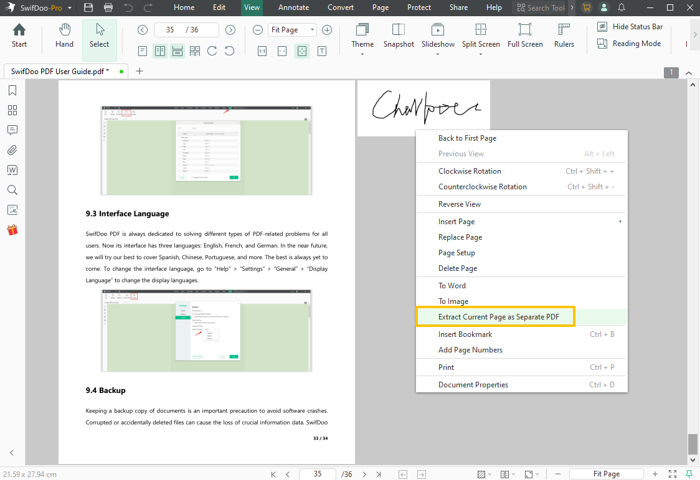
#Option 3: By Image Cropping Option
If the signature is above the PDF layer, you can crop the signature directly using the image editing feature.
Step 1: Open SwifDoo PDF and your PDF file.
Step 2: Go to the signature, select it, and right-click to choose Crop.
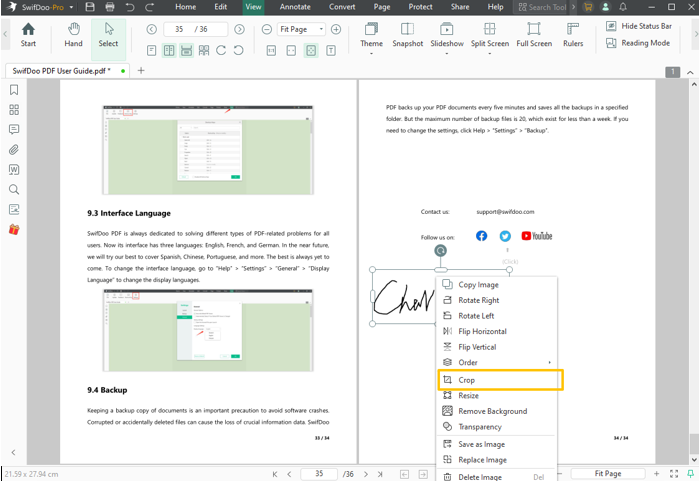
Step 3: Adjust the cropping box and click Done to crop the signature in the PDF. The signature will remain in the document.
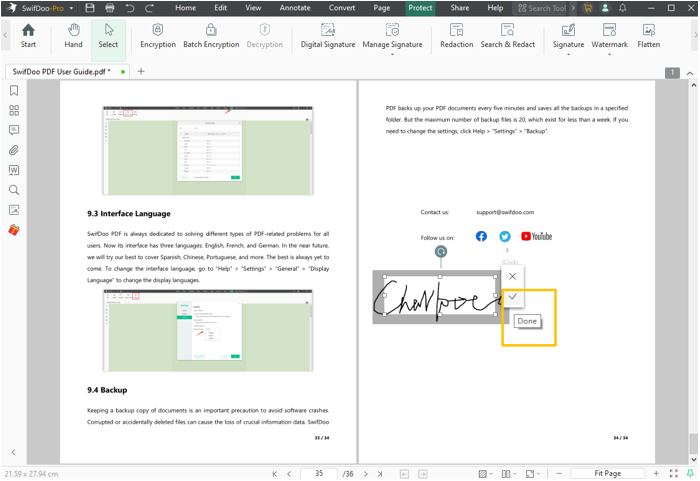
How to Crop a Signature from a PDF Using Adobe Acrobat
Adobe Acrobat is a widely known PDF editing software that is very expensive but capable. It allows you to crop a part of a PDF and edit a signature image. Like SwifDoo PDF, Acrobat Pro also lets you crop the signature page and capture a signature. The free Adobe Reader can’t help.
Learn how to crop a signature from a PDF file in Adobe Acrobat Pro.
Step 1: Open your PDF in Adobe and select "Edit PDF."
Step 2: Click and select the signature, and right-click it to select the Crop option.
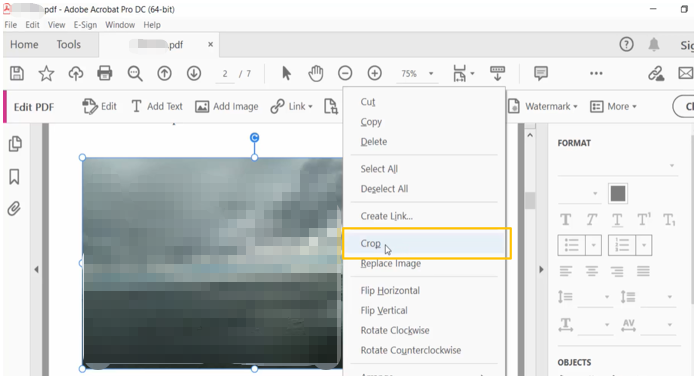
Step 3: Drag the cropping marks and release to crop the signature picture.
Step 4: You can also choose the Crop Pages tool to select the signature range and crop the PDF in Adobe to get your cropped signature.
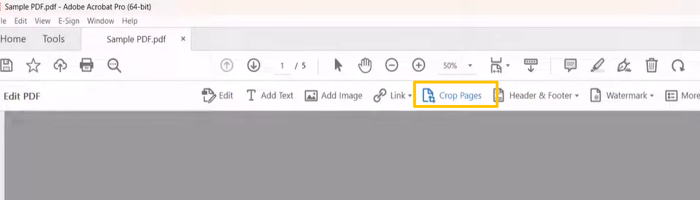
The Bottom Line
In conclusion, regardless of which program you use, you have three workarounds to crop signatures from a PDF. One is to crop the page in the PDF to leave only the signature. The second is to crop the signature using an image editing option if the signature is an image layer. The last approach is to screenshot the PDF and crop the screenshot to contain only the signature.
Efficiency is always the key in the workplace. When you need to tailor PDF documents, the PDF editors in this post won’t let you down. All the document format and layout will be intact.









