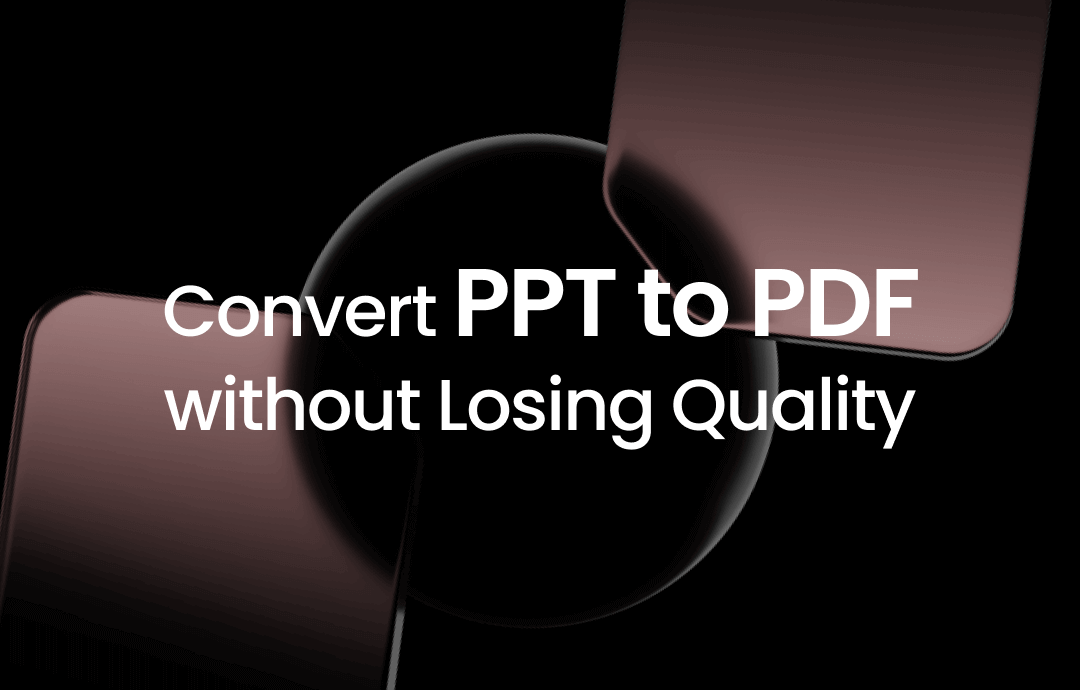
⭐️⭐️⭐️ Quick Start
➡️ A professional PDF converter like SwifDoo PDF is the best choice for a high-quality PDF. It supports batch conversion to save you time and energy. After the conversion, you can continue editing the PDF to improve it.
➡️ Microsoft PowerPoint is a good option if you don't need to edit PDFs. It allows you to adjust the PDF file size. However, smaller files will come at the expense of file quality.
➡️ You can use online services to complete the conversion if you do not want to download software. However, uploading sensitive or proprietary presentations can be risky.
For detailed steps, please refer to the following sections.
Way 1. Convert PPT to PDF Without Losing Quality via SwifDoo PDF
SwifDoo PDF is a feature-rich yet easy-to-use PDF tool for Windows users. The software excels at converting files from other formats to PDF and preserving their original formats. Its workflow is straightforward, and you can get the PDF with just a few clicks. Click the download button to obtain this program and try it out for yourself.
Here is how to use SwifDoo PDF to convert PowerPoint to PDF without losing quality.
1. Launch SwifDoo PDF > Choose Convert from the menu bar > Select Office to PDF.
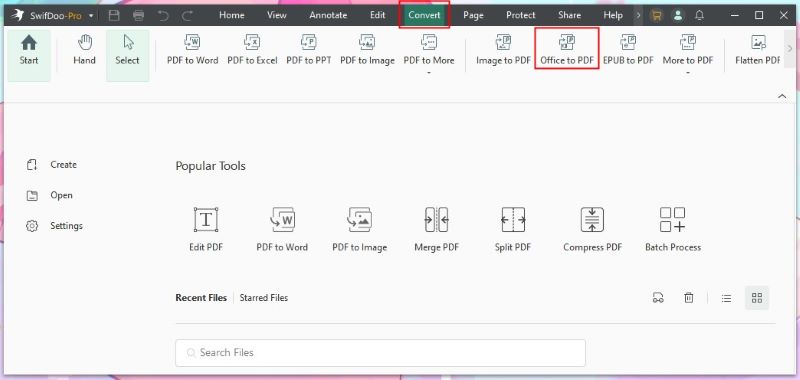
2. On the new window, add all the PowerPoint documents you want to convert > Select a location.
3. Finally, click Start.
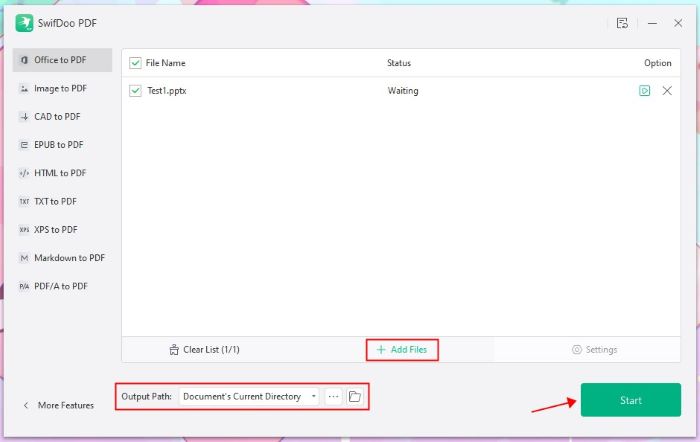
After the conversion, you can click Open File to check the PDF.
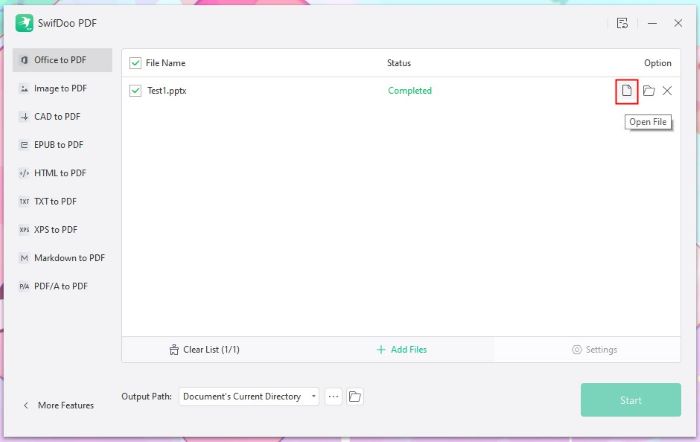
If necessary, you can edit the PDF to improve it. To access the various tools, click Edit or Annotation.
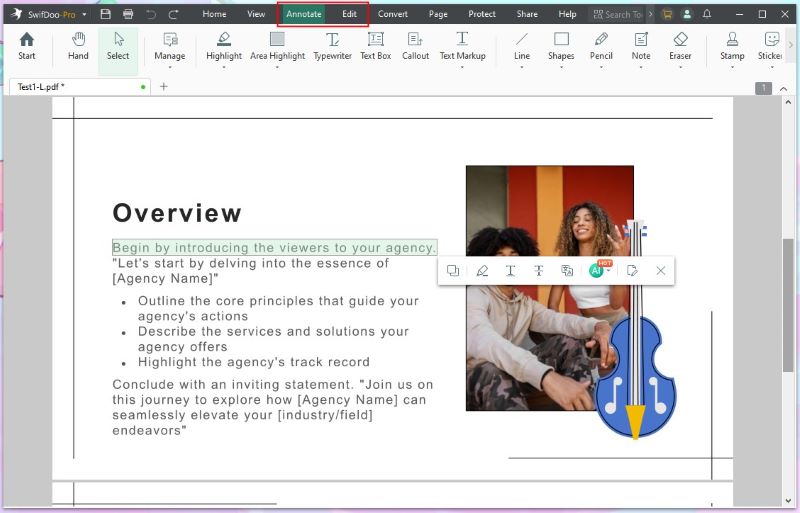
Other Outstanding Features:
- Reduce PDF size without losing quality
- Extract, split, and merge pages without effort
- Add a password to prevent others from making changes
- SwifDoo AI can summarize, translate, rewrite, and proofread PDFs
With SwifDoo PDF, you can handle PDFs like a pro and significantly improve your work efficiency. Take advantage of this opportunity to get the free trial version and experience all the advanced features!
Way 2. Convert PPT to PDF Without Losing Quality via PowerPoint
You may have installed Microsoft PowerPoint to create and edit PPTs. If so, you can directly use this software to export PowerPoint to PDF. It allows you to select the pages you need to convert, choose whether to include non-printing information, and adjust the size of the PDFs. However, it cannot help you batch convert PPT to PDF.
On a Windows PC, follow the steps below:
1. Open the file you want to convert with Microsoft PowerPoint.
2. Click File in the upper left corner and choose Export.
3. Click Create PDF Create PDF/XPS Document and choose Create PDF/XPS.
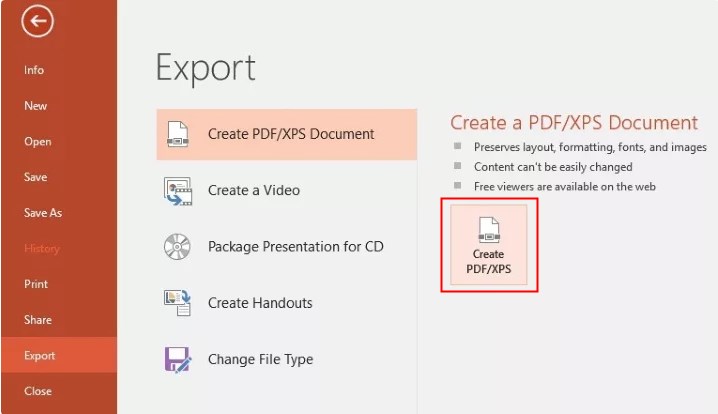
4. Rename the file on the Publish as PDF or XPS box and select a location.
5. Adjust the size > Click Options to adjust other settings if needed.
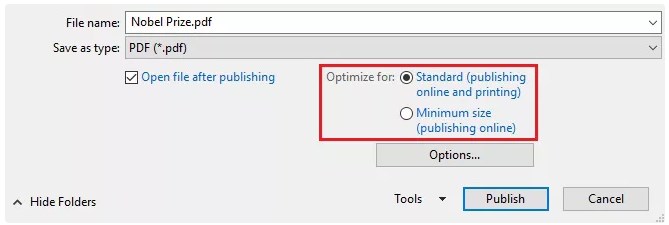
6. Click Publish to make it.
On a Mac computer, follow the steps below:
1. Open the presentation with MS PowerPoint.
2. Click File from the menu bar and choose Save As... option.
3. Select a destination and select PDF next to File Format.
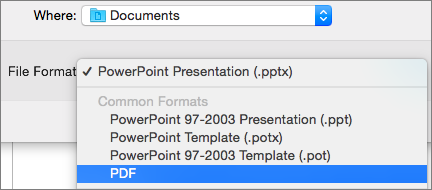
Way 3. Convert PPT to PDF Without Losing Quality Online
The online PDF converter is suitable for occasional use. There is no need to download software. The entire conversion process is completed within your browser. However, its disadvantages are also obvious.
- An Internet connection is required for conversion.
- May not be able to handle files with complex formats.
- Uploading files to third-party servers carries the risk of privacy leakage.
- Most online services have file size limitations. A subscription is needed for large files.
If it's okay, please refer to the steps below.
1. Open a browser and visit an online service like iLovePDF (https://www.ilovepdf.com/powerpoint_to_pdf).
2. Click Select POWERPOINT files to upload the document.
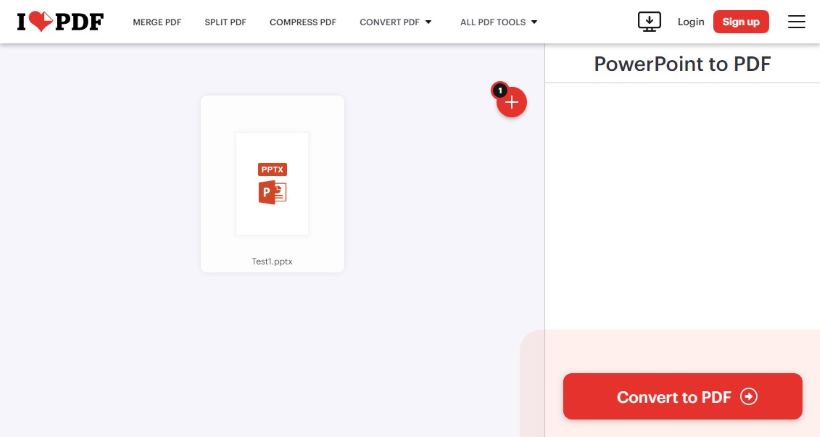
3. Click the Convert to PDF button.
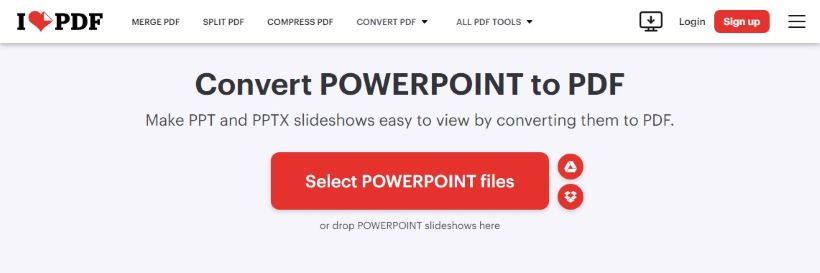
4. Wait for a while and download the PDF.
Convert PPT to PDF Without Losing Quality FAQs
Q: How do I convert PowerPoint to PDF without losing quality?
Using a professional PDF converter can guarantee a high-quality PDF. Please select the Standard option if you want to convert PPT using MS PowerPoint.
Q: How do I keep the image quality when converting a PowerPoint presentation to PDF?
It's best to ensure the images are not compressed when embedded. In Microsoft PowerPoint, go to File/Options > Advanced > Select Do not compress images in file.
Q: How do I convert PPT to PDF without changing the format?
SwifDoo PDF can recognize and process documents in complex formats. It will retain all formatting after conversion. In addition, it helps you edit the PDF easily. More info: Convert PowerPoint to PDF Without Changing Format.
Q: How do I convert PPTX to PDF online for free?
Many online converters offer free versions. However, the free versions typically have a file size limit.
Conclusion
That’s all about how to convert PowerPoint to PDF without losing quality. You can select the appropriate tool to complete the conversion. In any case, a professional PDF converter is much better at handling formatting and text. It can also help you compress PDFs without losing quality.









