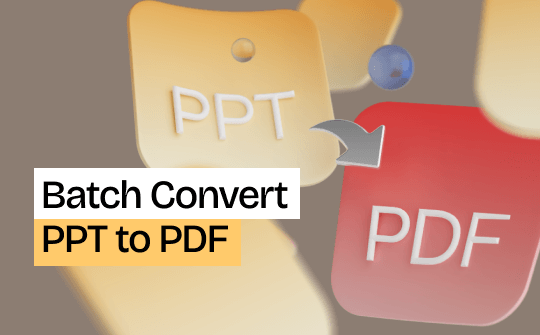
PowerPoint is a widely preferred software application for creating attractive slides and presentations. It is a powerful tool used widely across businesses and educational institutions to present information precisely and meaningfully.
PDF is a well-accepted format for exchanging information. It is easy to share and use PDFs on different devices. Hence, users may use a reliable PPT to PDF converter to convert bulk PPTs to PDF. The article mentions some fruitful techniques to ensure easy and accurate conversions. Try any of the methods discussed below to convert multiple PPTs to PDF.
Part 1. Batch Convert PPT to PDF via SwifDoo PDF
PDF files are easy to transfer and thus are a common way of exchanging information in various firms. Convert your PPT files into a single PDF file to share it easily. Use SwifDoo PDF to convert multiple PPTs to PDF. The efficient software is designed to perform easy conversions on multiple PPT files simultaneously. Users may also merge or split the converted PDFs.
SwifDoo PDF Feature
- Supports batch conversion
- Convert PPT to PDF without losing quality
- Supports simple UI with easy navigation
- Work on straightforward workflows
- Ensure easy conversion with utmost accuracy
- Work as a powerful PDF merge tool
Steps to Convert Multiple PPTs to PDF:
SwifDoo PDF is an efficient PDF converter that converts multiple PPT files to PDF. Download SwifDoo PDF and follow the steps to convert bulk PPT files into PDF.
You can conduct two easy processes to ensure accurate conversion.
Step 1: Open the converter and find the Batch Process option.
Step 2: Next, click on the Convert to PDF option.
Step 3: Click Office to PDF and upload the presentations using the Add Files option.
Step 4: Click Start to initiate the conversion process.
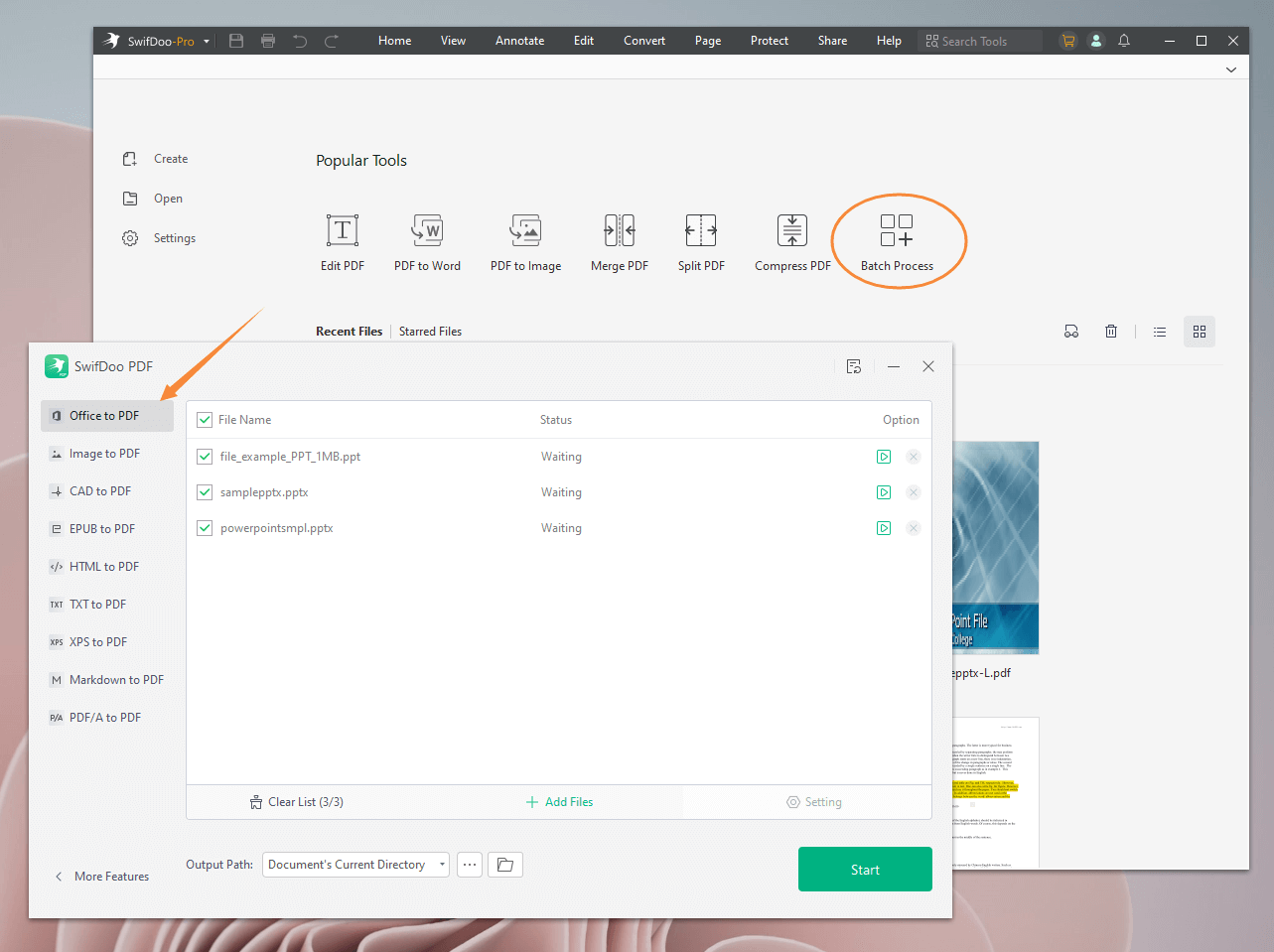
Steps to Merge Multiple PDF Files into One:
After the conversion, you can use the efficient merge/split tool of SwifDoo PDF to organize PDF files. Here is how to combine PDFs into one.
Step 1: Open the SwifDoo PDF and go to Home.
Step 2: Next, click Merge and add the files that were converted previously.
Step 3: Click Start to initiate the merge.
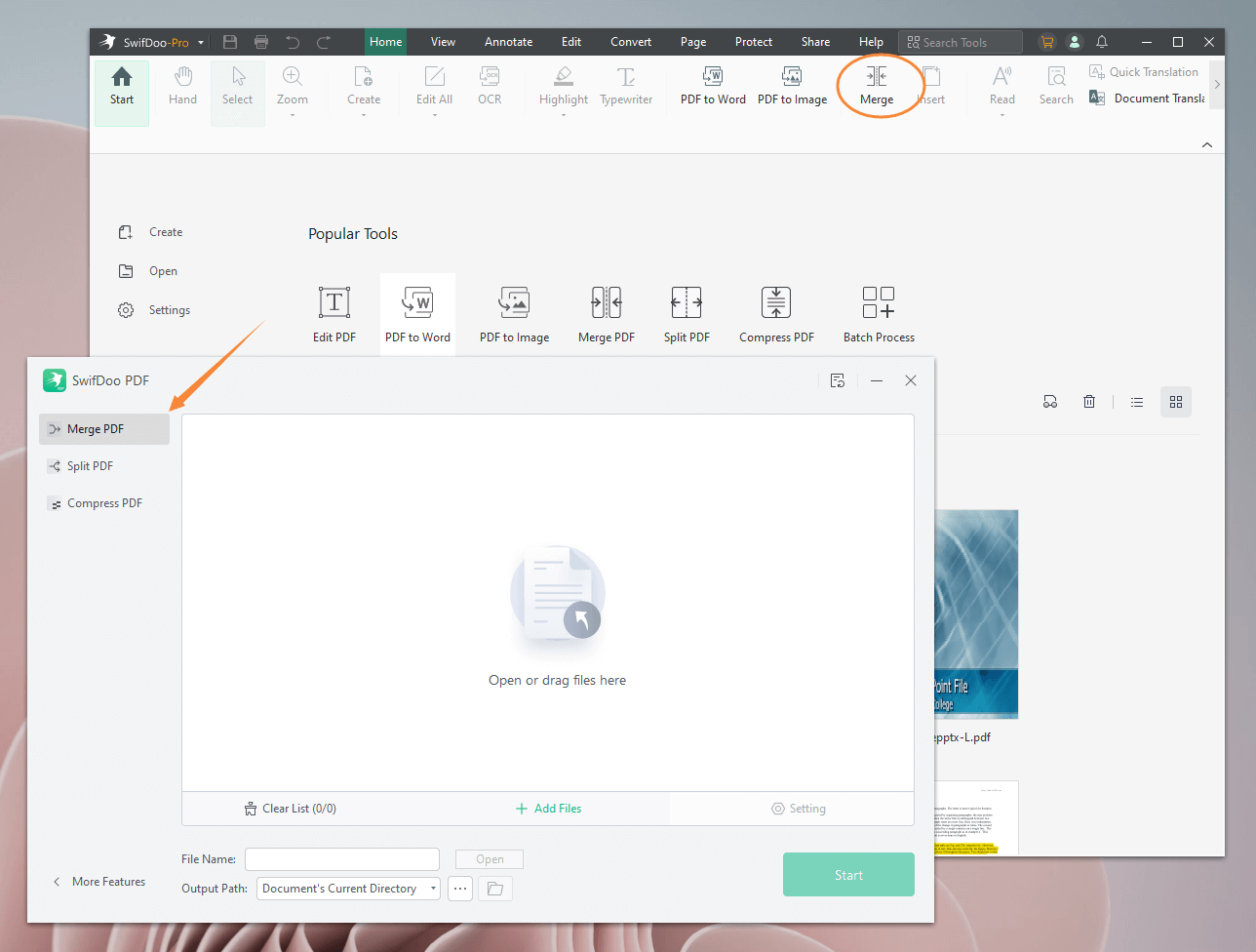
SwifDoo PDF has a variety of tools for editing and managing PDFs. Additionally, it integrates GPT4 to help you enhance work efficiency. Come and try it!
Part 2. Batch Convert PPT to PDF via Online Converter
Are you tired of converting different PPT files to PDF one by one? PDF online converters are intelligent and accessible tools often used for bulk conversions. The efficient converters support easy conversion without any heavy software downloads.
Upload multiple PPT files and convert them to PDF in a few clicks using online converters. The free online tool makes it easy to convert multiple PPTs to PDF on almost all browsers and operating systems. Check the easy steps to convert PPT files to PDF using an online converter.
Steps to Batch Convert PPT using Online Converter:
Step 1: Search and open the online converter in your browser.
Step 2: Click Choose File to upload the PPT file. You may also drag and drop the files.
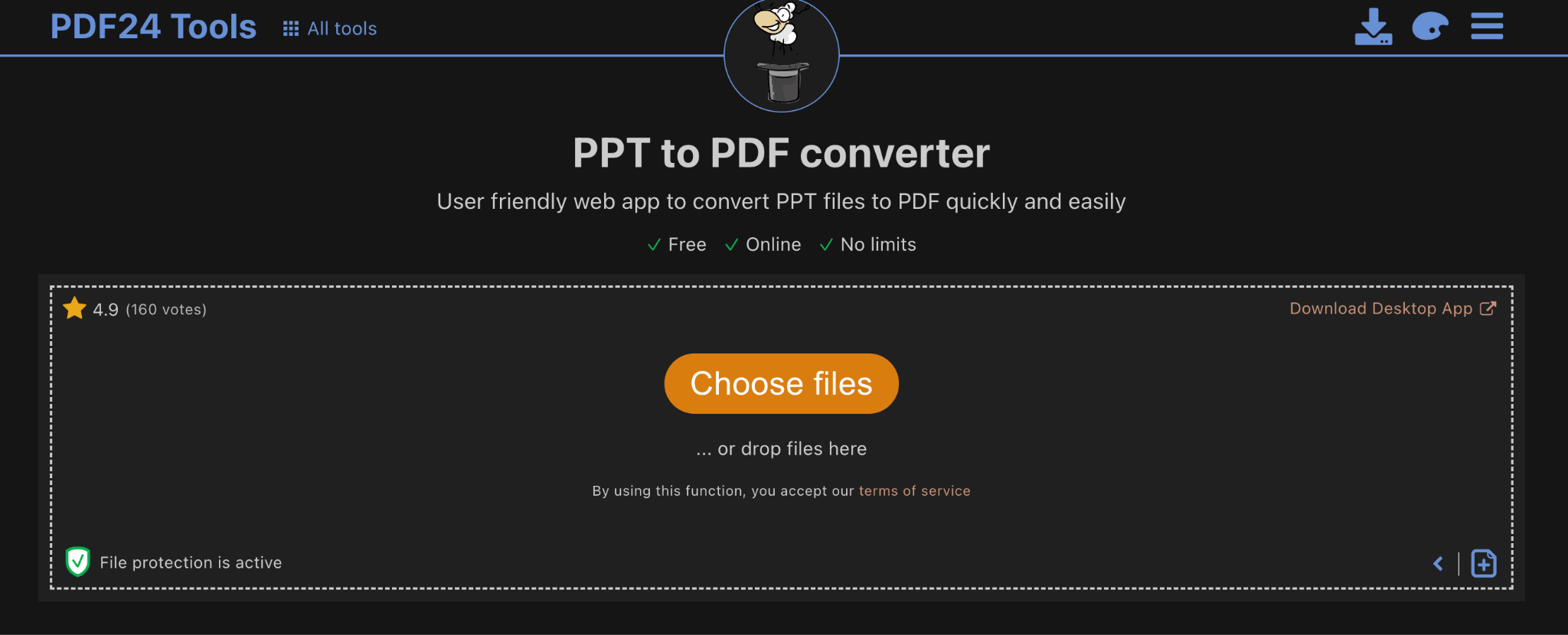
Step 3: Keep uploading multiple PPTs one after the other.
Step 4: Click Convert to initiate the conversion.
Step 5: Wait for the final PDF file and click Download or Mail to use the converted PDF file.
Part 3. Batch Convert PPT to PDF on Mac
Use the Online2PDF converter to convert multiple PPTs to PDF on Mac. This professional converter efficiently converts bulk PPT files to PDFs with minimal effort. The free tool allows you to upload up to 30 files, with a total size of no more than 200 MB. Online2PDF converter acts as a powerful converter and editor.
The features of the Online2PDF converter extend beyond the converter itself. The advanced tool also helps you edit and merge files. In addition to supporting accurate PPT to PDF conversions, the software also helps rotate and reorder converted files. Users can also utilize this tool to split pages and add headers and footers for improved file organization.
Steps Batch Convert PPT to PDF on Mac Using Online2PDF:
Step 1: Open the Online2PDF converter on your Mac browser.
Step 2: Click the Select Files option and upload the PPT files you wish to convert.
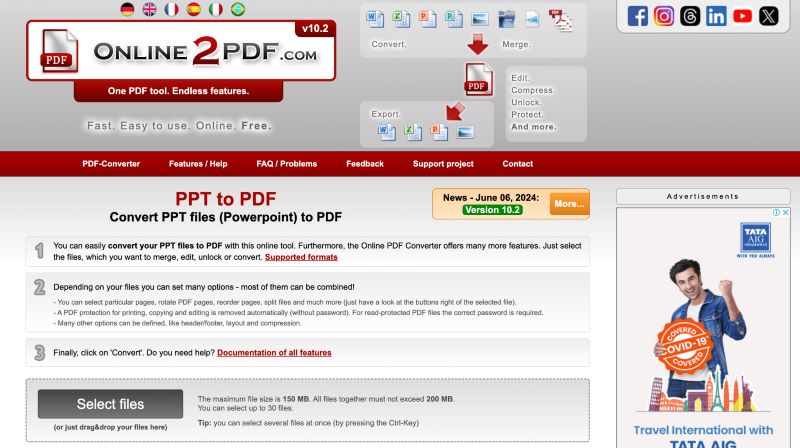
Step 3: Select PDF format from the adjacent drop-down menu.
Step 4: Rename the file in the text box below and click Convert.
Step 5: Wait for the conversion process and then download the converted file.
Bottom Line
The article mentions some effective and hassle-free techniques to batch convert PPT to PDF. Converting multiple PPT files into a single PDF is easy with online tools and conversion software. Choose a reliable converter to convert PPTs to individual PDF files.
Try SwifDoo PDF to efficiently convert PPT to PDF without changing the front or losing the original formats. The efficient tool acts as a converter, editor, and PDF manager to ensure easy conversion. The software also supports excellent features for managing PDFs.









