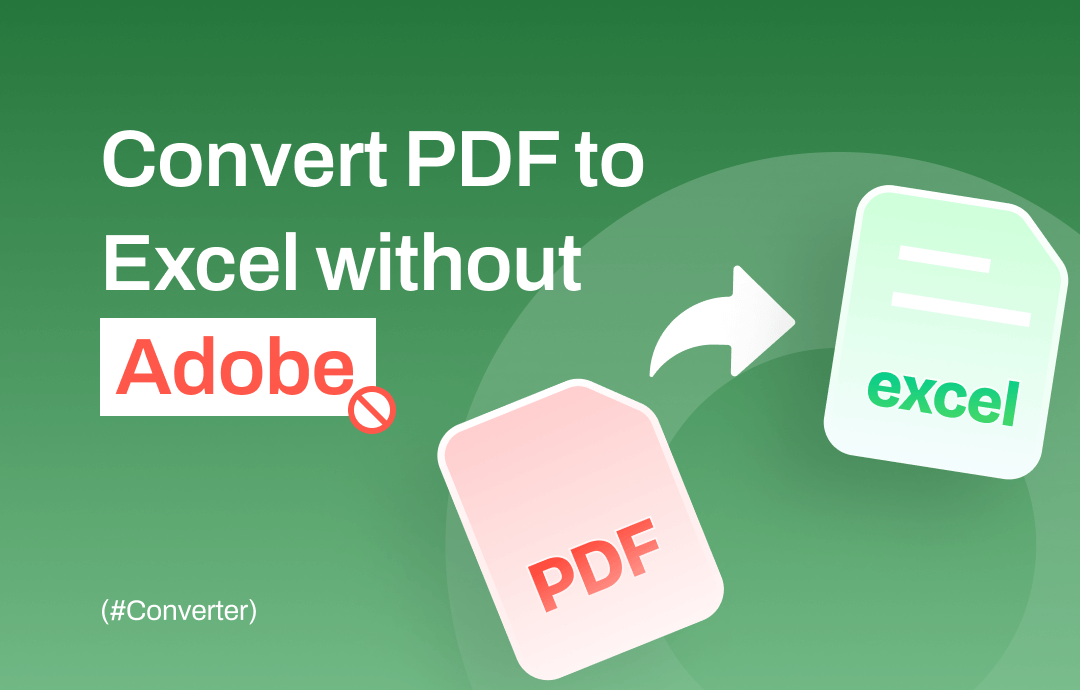
Can You Convert a PDF to Excel Without Adobe?
Excel provides a more dynamic and interactive environment for data manipulation and analysis compared to PDFs. When there is a need to perform calculations, create charts, or conduct other types of data manipulation, it is necessary to extract data from a PDF to Excel.
Adobe Acrobat’s full version, with its advanced features, can be relatively expensive. Therefore, you may want to explore more cost-effective alternatives to perform this task. For users who occasionally need to convert PDF to Excel, a tool designed to quickly and efficiently convert PDF to Excel may be a better choice.
Luckily, Adobe Acrobat is not the only tool that can help you do the conversion. In this guide, I will show you 3 of the most efficient tools. Continue reading to discover how to convert a PDF to Excel without using Adobe. Alternatively, you can click the download button to obtain an Adobe alternative and get started quickly.
Way 1. Convert PDF to Excel Without Adobe but via SwifDoo PDF
SwifDoo PDF is a desktop PDF editor that includes conversion tools. It's known for its fast performance and robust features. With this professional tool, you can get the Excel file without effort.
Key features:
⭐ Convert PDF to Excel without losing formatting
⭐ Convert multiple PDF files quickly at once
⭐ Convert selected pages to save time
With the OCR feature, SwifDoo PDF can even help you convert scanned PDFs. Compared with Adobe Acrobat, SwifDoo PDF's interface and workflow are much more straightforward. Next, let me show you how to convert a PDF to Excel without Adobe but with SwifDoo PDF.
You can click the download button below to get SwifDoo PDF and try it yourself.
1. Launch SwifDoo PDF > Click Convert > Choose PDF to Excel.
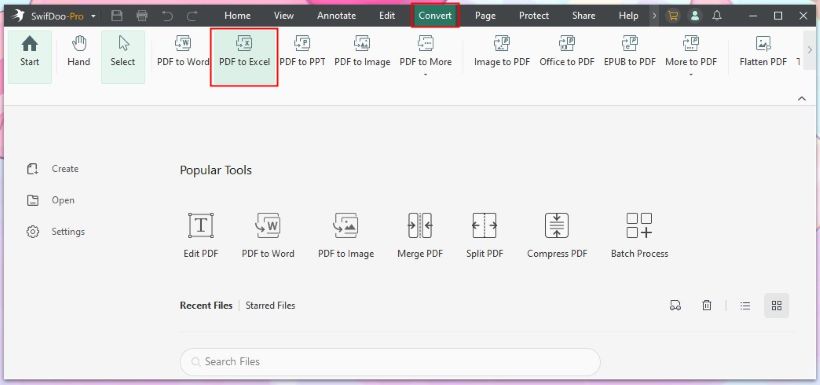
2. In the new window, add the PDF files you want to convert and adjust the settings.
- Click Add Files to add all the PDF files. SwifDoo allows you to batch convert PDF to Excel.
- Change the page range.
- Select the output path.
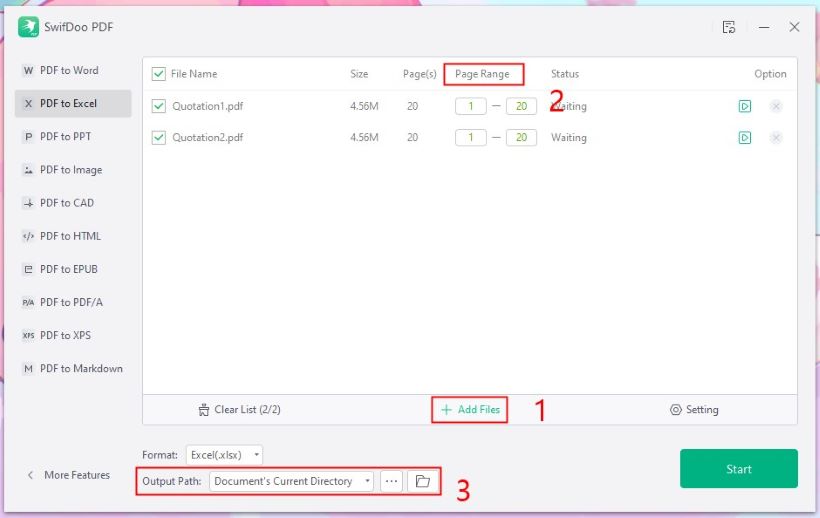
3. Finally, click Start and wait for a while.
A professional PDF tool will make conversion a breeze. Whether you need to convert PDFs occasionally or require a comprehensive PDF editing tool, SwifDoo PDF is a suitable choice. During the 7-day trial period, you can enjoy all the features. Take advantage of this opportunity to get a rich toolkit for PDF processing!
Way 2. Convert PDF to Excel Without Adobe but via Microsoft Office
You can use Microsoft Word and Microsoft Excel to convert PDF files to Excel. However, it's important to note that this method may not work perfectly for all PDFs, especially if the PDF is image-based or contains complex formatting. In such cases, using specialized PDF-to-Excel conversion tools may provide more accurate results.
Check to learn how to convert a PDF to Excel using Microsoft Office.
1. In Microsoft Word, go to Open > Browse to select the PDF you want to convert.
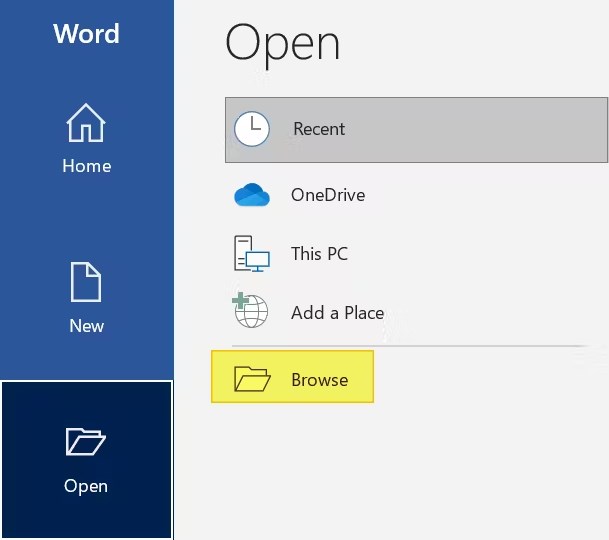
2. Click OK to let Word convert the PDF to an editable Word document.
3. Next, click File > Choose Save As and then Browse > Select Plain Text next to Save as type > Click Save and then OK.
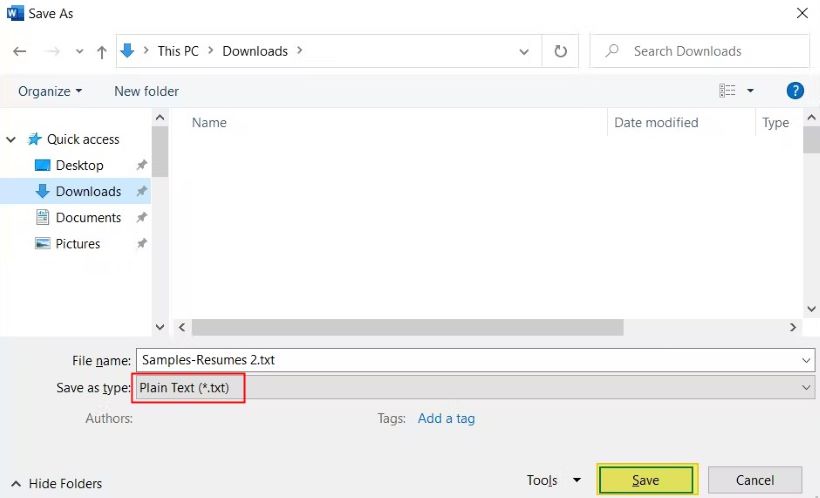
4. Now, run Microsoft Excel and create a new workbook > Click Data from the menu bar > Choose From Text/CSV.

5. Browse and select the file you created before.
6. Finally, click Load and save the new file.
Way 3. Convert PDF to Excel Without Adobe but via Online Converter
You want to know how to convert a PDF to Excel without Adobe, maybe because you only need to do the conversion once. In this case, a subscription is not required. A quick way is to use an online conversion tool.
Some popular online conversion tools include SwifDoo PDF, SmallPDF, and iLovePDF. You can upload PDF files to the website and download the converted Excel files without needing to install any software. Here, let me take SwifDoo PDF Online Converter as an example.
1. Open the browser and go to the SwifDoo PDF to Excel converter.
2. Click Choose File to upload the PDF you want to convert. Or you can drag the PDF to the box.
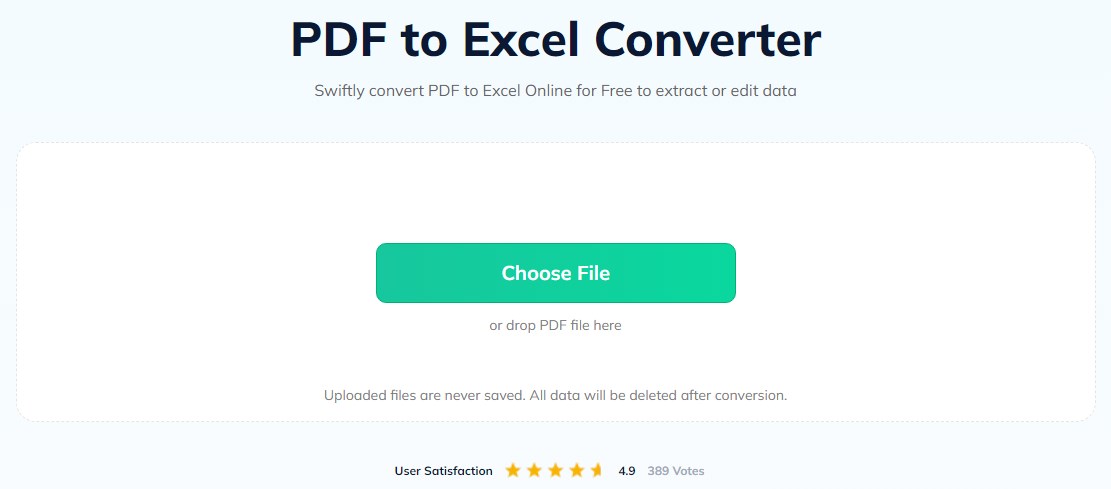
3. When done, click Download to save the Excel file.
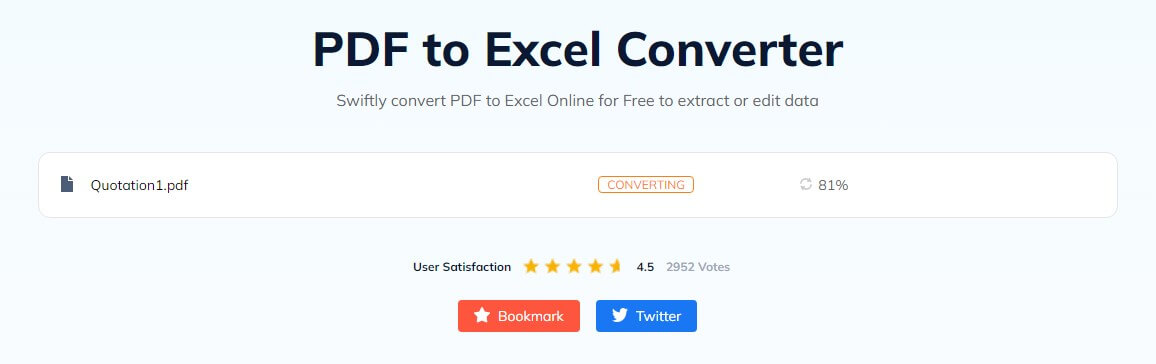
Conclusion
That’s all about how to convert PDF to Excel without Adobe. You can try these tools one by one to find the one that best suits your specific needs. The effectiveness depends on factors such as the complexity of the PDF, the quality of the data, and the formatting of tables within the PDF.
Generally speaking, professional PDF tools can more accurately recognize the content in the PDF file, which can help you avoid making adjustments after conversion.









