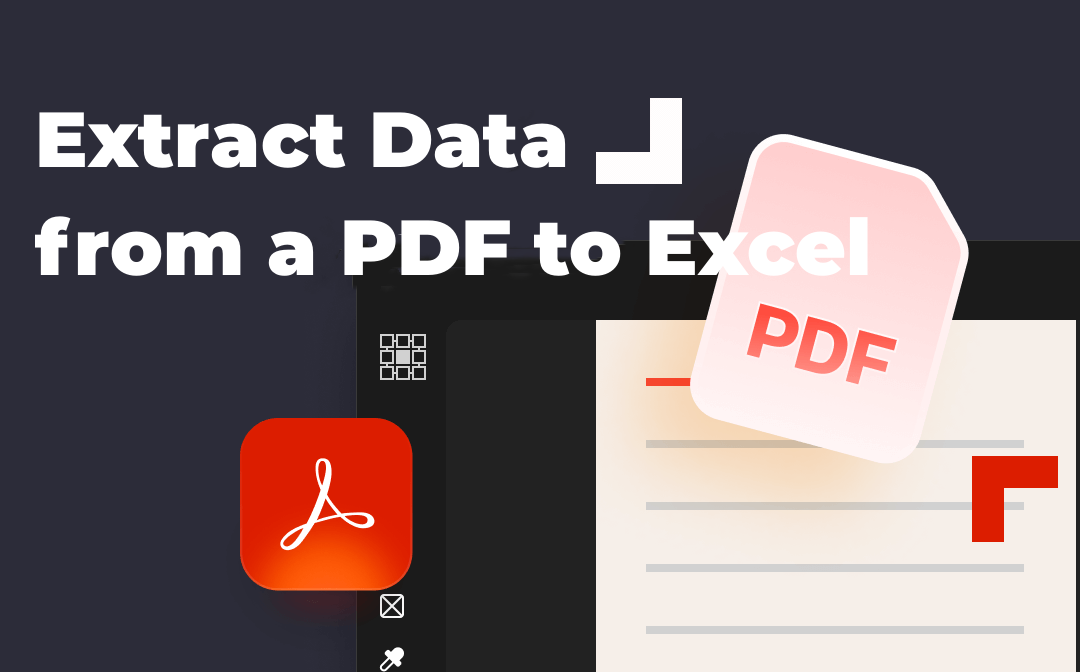
SwifDoo PDF is a versatile PDF solution with desktop and online converter tools. The desktop tool offers advanced features for customized data extraction, such as selecting specific pages or regions. At the same time, the online converter provides a quick and easy way to extract data from PDFs without any software installation.
Step 1: Choose the Right SwifDoo PDF Tool for Your Needs
SwifDoo PDF
The SwifDoo PDF desktop tool is a comprehensive PDF solution that offers a wide range of features, including data extraction, conversion, editing, and more. It is ideal for users who need to extract data from complex or multi-page PDFs or require customized extraction options.
To download the SwifDoo PDF desktop tool:
1: Visit the SwifDoo PDF website: https://www.swifdoo.com/
2: Click the "Free Download" button on the homepage.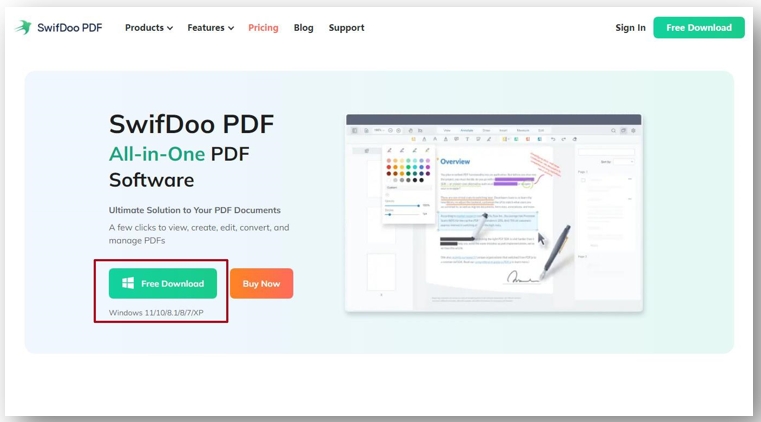
3: Select the appropriate version for your operating system and click the "Download" button.
4: Follow the on-screen instructions to install the software.
SwifDoo PDF Online Converter
The SwifDoo PDF free online converter is a convenient way to extract data from PDFs without installing any software. It is ideal for quick and simple tasks, such as extracting data from a single-page PDF or converting a PDF to Excel with a single click.
To access the SwifDoo PDF free online converter:
1: Visit the SwifDoo PDF website: https://www.swifdoo.com/
2: Click the "All Online Tools" tab at the top of the page.
3: Select the "PDF to Excel" tool.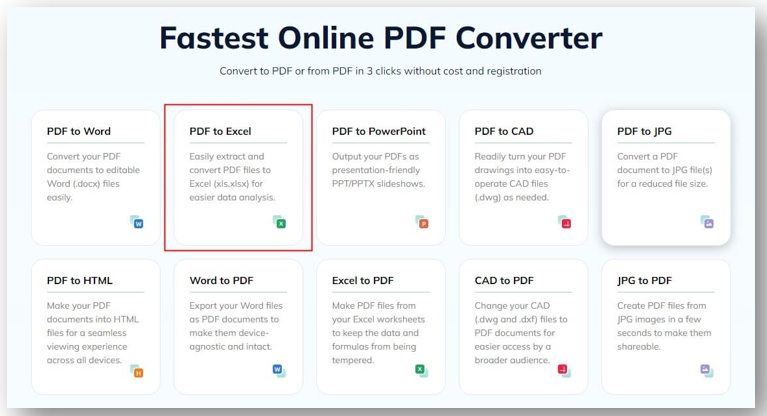
4: Upload your PDF file or drop the PDF file and click the "Convert" button.
Step 2: Using SwifDoo PDF Desktop for Advanced Extraction
To import PDF files into the SwifDoo PDF desktop tool:
1: Open the SwifDoo PDF desktop tool.
2: Click the "Home" tab and select "Open".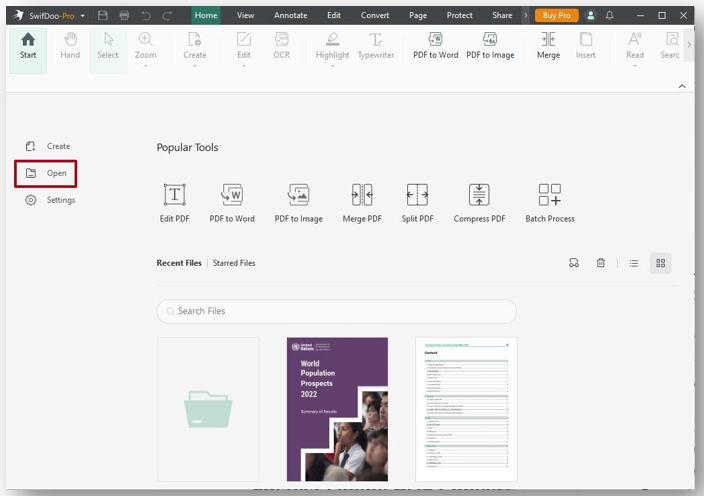
3: Navigate to the PDF file you want to extract data from and click the "Open" button.
To customize data extraction options:
1: Once the PDF file is open, click the “Convert” tab, then the "To Excel" tab.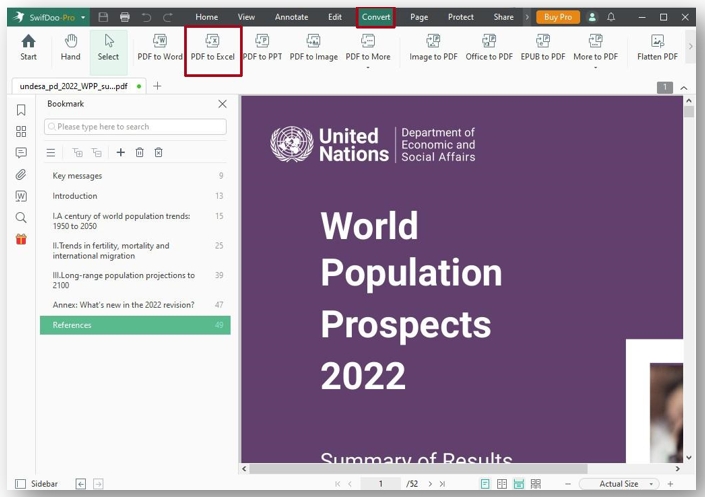
2: In the "Output Settings" section, select the "Enable OCR" option, then click “OK.”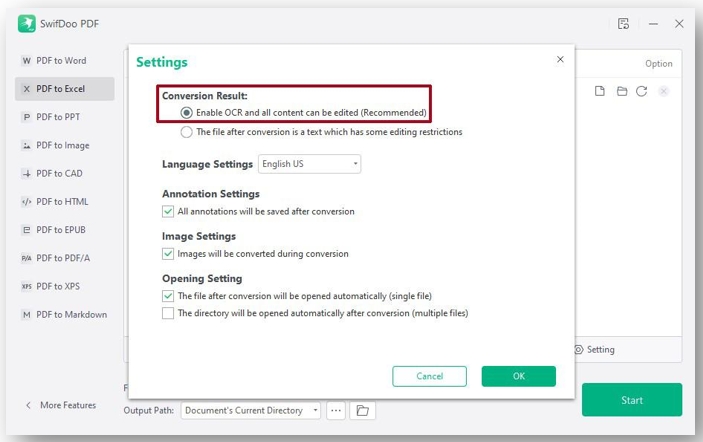
3: Wait until the PDF file is converted into an Excel file.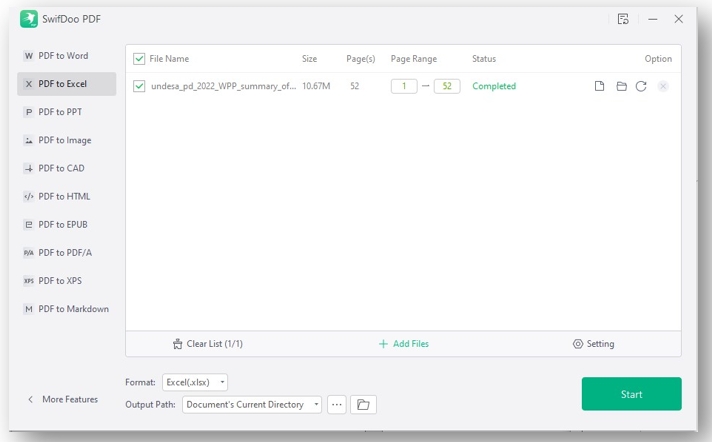
4: The PDF is now an Excel file.
5: You can also customize the output format and other settings.
Step 3: Swift Data Transfer with SwifDoo PDF Online Converter
To upload PDF files to the SwifDoo PDF free online converter:
1. Visit the SwifDoo PDF website and access the online converter, as mentioned in Step 1.
2. Click the "Choose File" button and select the PDF file you want to extract data from.
3. Click the "Upload" button.
To export the extracted data to Excel directly:
1. Once the PDF file is uploaded, the online converter will automatically extract the data and generate an Excel spreadsheet.
2. Click the "Download" button to download the Excel spreadsheet.
Additional Tips and Considerations
- If the PDF file is password-protected, you must enter the password before extracting the data.
- If the PDF file contains complex or messy data, you may need to clean up the data in Excel before using it.
It is always a good idea to check the output in Excel for accuracy.
SwifDoo PDF offers additional features, such as OCR support for scanning and converting scanned PDFs and eSign functionality for signing and sending digital documents.
Conclusion
SwifDoo PDF offers a suite of efficient and user-friendly tools for streamlined data extraction. With its advanced features and customizable options, the SwifDoo PDF desktop tool is ideal for users who need to extract data from complex or multi-page PDFs. The SwifDoo PDF free online converter provides a convenient way to extract data from PDFs without installing any software, making it ideal for quick and simple tasks.
By exploring and utilizing the SwifDoo PDF tools, you can simplify the PDF to Excel conversion process and enhance your professional workflow.










