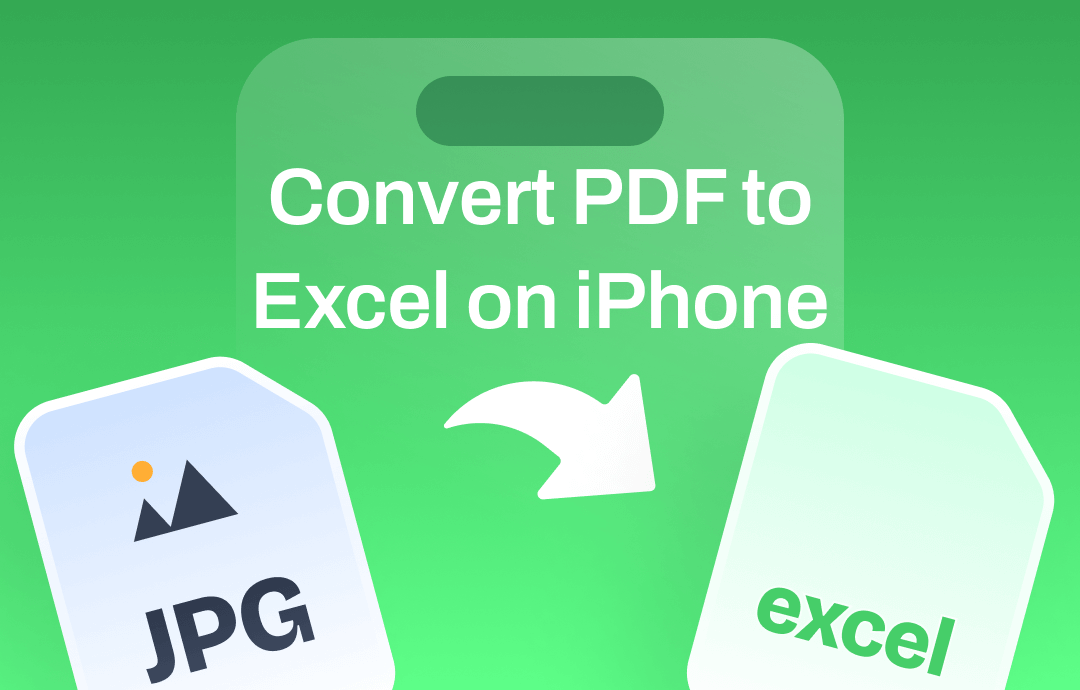
Can You Convert PDF to Excel on iPhone?
The answer is Yes! Although no built-in tool can help you convert a PDF, you can use third-party apps or online tools.
- Several apps are available on the App Store that allow you to convert a PDF to Excel format. These apps often feature built-in OCR (Optical Character Recognition) technology to accurately extract data from a PDF to Excel.
- Online converters provide a convenient way to convert PDFs to Excel without the need to install a separate PDF-to-Excel converter. You can access them from any device with an internet connection. However, online converters may not accurately handle complex layouts, images, or special formatting in the PDF, resulting in errors in the Excel file.
If you want to convert PDF to Excel without losing formatting, a professional PDF converter like SwifDoo PDF for iOS is recommended. You can click the download button below to get the app and start the conversion.
You can also continue reading this guide to learn all the details before making a decision.
How to Convert PDF to Excel on iPhone via SwifDoo PDF
Third-party apps, especially paid ones, offer more advanced features, resulting in higher accuracy when converting complex PDFs that contain tables, charts, and various formatting elements. Here, we recommend SwifDoo PDF for iOS.
SwifDoo PDF for iOS is a comprehensive PDF editor for iPhone and iPad. This app allows you to quickly convert PDFs to Excel, Word, PPT, Image, CAD, and more. Check to learn how to convert a PDF to Excel on iPhone via SwifDoo PDF.
1. Download, install, and open SwifDoo PDF for iOS.
2. Go to Files > Choose iCloud Drive to open the PDF you want to convert.
3. Tap the three-dots icon in the upper right corner > Choose Convert > Select Excel and tap Start.
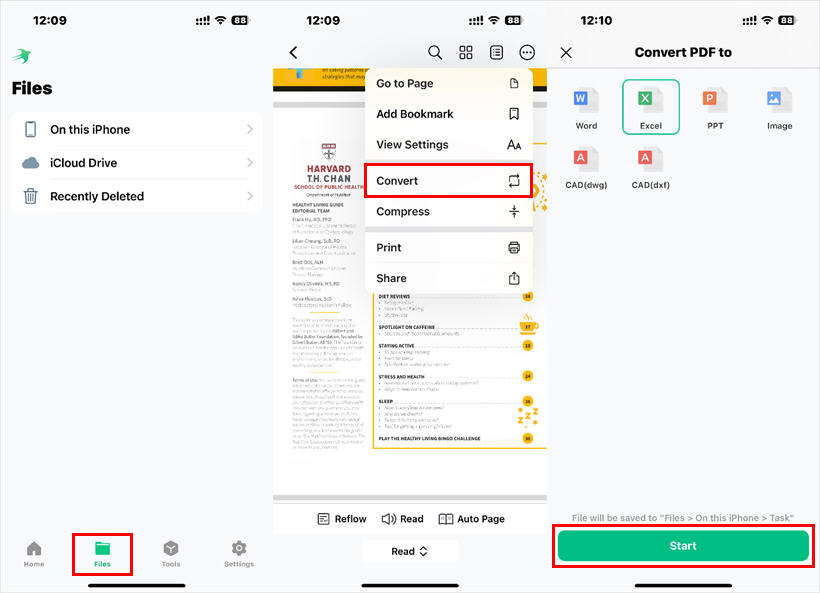
As you can see, converting PDF to Excel with SwifDoo PDF is as easy as ABC. Its intuitive interface makes the task easy for everyone. In addition to PDF conversion, it also allows you to:
- Add text and adjust font & colors
- Highlight, underline, and strikethrough text
- Split, merge, and compress PDFs as per your needs
- ...
If you frequently need to view and edit PDFs on your iPhone, SwifDoo PDF will be a helpful companion.
SwifDoo PDF also has an app for Android users. If you also own an Android phone, visit the Google Play Store or click the button below to download it.
How to Convert PDF to Excel on iPhone via iLovePDF
You can use an online conversion tool if you do not want to install any app. As long as there is an internet connection, you can quickly complete the conversion in your browser. This provides convenience for users who have occasional conversion needs.
However, uploading sensitive information to online services always carries some security risks, so be sure to use reputable and secure services and avoid uploading sensitive data whenever possible. iLovePDF, Smallpdf, and PDF2Go are three good choices. Let me take iLovePDF as an example to show you how to convert a PDF to Excel on an iPhone.
1. Open Safari or your preferred browser.
2. Go to https://www.ilovepdf.com/pdf_to_excel.
3. Tap Select PDF file and add the PDF you want to convert.
4. Tap Convert to EXCEL and wait for a while.
5. Tap Download Excel to save the file.
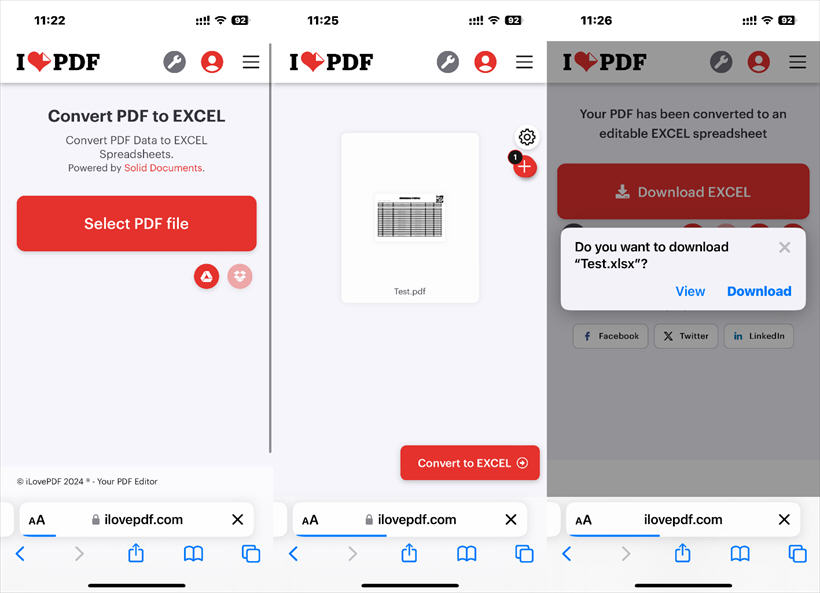
Conclusion
That’s all about how to convert PDF to Excel on iPhone. Converting PDFs to Excel files on your iPhone can be achieved through third-party apps or online tools. You can choose according to your needs.
- For occasional use with small PDFs. Online tools might be more convenient. iLovePDF, Smallpdf, and PDF2Go offer free services for converting PDF to Excel. They are easy to use and do not require any software installation.
- For frequent use or with large/complex PDFs. Consider a reliable third-party app. Look for apps with good reviews on the App Store, such as SwifDoo PDF, Adobe Acrobat Reader, or PDF Expert. These might offer more advanced features and better integration with iOS.









