
Best PDF Editor to Enhance PDF Quality - SwifDoo PDF
SwifDoo PDF is a flexible, fast, and easy-to-use application. It delivers various tools designed to improve and control PDFs effectively. Be a PDF text enhancer, it helps boost readability and clarity by letting users edit, clean up, or convert files. With tools to enhance both text and images, SwifDoo PDF ensures your documents are sharp, clear, and easy to use. It acts as a PDF quality enhancer to sharpen and clarify document content through text editing functions.
Discover more top features and functions included in SwifDoo PDF.
- Deskew a PDF to straighten the scanned page content
- Use OCR to extract text to convert PDF to an editable version, allowing users to select the text and apply a black or darker color for better visibility
- Convert PDF to Word and clean up the text and other elements to make everything quality and fine, and save back to an enhanced PDF with improved quality
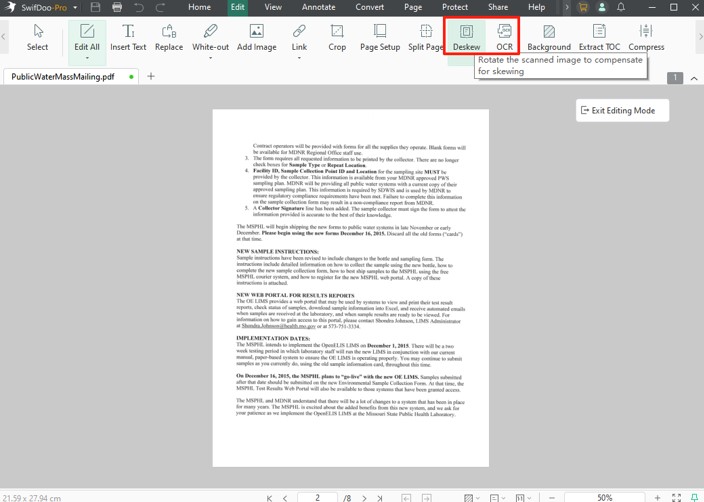
1. Online2PDF
Online2PDF is a free PDF enhancer that offers tools to convert, merge, compress, and edit PDFs directly in your browser. This PDF quality enhancer and improver is available online for free. You can adjust image resolution, apply OCR to scanned documents, and reduce file size without losing too much clarity. This makes it a practical option for enhancing readability and optimizing PDFs for digital use.
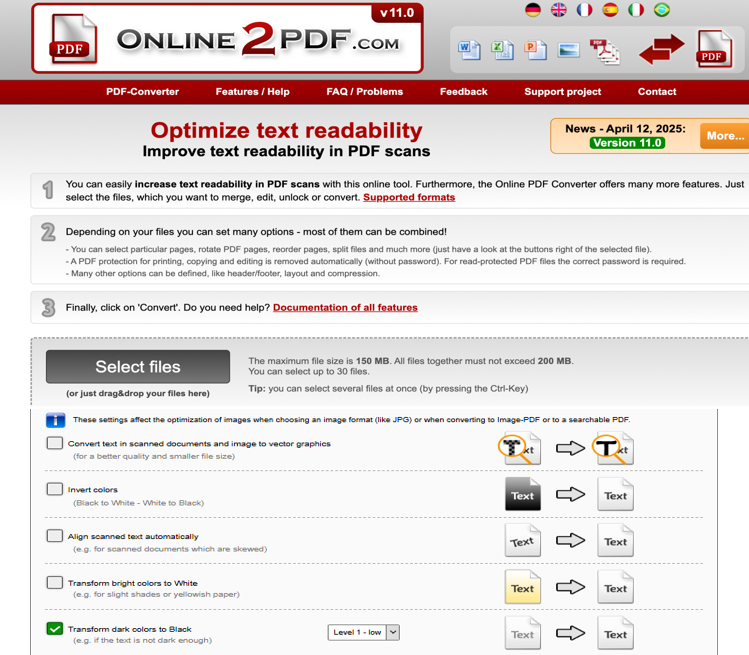
Pros
- PDF clarity enhancer can improve PDF text quality online for free
- Effortlessly change text color in PDFs
- Enables users to choose settings like image quality, color depth, and OCR language to fine-tune the output result
- Does not save uploaded files, ensuring privacy and safety
Cons
- Not suitable for advanced image/visual quality enhancement
- Lacks AI-powered enhancement tools
- Uploaded files are never shared with outside apps or websites
- The maximum file size is 150 MB, the total upload limit is 200 MB, and only up to 30 files are allowed
Pricing: Free browser (web-based) tool
2. i2PDF
i2PDF is another PDF resolution enhancer that can improve the page quality of a scanned PDF. This results in better display, readability, and printing. Whether it’s class notes, meeting records, or checklists, this online PDF quality enhancer and improver can help you achieve clearer documents. Remember that i2PDF first converts PDF pages into images and enhances them. Then, it converts images back to non-editable PDFs.
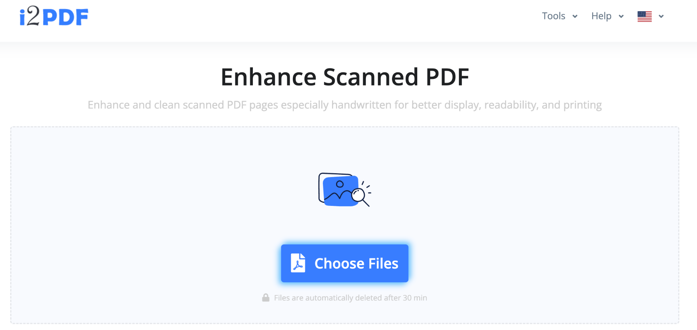
Pros
- PDF image quality and resolution enhancer
- Offers unlimited uploads, and no email or registration is required
- Uploaded files are never shared with outside apps or websites
- Enables setting the background values and saturation for the preferred output
Cons
- Lacks AI-based tools for image sharpening, noise reduction, or deep quality restoration
- Limited ability to apply quality enhancements to multiple files at once
- Doesn’t integrate with cloud storage or offer collaborative editing features
- May restrict very large files or high-resolution enhancements depending on browser and device performance
Pricing: Free online (web-based) tool
3. Viesus PDF
Viesus PDF is a web-based PDF image enhancer that can improve image quality, sharpness, and color in PDF documents. Designed for the cloud, with apps available for Windows and Mac, it can upscale PDF images and enhance color without hassle. Undoubtedly, it is ideal for low-resolution documents. The best part? This online PDF enhancer, powered by AI, is also available for free. Be mindful of the fact that the free version limits file processing and enhancement features.
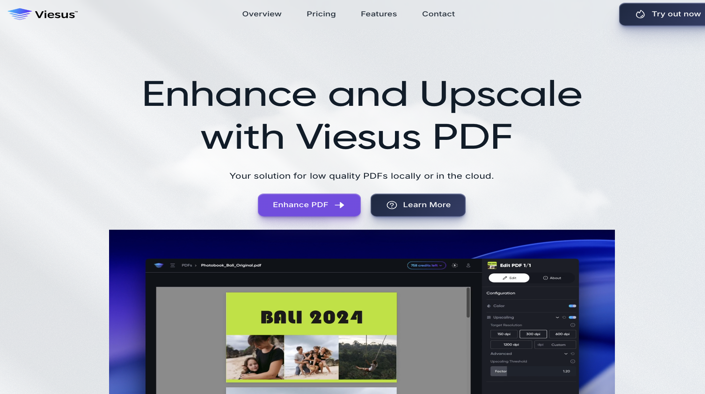
Pros
- Free AI PDF quality enhancer in high pixels with efficient processing of multiple files
- Enhance photos with AI-powered sharpness, color, brightness, and resolution
- Enhances only the image components with precision while keeping text, vector elements, and layout intact
- Boosts image resolution up to 400%, turning a 150 DPI graphic into a crisp 600 DPI version for print-ready outputs
Cons
- Requires an active internet and subscription for advanced use and fuller functionality
- Financial constraints may affect smaller users or those with limited resources
- Enhances images only, without improving text, layout, or vector graphics
- It may include transferring data and relying on third-party hosting services
Pricing: Free plan available. The prices start at US$10 for the Basic plan and US$90 for the Business plan.
4. Apago
After some qualified, web-based PDF enhancers that enhance resolution and quality of PDFs, we have Apago for Windows and macOS. Unlike other tools, it offers advanced cleanup tools like deskewing tilted pages and despeckling scanned images. In addition, it helps remove artifacts and even clean up defects like ghosts from hole punches.
As a quality enhancer for PDF documents, it can also automatically remove blank pages in a PDF. And correct common scan defects, making it ideal for preparing clean, print-ready files.
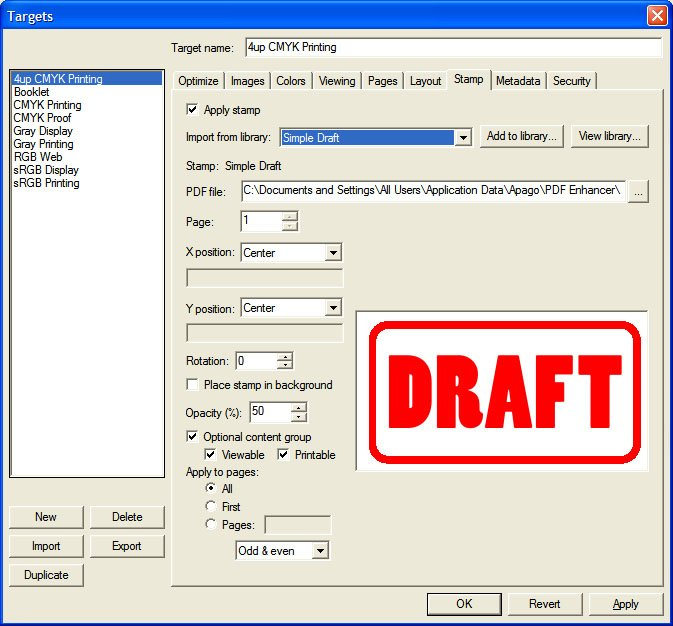
Pros
- Enables precise image downsampling and compression to shrink file sizes while maintaining high quality
- The PDF quality enhancer Supports deskewing, cropping, resizing, rotation, and layout imposition
- Includes effective color management to boost PDF appearance
- Insert stamps or watermarks, embed or subset fonts, and convert fonts to outlines with ease
Cons
- Packed with professional features that may be overwhelming or unnecessary for users seeking only basic PDF enhancements
- Free trial users have reported that the output has a watermark
- Doesn't provide AI-driven tools for enhancing image clarity or color depth
- High subscription fees may be prohibitive for casual users and small businesses
Pricing: Free (10-day trial). The price plan starts at PDF Enhancer Professional Annual Support: US$100 per year, Advanced Server Annual Support: US$600, Advanced Server: US$1999
5. Adobe Acrobat Pro
Finally, we have Adobe Acrobat Pro, a robust PDF file enhancer that uses intelligent image and text optimization tools to increase the clarity of a PDF. The "Enhance Camera Image" feature corrects perspective, shadow, and lighting inconsistencies in smartphone photos automatically. This ensures PDFs are more detailed and polished.
This PDF text quality enhancer helps you fine-tune the quality of scanned documents. This includes options such as adaptive compression, deskewing, background removal, descreening, and text sharpening.
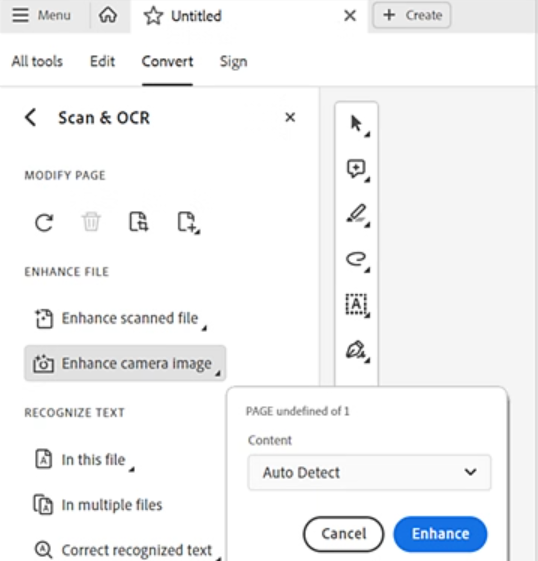
Pros
- Scanned blurry PDF enhancer enables balancing file size with readability
- Robust tools to tailor compression, deskew pages, and remove halftone patterns
- Select precise settings for image downsampling, compression (JPEG, JPEG2000, ZIP, JBIG2), and quality levels
- Supports advanced optimization controls that help avoid blurry or unreadable PDFs
Cons
- Suffers from slow performance, crashes, and lag, even on high-end systems
- Acrobat’s OCR occasionally underperforms compared to alternatives
- Steep learning curve with cluttered or unintuitive user interface
- "Reduce File Size" may lower the quality, and "Optimized PDF" can blur text if not properly adjusted
Pricing: Free trial available. The price plan starts at US$6.99 per month for the Monthly Plan, and the Annual Plan at US$4.99 per month (US$59.88 per year)
Conclusion
When you have scanned documents to PDFs or received or downloaded a PDF, the text can be unclear, or the page content is not aligned. How to get the best quality PDF? To make sure the page text and layout are perfectly aligned, not skewed, and easy to read, you’ll need a PDF picture, text, or page enhancer. The five paid or free PDF quality enhancers solve your most common problems.









