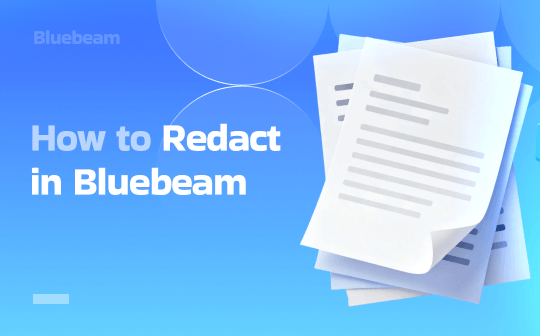
PDF redaction refers to the permanent removal of sensitive text or images— such as personal data, financial details, or confidential project information— from a document. Bluebeam offers professional tools to handle this securely but if you haven’t installed it or need a simpler way to edit PDFs, alternatives like SwifDoo PDF provide an easy, accessible option for reliable redaction.
How to Redact in Bluebeam Revu
Bluebeam Revu is a powerful PDF markup and collaboration tool primarily used in architecture and construction. However, only the eXtreme edition includes the built-in feature to redact PDFs. This enables users to securely and easily hide sensitive content with complete professional control.
Learn how to redact PDF files and documents using Bluebeam.
Step 1. Open Your PDF in Bluebeam.
Open the PDF in Bluebeam and select the content you wish to redact.
Step 2. Access Bluebeam’s Redaction Tools.
Go to Edit, click PDF Content, and select Mark for Redaction. Or, press the Shift+R keys.
Alternatively, hit Mark for Redaction on the Redaction toolbar.
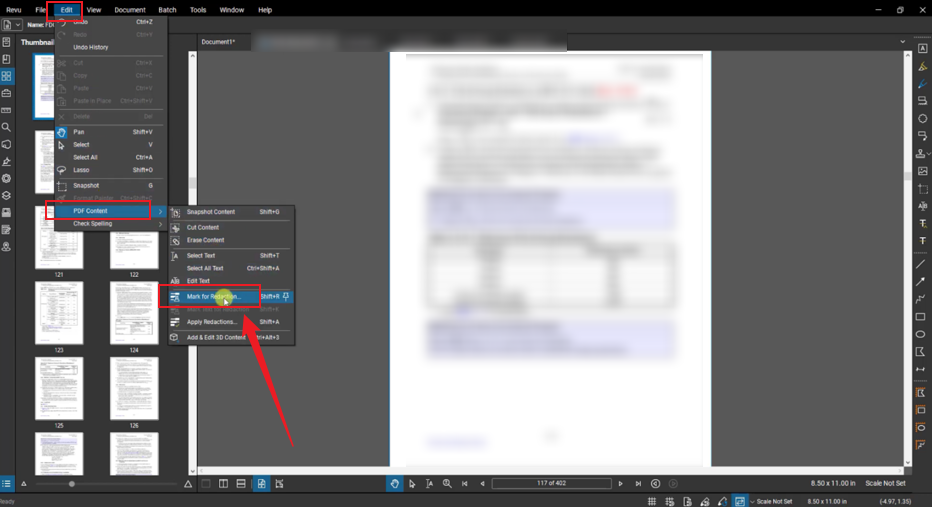
Step 3. Mark Content for Redaction.
If a warning dialog box appears, read the warning and click OK to proceed.
Note: Select Do not show this warning again to prevent the warning from appearing in the future.
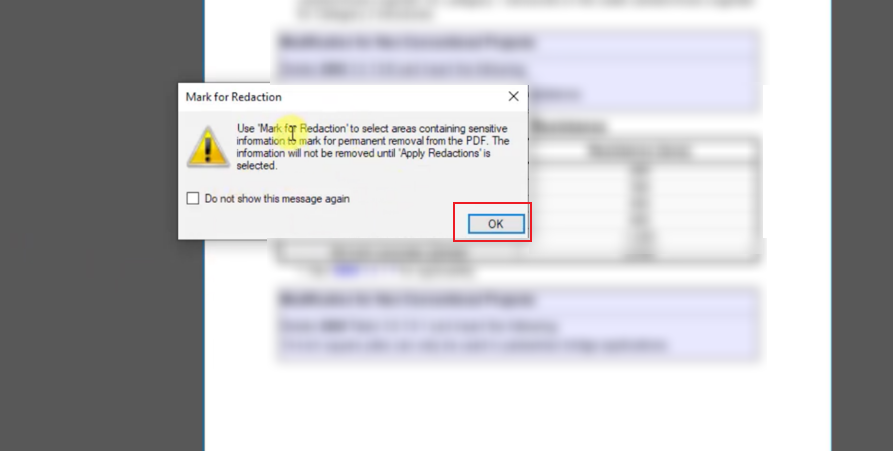
A. Redact text.
- To redact text, click and drag over the desired text area.
- While dragging, the selected text will be highlighted in blue.
- As soon as you release the mouse button, the selected text is surrounded by a red box.
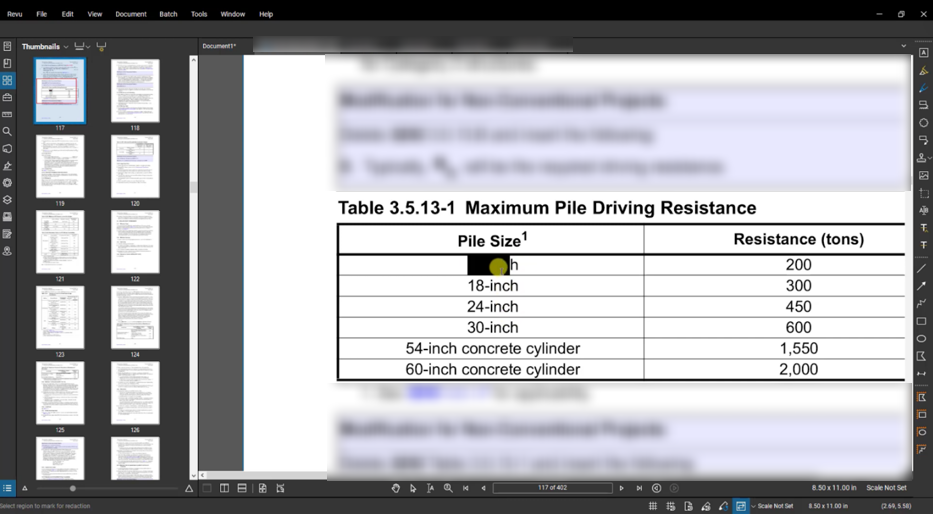
B. Redact areas (images, graphics, or drawings).
- To redact an image, tap and drag a rectangle around the area you want to redact.
- You can redact all or part of an image.
- Once you release the mouse button, the portion of the image to be redacted is surrounded by a red box.
C. Search and redact multiple items.
- Right-click and select Apply to All Pages to apply a redaction to all pages of your PDF.
- The same area will be automatically redacted on all pages of the PDF.
Step 4. Customize Redaction Appearance.
Right-click it and select Properties to set the appearance properties of a redaction.
Note: Each redaction has separate properties.
Save a redaction to the Tool Chest to apply bulk redactions with the same custom configuration.
Step 5. Apply Redactions Permanently.
Go to Edit, tap PDF Content, and select Apply Redactions or press Shift+A keys. The Apply Redactions dialog box appears.
Alternatively, tap Apply Redactions on the Redaction toolbar.
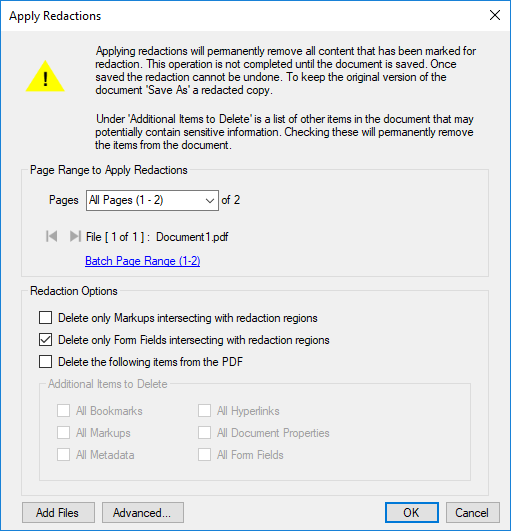
Step 6. Save and Export the Redacted PDF.
Indicate the pages that will undergo redaction. By default, it includes all pages of the PDF.
Select the desired Redaction Options to remove additional document data and metadata.
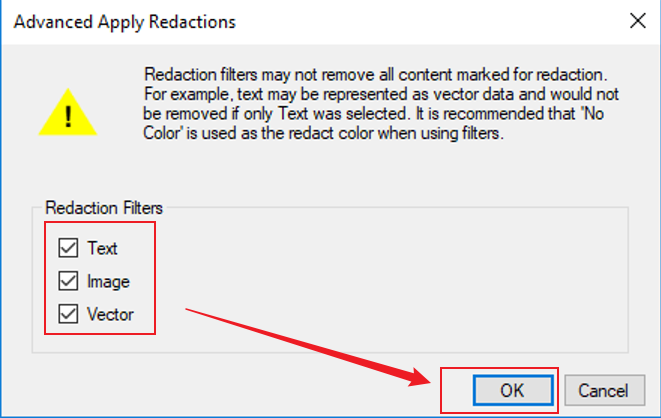
To apply redaction filters, click Advanced. The Advanced Apply Redactions dialog box appears. Then, click OK and save the PDF.
Tips for Redacting Securely in Bluebeam
Before implementing sensitive changes, you must understand how to keep redactions safe and effective. Bluebeam provides strong tools, but using them correctly matters. Below are practical tips to help you maintain accuracy, protect confidential information, and avoid accidental data exposure today.
Here are some valuable tips for redacting PDFs securely in Bluebeam.
- Always identify and review marked areas before applying redaction.
- Use the Search & Redact tool to catch repeated terms or hidden data.
- Assign codes to redactions to explain the reason behind the concealment.
- Check every detail closely to make sure no text fragments remain.
- Flatten the PDF to lock in redactions and prevent data recovery.
- Review hidden layers and metadata to prevent accidental exposure of private details.
- Save a duplicate of the PDF prior to completing redaction.
Alternative Ways to Redact PDFs
Many users seek Bluebeam alternatives for PDF redaction due to its high cost, heavy resource usage, or overly advanced features for simple tasks. Many teams choose easy, cost-effective tools with a simple redaction process, avoiding overly complex construction-focused features. Cross-device and OS flexibility allows users to efficiently handle sensitive PDFs with tools matched to their workflow.
The following options provide different methods to redact a PDF file.
- SwifDoo PDF
- Adobe Acrobat Pro
- Foxit PDF Editor
- iLovePDF
- PDF-XChange Editor
- Tungsten Power PDF
SwifDoo PDF, for example, is an intuitive, fast-performing editor designed for routine document management with professional security tools. Its robust PDF redaction tool enables you to efficiently redact a signed PDF without risking the loss of document integrity. Users can adjust their work and even remove redaction in SwifDoo PDF prior to finalizing changes.
With its clean interface and reliable processing, it’s a practical choice for efficiently handling confidential PDF content. Learn how to redact a PDF using SwifDoo PDF.
Step 1. Install SwifDoo PDF on Windows and launch the application to begin.
Step 2. Import the PDF you want to redact. Hit the Protect button in the top menu bar and select Redaction in the secondary menu bar.
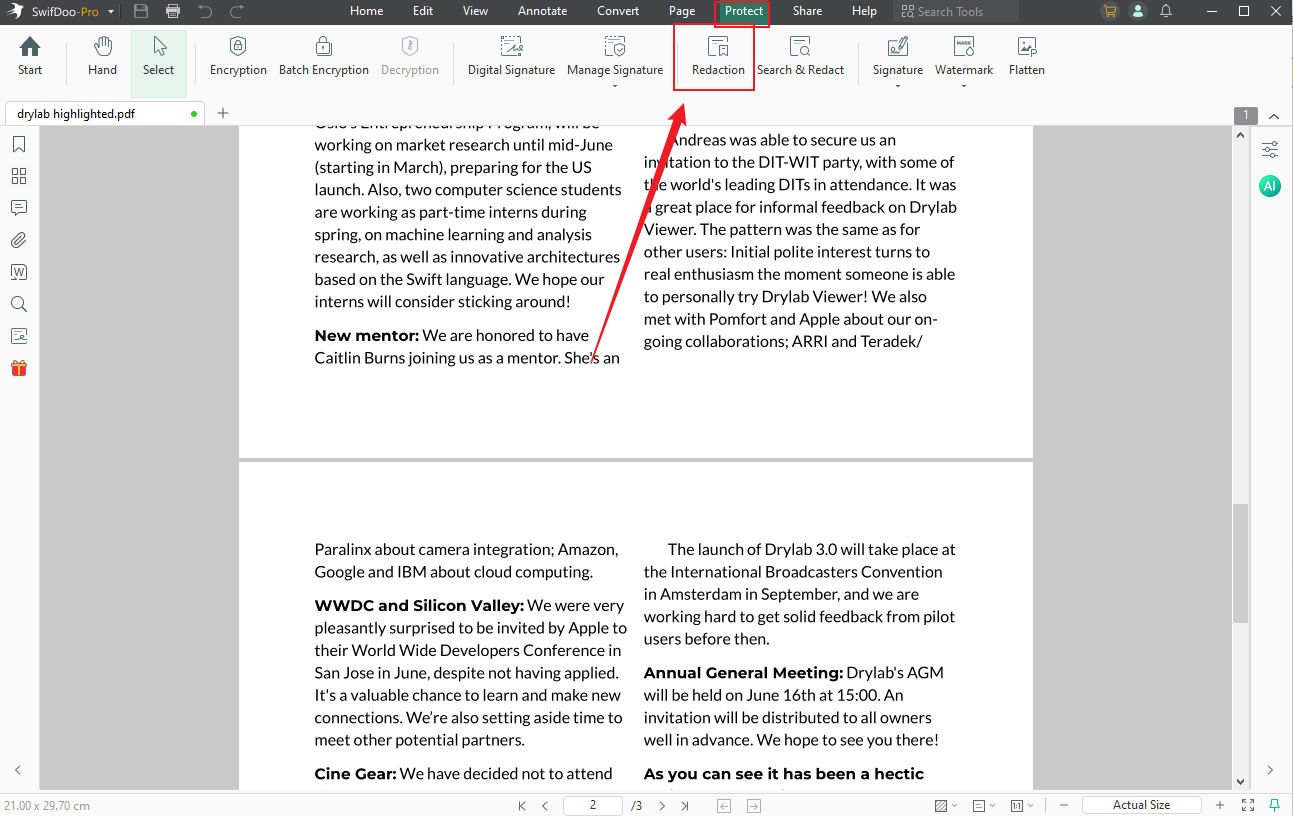
Step 3. Drag over the text to select it, then click Apply Redaction.
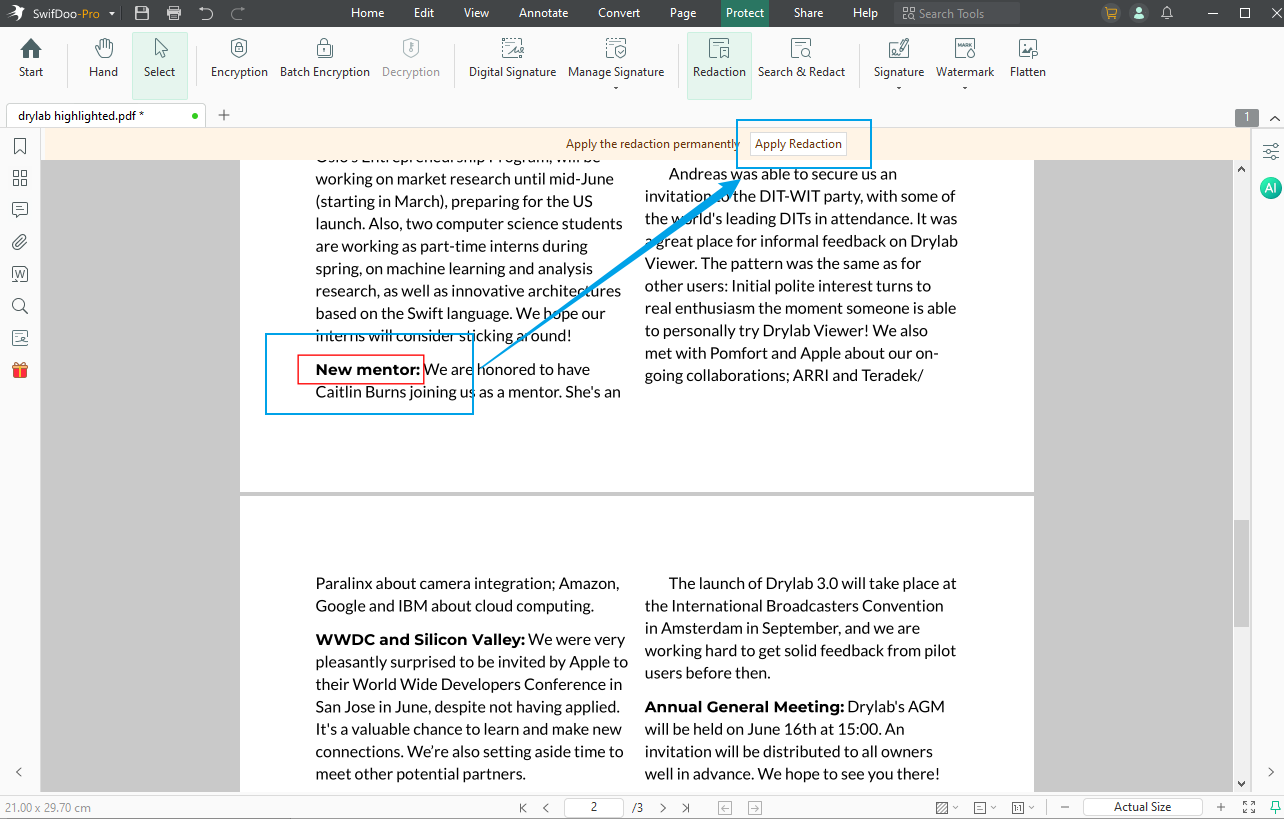
Step 4. After completing your edits, select SwifDoo in the upper-left corner and use Save As to save changes.
Final Wrap Up
Knowing how to redact in Bluebeam allows you to safeguard sensitive project or client documents effectively. Using the right techniques and thorough review, Bluebeam makes professional redaction simple and reliable. If you prefer an easier or more accessible method, alternatives such as SwifDoo PDF can efficiently handle redaction tasks. Choosing the proper software helps you secure data and optimize your PDF processes.









