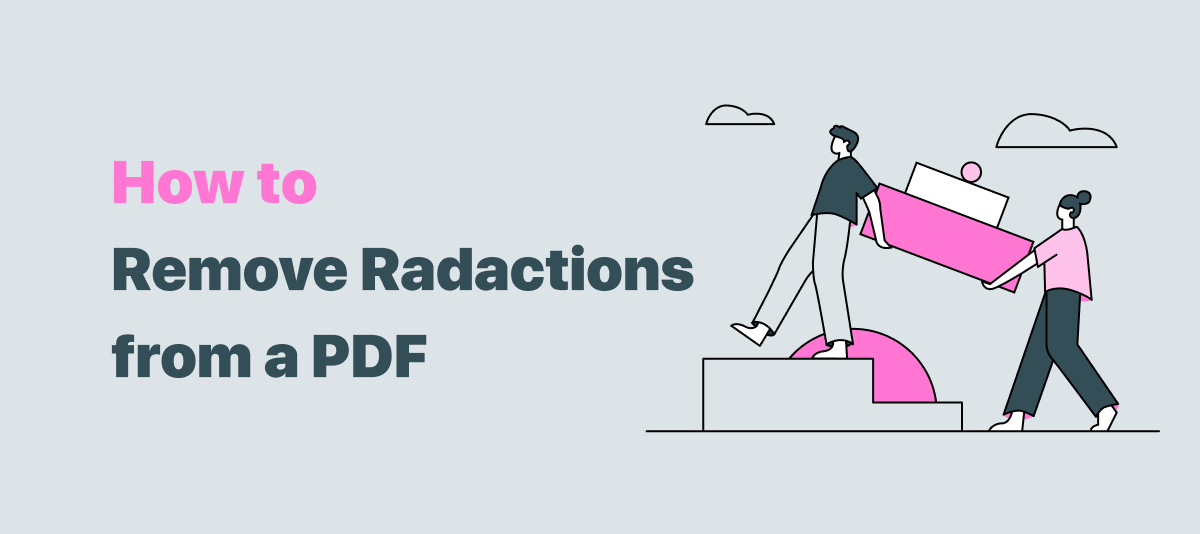
First and foremost, these PDF redaction tools only apply when you haven’t finished the editing process yet saved the PDF redaction. Once you have blacked out the PDF text, all the text or information you have redacted is gone for good, and it is impossible to uncover the blacked-out text. Please ensure you make a copy of the original file before the PDF redaction removal.
Part 1. How to Unredact a PDF on Windows
If you’re looking for a Windows PDF solution to undo redaction in a PDF, the following products may be of help.
Use SwifDoo PDF
Most of us prefer a lightweight and portable PDF desktop program for the Windows system. SwifDoo PDF has a 30 MB memory size and integrates 35 different features to simplify every PDF-related task.
The whiteout feature enables users to black out unwanted text to protect their PDF information while at the same time users deciding whether to reveal the covered content. Check out how to remove redaction from your PDF:
Step 1: Download and install SwifDoo PDF on your PC;
Step 2: When editing, locate the place that has redaction;
Step 3: Right-click on the redacted part, and select Delete White-out to remove the redaction.
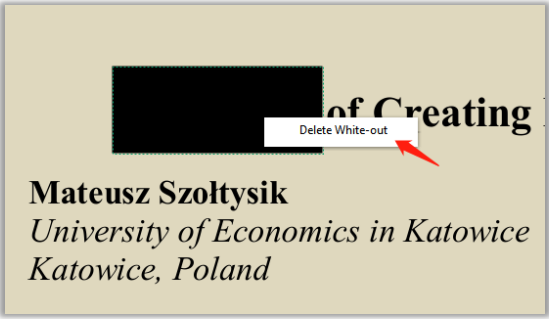
SwifDoo PDF is one of the desktop tools to uncover blacked-out text quickly and easily, making it easier to protect specific information. Additionally, if you also want to secure the file when sharing, you can encrypt the PDF with a password to prevent unwanted access.
Use Nitro PDF
The following recommendation to uncover blacked-out text goes to Nitro PDF. It is another feature-rich PDF redaction tool that provides multiple features relevant to an eraser. Users can redact a PDF and perform PDF redaction removal within the Erase ribbon. Let’s go explore how to unredact a PDF in Nitro PDF:
Step 1: Download and install Nitro PDF, and then open a PDF document using Nitro PDF;
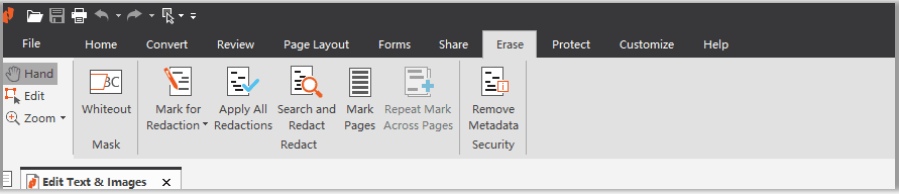
Step 2: Choose Erase and then right-click on the redaction area to select Delete to easily reveal the blacked-out text from the PDF.
In terms of PDF redaction, Nitro outperforms SwifDoo PDF, as the former PDF software provides more relevant options to remove the blacked-out text. However, it costs much to use the feature.
Part 2. How to Uncover Blacked-out Text on Mac
Although the inbuilt PDF viewer, Preview, can encrypt your PDF on Mac with ease, it cannot perform PDF redaction removal. That’s why we need to include this part. If you’re searching for a tutorial to remove the redaction from a PDF on Mac, you’re in the right place.
Use Adobe Acrobat
If you’re an active PDF user, you must have heard about or used Adobe Acrobat to deal with PDF-related paperwork. As the leading software in this industry, Adobe has incorporated a flawless document protection system within its operation panel, including redaction. Here’s how to remove the redaction from a PDF on macOS:
Step 1: Download Adobe Acrobat DC from the App Store;
Step 2: Open the program and upload a PDF document;
Step 3: Go to the Tool menu and select the Protection option;
Step 4: Put your cursor on the redacted content and right-click the redaction area to choose Delete.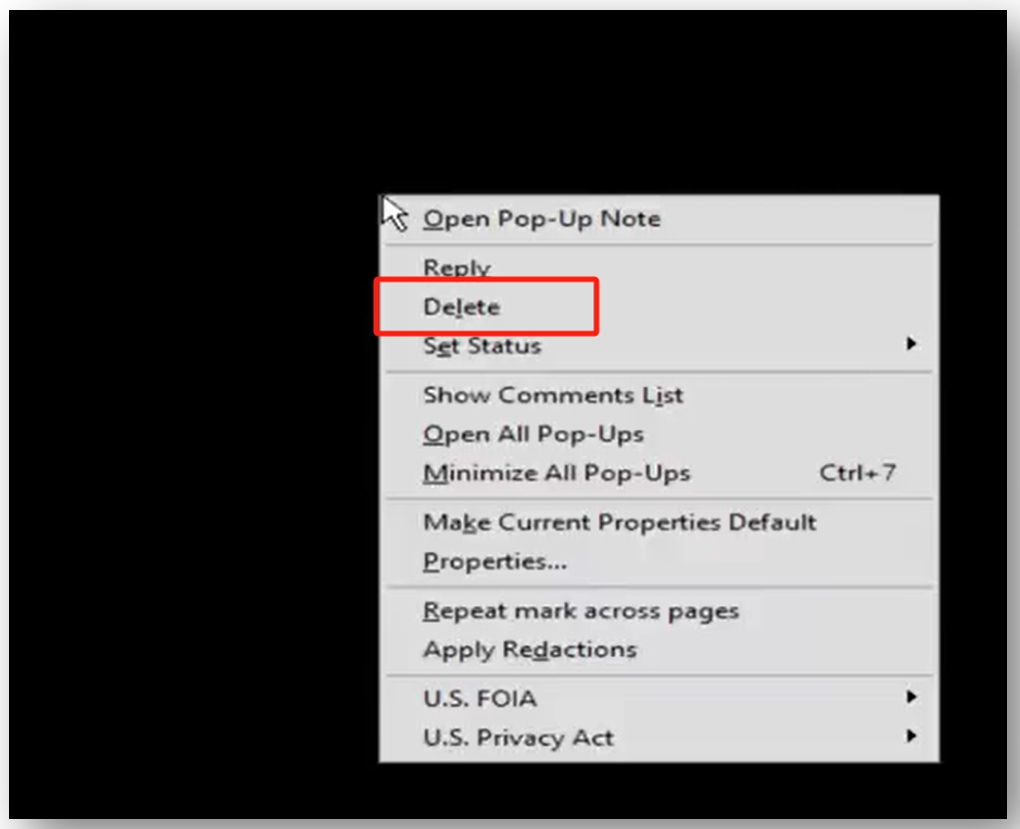
Part 3. How to Undo PDF Redaction Online
If you need a web-based online PDF program to uncover blacked-out text, AvePDF and Xodo turn out to be helpful.
Use AvePDF
AvePDF is an all-in-one online PDF program, and it’s totally FREE. With the ambition to demonstrate the newest technologies in the document management industry, AvePDF can help with e-signing, compressing, editing, combining, organizing, and making PDFs read-only. What’s more important, it can undo redaction in a PDF to reveal the blacked-out text:
Step 1: To start, type the URL on the search bar;
Step 2: Import the PDF document to the workstation from Google Drive, Dropbox, or via a link;
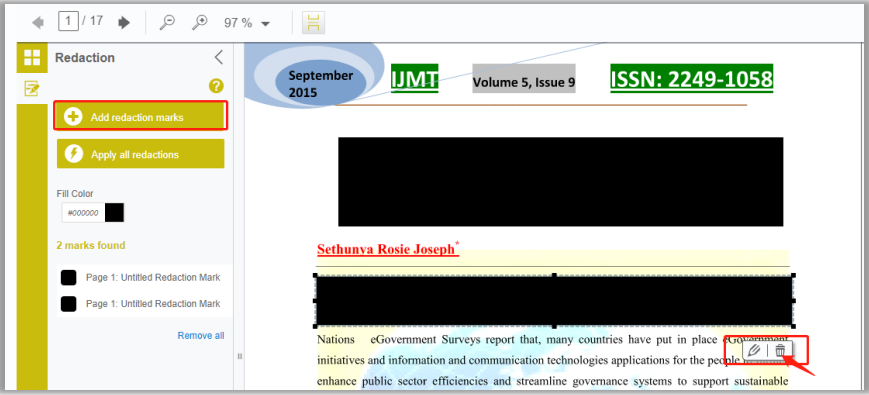
Step 3: Click Protect and choose Redact PDF, then select Add redaction marks;
Step 4: Put the mouse on the blacked-out text and click on the Delete icon to finalize the PDF redaction removal.
Use Xodo
Xodo allows its users to redact sensitive information for free from a desired place. You can change the redaction color or remove the blacked-out text in one click while editing. Thanks to its intuitive user interface, there is no learning curve to master the tool.
Read on how to remove the redaction from your PDF in Xodo online:
Step 1: Click on the redaction mark that needs to be removed;
Step 2: Hit the Delete button to undo the redaction in the PDF.
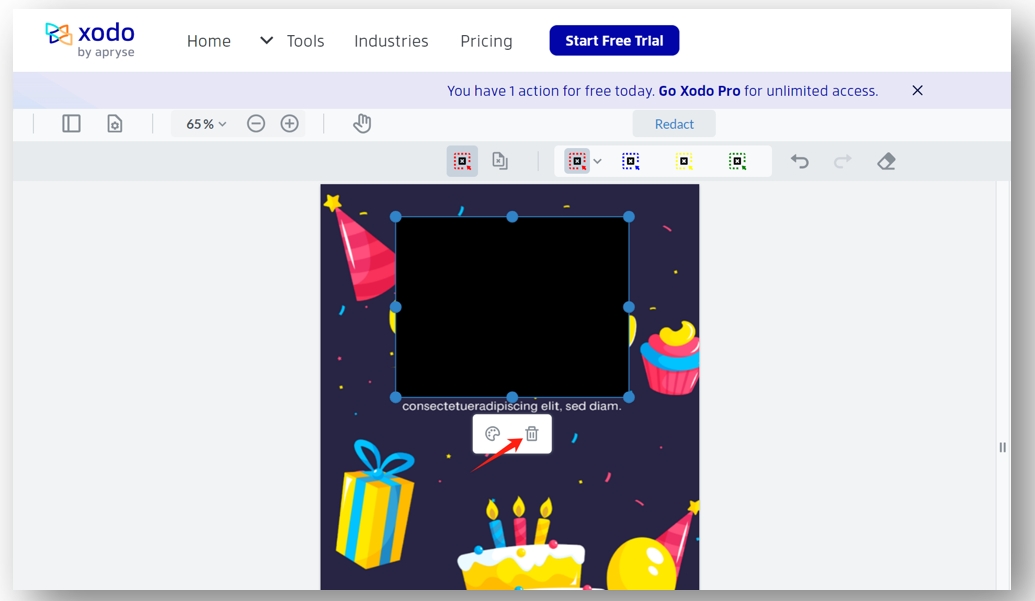
Conclusion
Finally, we must reiterate that PDF redaction is conducive to protecting sensitive information, but it is rarely undone. So be careful to save all changes when you black out the text within a PDF. If needed, back up the original PDF before redacting a PDF.









