
Top 1. SwifDoo PDF
Supported OS: Windows, macOS, iOS, Android, and Web
Price: Offers a 7-day free trial. Monthly Plan: US$9.99, Yearly Plan: US$1.66 (per month), and Perpetual Plan: US$49.99
SwifDoo PDF is a top-notch and cost-effective PDF editor for students and teachers. Standing out as one of the best PDF editors, SwifDoo PDF provides a comprehensive suite of PDF management tools. Whether you need to edit, annotate, or OCR PDFs, this lightweight application does it all in a few clicks.
In addition, SwifDoo PDF enables you to change a date on a PDF file and adjust the PDF’s metadata. With support for SwifDoo AI, students and teachers can summarize lengthy documents with ease and accuracy. They can even analyze PDF content to understand even complex concepts with ease.
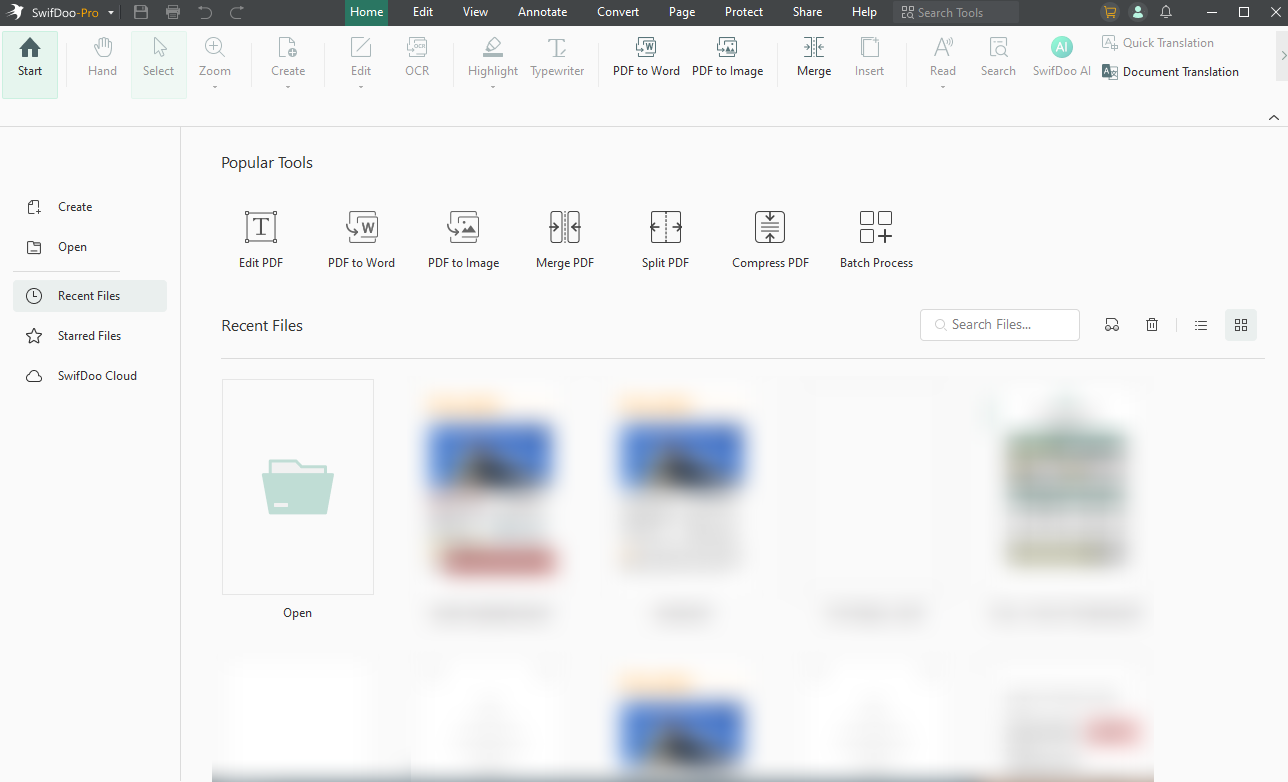
Key Features of SwifDoo PDF:
- Edit, add/delete text, or change the font size, style, and color
- Convert PDF documents to/from CAD, Word, Excel, PowerPoint, JPG, PNG, TIFF, and BMP
- Change the theme and display modes, and read PDFs out loud
- Several compression levels to reduce the file size of multiple PDFs at once
- Merge/split documents and add an e-signature to sign a PDF quickly
- Includes SwifDoo AI to translate, rewrite, proofread, and chat with PDFs
Pros and Cons of SwifDoo PDF:
Pros:
- Easy navigation and seamless processing performance
- Offers comprehensive editing and annotation tools
- Powerful annotation features to better interact with PDF documents
- Consumes minimum system resources (lightweight software)
- Versatile, reliable, secure, and fast program
Cons:
- Limited capabilities on Mac computers compared to Windows
Top 2. JOPDF
Supported OS: Windows, Mac, and Linux (releasing soon)
Price: Free software
JOPDF earns its reputation as the best free PDF editor for students, while also serving as a helpful tool for teachers. With all the core PDF functions built in, it enables users to edit text boxes in PDFs and manage a wide range of document needs. With a special emphasis on speed and ease of use, it makes handling large files effortless.
Despite being a free, offline tool, JOPDF does not include a watermark in the final output. Undoubtedly, it is the best PDF editor for tackling all PDF tasks with ease and boosting productivity without incurring any costs.
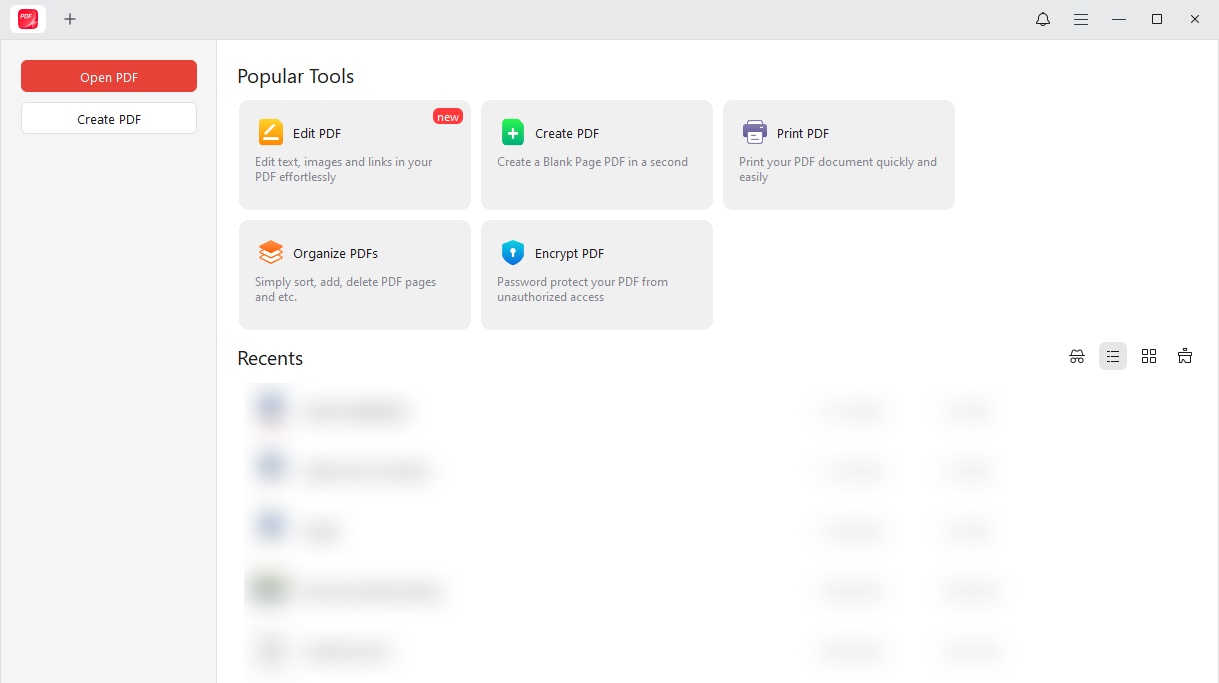
Main Features of JOPDF:
- Quickly edit or add text, images, and links to PDFs in a few clicks
- Offers over 15 annotation tools to cover the markup needs
- View even hefty PDF files seamlessly thanks to the optimized full-screen reading
- Enables the encryption of the PDFs with a secure password to prevent unauthorized access
- Losslessly print PDF documents in grayscale, double-sided, and more
Pros and Cons of JOPDF:
Pros:
- A clean and simple user interface for beginners to work seamlessly
- Free PDF page management tool
- No ads or watermark, and no sign-up is required
- Enables fast scrolling, zooming, and page jumping
- Provides comprehensive PDF editing and annotation features
Cons:
- Does not have a converter option yet
Top 3. Adobe Acrobat Pro
Supported OS: Windows 11/10
Price: Offers a 7-day free trial. After that, US$19.99 per month (annual subscription) and US$24.99 per month (monthly subscription)
Adobe Acrobat Pro is a robust PDF editor for students who need reliable tools to create, edit, and organize academic documents. With features such as OCR, comments, and format conversion, it streamlines both research tasks and group work. Looking at Adobe Acrobat Standard vs Pro, the Pro edition equips users with stronger capabilities for challenging academic projects. This enables students to handle PDFs effectively across multiple courses, greatly enhancing their productivity.
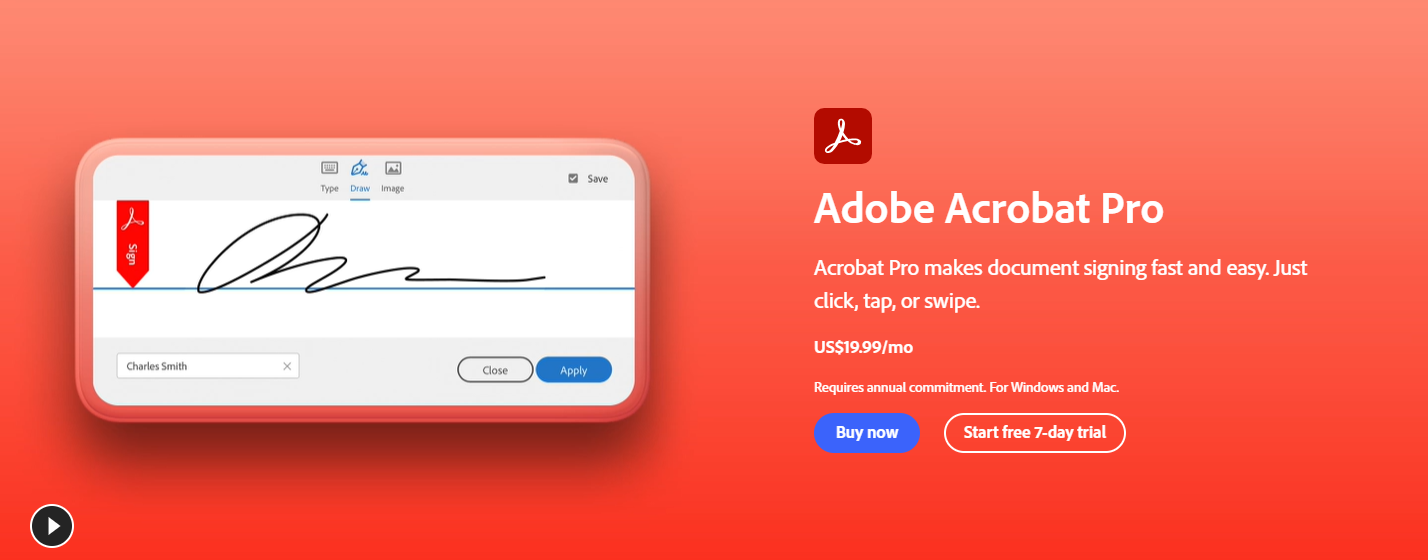
Main Features of Adobe Acrobat Pro:
- Easily edit text and swap images in a few clicks
- Easily turn images, PPTs, Word files, and Excel sheets into PDF format
- Sign documents or request signatures on any device, including mobile
- Offers a Share tool to distribute PDFs to peers or colleagues quickly
- Comes with advanced tools for editing PDFs, plus OCR and cloud support
Pros and Cons of Adobe Acrobat Pro:
Pros:
- Provides innovative and advanced PDF management tools
- Comprehensive features like editing, creating, signing, etc., to organize PDFs
- Cloud services and cross-platform access
- Robust security features to protect academic work
- Streamlined sharing and collaboration of documents
Cons:
- Complex UI and steep learning curve for new users and beginners
- Several pop-up menus and internet dependence for advanced features
- A bit expensive pricing plans compared to its competitors
- Confusing tools for users with less technical knowledge
Top 4. Preview
Supported OS: macOS and mobile app (iOS)
Price: Free (built-in part of macOS)
Preview can serve as a handy solution for students seeking a free option to edit PDFs on Mac. The built-in app can edit PDF text, add text, and edit PDF pages on a Mac. Besides that, its powerful annotation tools help highlight, underline, add annotations and comments, resize, rearrange PDF pages, and combine PDF files.
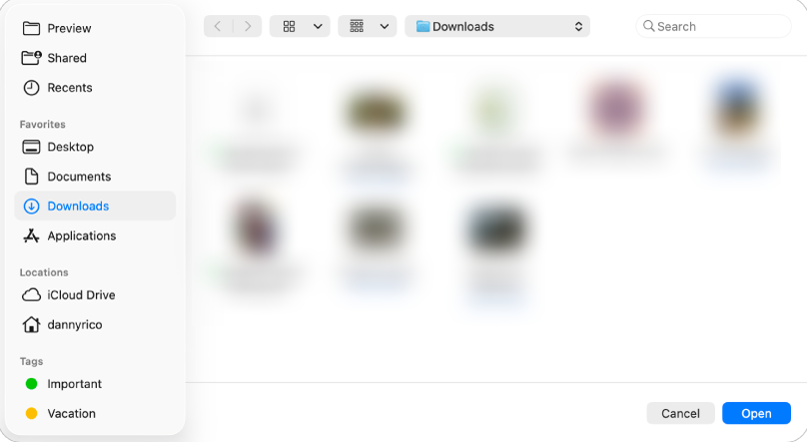
Key Features of Preview:
- Fill out forms and add a signature
- Remove background from an image
- Protects sensitive information in confidential documents with a password
- Convert images to a variety of different file types
- Crop, flip, rotate, and resize images
Pros and Cons of Preview:
Pros:
- Free, built-in app to complete essential tasks
- Offers a strong set of markup tools to work more efficiently
- Enables filling out interactive PDF forms
- Enables rearrangement, insertion/deletion, rotation, and merging of PDF pages
- Fast and easy to use, with seamless integration with the macOS ecosystem
Cons:
- Cannot edit existing PDF text directly, and has limited editing tools
- Lacks advanced features found in professional PDF editors
- Complex PDF layouts do not display perfectly; occasional bugs
- Works only on Apple devices
Top 5. PDF Pro
Supported OS: Windows and macOS
Price: Monthly Plan: US$15, Annual Plan: US$5, and Perpetual License: US$192
PDF Pro is a qualified and powerful PDF editor, converter, creator, and OCR tool developed exclusively for students. PDF Pro enables students to perform a range of tasks, from straightforward edits to OCR and text extraction. It helps edit PDFs by extracting text, editing existing text from pictures, images, scanned documents, and more.
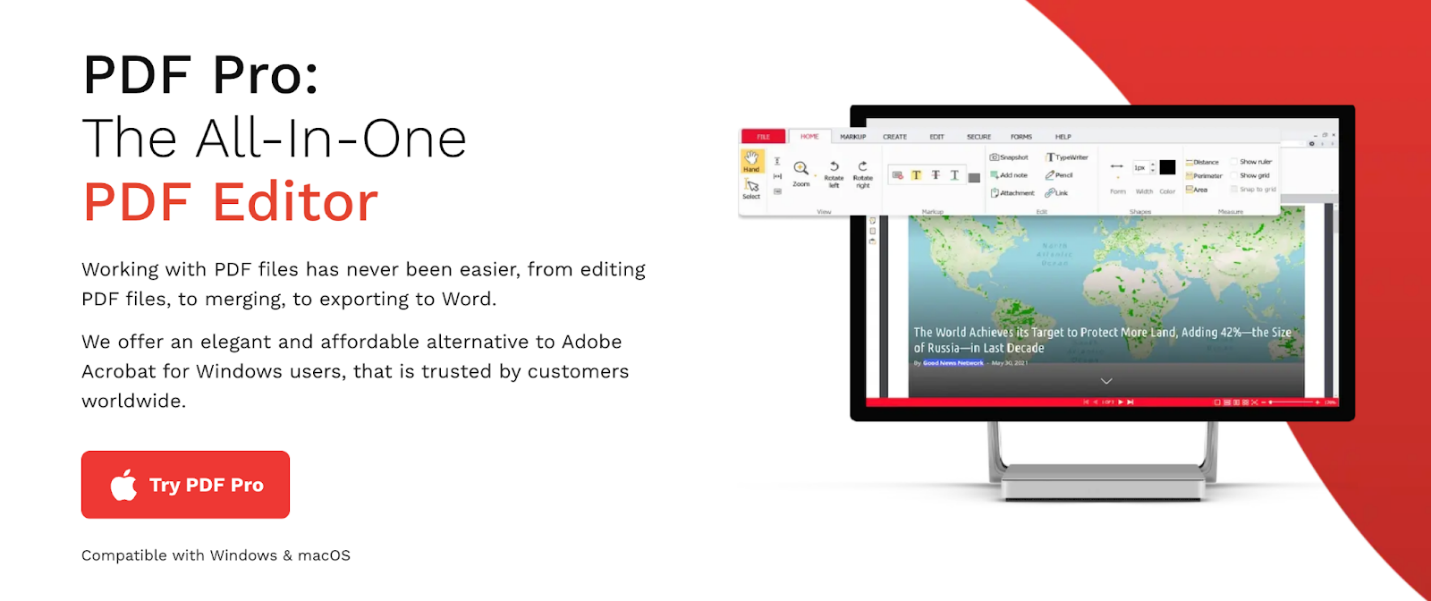
Key Features of PDF Pro:
- Create, merge/split, and convert PDF files to Word, Excel, Image, or HTML
- Edit text, reorder content, redact sensitive information, and insert or adjust images effortlessly
- Manage watermarks, highlight, draw, and underline text
- Flatten PDF objects, modify text, add/insert pages, and add header/footer
- Encrypt using passwords, electronically sign documents, and add digital signatures
Pros and Cons of PDF Pro:
Pros:
- Offers scan and OCR to make a document searchable, and supports 10+ languages
- Compress PDF files and extract, insert/delete, and crop/resize pages
- Enables students to edit text, add images and signatures, convert files, and annotate documents without needing to print them
- Offers student-centric tools, including note-taking and creating study materials
- Includes powerful OCR functionality to make editing scanned documents simple
Cons:
- Limited multitasking with potential bugs
- Free trial limitations
- User interface confusion
Top 6. iLovePDF
Supported OS: Online (web-based) browser support, and mobile app (iOS and Android)
Price: Offers a free version. Monthly Plan: US$9 Annual Plan: US$48
iLovePDF is a trusted online PDF editor for students, making it easy to organize and enhance PDFs. From handling PDF conversions to and from other file formats to editing them, iLovePDF does it all. It also allows users to add new text, shapes, images, and freehand drawings. iLovePDF also protects PDFs by following recognized international security standards.
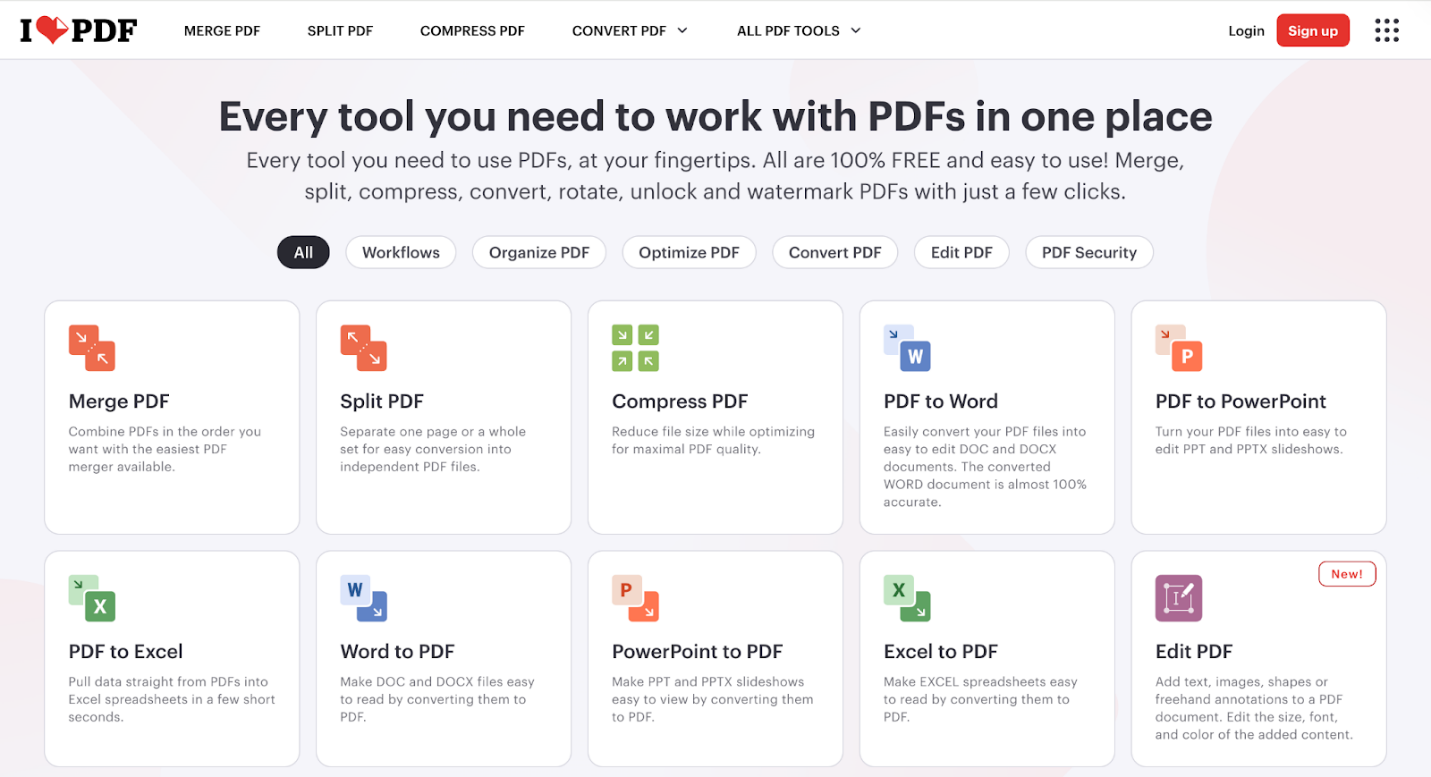
Main Features of iLovePDF:
- Edit PDF like crop/rotate, add page numbers, watermark, and more
- Turn PDFs into Word, Excel, PowerPoint, JPG, and back again with ease
- Keep PDFs secure, remove restrictions, sign, and redact content
- Optimize, repair, and perform OCR on PDF documents
- Organize PDFs by merging or splitting, removing or extracting pages, and scanning to PDF
Pros and Cons of iLovePDF:
Pros:
- Simple and intuitive interface
- Includes a wide array of vital tools, accessible in the free version
- Easily accessed from any device with a reliable internet connection
- Performs tasks quickly, saving time for students
- Meets worldwide security guidelines and secures documents through end-to-end encryption
Cons:
- The free version restricts editing multiple files at once
- Requires an internet connection for full functionality
- The free version contains ads and limits daily tasks
- Advanced features require a paid subscription
Tips for Choosing an Appropriate PDF Editor
With numerous reputable options available on the market, selecting the best PDF editor can be a challenging task. In such a case, here’s a list of several professional tips to help students choose the right PDF editor.
- Go over the tool’s features meticulously, ensuring you note its advanced capabilities
- Verify that the PDF editor features a clean interface and effortless navigation
- Compare the price and ensure it meets your budget
- Make sure it meets the minimum system requirements
- Opt for a tool with cross-platform compatibility
- Ensure the chosen PDF editor has security and signature tools
Conclusion
PDF editors enable students to manage PDFs more efficiently every day, boosting their overall productivity. With our 6 best PDF editors for students, it is now easier to save a lot of time and effort and settle on the best solution. Consider the factors and select the tool that best suits your needs. Thankfully, each PDF editor offers a free trial option, making it easier to try out the program in advance and eliminate any risk.









