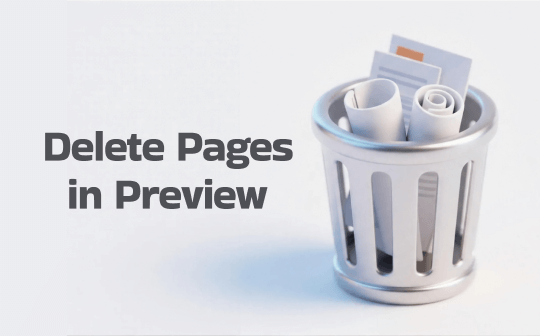
Can You Delete Pages from a PDF in Preview?
Yes, absolutely. This is a common point of confusion. Many users open a PDF, click on a page, press the "Delete" key, and nothing happens. This makes them think that Preview is just a "viewer" and that they can't edit a PDF on a Mac.
The truth is that you can't delete a page from the main document view. You must be in the correct sidebar view, known as "Thumbnails," for the "Delete" command to work. What’s more, Preview can also help you extract pages from PDF on Mac.
How to Delete PDF Pages in Preview: The Step-by-Step Guide
The following is the method to delete pages in Preview. It's simple once you know the steps. Let’s get started.
Step 1: Open Your PDF and Show Thumbnails
- Double-click the PDF to open it in Preview.
- If you don't see a sidebar, go to the top menu bar and click View > Thumbnails.
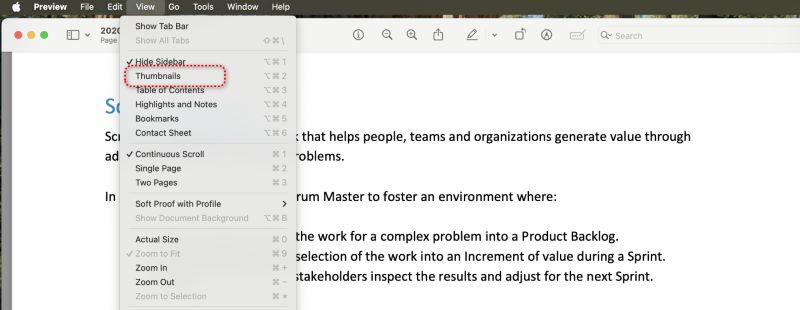
Step 2: Select the Pages You Want to Delete
Now that your Thumbnail sidebar is open, please click on the pages you want to remove.
- To select one page: Click on the single page thumbnail. It will get a blue highlight.
- To select multiple pages in a row: Click the first page, hold the Shift key, and click the last page.
- To select multiple separate pages: Click the first page, hold the Command key (⌘), and click each additional page you want to delete.
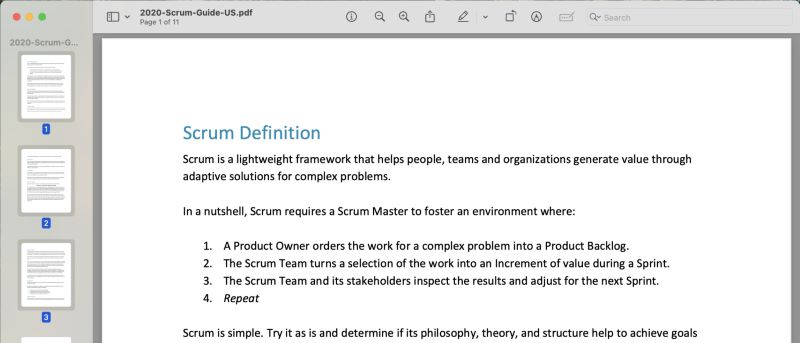
Step 3: Delete the Selected Pages
To delete PDF pages in Preview, you have two ways to delete:
- Press the Delete key on your keyboard.
- Go to the top menu bar and click Edit > Delete.
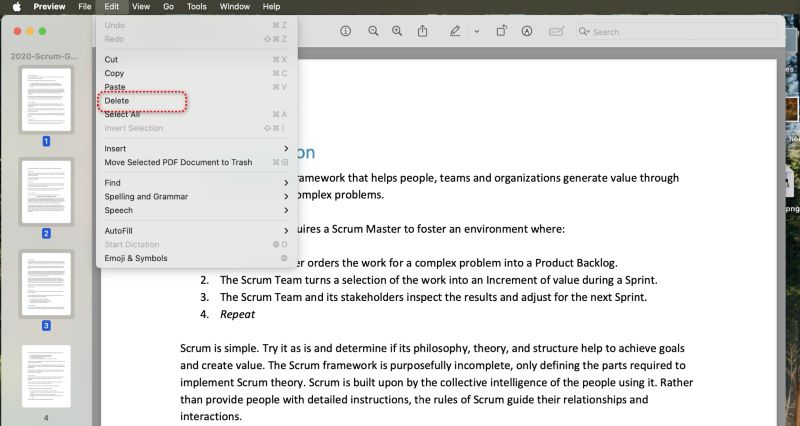
The selected pages will instantly disappear from the sidebar.
Step 4: Save Your New PDF
Deleting the pages only changes the view. The file isn't permanently altered until you save it. So, you should save the changes.
- To overwrite the original: Go to File and click Save.
- To save as a new document: Go to File > Export as PDF... and give the file a new name.
Troubleshooting: Why Can’t I Delete Pages in Preview? How to Fix It?
Is the "Delete" option greyed out? Is the Delete key doing nothing? This is a very common problem. Here are the reasons why and how to fix them.
The Problem: You are clicking on the main, large page in the center of the window, or you are in the "Contact Sheet" view.
How to Fix: Follow Step 1 above. Go to View > Thumbnails, then click the tiny page in the sidebar to select it. The "Delete" option will become available.
❌ Reason 2: The PDF Has Security Permissions
The Problem: The PDF is "read-only" or protected with a password. In this case, you can't edit PDF with Preview.
How to Fix: In Preview, go to the top menu and click Tools > Show Inspector. Click the "Permissions" tab (it looks like a lock). You will likely see that "Modifying" or "Content Extraction" is disallowed.
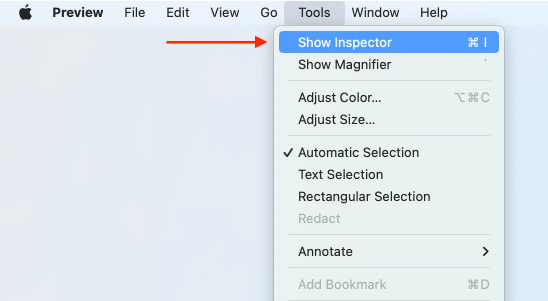
To unlock a PDF for editing, you can use the Print to PDF feature. It can help you bypass permissions even without knowing the password.
- In Preview, go to File > Print...
- A print dialog box will appear. In the bottom-left corner, click the "PDF" dropdown menu.
- Select "Save as PDF" from this menu.
- Rename the file and save it.
Now open the new document, and you can easily delete pages using the Thumbnail method.
A Powerful Alternative: How to Delete PDF Pages with SwifDoo PDF for Mac
Preview is great for simple tasks, but it's not a full-featured PDF editor. When you're frustrated by permissions, need to edit text, or want to do more complex page management, a dedicated app, such as SwifDoo PDF for Mac, is a better choice. It is a lightweight, fast, and powerful alternative that makes this process more direct.
Check to learn how to use SwifDoo PDF to delete pages from a PDF. It makes this process even more obvious than Preview.
1. Download SwifDoo PDF for Mac. Install and launch it. Open the document.
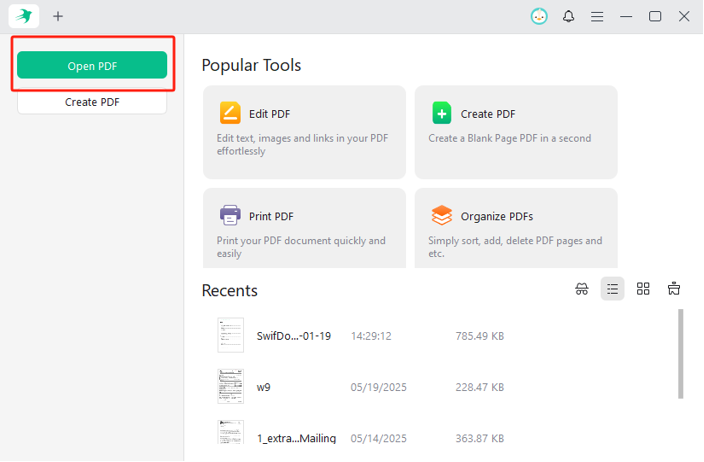
2. Click the "Page" tab in the top menu bar.
3. Select the pages you want to remove. (You can go to the search bar to quickly specify the unwanted pages.)
4. Simply click the "Delete" icon.
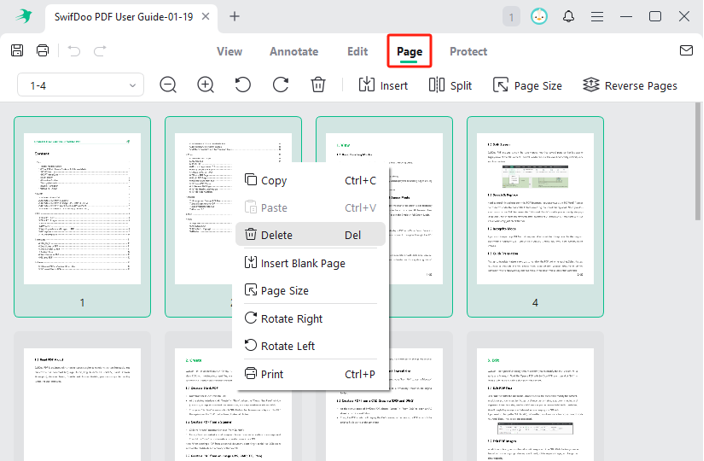
5. Finally, save your new file.
Compared with Preview, it has more functions. Preview cannot edit existing text, but SwifDoo PDF can. Give it a try!
Conclusion
That’s all about how to delete PDF pages in Preview. For most quick edits on a Mac, it's the perfect tool. When Preview fails, it's almost always due to security permissions. Don't give up—use the powerful "Print to PDF" workaround to create an unlocked copy.
Or, if you find yourself managing PDFs often, switch to a dedicated app like SwifDoo PDF for Mac to get the job done without the hassle.









