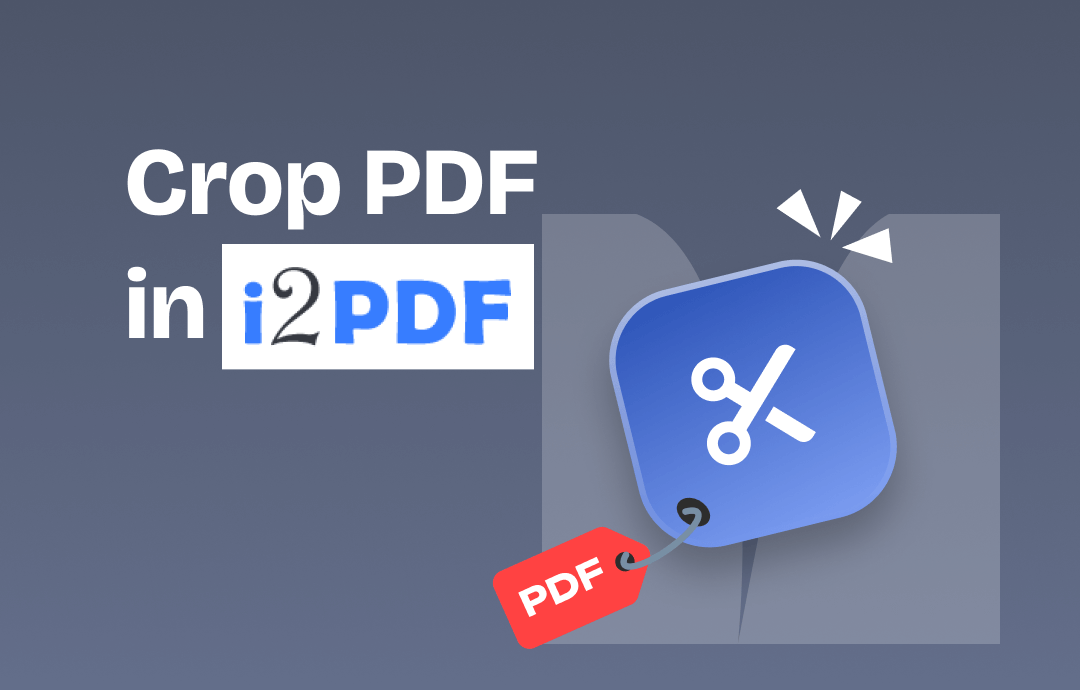
It is possible to hide or crop sensitive information in a PDF file. Specific interactive software like Adobe Acrobat, i2PDF, and other PDF editors allow you to crop the selected area from a document.
You want to crop PDF without Acrobat. The first tool that comes to mind when you wish to crop a PDF is i2PDF. i2PDF is a multifunctional tool that helps edit PDFs as efficiently as possible. This advanced tool simplifies PDF cropping, allowing users to crop a PDF in i2PDF using its intuitive cropping tool.
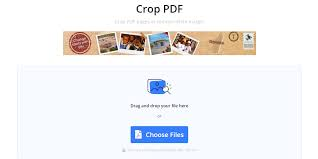
i2PDF is a widely used tool for cropping PDFs. However, the tool lacks an advanced cropping feature. i2PDF is a primary editing and cropping tool for beginners. The cropping results of i2PDF are sometimes low quality and blurry. Hence, it is advised to try an alternative tool like SwifDoo PDF. You can access advanced features for better PDF cropping.
Check the article to learn the easy steps to crop unwanted information from PDFs using i2PDF and SwifDoo PDF.
How to Crop PDF Files Using i2PDF
i2PDF is an advanced tool when you want to crop PDFs online. It offers extended functionalities to manage and edit existing PDFs. The PDF editor also provides an efficient cropping tool that lets users hide sensitive information quickly and accurately.
I2PDF can help you remove white margins and unnecessary borders from a PDF file. The advanced PDF cropper provides precise PDF trimming, ensuring enlarged text for improved readability. The cropping tool of i2PDF ensures appropriate cropping with precise selection. Check the detailed steps to crop a PDF in i2PDF here:
Step-by-Step Guide to Crop PDF using i2PDF
Check the step-by-step process to crop PDF in i2PDF here:
Step 1: Search i2PDF in a browser. Open the editor.
Step 2: Now select the Crop PDF option in i2PDF.
Step 3: Click Choose File to upload the PDF you wish to crop. You may also drag and drop the file to crop.
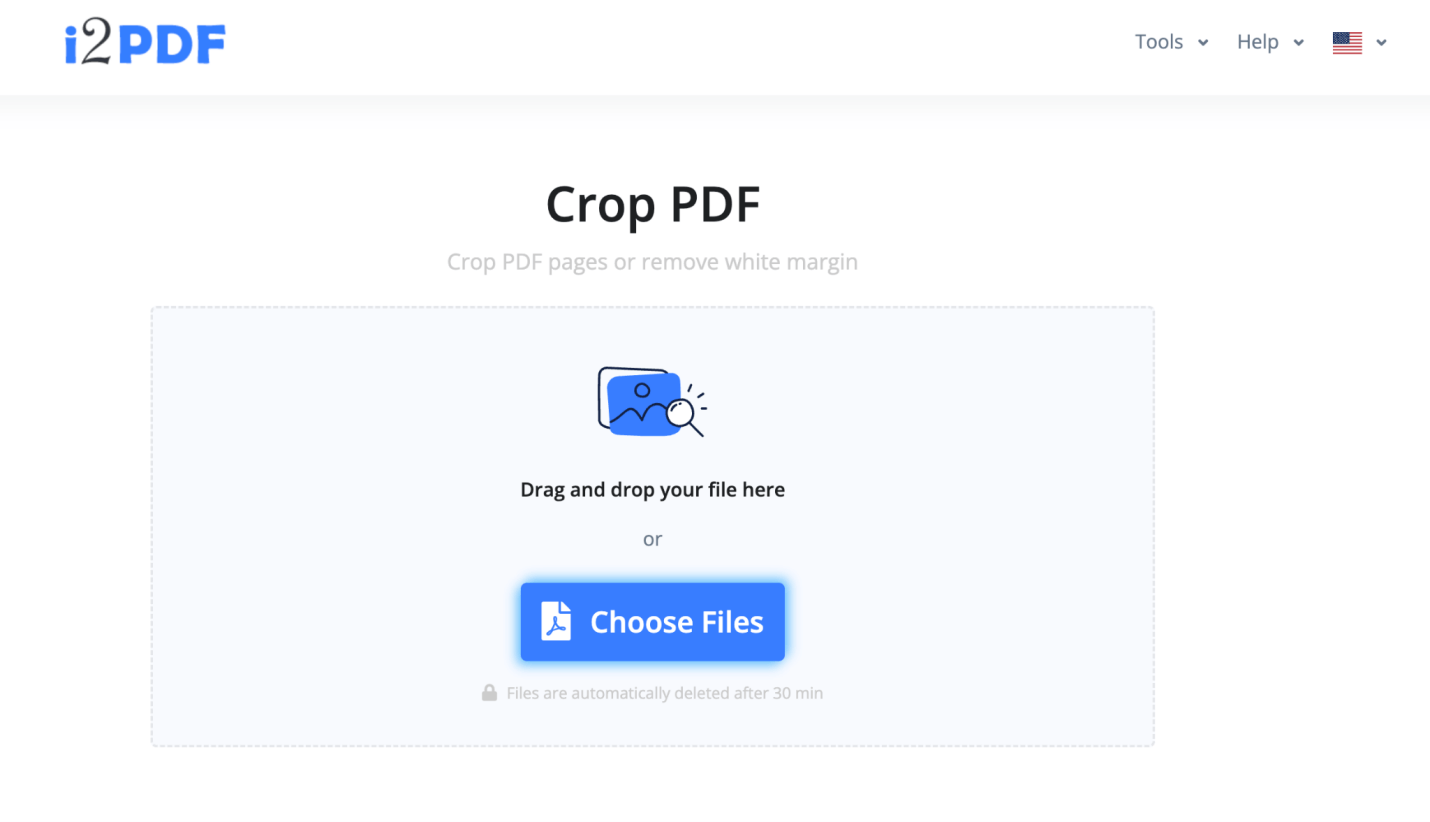
Step 4: Next, select the customization options as supported by the PDF editor.
Step 5: Further, use your mouse to choose the desirable text you wish to crop.
Step 6: Select Crop PDF.
Step 7: Wait for a second and now click Download.
Step 8: Check the final document.
i2PDF is an easy-to-use tool if you want to crop PDF pages. However, it does not offer extended customization features for enhanced cropping. It is a primary tool widely used to crop PDFs, supporting limited cropping features.
It is easy to crop PDF in i2PDF, but it often increases the overall file size and sometimes lacks clarity and quality. However, if you have extended cropping needs, choose an advanced PDF editing tool. SwifDoo PDF is an advanced tool with varied functionalities and customized solutions for effortless PDF cropping.
How to Crop PDF Files Using SwifDoo PDF
Are you looking for a professional PDF cropping tool? Check the advanced SwifDoo PDF. SwifDoo PDF is a popular alternative to i2PDF that allows you to crop unwanted margins, borders, and non-sharable content. SwifDoo PDF is a user-friendly PDF editing tool with an advanced cropping tool.
Swifdoo PDF is a versatile tool that allows you to crop text and images in PDF with just a click or two. It offers accessible file upload features and a simple drag-and-drop feature. The helpful tool also supports batch cropping, which lets you crop multiple sets of pages efficiently in comparatively less time. Check the step-by-step process here.
Step-by-Step Guide to Crop PDF using SwifDoo PDF
Check the step-by-step process to crop a PDF in SwifDoo PDF here:
Step 1: Find and install the SwifDoo PDF.
Step 2: Open SwifDoo PDF.
Step 3: Here, select the PDF file you wish to crop. The editor also provides a drag-and-drop option.
Step 4: Now, get to Edit, and in the menu bar, select Crop.
Step 5: Select the desired section you wish to crop in a PDF file.
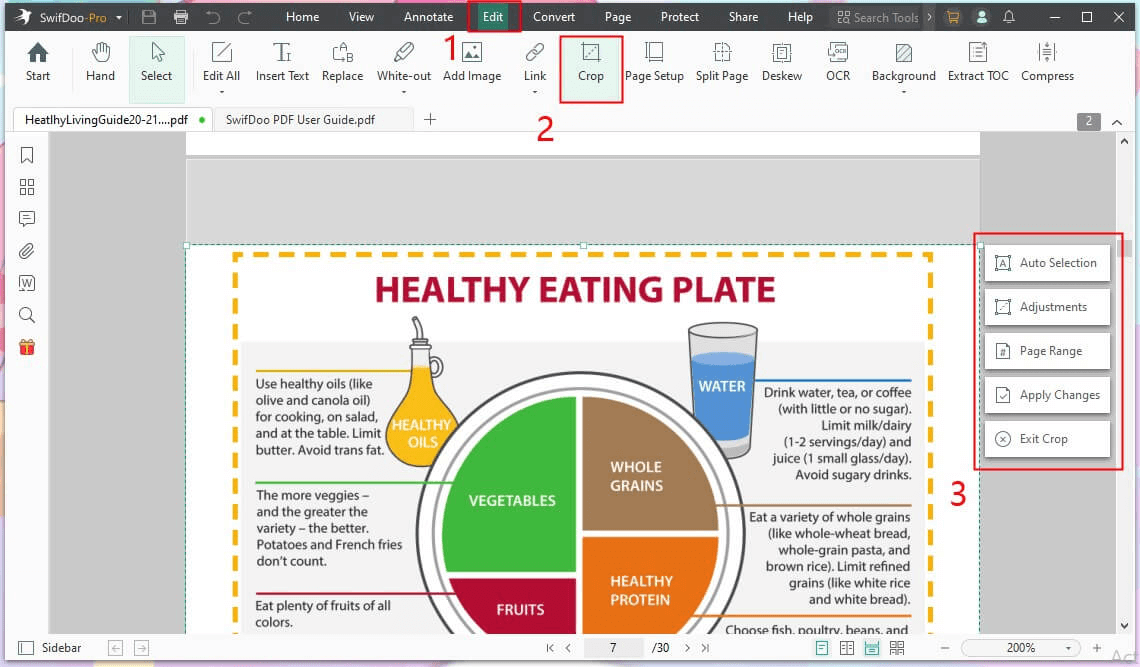
Step 6: Make necessary adjustments using the SwifDoo PDF Adjustments option.
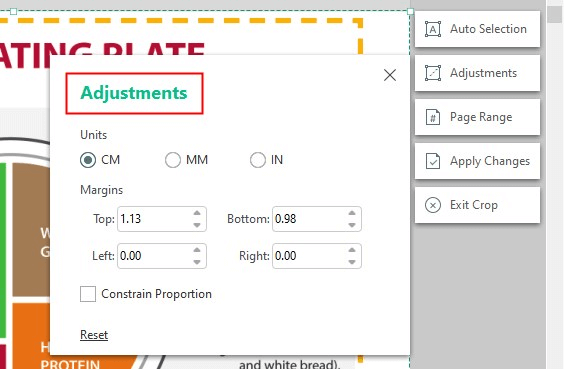
Step 7: Select the desired page range if you want to crop more than one PDF using the SwifDoo PDF Page Range option.
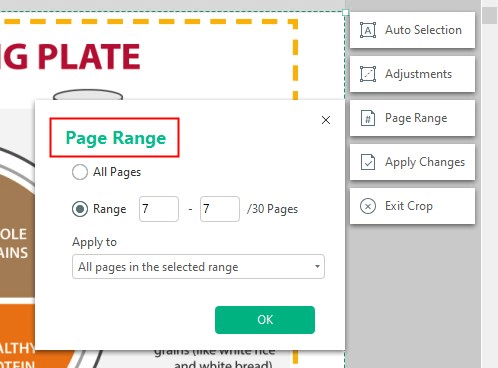
Step 8: Check and click Apply Changes.
Step 9: Save the file.
SwifDoo PDF is a popular and recommended tool for applying necessary cropping to a PDF file. In fact, it is an advanced PDF management tool that lets you edit, merge, compress, convert, sign, annotate, and split PDFs.
The PDF editor also provides advanced SwifDoo AI and SwifDoo Cloud features. Do you wish to manage your PDF file efficiently? Use SwifDoo PDF to edit and share PDF files with extended PDF managing features.
Final Words
If PDF cropping is your primary requirement, consider using a simple and convenient PDF cropping tool. The two valuable tools are mentioned in this article. Crop PDF in i2PDF with its cropping feature, or choose other tools for easy cropping. However, i2pdf is just a beginner's cropping tool; hence, you must select an advanced tool to crop PDF files with extended features.
Use Swifdoo PDF to crop PDF files effortlessly. This advanced tool offers customized features for easy PDF cropping.
FAQs
Q1. Can You Crop a PDF File Without Losing Its Quality?
Free online tools often compromise the quality of the cropped PDF file, so it is essential to choose an advanced crop tool that can crop PDF files without compromising quality. Choose Swifdoo PDF to crop the files without losing clarity and quality.
Q2. How to Convert a Cropped PDF File to an Image?
Users often wish to convert a cropped PDF to a JPEG file. A feature-rich PDF editor may crop and convert PDF files to Images in such cases. Use a professional Swifdoo PDF editor. The efficient software allows you to crop PDF files and easily convert them to various image formats with just a few clicks.
Q3. Are There Any Alternatives to Acrobat for PDF Cropping?
Many believe Acrobat is the only tool for cropping and managing PDF files. However, this is a paid tool, and thus, users often look for alternative cropping tools. Consider alternative free tools that allow you to crop sensitive information from PDF files. Advanced PDF editors such as Swifdoo PDF offer extended features to crop unwanted sections in PDF files with maximum accuracy.









