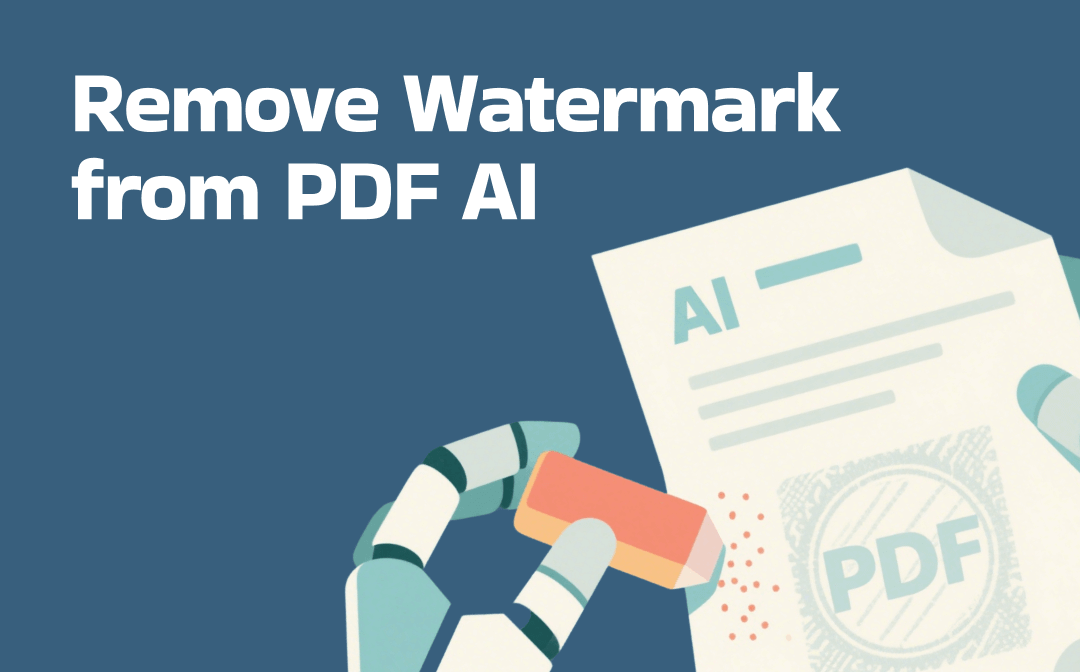
Can AI Remove a Watermark from a PDF?
Of course, AI can detect and remove watermarks in documents, including PDF, and some online tools offer this function for free. The question is that you may encounter the failure of watermark removal.
- You can remove watermarks from a PDF using AI if the watermarks are saved in the upper layer of the PDF. Most PDF applications are also available. AI algorithms can analyze your PDF and recognize the watermark positions.
- If the watermarks are flattened to the PDF or merged into the PDF content, removing them is difficult. The majority of AI tools cannot help. This article introduces a practical way to remove watermarks from a PDF, in this case.
- You are frustrated to remove watermarks if your PDF is password-protected to prevent editing. You need to remove the password security first.
Remove Watermark from PDF Using AI Tool - SwifDoo PDF
You can remove watermarks from a PDF using AI PDF software, SwifDoo PDF. This PDF editing software for Windows can preserve the document formatting, layout, and quality. It provides different options for you to remove all kinds of watermarks:
- Directly update or remove regular watermarks in one click.
- OCR a PDF to auto remove watermarks mixed with the PDF content as entire images when you are unable to achieve it in general ways.
- Cover up the fewer watermarks in a PDF file with background color.
- SwifDoo AI to summarize, translate, and proofread PDFs.
Remove watermarks from a PDF using the AI App’s Watermark Option
Step 1: Download and launch the PDF watermark remover with AI power to open your PDF file.
Step 2: Go to the top Protect, and click the Watermark option > Delete Watermark.
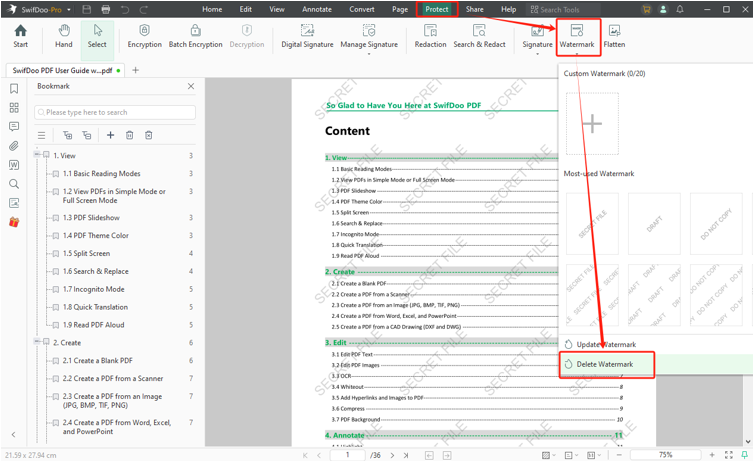
Step 3: When a window pops up, click OK, and save the PDF without a watermark.
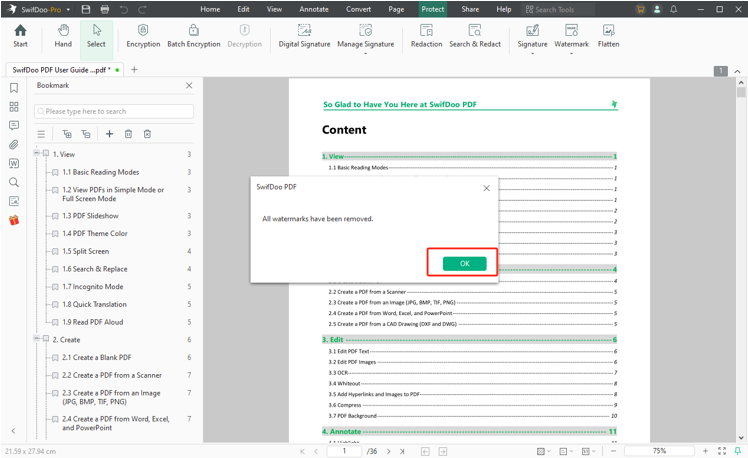
Alternatively, you can choose Protect > Watermark > Update Watermark, delete the watermark text, and specify the page numbers to apply the changes.
Remove Watermark from PDF using the AI software's OCR
Step 1: Open the PDF with flattened watermarks in the SwifDoo PDF, and choose Edit > OCR.
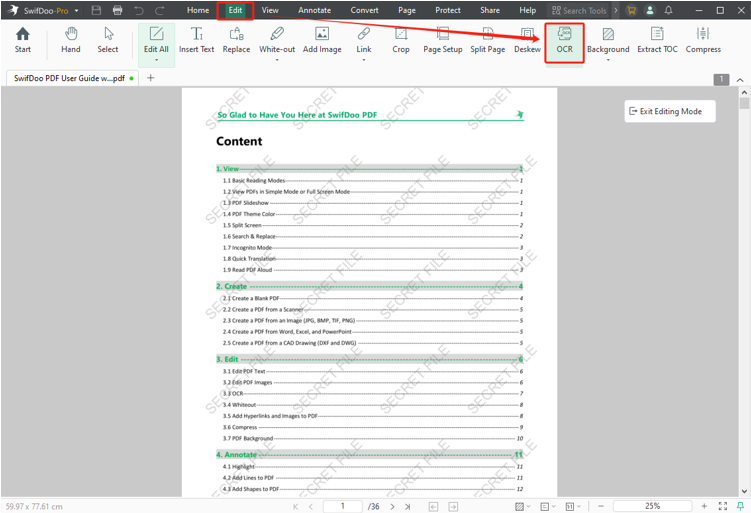
Step 2: Set the document language option, select the page range for watermark removal, and click Apply.
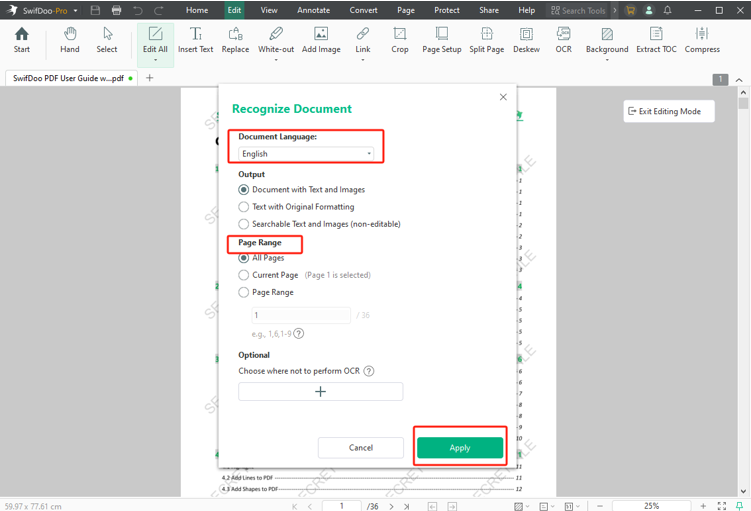
Step 3: Once the OCR text extraction process ends, the AI Software can remove watermarks from the PDF automatically and open the PDF. Save the pure PDF.
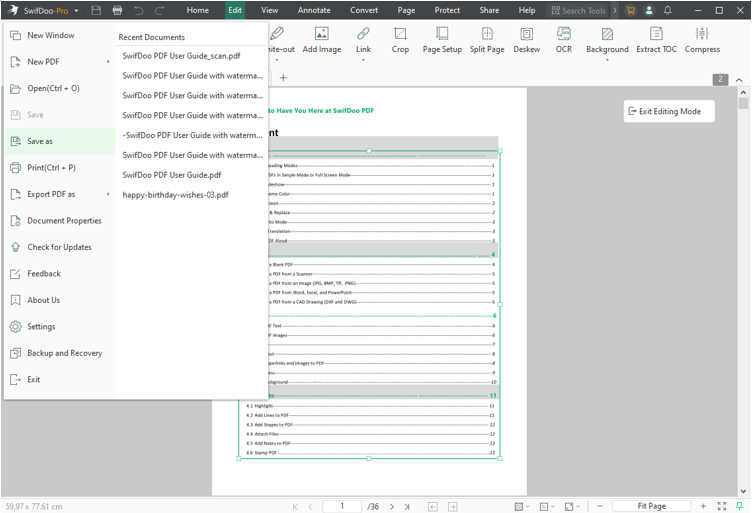
Free AI Watermark Remover from PDF: Dewatermark.AI
Dewatermark.AI is a free watermark remover recommendation that can remove basic watermarks from a PDF. It doesn't require you to upgrade your account to download the watermark-free file. The online platform also deals with image and video files and runs across desktop and mobile devices. It offers limited credits per day and limits the upload file size.
Explore how to remove watermarks from a PDF using AI online for free.
Step 1: Navigate to the free PDF watermark remover from Dewatermark.AI.
Step 2: Click Upload PDF to upload the PDF you wish to remove watermarks from using the AI.
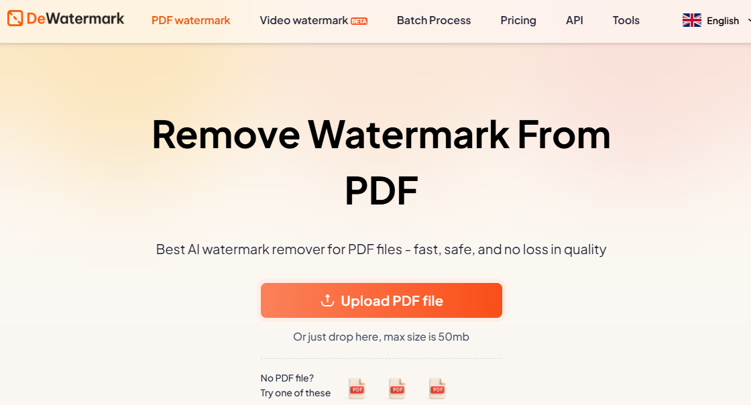
Step 3: Click Get Full to start removing watermarks. Then, click Download Full.

Step 4: Save the downloaded un-watermarked PDF to your local folder.
PicWish AI to Remove Watermark from PDF
PicWish is worth trying if you desire to remove watermarks from a PDF using AI and see good effects. It is browser-based and doesn't require installation, making it convenient for instant tasks. The online tool has a clean, ad-free UI but needs your login to use.
Check out how to use the free AI tool to remove watermarks from a PDF.
Step 1: Open the PicWish website and select the clear PDF watermark tool.
Step 2: Click the Upload PDF(s) button to upload your watermarked PDF file.
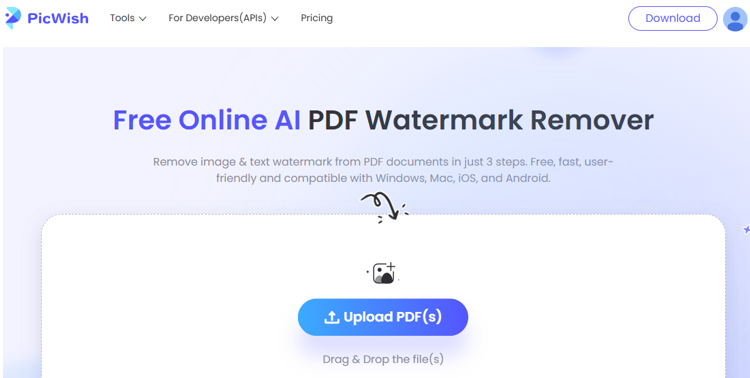
Step 3: Hit the Remove Watermark button to remove PDF watermarks with the AI without distorting faces where text is.
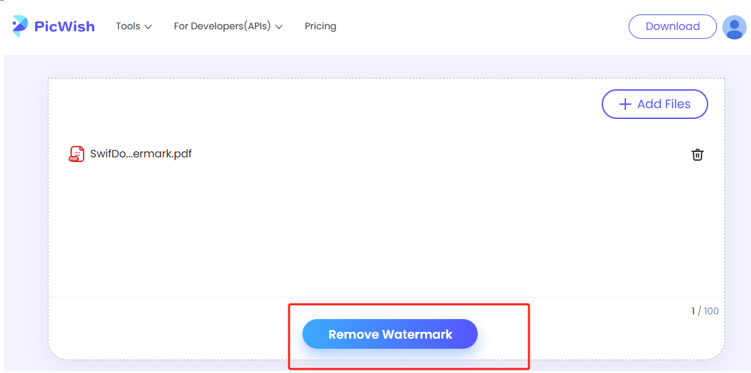
Step 4: Click Download PDF File(s) to save the watermark-free version.
Conclusion
When you are given a PDF file with text or image watermarks, use the three AI to remove PDF watermarks with no loss of fidelity. The watermark removal results can vary by the watermark type and how the watermarks were saved. If you only have the need one or a few times, the free online methods would be great. However, web-based services may have privacy issues and are not that powerful.
To remove watermarks from a PDF using AI, regardless of the watermark type, SwifDoo PDF is capable, even for the flattened ones. If none of the methods work and the PDF contains only very few watermarks far from text, erase the watermarks little by little by white-outting. Or, try requesting the original document. SwifDoo PDF is also the best AI PDF reader to rely on if you’re supposed to read the PDF and generate a summary.









