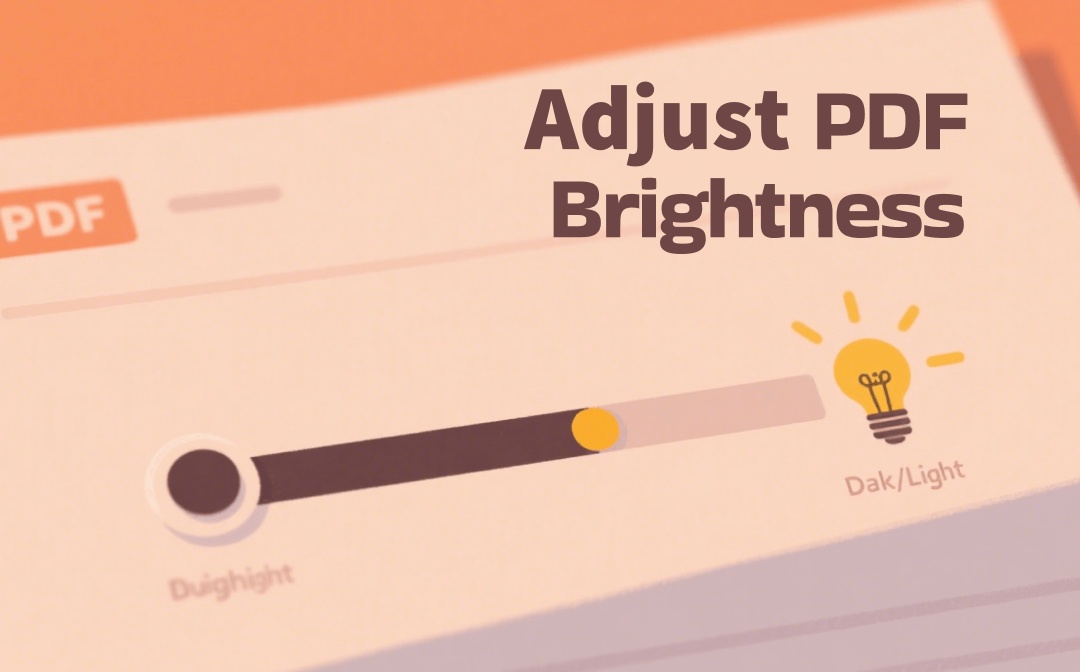
Way 1: PDF Brightness Adjusting with Konfuzio PDF Tool
Konfuzio PDF Tool is an online PDF contrast and brightness editor. With brightness/contrast sliders, you can quickly improve the look of your PDF file. As a web-based tool, it runs smoothly on all devices, including PCs, Macs, and smartphones. Additionally, the PDF editor also offers a range of essential tools to organize, view, edit, sign, and convert files to/from PDFs. With a user-friendly and easily navigable interface, Konfuzio simplifies working with PDF files.
Check out how to adjust PDF brightness and contrast online for free.
Step 1: Launch Konfuzio PDF Tool on your web browser.
Step 2: Now select the Adjust Colours/Contrast tool on the interface under the Advanced menu.
Step 3: Select the 'Click or drag and drop' option to add the PDF you need to adjust the brightness.
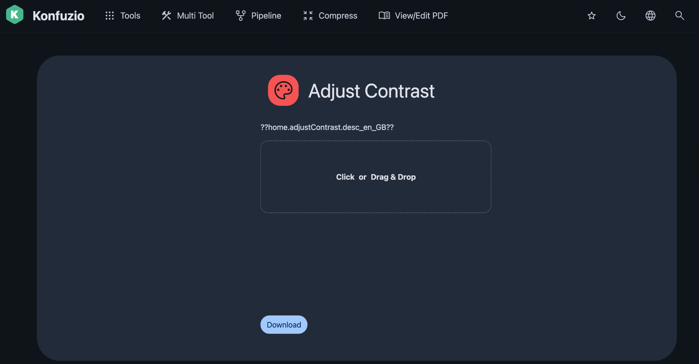
Step 4: Adjust the sliders for Contrast, Brightness, and Saturation as required.
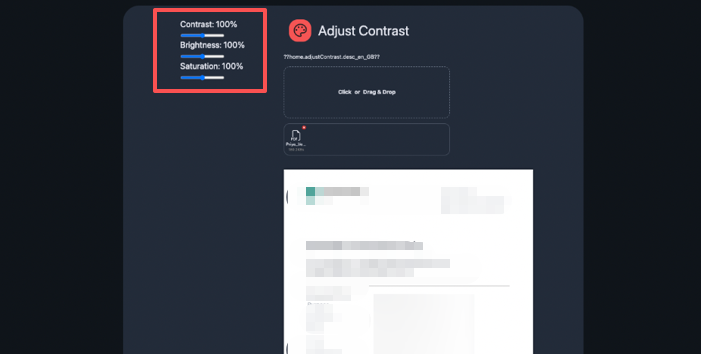
Step 5: Click Download. Konfuzio will increase the PDF brightness and save the file to your local storage.
Way 2: How to Adjust the Brightness in a PDF File Using i2PDF
i2PDF is also a reliable online free PDF brightness and contrast editor with unlimited use. Using i2PDF, PDF brightness and contrast adjusting and increasing can be done online for free with no registration. Being a web-based tool, i2PDF is compatible with devices and OSs. Its simple and clean user interface makes it easy to deskew a PDF and use other PDF-related tools without hassle. Feel free to edit, translate, crop, enhance, merge, extract pages, and do a lot more with just a few clicks.
Here’s how to change or adjust PDF brightness online using i2PDF.
Step 1: Open i2PDF on your web browser. And click the Contrast PDF option.
Step 2: Select Choose Files to add the PDF file you wish to edit and increase the brightness in.
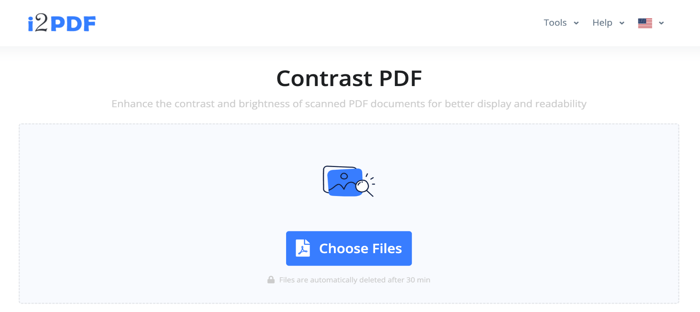
Step 3: As soon as the file loads, adjust the Brightness and Contrast values.
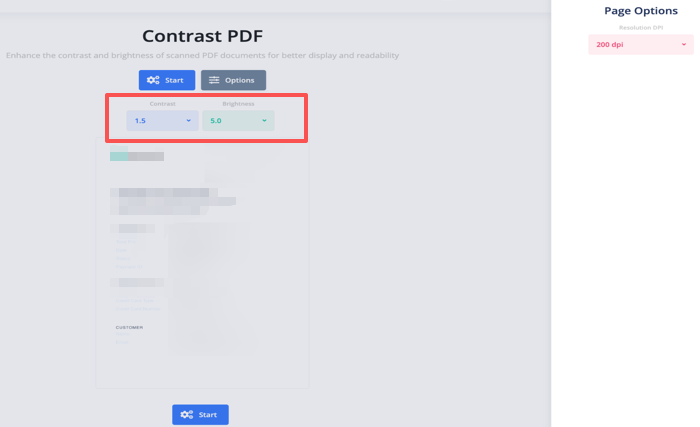
Step 4: Then, click Start. Tap Download to save the newly brightened PDF file.
Step 5: That’s it. Your PDF file brightness increases by multiples (such as 1.5, 2.0, etc.). This is how you can use i2PDF to brighten the PDF online.
A Top PDF Editor to Edit PDF Brightness
You have seen the two best online free PDF file brightness editors and contrast enhancers. However, if you’re seeking a stable and more comprehensive solution, SwifDoo PDF can be your best bet. SwifDoo PDF is an all-around solution that can help adjust PDF brightness. Its robust editing features simplify the workflow and increase productivity.
It can make the PDF editable, change text properties, and OCR PDF to convert scanned PDFs to Word to adjust brightness. It can also change viewing mode to Dark or Light, change reading theme, and more. This versatile PDF editor enables you to adjust brightness by setting the text color and page background color.
Follow these steps to edit your PDF brightness using SwifDoo PDF.
Step 1: Download SwifDoo PDF and launch it.
Step 2: Load the PDF you want to adjust and edit the brightness.
Step 3: Adjust the PDF Background color. Click Edit > Background > Update Background or Add Background, and then choose a bright background color, or select File to apply a brighter background image.
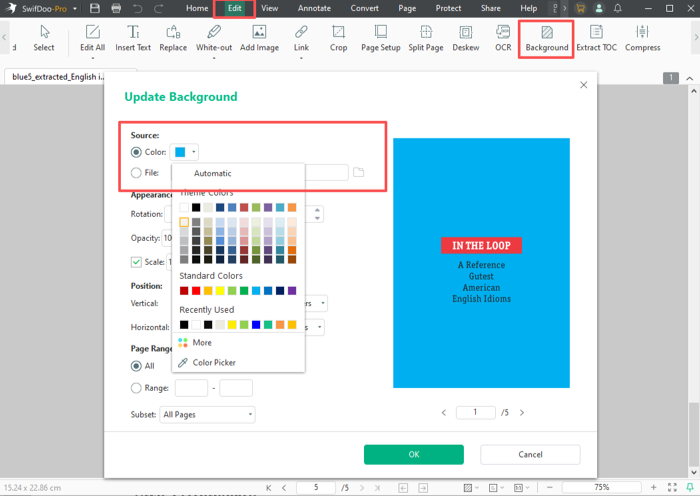
Step 4 (Optional): Click on Edit, then Edit All, select text, and choose a dark color to increase the contrast between text and background.
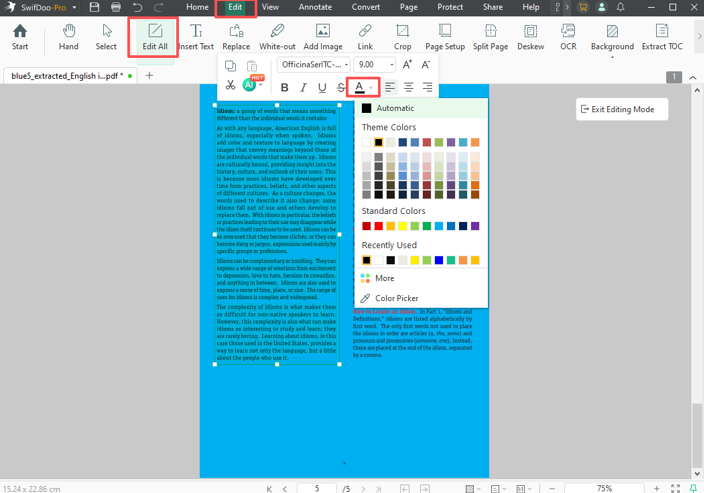
Final Wrap Up
With the right tools in hand, it is easier to adjust the brightness of a PDF and also adjust the contrast online. After all, this leads you to get clearer and more readable documents. Similarly, you can use SwifDoo PDF for more versatile PDF management. Whether you use software or browser-based solutions, you can quickly enhance your PDF content without hassle.









