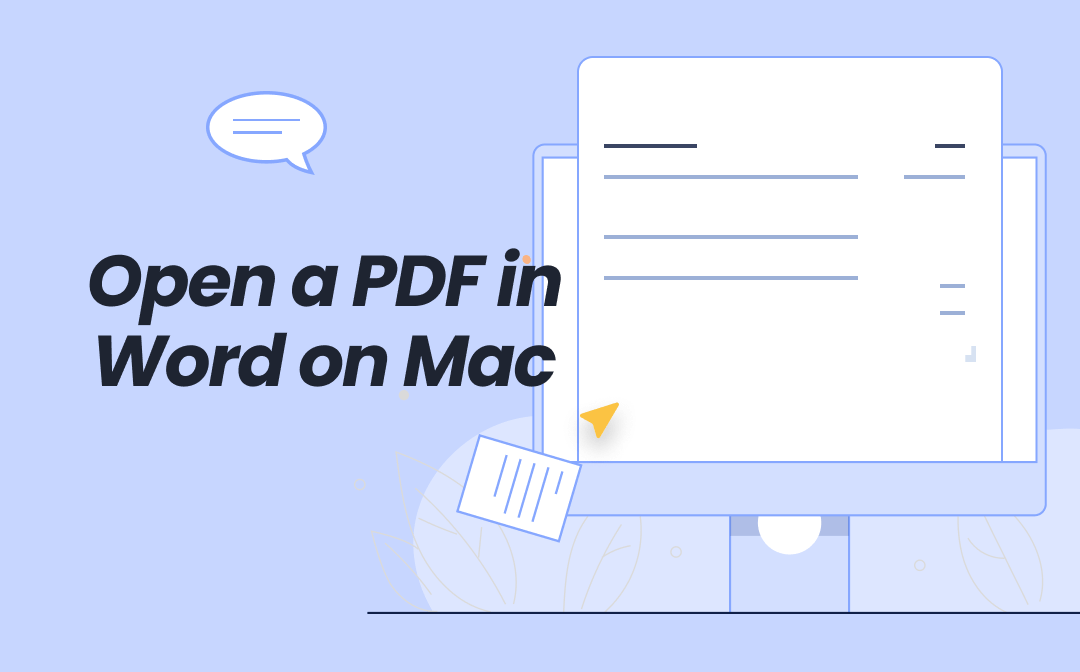
Part 1. How to Open PDF in Word on Mac for Editing
There is no doubt that most users are very familiar with Microsoft Word. Many people use Word every day to handle various tasks. We can easily edit text, reuse content, add comments, or combine documents.
Therefore, if you do not have a Mac PDF editor installed on your computer, opening and editing PDF files in Word is a good option. Next, let's examine the specific steps.
Option 1. Open PDF in Word Directly
You can open PDF files directly in Word, which is very simple, just like opening a Word document. Microsoft Word will automatically convert PDF files into editable documents. Usually, the original format will be retained after conversion. However, if the PDF format is relatively complex, errors may occur.
Check to learn how to open a PDF in Word on Mac:
- Open Microsoft Word. Then, click the File option and choose Open.
- Navigate and select your PDF file.
- Then, a message will appear: "Word will now convert your PDF to an editable Word document." Please click OK to confirm.
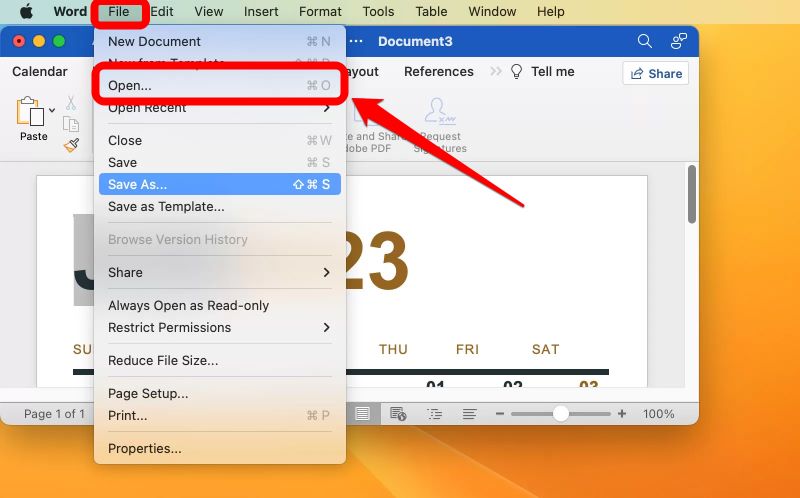
In this way, Microsoft Word will open the file as a .docx file. You can now edit it.
Option 2. Convert PDF to Word for Better Formatting
A PDF converter is more reliable than Word's built-in converter when it comes to preserving layout, fonts, tables, and images. If your PDF document has a complex format or heavy design, we recommend converting it to a Word document first. In addition, if your PDF is a scanned document, the converter can also recognize the text within it, which Microsoft Word cannot do.
Read on to learn how to open PDF in Word on Mac and retain the best formatting.
You can use an online converter to convert PDF to Word on Mac. This is very convenient for temporary tasks, as it does not require downloading software and can be done in a browser. Here, we choose SwifDoo PDF Online Converter.
- Go to SiwfDoo PDF PDF to Word converter.
- Click Choose Files to upload the PDF document.
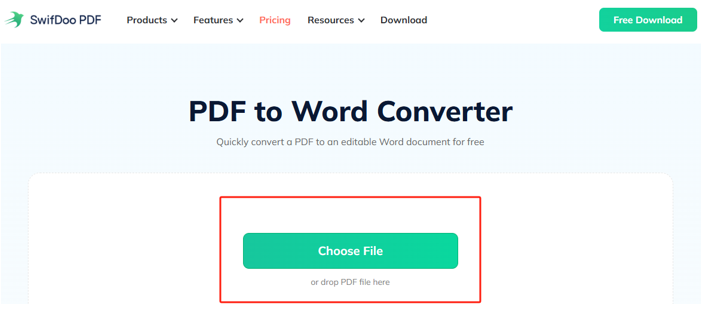
- Please wait for a moment and then download the Word document.
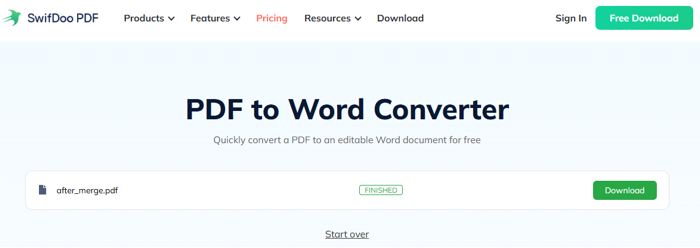
Now, you can open the file in Word as usual.
Part 2. How to Open Embedded PDF in Word on Mac
In Microsoft Word, we can insert documents as needed to enrich content or provide explanations. Of course, we can insert PDF documents into Word. How do you open an embedded PDF in Word on a Mac? Read on to find the details.
Insert PDF into Word
If you haven't added the PDF file to Word yet, follow the steps below to do so.
- Open your Word document.
- In the document, select a place where you want to place the PDF file. Click Insert > Object.
- Click From File and select the PDF document.
- Select "Display as icon" and click OK.
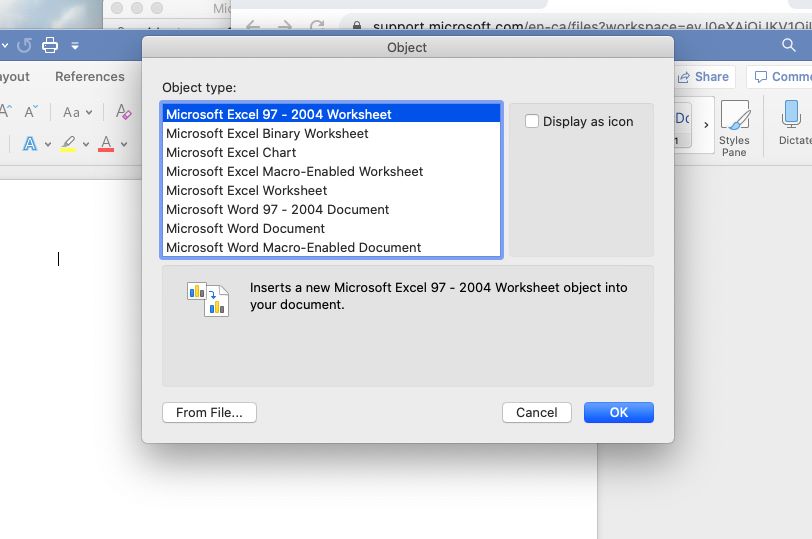
Open the Embedded PDF in Word
- Open the Word document that contains the embedded PDF.
- Locate the PDF icon or object in the document.
- Double-click the icon. This should launch the PDF in Preview (or your default PDF viewer). If it doesn’t open, try right-clicking the icon and selecting "Open" or "Open with" > Preview.
Preview is the default app that helps you open PDFs on Mac. However, it only offers basic editing features. If you want to work with PDF files more efficiently on your Mac, consider using a professional tool like SwifDoo PDF for Mac.
SwifDoo PDF for Mac is a feature-rich yet easy-to-use tool. With its help, you can view, edit, annotate, merge, split, and extract PDF files without any hassle. Want to give it a try? Click the button below to get started.
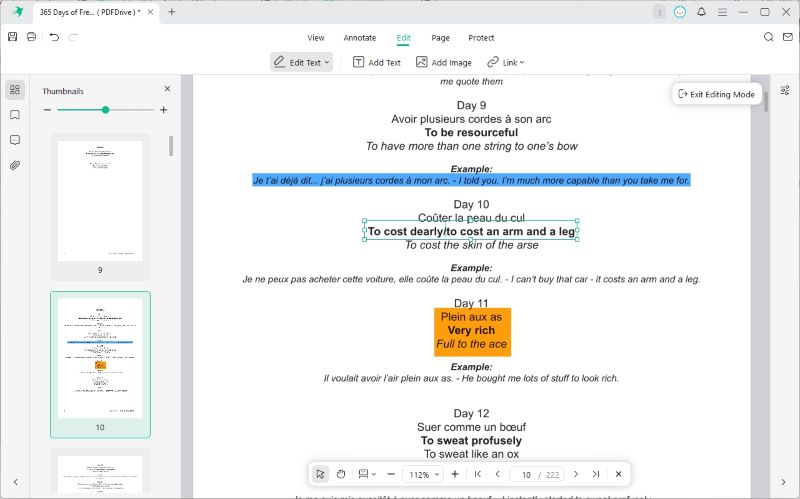
Conclusion
That’s all about how to open a PDF in Word on Mac. Opening a PDF in Word is not difficult. Word has a built-in converter that can help you convert PDFs into editable documents. However, Word is not good at handling PDFs with complex formats. Therefore, you can also use a professional tool to convert the PDF to Word first.









