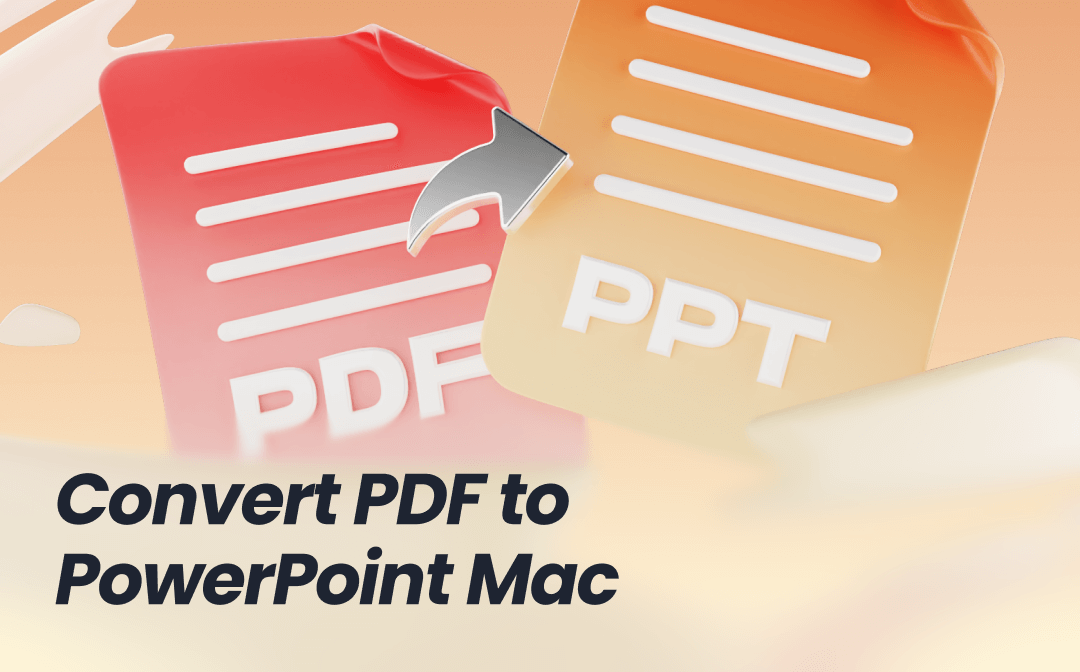
Convert PDF to PowerPoint on Mac with Online SwifDoo PDF
SwifDoo PDF is an online free PDF converter that can convert your PDF to a PowerPoint presentation (or slides), Word, Excel, Images, CAD, and more, all in a few clicks across most web browsers. It can automatically turn a PDF into a PowerPoint file on Mac without paying anything, making it accessible and a preferred choice for new users. It is an entirely secure and safe tool, guaranteeing maximum file security. Additionally, you do not need to install or register for the program to use it. Besides conversion, it can edit, merge, compress, and perform more PDF-related functions.
Learn how to convert PDF to PowerPoint on Mac with the SwifDoo PDF Online Converter.
Step 1: Open the SwifDoo PDF Online Converter on your browser.
Step 2: Click Products in the top menu bar and select the PDF to PowerPoint converter on your Mac for free in your browser.
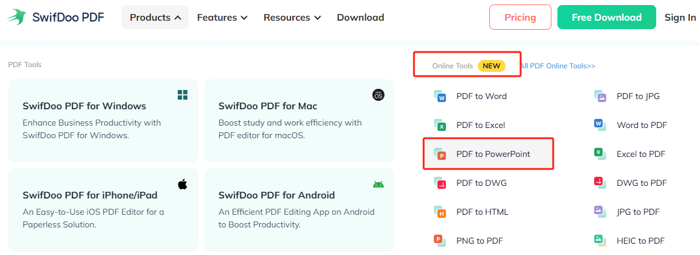
Step 3: Now, tap Choose File and upload your desired PDF file. The program will automatically convert your file in a few moments.
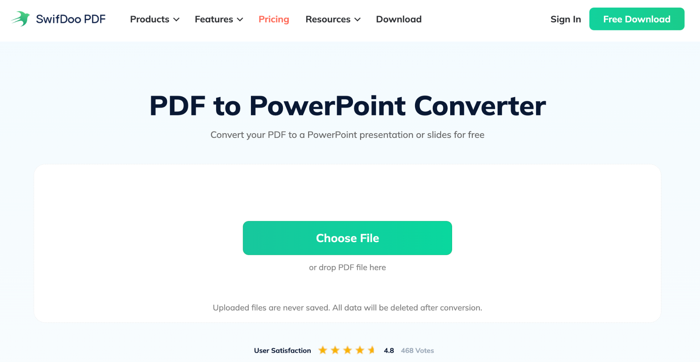
Step 4: Click Download > Save, and your PDF will convert to PPT and save instantly to your computer.
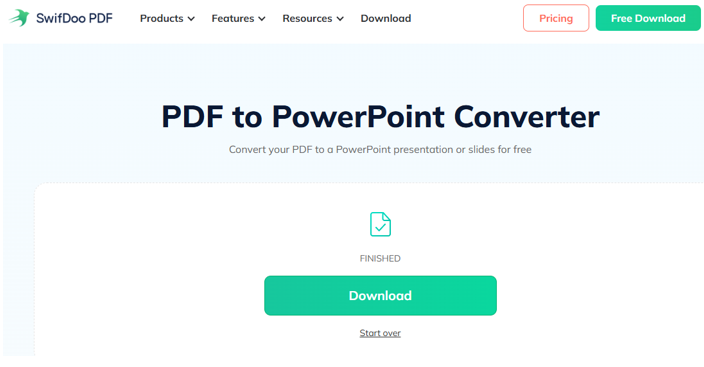
Convert PDF to PPT on Mac Using iLovePDF
iLovePDF is another powerful online solution that allows you to quickly convert a PDF to a PowerPoint file on a Mac for free. In fact, besides PPT, it can also convert PDF files to Word, Excel, and JPG. You can easily access the tool to edit, merge, split, and compress your files. However, free users are limited to a restricted file size, slower processing, and fewer batch functionality options. It requires a paid subscription to process bulk and large files efficiently.
Let’s learn how to transfer a PDF to PowerPoint on Mac using iLovePDF.
Step 1: Open iLovePDF, the free PDF to PowerPoint for Mac, from the official website.
Step 2: Click PDF to PowerPoint from the main screen.
Step 3: Hit Select PDF File and upload the desired PDF for conversion.
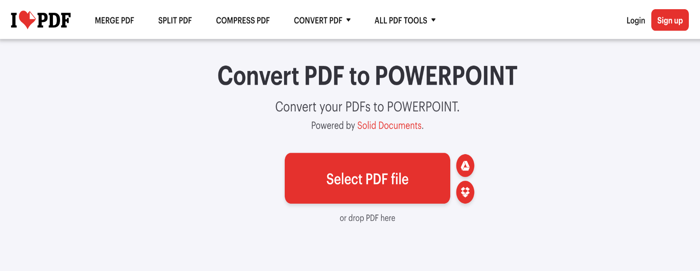
Step 4: Look at the bottom-right corner. Click Convert to PPTX to convert the PDF to PPTX online for free. Once converted, save your converted PDF file to your device’s local storage.
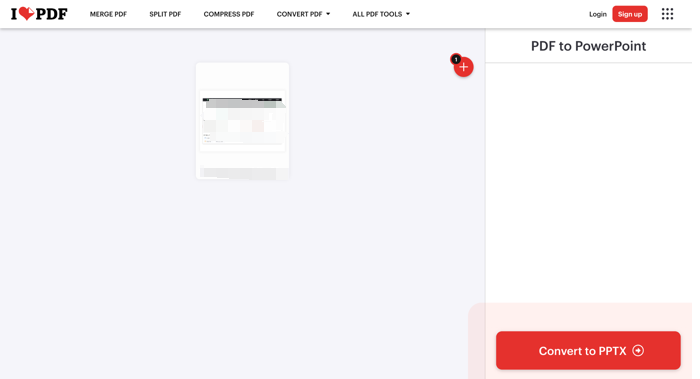
Convert PDF into PowerPoint on Mac with Adobe Acrobat
Adobe Acrobat stands among the most powerful and best PDF converters. This reliable tool can easily manage PDFs. Acrobat helps you quickly export and convert PDF to PowerPoint on Mac computers to get started instantly. Plus, it can preserve the document’s formatting and layout for accurate and editable slides. Besides conversion, Acrobat can edit, organize, and perform other PDF-related tasks without hassle.
Check out how you can convert a PDF file to PowerPoint using Adobe Acrobat.
Step 1: Open a PDF file or document in Adobe Acrobat. In the right pane, tap the Export PDF tool.
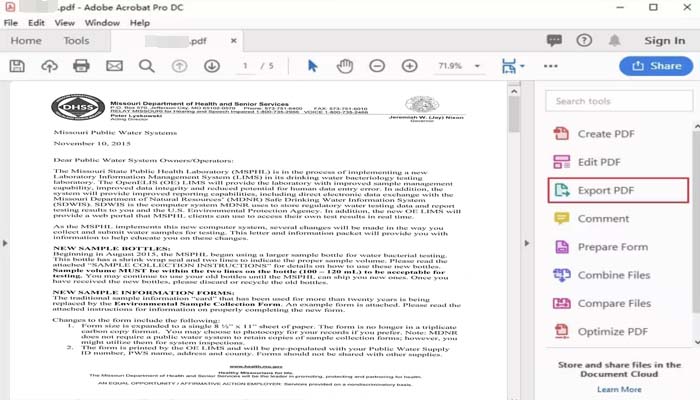
Step 2: Choose an export format (Microsoft PowerPoint).
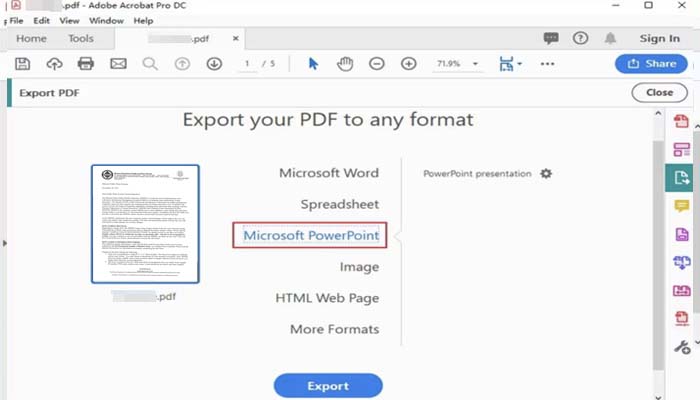
Step 3: Click Export. If your PDF document has scanned text, Acrobat will automatically run OCR.
Step 4: Name your converted file and click the Save button to keep it on your local storage.
How to Change a PDF to a PowerPoint on Mac via Preview
Preview is Mac’s default app that helps easily view and edit documents. However, Mac users cannot directly convert a PDF to a PowerPoint presentation. Instead, you can quickly convert PDF to JPG on Mac and vice versa. Then, insert the images converted from the PDF pages into slides and create an enriching presentation file. Unlike the screenshot method, this method helps you preserve a much higher quality of documents for professional use without relying on third-party software.
Here is the detailed process to convert PDF to PowerPoint on Mac using Preview and Keynote or MS PowerPoint.
Step 1: Locate the PDF document on your Mac. Right-click the file and select Open With. Choose Preview.
Step 2: Move to File in the menu bar and hit Export. Then, navigate to the dropdown list next to Format. Select JPEG (JPG) or PNG. Then, adjust a few preferences.
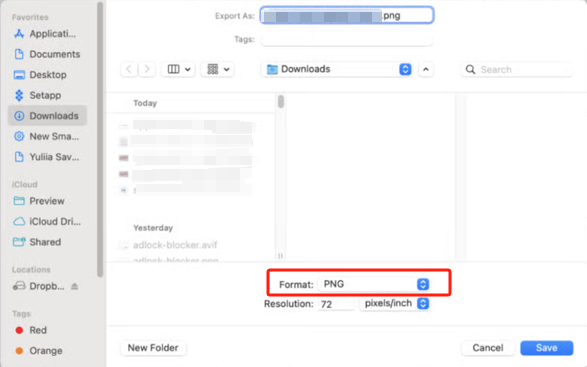
Step 3: Next, open Keynote (Apple’s equivalent to MS PowerPoint). Insert the newly created pictures into the individual slides.
Step 4: Finally, go to the File option and select Export To > PowerPoint to convert the Keynote presentation to PPT.
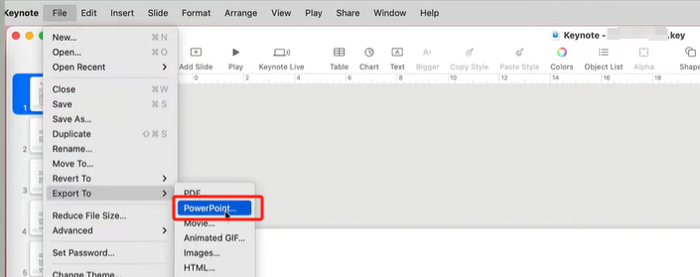
Bonus Tip: Best PDF Editor for Mac
Before you convert PDF to PowerPoint on a Mac, you can make necessary changes to the content. Thus, you don't have to do that in PowerPoint. SwifDoo PDF for Mac is a smooth and fast PDF editor application that allows you to alter the text, images, and other elements easily. You can adjust the formatting or layout and add additional supplementary information.
What's more:
- You can highlight important text and areas, type new text, draw lines, rectangles and other shapes, and do more annotations.
- You can add a blank page to attach extra data, contact ways, or diagrams.
- You can rotate upside-down pages and delete useless pages.
- Modify images such as resizing, rotating, cropping, and more without waiting after you convert the PDF to PowerPoint.
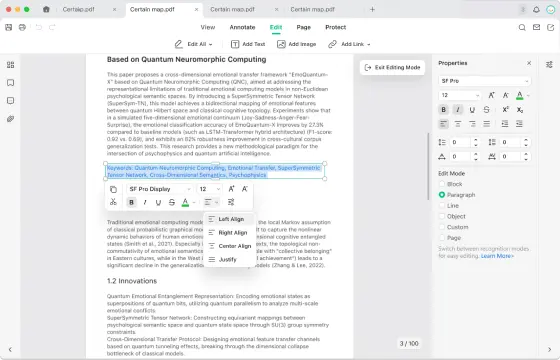
Final Words
To sum up, we have outlined four of the best ways to help you convert a PDF to a PPT (.ppt or .pptx) file on Mac, utilizing online, built-in, and desktop tools. You can either explore Mac's built-in app, Preview, or choose more advanced, feature-rich software, such as Adobe Acrobat, for better functionality. However, new users can easily and conveniently try the SwifDoo PDF Online Converter. Select the approach that best suits your workflow and presentation objectives.









