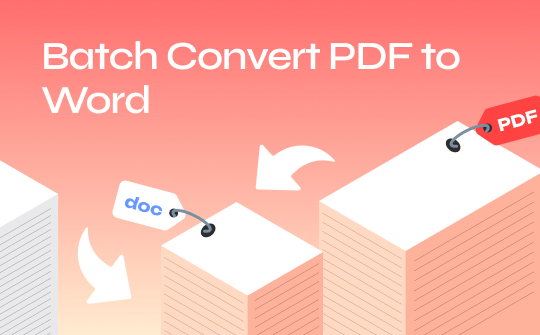
From legal contracts to business proposals and academic papers, it is helpful to convert multiple PDFs to Word simultaneously. Adobe Acrobat is a good helper. However, it is expensive and complicated to use. Therefore, we will discuss options to convert PDF to Word without Adobe Acrobat.
You will learn how to use SwifDoo PDF for convenient and easy conversion, and online converters if you need instant conversion without downloading software. Let’s get started and determine the most suitable technique to convert multiple PDFs to Word.
Part 1. Batch Convert PDF to Word via SwifDoo PDF
SwifDoo PDF is a tool for managing PDF files. It makes converting dozens of PDF files to Word documents easy. It is incredibly simple and practical; therefore, those seeking an alternative to Adobe Acrobat will find it helpful. Another feature of SwifDoo PDF is that it allows you to convert PDFs to Word in batch without losing formatting, which is particularly crucial for business correspondence.
Steps to convert multiple PDFs to Word using SwifDoo PDF:
1. Download and install SwifDoo PDF: First, download and install SwifDoo PDF on your computer. Once the installation is complete, launch the program.
2. Open the PDF Conversion Tool: Select the PDF to Word option.
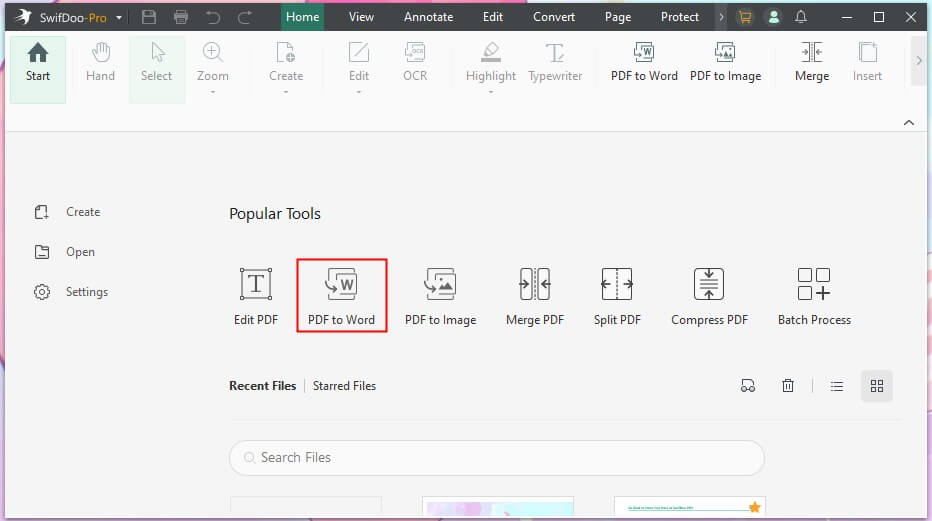
3. Add PDF Files: To convert the PDFs you want to join, click the Add Files button on the toolbar. You can upload multiple files simultaneously by pressing the 'Ctrl' key on the keyboard while clicking the mouse.
4. Choose Output Settings: Choose where the converted Word documents will be saved. Ensure that the option requiring the formatting to remain preserved is selected.
5. Start the Conversion: Once the program settings are set, click Start to run the software's batch conversion process. Using SwifDoo PDF, you can easily convert PDF to Word in bulk.
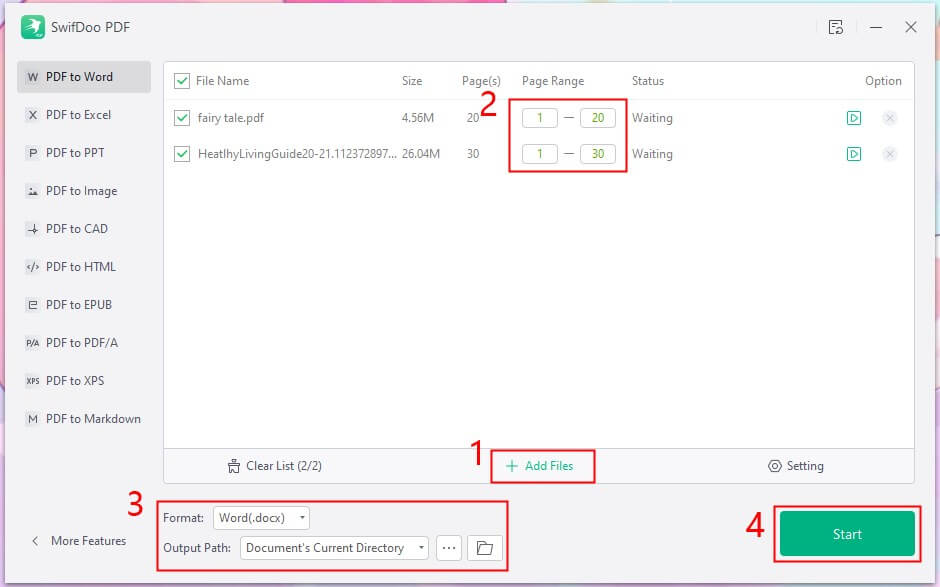
By employing SwifDoo PDF, it becomes possible to convert PDFs to Word without losing formatting, making the software suitable for users who need a straightforward converter. If necessary, you can use it to help you convert Word files to PDF and edit the files. Just give it a try by yourself!

- Convert PDF to/from Office
- Various editing & annotation tools
- Using AI to handle PDF easily
Windows 11/10/8.1/8/7
Part 2. Batch Convert PDF to Word with Adobe Acrobat Pro
Adobe Acrobat Pro is a powerful software for managing PDF documents. You can easily convert multiple PDFs to Word in Adobe Acrobat Pro. That’s why this method is beneficial only to users who are already engaged in Adobe’s environment and need a high-quality tool for mass transformation.
Steps to batch convert PDF to Word in Adobe Acrobat:
1. Open Adobe Acrobat Pro: Open your computer's Adobe Acrobat Pro application.
2. Access the Action Wizard: Click on the Tools tab and then click on the Action Wizard tab in the options. This tool enables you to develop and execute jobs.
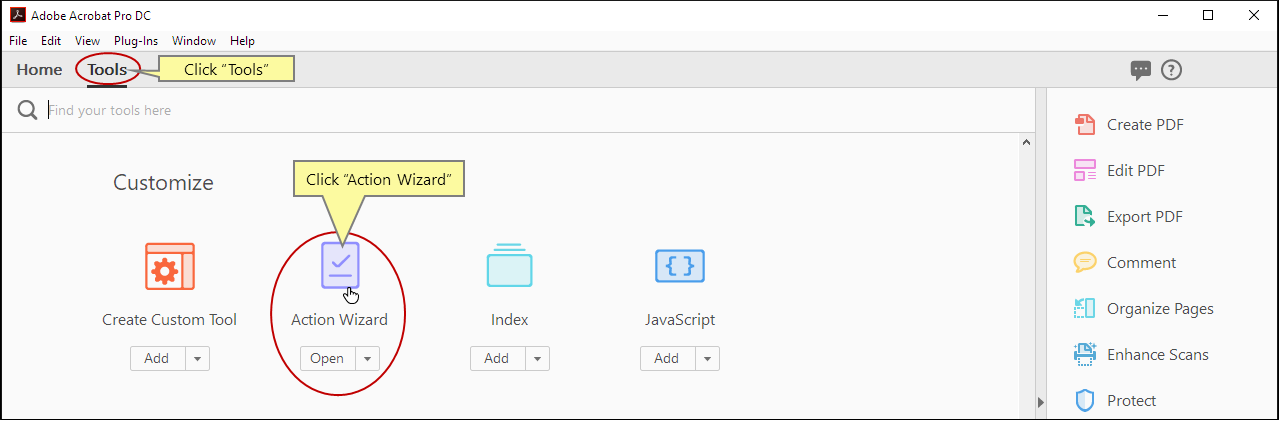
3. Create a New Action: On the Action Wizard panel, locate the New Action button and click on it.

4. From the variety of actions that will appear, you must choose the Save action and click the More button to define your desired conversion action. Finally, click on Save as Word.
5. Add Files for Conversion: To process the files, navigate to the Plugins tab, click the Create Batch File button, and open the PDF files to be converted. Multiple files can be uploaded simultaneously.

6. Specify Output Folder: Select where the converted Word files should be stored to synchronize them with the Office files.
7. Run the Action: After setting up the action, you can start it, which will start the batch conversion. Adobe Acrobat Pro will convert all the selected PDFs and output them as Word documents in the required folder.
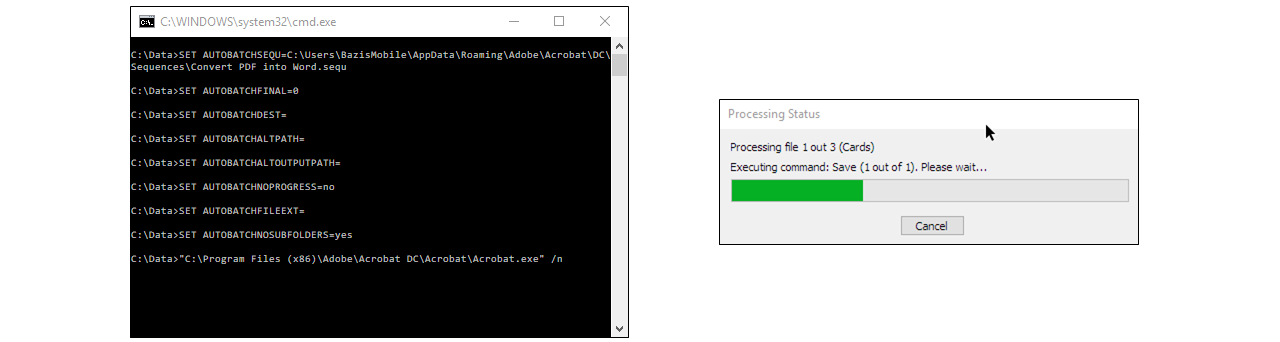
Part 3. Batch Convert PDF to Word via Online Converter
Online converters enable the simultaneous conversion of multiple files, making it one of the fastest ways to batch convert PDFs to Word without software. Most online converters offer batch conversion options, which are relatively cheap compared to one-time use. These tools do not need software installation, so occupying disk space will not be an issue. Additionally, you are protected from compatibility issues.
Steps to batch convert PDF to Word using an online converter:
1. Choose a Reliable Online Converter: Numerous online tools are available. Visit the website of your chosen tool. We will consider “Zamzar” as an example.
2. Upload Your PDF Files: Make sure the site has a menu item called Batch Conversion or Choose Files. Then, choose all the PDF files you need to convert.
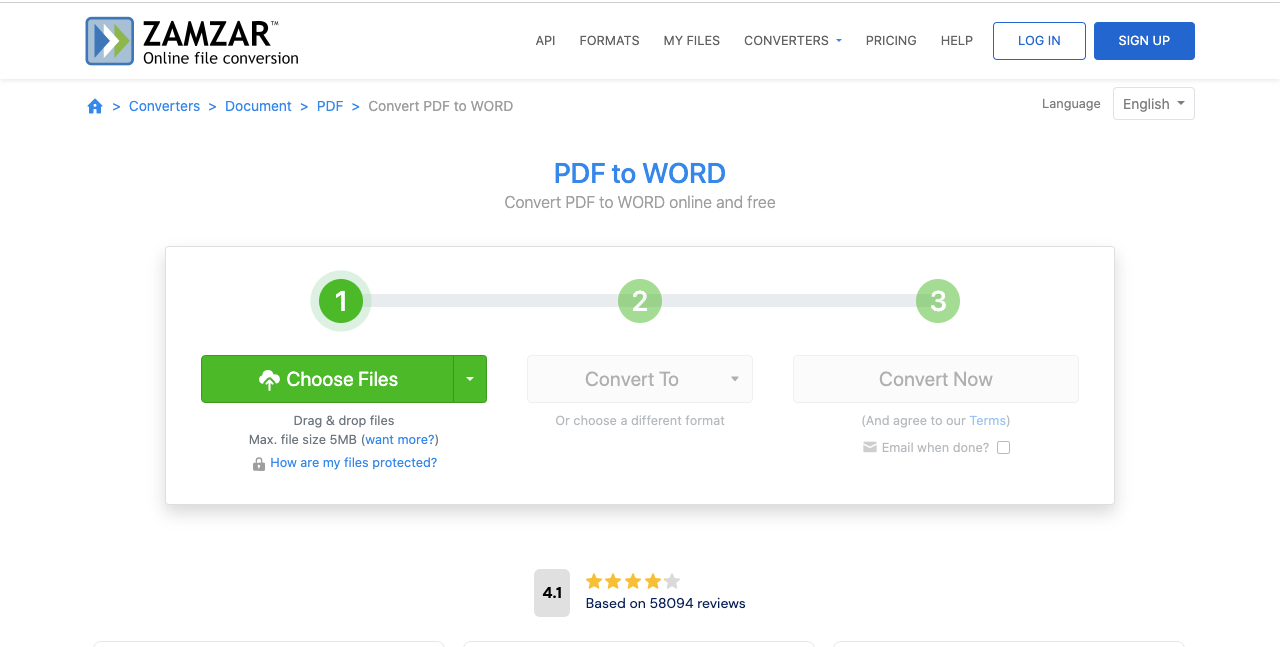
3. Select Conversion Format: Select Word or .docx as the conversion output format.
4. Start the Conversion: After that, click the Convert button or the context-related Start Conversion button. The tool will start processing your files in the next step.
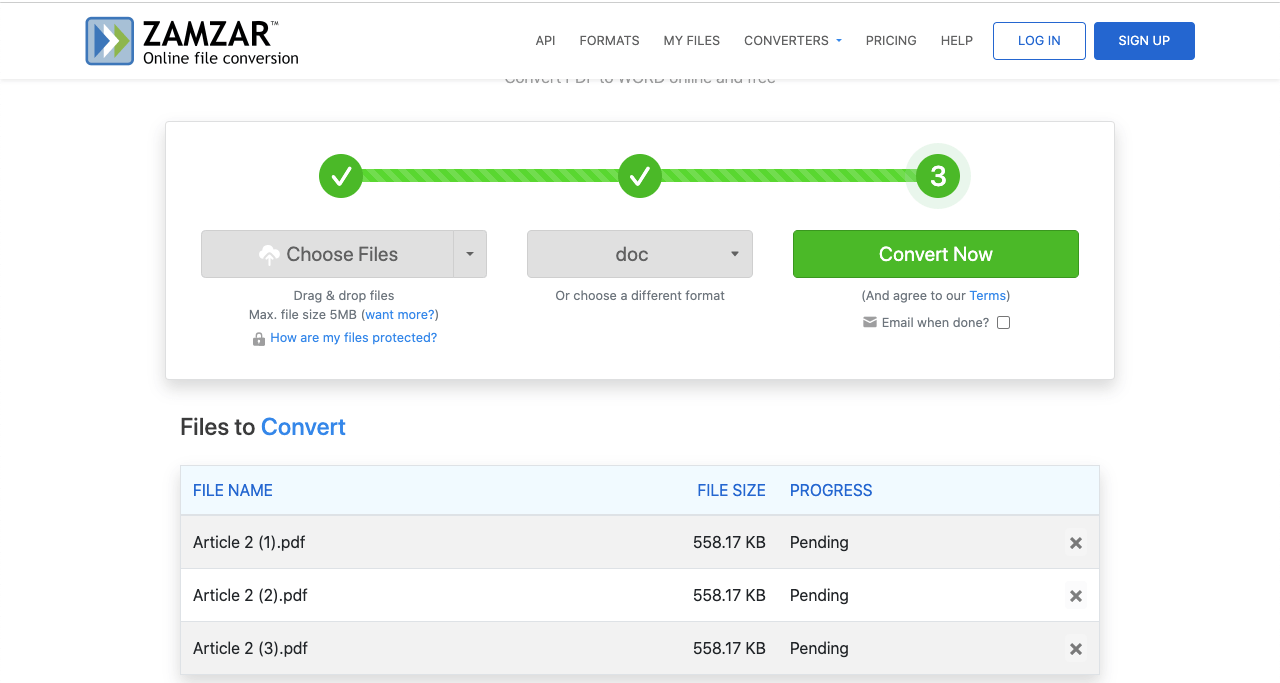
5. Download the Converted Files: After the conversion, click on Download to save the Word files to your computer or device.
Bottom Line
When using the appropriate programs, batch conversion is easy. Whether you opt for the easy-to-use SwifDoo PDF, the feature-rich Adobe Acrobat Pro, or the handy online converter, each method has its own benefits to meet various demands when batch converting PDF to Word.
Online conversion tools can be helpful for people who need to convert PDF to Word in several files simultaneously because they don’t require any software. SwifDoo PDF and Adobe Acrobat Pro are ideal for users who need to convert PDFs to Word offline. These tools are also some of the best offline PDF to Word converters. If you want one that is easy to use, then SwifDoo PDF is the way to go!









