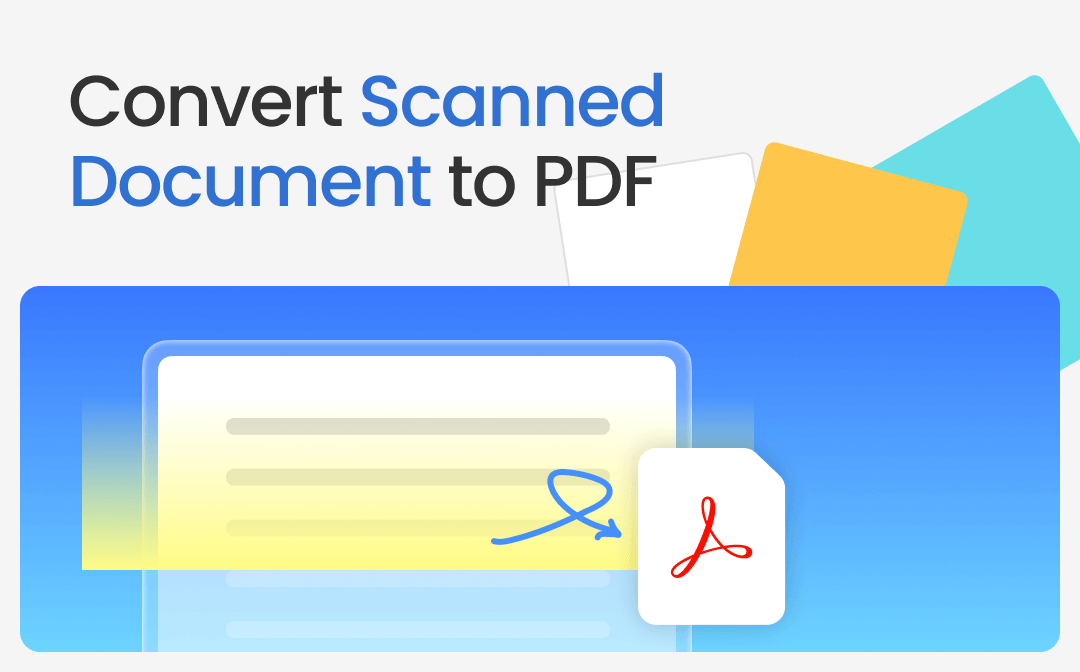
How to Convert a Scanned Document to PDF on Windows
SwifDoo PDF
SwifDoo PDF is a versatile PDF converter and creator that helps convert a scanned document to PDF on Windows 11/10/8/7. It can effortlessly combine scanned documents into one PDF or turn them into multiple individual PDFs. The program can seamlessly work with a scanner to scan a document and save it as a PDF. Whether you're working with large files or needing quick conversions, SwifDoo PDF ensures smooth, lag-free performance every time.
Let's learn how to convert a scanned document to PDF on your laptop or desktop PC using SwifDoo PDF.
Get a Scanned Document into a PDF by Scanning
Step 1: Connect your scanner to your computer with the SwifDoo PDF installed;
Step 2: Launch the software and choose Create > From Scanner;
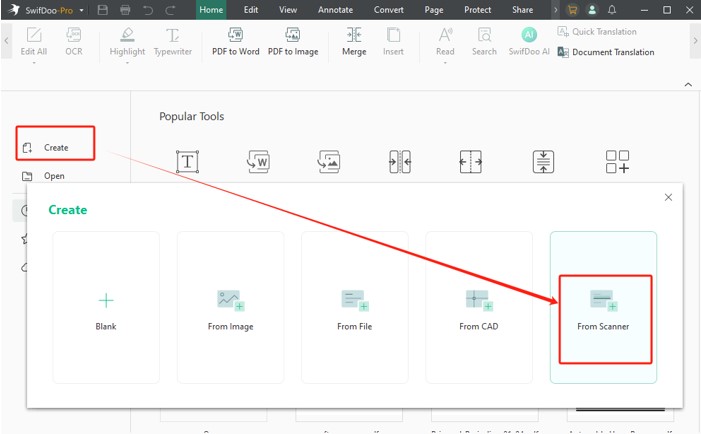
Step 3: Select the correct and functional scanner, and check the OCR box if you need the PDF to be text-based;
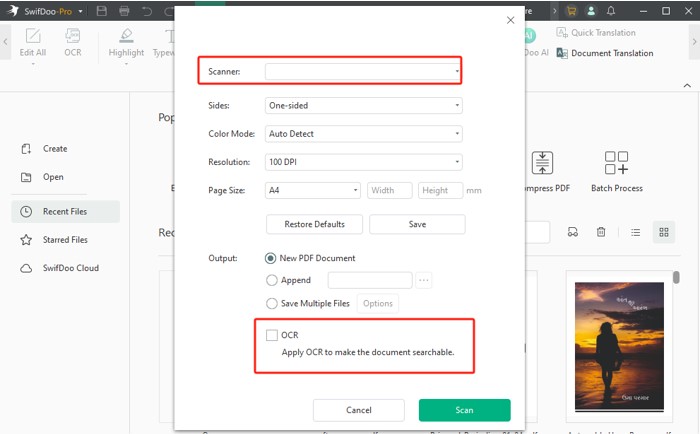
Step 4: Adjust other scanning settings to your liking, and then click Scan.
Convert a Scanned Document to PDF by Converter
Step 1: Open the Scanned Document to PDF Converter Software
Download and install the SwifDoo PDF from the official website on your Windows or Mac computers.
Step 2: Choose the Image to PDF Conversion Option
To convert an image that you've scanned from an outdated scanner to PDF, click the Convert tab in the top menu bar, then select the Image to PDF option from the dropdown.
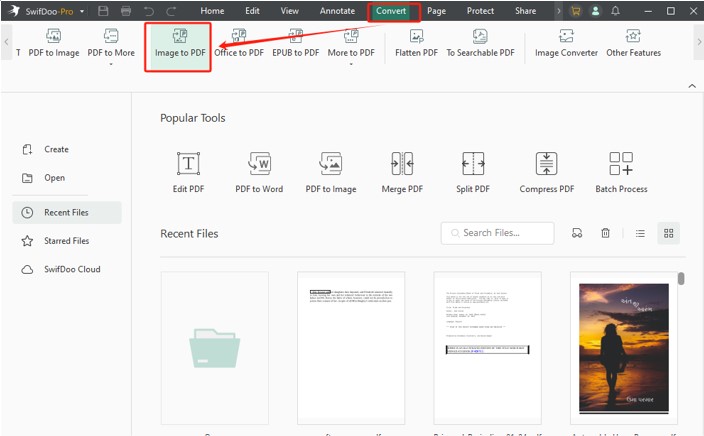
Step 3: Import the Scanned Image Files
Now, import the scanned images you need to convert to a PDF by clicking +Add Files on the main interface and selecting them from your device. Once added, you can proceed with the conversion to PDF.
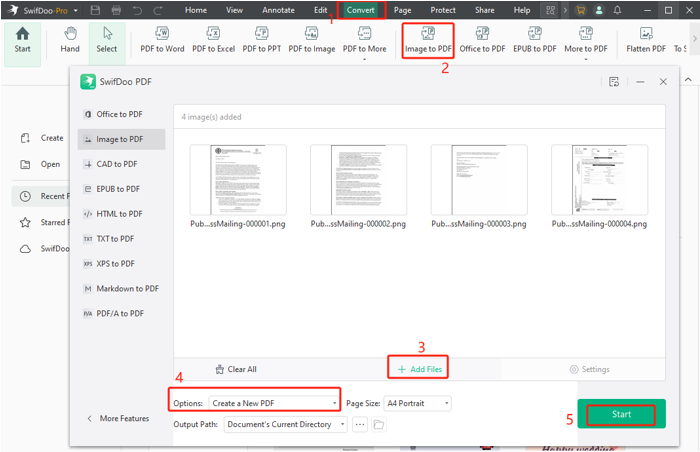
Step 4: Convert the Scanned Document to PDF
Press the Start button to convert the images to a scanned PDF. You can download SwifDoo PDF to convert the scan to PDF for free without limitations using a hassle-free trial.
Other Highlights and Features of SwifDoo PDF
- Create a PDF file from Word, Excel, PowerPoint, DWG, DXF, HTML, TXT, XPS, Markdown, and PDF/A
- Combine and merge JPGs, TIFFs, PNGs, BMPs, or PDFs into one
- Edit scanned PDF with OCR
- Quickly convert a scanned document to an editable PDF or searchable PDF
Adobe Acrobat Pro
Adobe Acrobat is another practical way to convert a scanned document to PDF format. It seamlessly converts various file types into PDFs on Windows, macOS, and mobile devices, including JPG, PNG, TIFF, and BMP. The software can turn a scanned document into an editable PDF by OCR PDFs. Beyond conversion, Adobe Acrobat allows users to annotate, sign, fill forms, and edit PDFs. However, it is a bit expensive and has a large storage size.
Step 1: Open Acrobat and choose Tools > Create PDF.
Step 2: Click Single File or Multiple Files. Then, choose JPG/TIFF or other scanned documents for conversion.
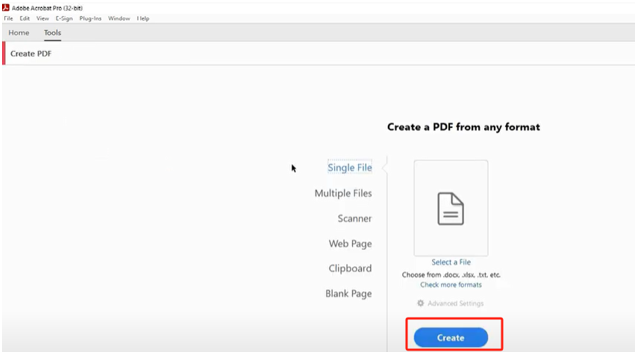
Step 3: Click the Create button, name your converted PDF, and tap the Save option to save the scanned document as a PDF.
How to Convert a Scanned Document to PDF on iPhone
iPhone users can use the SwifDoo PDF iPhone app to change a scanned document to a PDF without a fuss. It can also easily convert PDFs to/from Word, Excel, CAD, and PowerPoint. Furthermore, you can swiftly type and highlight text, add notes on PDFs, and read them for quick review. It gives you the freedom to edit all annotations in one place.
Here's how to convert a scanned document to PDF on mobile using the SwifDoo PDF iPhone app.
Step 1: Open SwifDoo PDF for iOS and tap Tools at the bottom.
Step 2: Click Image under Convert PDF From.
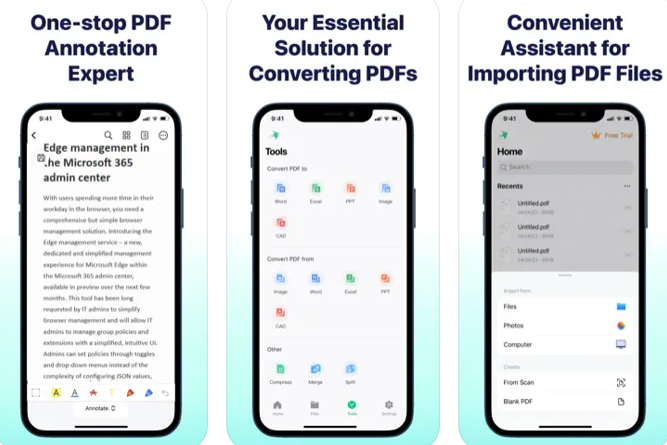
Step 3: Select the scanned documents (JPG/TIFF) to convert and click Done to continue.
Step 4: Now merge and put scanned documents into one PDF or make each image a PDF.
Step 5: Click Convert to start conversion and tap Open File to check your PDF.
Alternatively, you can save the scanned photos to the built-in Files app. Just select the photos in the app and click the three dots icon to choose Create PDF.
How to Convert Scanned Documents to PDF for Free Online
You can use a free and professional online tool to convert a scanned document to a PDF file online for free without registration with just a few clicks on any device or operating system. While it saves you from the hassle of software download and account registration, you must have an active network connection to complete the whole process on the website for free. Take the SwifDoo PDF online converter as an example; check out how to convert a scanned document into a PDF.
Step 1: Open your browser and type the Online Image to PDF Converter to open the PNG or JPG to PDF conversion tool.
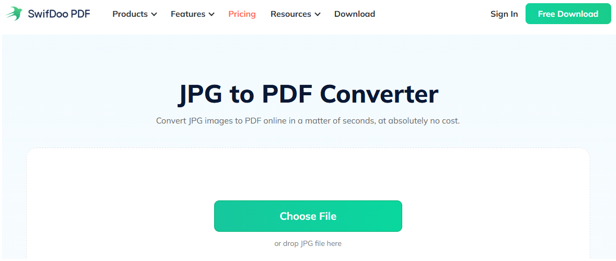
Step 2: Click Upload image files or directly drag and drop the scanned (image) files you wish to convert into the box.
Step 3: Finally, tap the Convert button to convert the scanned document from JPG to PDF automatically in seconds. Click Download File to save the converted PDF on your device.
Final Wrap Up
Converting a scanned document to PDF is essential for organizing and sharing your files efficiently. We have explored the best ways to convert a scanned document to text in PDF for further editing. Whether using Windows, mobile devices, or online tools, it's easy to save scanned documents as PDFs without Adobe. For optimal results, try using a reliable PDF converter such as SwifDoo PDF to simplify your workflow.








