
#1. SwifDoo PDF
SwifDoo PDF serves as an efficient PDF converter, optimizing document management. This CSV to PDF converter stands out, offering fast and effortless data transformations.
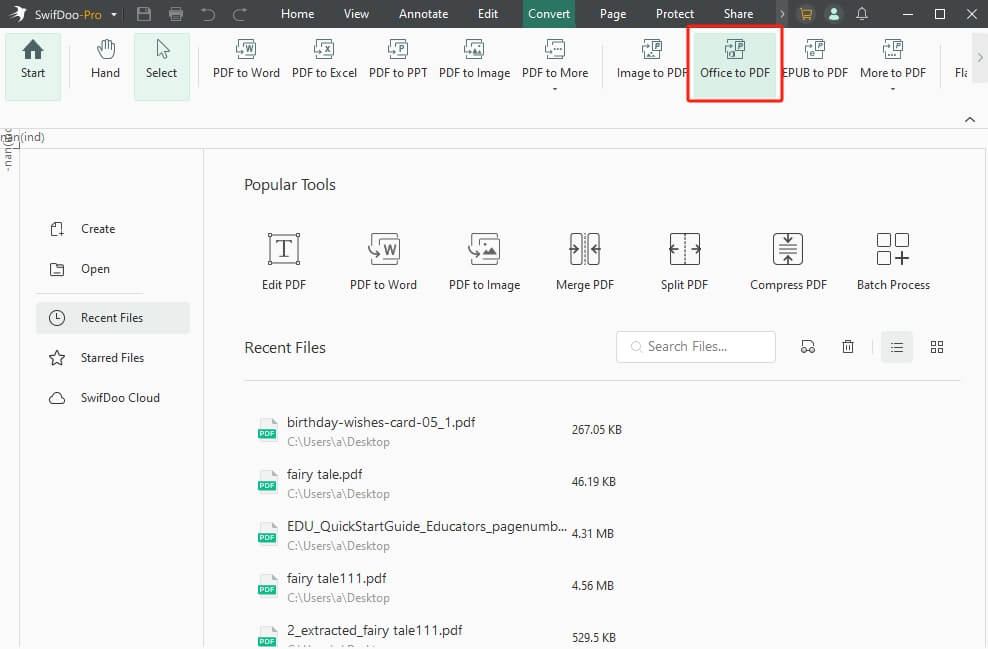
After converting a CSV file to PDF, you can immediately edit a PDF using its built-in tools. You can add text, edit tables, or include annotations as needed. An all-in-one, intuitive platform, SwifDoo PDF simplifies PDF management and customization.
Download SwifDoo PDF and give it a try!
Best For
Effortlessly convert CSVs and immediately adjust them without switching tools
Pros
- Lightweight, fast, and accurate CSV to PDF conversion
- SwifDoo PDF enables immediate editing, merging, and compression of your converted PDFs
- Converts PDF to/from multiple file formats
- Merge, split, compress, digitally sign, and password-protect PDFs
- Supports SwifDoo AI to summarize, translate, rewrite, proofread, and chat with PDFs
Cons
- The Mac version of SwifDoo PDF has limited features
#2. Microsoft Excel
Microsoft Excel is a powerful and versatile spreadsheet tool that also serves as a reliable free download option for converting CSV to PDF for both Windows and Mac users. It enables you to effortlessly open, manage, format data, generate charts, and organize information.
With just a few clicks, you can export your refined spreadsheets into professional, high-quality PDF documents for sharing or printing.
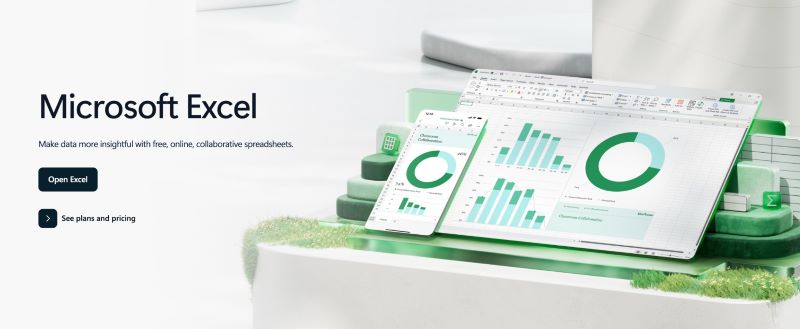
Best For
Efficiently convert, examine, and export CSV files as precise PDF documents
Pros
- Accurate formatting and data control
- Widely available and easy to use
- Integrates with other Microsoft tools
Cons
- Large files and datasets may slow down or degrade the performance
- Limited advanced PDF customization features
- Restricted real-time collaboration and accidental data deletion or overwriting are common risks
#3. Google Sheets
Google Sheets is another renowned free CSV to PDF converter. This versatile, cloud-based service enables users to easily open, edit, and organize CSV data online. Once ready, export the formatted file as a PDF with flexible layouts and printing settings. This makes it perfect for collaborative, real-time data editing and professional reporting.

Best For
Effortlessly converting and formatting CSV files into polished PDF reports
Pros
- No charge and usable on any web-enabled device
- Streamlines team collaboration with instant editing
- Customize file appearance before exporting as PDF
Cons
- Requires a Google account to use
- Limited advanced PDF design options
- Reliable on the internet connection for full functionality
#4. Numbers App
The Apple Numbers app is a pre-installed, free solution for converting CSV files to PDF for Apple users. It is a full-fledged application that can open most database files and perform modifications, including conversions.
It offers numerous features, including chart creation, real-time collaboration, and cross-platform support, with seamless integration with iCloud. Additionally, the Numbers app can also convert handwriting into text, create and fill out forms, and play videos.
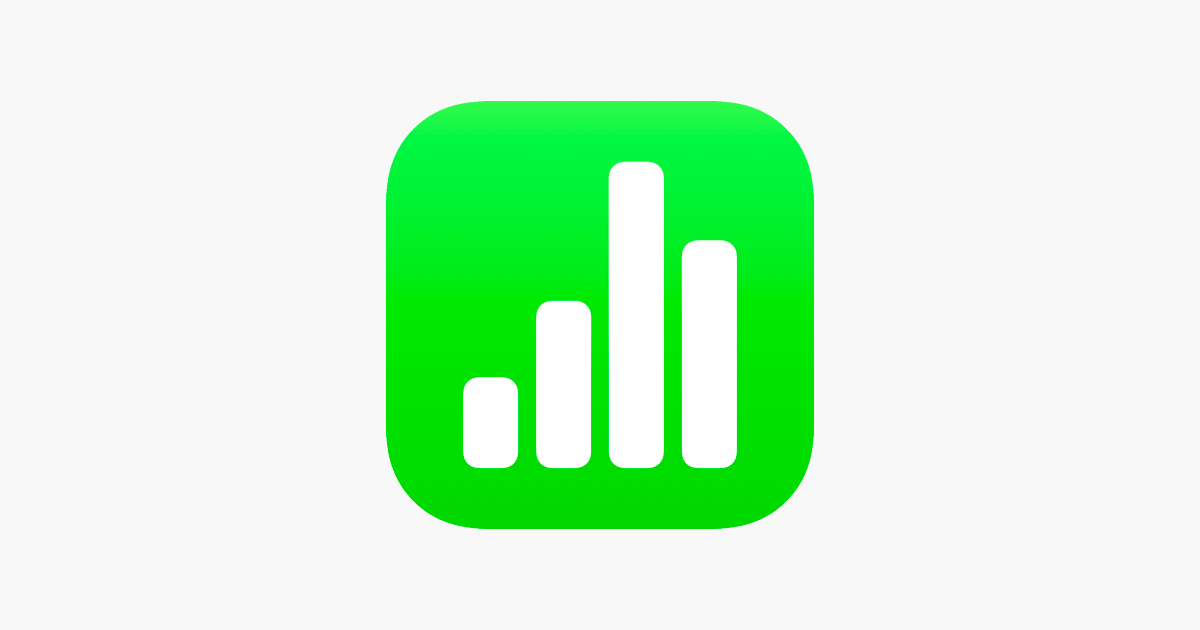
Best For
Mac and iOS users needing fast, effortless CSV to PDF exports
Pros
- Supports converting and working with large files
- Enables editing CSV files
- Supports extensive formatting
Cons
- Comes in handy for large files only
- Works only on Apple devices
- It can be overwhelming for basic use
#5. Zamzar
Zamzar is one of the best free online CSV to PDF converters for web-based convenience. With its simplicity and speed, Zamzar performs conversions without account setup or software installation.
All you need to do is just upload a CSV, set PDF as the output, and convert instantly. It is suitable for anyone seeking an easy online method to convert data files into PDFs.
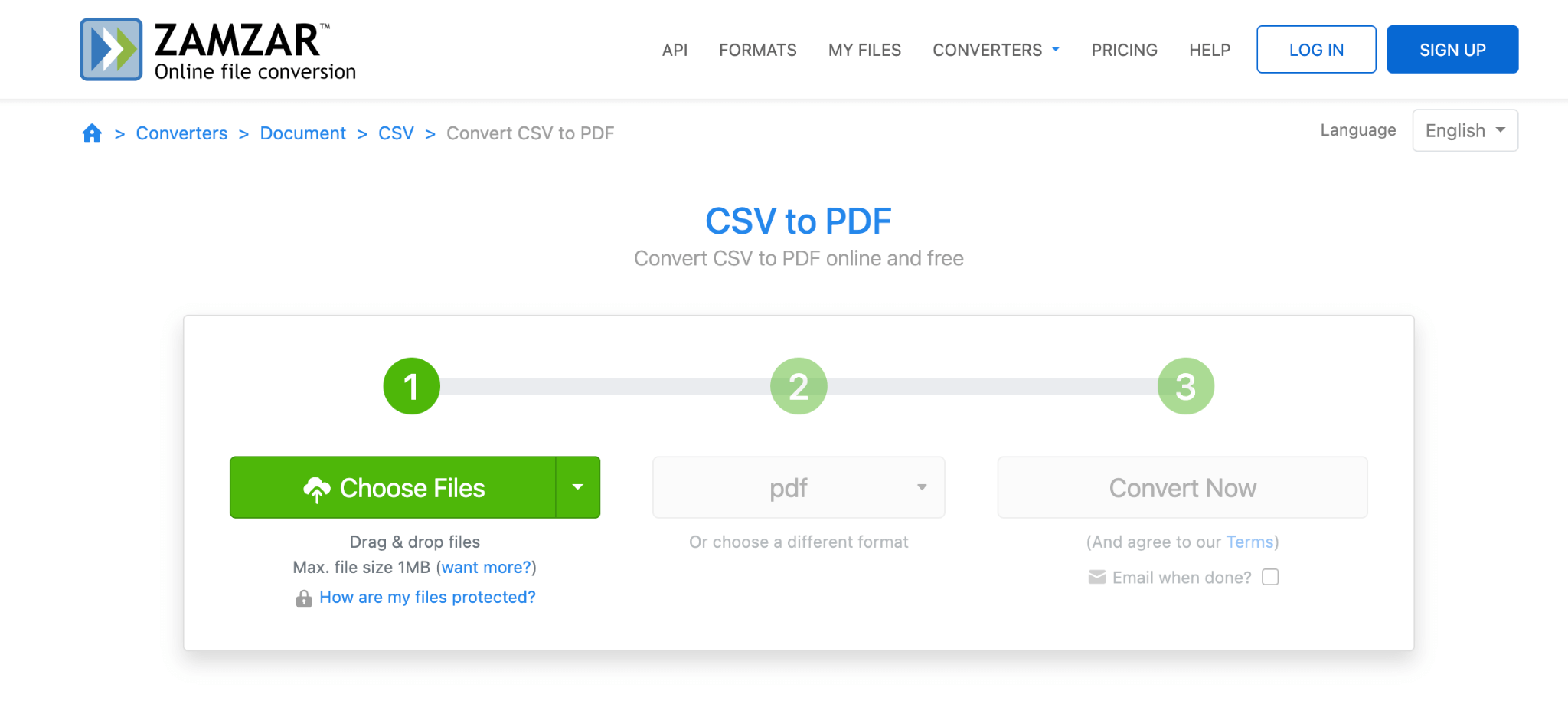
Best For
Quick and hassle-free conversions directly in your web browser
Pros
- Quick conversion
- Upload, process, and convert multiple Excel files to PDF at once
- Output follows the table guidelines for readability
Cons
- Limited to 50 MB of file size
- No preview and editing of data in the file
- The files cannot be deleted once uploaded to the server
Final Wrap Up
Converting CSV files to PDFs makes the data more readable, professional, and secure for sharing or reporting purposes. With the right CSV to PDF converter, you get accuracy, speed, and editable PDFs in the end. Whether using online, desktop, or cloud tools, these converters make data presentation clear and effortless. So pick any of our recommendations and use one today!









