If you often work with spreadsheet software such as Microsoft Excel and Apple Numbers, you will definitely see a CSV file - the comma-separated values file. This unique file is widely used to transfer data, especially massive data, from one program to another, while the content won’t be wrongly translated or distorted. This post will give you detailed information about CSV files and how to open them.
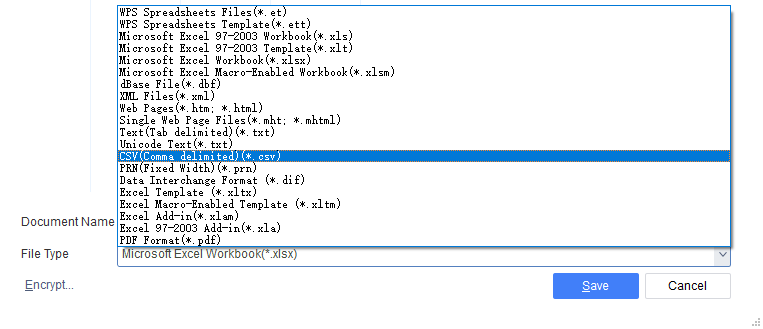
What Is a CSV File
A CSV file is a delimited text file with the file extension of .csv. All data are saved in a tabular format, and usually two kinds of information will be contained: text and numbers. Those data are stored in rows and each row is a data record with the same structure. Each record has one or more fields. If being displayed in a spreadsheet program, the first record of a CSV file generally is a header with column names and the rest columns are corresponding values.
To separate values in the file, a comma serves as the delimiter between each field, just as the file name suggests. It signifies where a field ends and another begins. Except for commas, semicolons and pipes are also common separators in a CSV file. The use of these separators varies according to region and country.
When it comes to the question of what a CSV file is used for, the biggest usage is to export data from one application and import them to a new one easily. Thanks to its well-organized structure, you don’t have to worry about rearranging the data after transferring.
How to Open a CSV File
The CSV file format is universally accepted by most programs. Basically, you can read CSV files in any application that is compatible with plain text. However, considering the reading experience and efficiency, it is best to view it in a spreadsheet program. Here is a list of some CSV readers.
- Microsoft Excel: the most commonly used spreadsheet application to read your CSV file and running on Windows, macOS, Android, and iOS.
- Google Sheets: a free online CSV reader as part of the Google Docs suite and available from any web browser, as a mobile app for iOS and Android users, and as a Mac app.
- Windows Notepad: a basic Windows-based text editor to open CSV files as plain text.
- Pages: a word processing product designed by Apple to read CSV files on macOS, iPadOS, and iOS systems.
- OpenOffice Calc: an office software suite developed for Windows, macOS, and Linux users to view CSV files.
When using Notepad or other text editors to open your CSV file, follow the steps and choose similar options in the program you use. Launch the app > click “File” > press “Open” > select your CSV file > hit “Open”. The file will be shown in data separated by delimiters.
To open the file in Microsoft Excel, go to “Data” > tap “From Text” > choose your file and click “Get Data” > select “Delimited” in the popup window and hit “Next” > click the corresponding delimiter used in your file below “Delimiters” > tap “Next”, “Finish”, and “OK” successively.
When it comes to Google Docs, click “File” > choose “Open” > tap “Upload” to upload your file > select “Open”.
Last but not least, you may have other documents that need importing into a database. PDF, as a widely used file format, witnesses a rising need in this aspect. Then you need to convert PDF to CSV. Try several good PDF converters like SwifDoo PDF to accomplish this task easily!






