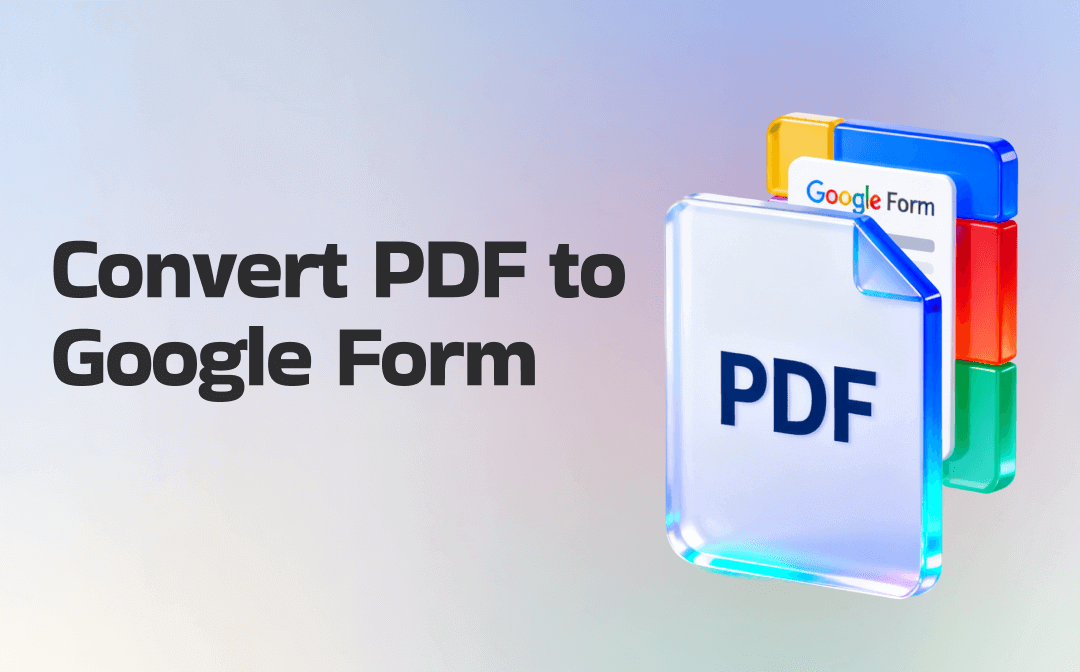
Part 1. Why Convert a PDF to a Google Form?
Converting a PDF to a Google Form can significantly improve how you collect, manage, and analyze information. While convenient for distribution, PDFs aren't built for interactive use or response handling. Turning them into Google Forms helps streamline your workflow and makes data handling effortless.
Several advantages of converting a PDF to a Google Form are:
- Collect data online seamlessly from any device
- Automate the evaluation and scoring of quizzes
- Bypass manual entry and scanning completely
- Integrated Google Sheets to improve data organization
- Easily share forms instantly through a link or email
Part 2. How to Convert PDF to Google Form
You might think converting a PDF to a Google Form is difficult, but the right tools make it easy. This section covers three fast and straightforward ways to create a fillable PDF form. This includes manual copy-paste, an AI-powered Form Builder add-on, and the online tool Formswrite. So, let’s begin.
Method 1. Manually Converting Your PDF to a Google Form
The most consistent results for short to medium-length documents come from manually converting PDFs to Google Forms. All you have to do is copy and paste the questions from your PDF into Google Forms—no special tools necessary. You can then choose the question types that best fit and adjust the form to suit your requirements.
Learn how to convert PDF to Google Form manually in a few clicks.
Step 1: Display your PDF in one window while keeping a blank Google Form open in another.
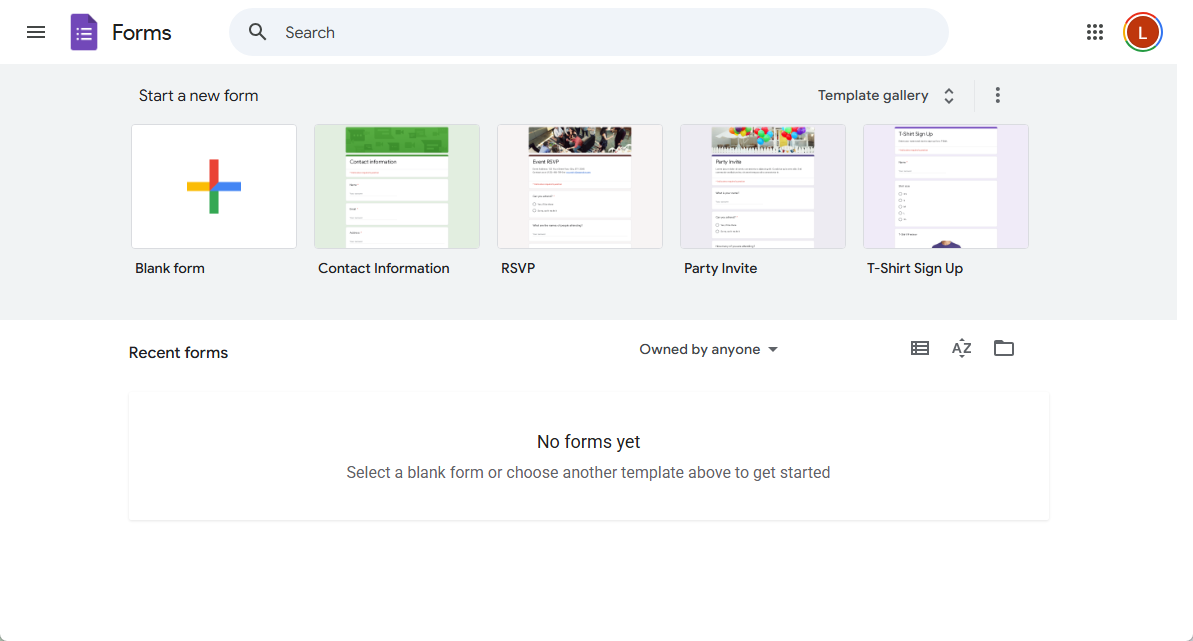
Step 2: Select the title and opening text from the PDF document. Paste this information into the Google Form in the respective fields.
Step 3: Pick one question from the PDF and paste it into the Question field in the Google Form. Similarly, for multiple-choice or checkbox answers, copy each option from the PDF and paste it into the Google Form answer fields.
Step 4: Once you’ve pasted, select the correct response types. For example:
- Short answer: Names, IDs, and emails
- Paragraph: Open-ended responses
- Multiple choice: Only one option allowed
- Checkboxes: Multiple answers allowed
- Dropdown: Compact list
- Date/Time: For scheduling fields
Step 5: Repeat the above process until you finish all the questions. Also, add sections if your PDF is divided into parts.
Step 6: Enable the required fields. Use Preview to check the flow. And share once done.
Method 2. Use Google Workspace Add-ons
The AI Form Builder is a recognized Google add-on to convert PDF form to Google Form. It offers various options to create forms, such as Text to Form, File or Image to Form, and even Video or Web Page to Form.
However, the File to Form option is behind a paywall. There’s no free trial or test drive. You just get one free credit to generate a form from a text prompt. After that, you must pay US$0.50 per form.
Here’s how you can convert a PDF to a Google Form using the Google Workspace add-on AI Form Builder.
Step 1: Navigate to Google Workspace Marketplace and set up the AI Form Builder extension.
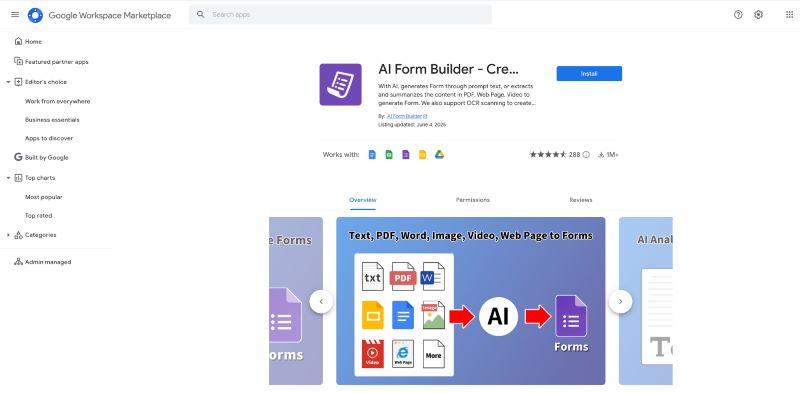
Step 2: After installation, navigate to the Google Form builder. The tool will show up in the Google Forms side panel.
Step 3: Click on the add-on icon to display the side panel.
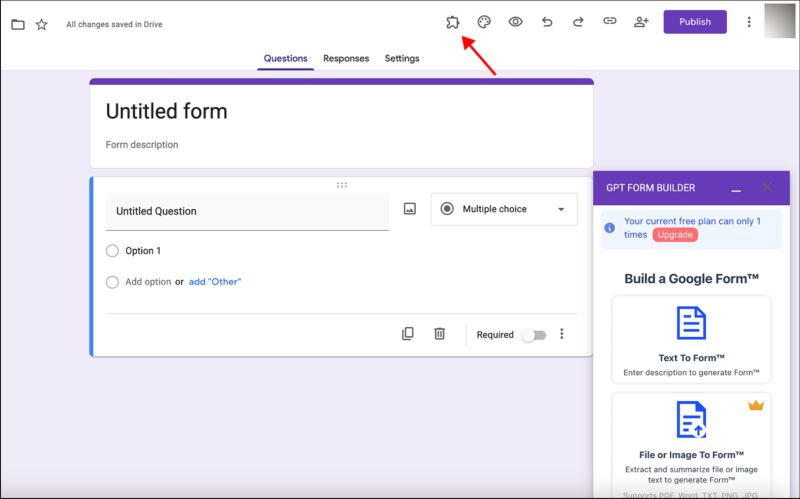
Step 4: Tap the File to Form option to process your PDF.
Method 3. Use an Online Converter (like Formswrite.com)
You can use online PDF converters to efficiently handle and structure your digital files. That said, Formswrite stands out as a top choice to convert PDF to Google Form online for free. It is 100% online and perfect for educators, professionals, and survey creators. Formswrite is explicitly built to transform structured content into usable Google Forms.
However, you cannot upload your PDFs directly to Formswrite; you’ll require Google Docs to extract and paste the content.
Learn how to convert a PDF to a Google Form for free using Formswrite.com.
Step 1: Upload your PDF file to Google Drive. Right-click your uploaded document and pick Open with, then click Google Docs.
Step 2: Arrange the extracted text for clarity and structure. You can use line breaks between questions. Also, list answer options under each question. If needed, label the correct answers when creating a quiz.
Step 3: Next, navigate to the Formswrite.com website to convert your structured text into a Google Form.
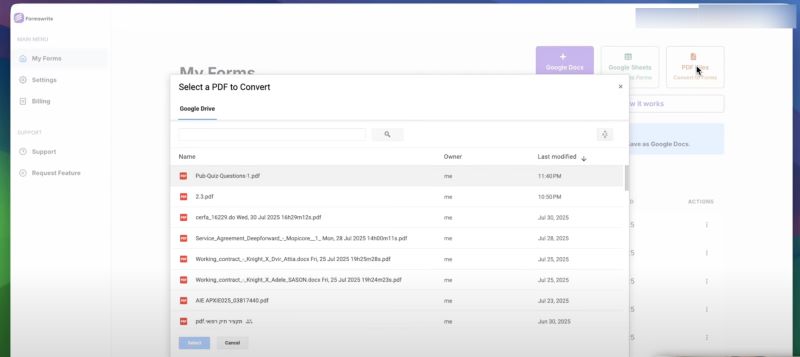
Step 4: Paste your formatted content and click to generate. Afterward, your content will open in Google Forms automatically.
Step 5: Once your form is generated, customize it by enabling Quiz Mode under Settings > Quizzes. Also, add point values and correct answers. You can also adjust the design, add sections, or insert images as required.
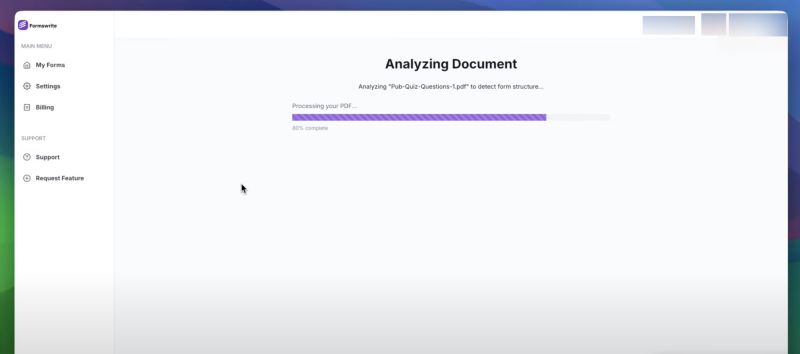
Step 6: Click the Send button in the top-right corner to email your form. You have the option to copy a direct link or embed the form on your webpage.
Part 3. Bonus Tip: How to Easily Edit a PDF Document
Three quick ways to convert a PDF to a Google Form for free have been shared with you. It works great for collecting feedback and automating tasks. But what if you need to edit the PDF itself before converting it, or type on a PDF?
From fixing typos and updating questions to rearranging the layout, a dependable PDF editor simplifies the process. Here’s where SwifDoo PDF can be particularly helpful. It is a versatile PDF editor and an all-in-one PDF management tool. It helps you fill out a PDF form, edit, annotate, and perform all functions to handle various PDF-related tasks.
Using this ultimate tool, you can add or delete text from PDFs, and also change font size, style, and color. SwifDoo PDF even helps you to search and replace a word to fix any typos. The best part is that SwifDoo PDF can perform PDF text recognition through its built-in OCR. Now add and edit images, links, or PDF backgrounds in your document and enhance your reading experience.
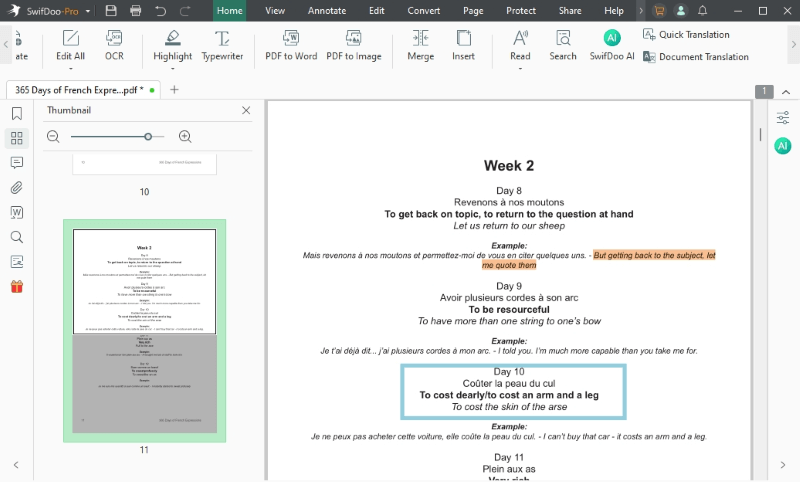
Other Key Features of SwifDoo PDF
- Annotate and compress losslessly PDF documents.
- Convert, merge, and split a single page or entire files.
- View the PDF content in various modes and color themes.
- Encrypt the document and add a digital/electronic signature for legal protection.
- SwifDoo AI to summarize, translate, proofread, rewrite, and analyze PDF documents.
If you want to take your PDF editing to the next level, download SwifDoo PDF today. Unlock effortless editing, advanced AI features, and total document control with one robust solution.
Final Wrap Up
Converting static documents into interactive forms can simplify your workflow and boost productivity. Whether you choose the manual method, an AI-powered add-on, or an online tool like Formswrite, each approach makes it easier to convert PDF to Google Form. Pick the method that best suits your needs and start collecting responses effortlessly and efficiently. When it comes to easy editing, SwifDoo PDF can be your top pick.









