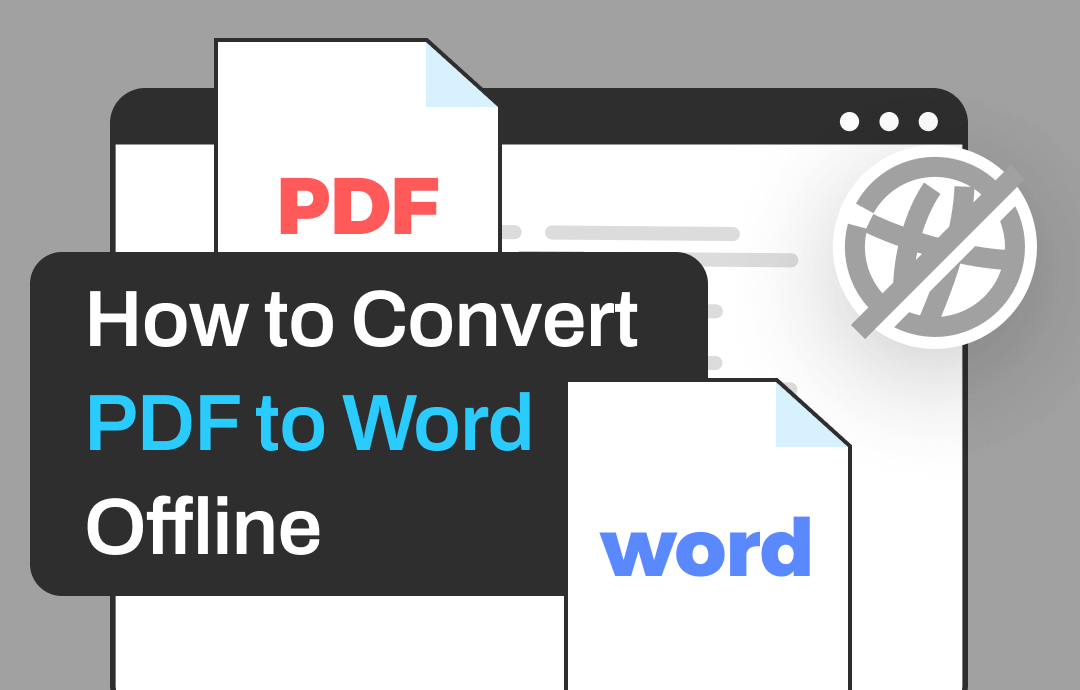
Offline PDF to Word converters are software programs to be installed on a computer or mobile phone, not running in browsers. They allow you to work privately. For cost-effectiveness and productivity reasons, a good converter is crucial. Then don’t miss the tutorials on how to convert PDF to Word offline for free with 3 excellent ways and converter software.
How to Convert PDF to Word Offline with SwifDoo PDF Desktop
SwifDoo PDF for Windows is a compact and fast PDF application that lets you convert PDF to Word offline effortlessly. It allows you to select the output format as DOCX or DOC. The PDF to Word offline converter supports batch converting multiple files in one sitting. It features an intuitive UI and a simple workflow. You can get a 7-day free trial to handle an unlimited amount of files. No credit card info is required.
Here, we show you how to convert PDF to Word offline for free on Windows on your laptop or desktop PC.
Step 1: Open your PDF file with the SwifDoo PDF software;
Step 2: Go to the Convert tab to choose the PDF to Word option;
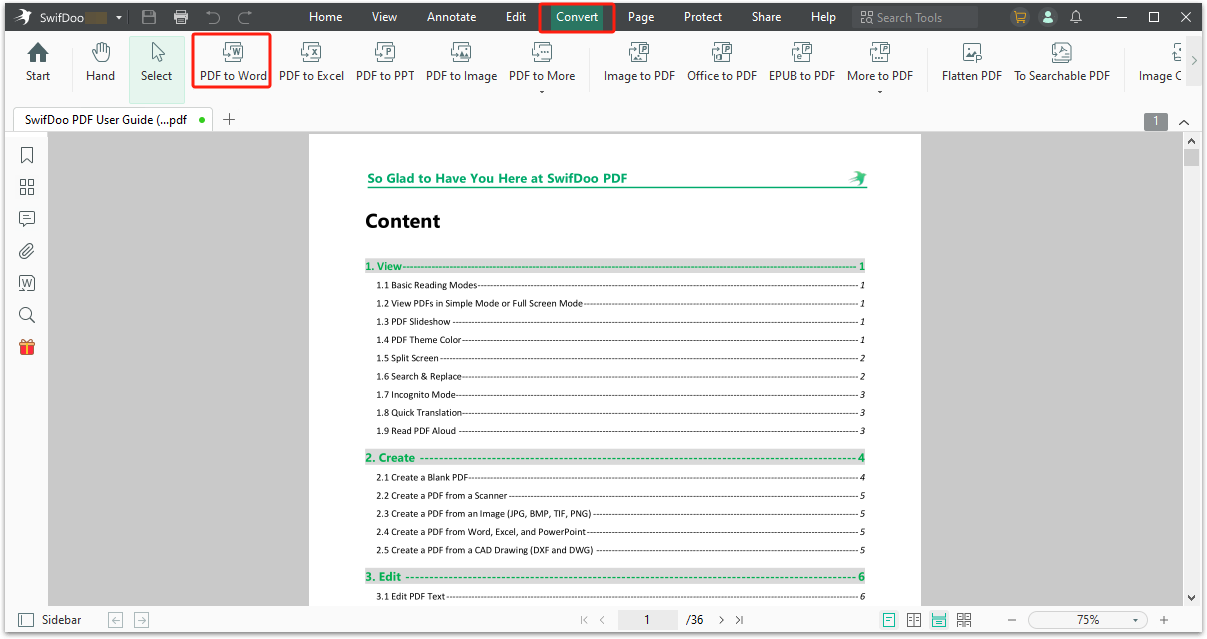
Step 3: Select the resulting format and file saving location, then hit Start to convert the file.
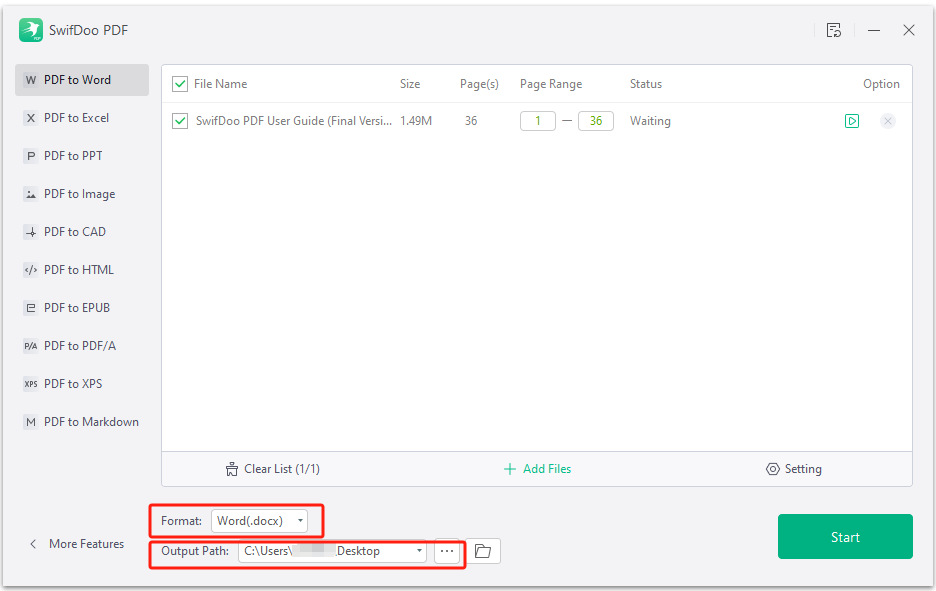
Click the below button for the PDF to Word converter offline software’s free download. Try the full version to convert your PDF files to Word offline in a few clicks.
SwifDoo PDF offers a wide range of features, which can convert Word to PDF, PDF to Excel, PowerPoint, and images, and vice versa. It has PDF editing and annotating tools.
Convert PDF to Word Offline with Microsoft Word
Wondering how to convert PDF to Word offline without software installation? Office users look no further than Microsoft Word, which has the ability to open a PDF and convert it to the editable Word format. Whether on a Mac or Windows, follow the below steps.
Step 1: Go to File > Open in the program to select the PDF you wish to convert to Word;
Step 2: Open the PDF file and click OK in the pop-up window;
Step 3: Wait a moment and a Word file is created with the text and images editable;
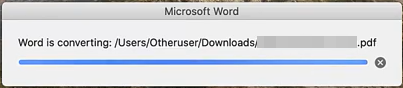
Word acts as a PDF to Word converter for its subscribers to convert PDF into Word for free offline. However, if you haven’t purchased it, you may feel it’s expensive, especially if you don’t need it often.
Convert PDF to Word Offline with AbleWord
AbleWord allows you to convert PDF to Word offline for free in Windows in a similar way to Word. It is one of the best Microsoft Word alternatives and is capable of reading and saving files as DOC/DOCX, TXT, etc. What’s different is this PDF to Word converter is available for free offline access for all users.
Here is how to convert a PDF file to a Word file offline using the software.
Step 1: Choose File > Open in the application;
Step 2: Double-click the specific PDF file to open it;
Step 3: The converter starts to work and a window appears telling you the conversion is in progress.
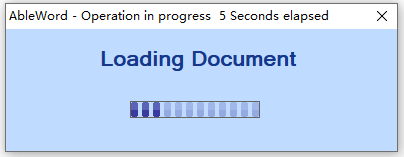
PDF to Word Offline Converter: SwifDoo PDF Mobile App
You can convert a PDF file into a Word file offline on the go with the SwifDoo PDF for Android or iPhone/iPad app. The mobile converter tool comes in handy when you are not in the office or at home and don’t have a computer with you. It also converts PDF to Excel, PowerPoint, CAD, and image formats and can compress and merge PDFs.
Check how to change and convert PDF to Word offline in mobile.
Step 1: Download and set up the SwifDoo PDF app from Google Play or App Store;
Step 2: Open the app and choose Tools > Word under the Convert PDF to section;
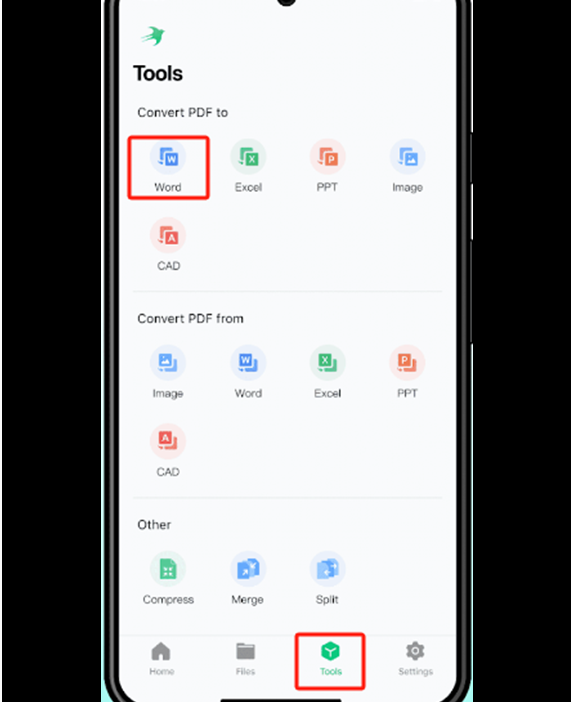
Step 3: Import a PDF and start the offline conversion of PDF to Word right away.
Final Thoughts
It’s time for you to decide which way you choose. SwifDoo PDF provides you with a free way to convert PDF to Word offline without losing overall formatting, thanks to its free trial service. It also lets you experience all its features to convert various other files, edit and draw on PDFs and organize pages. It also has a free online PDF to Word converter. To convert a PDF file to an MS Word document offline without 3rd-party software, try your word processing software.
Share this article with others who may also want to convert PDF documents to Word offline.









