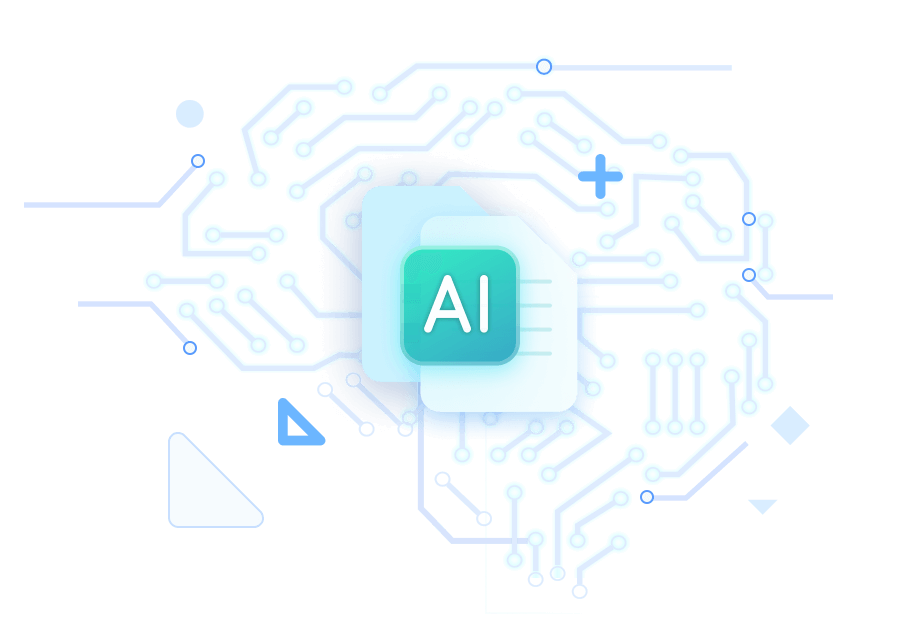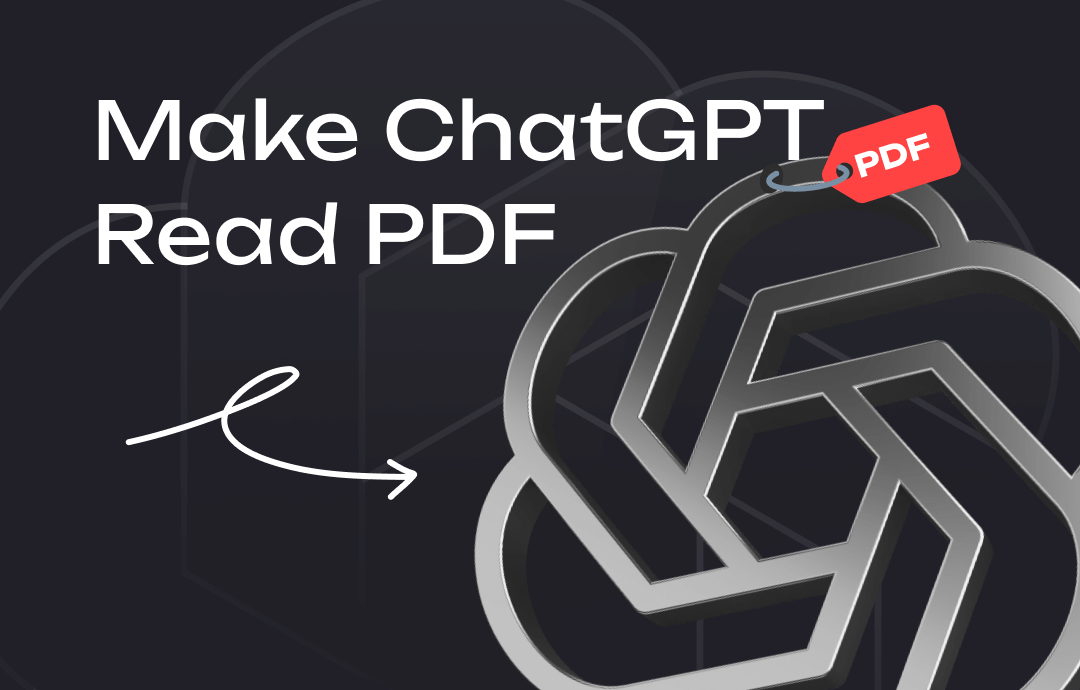
Can ChatGPT Read a PDF File?
The answer is YES. The latest ChatGPT-4o can read a PDF file directly. You can upload PDFs to ChatGPT and ask anything. If you are not a member, there is a limit to the number of times you can use it. Then, you'll need to spend $20 monthly to upgrade to a Plus account or wait for the free attempts to become available again.
Think it's too expensive? Don't worry. There are three alternatives!
➡️ Use a PDF reader that integrates ChatGPT 4, such as SwifDoo PDF. This tool offers 10 free inquiries. If you want to continue, it costs only $ 7.90 per month.
➡️ Many online sites can also help you read PDFs. ChatPDF.com can process 2 PDFs per day for free.
➡️ If the PDF is small, copy and paste the text into ChatGPT 3.5 and then let it analyze or summarize the content.
For more information on “how to make ChatGPT read a PDF”, please keep reading.
Way 1. How to Make ChatGPT Read A PDF
ChatGPT-4o allows users to upload PDFs/Word/TXTs/spreadsheets and can assist with various tasks such as content summarization, data/text extraction, and data interpretation. Read on to learn how to make ChatGPT read a PDF file.
1. Go to the ChatGPT website or app > Log in to your account.
2. Click the Plus icon to browse and select the PDF you need. You can also drag and drop the PDF into the interface.
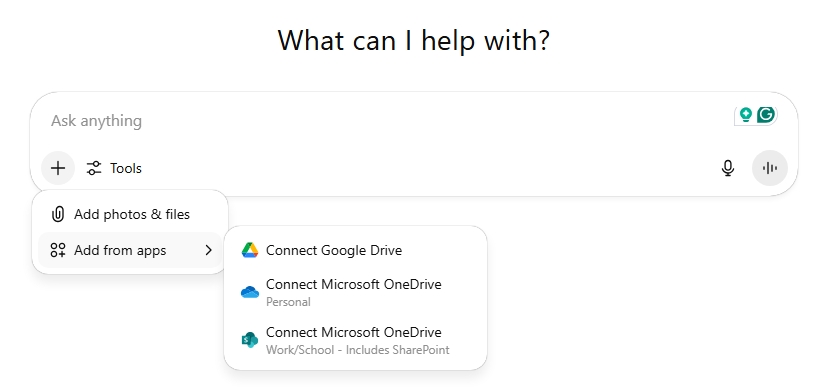
Refer to this guide if you encounter any issues: Unable to Upload PDF to ChatGPT.
3. Enter the information you want to know and send it. To let ChatGPT know your interests, you can explain your needs in as much detail as possible.
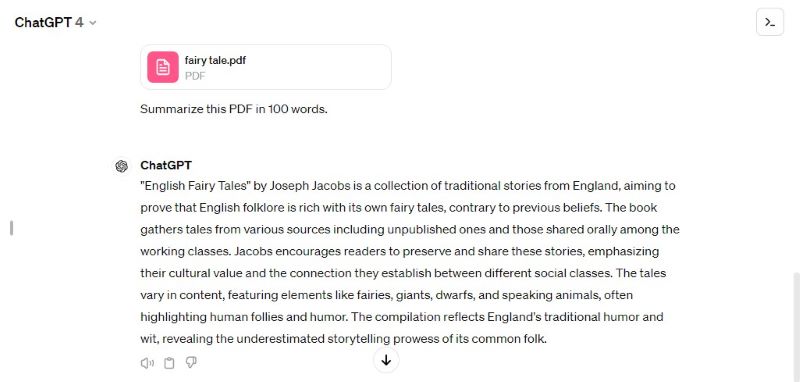
Check this guide if you want to save the chats as a PDF:
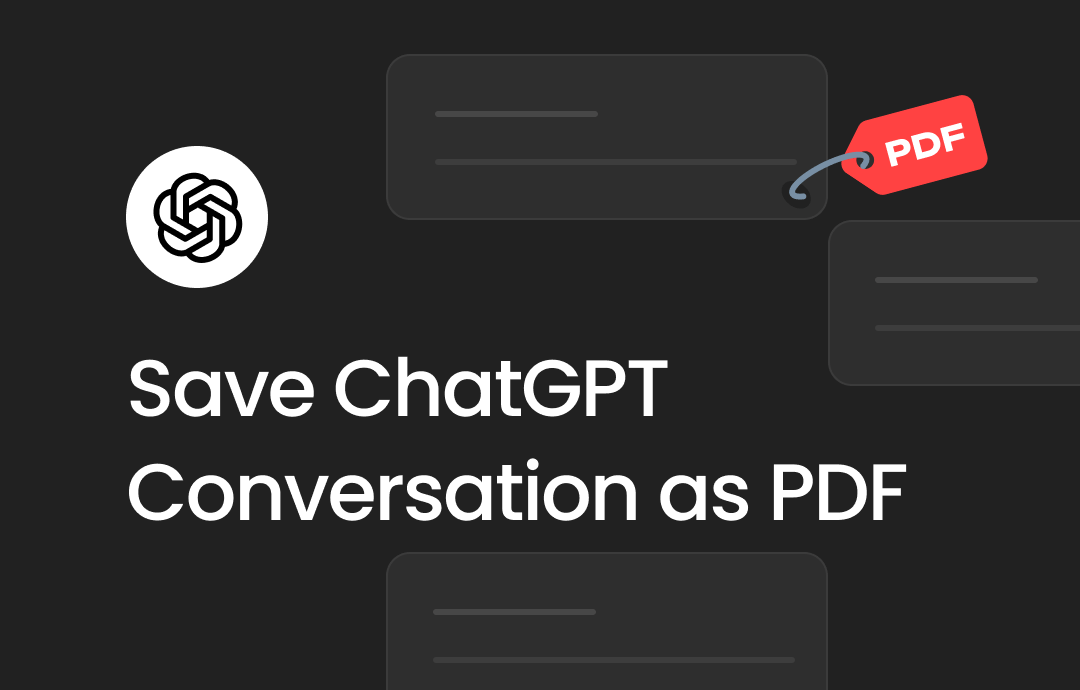
How to Save ChatGPT Conversation as PDF | 3 Easy Ways
This guide will tell you how to save ChatGPT conversation as PDF. In addition, you will also know how to edit the PDF afterward.
READ MORE >Way 2. Make ChatGPT Read PDF via SwifDoo AI
Let’s see how to get ChatGPT to read a PDF via SwifDoo AI. Powered by ChatGPT, it can read PDFs and assist you in analyzing, summarizing, translating, rewriting, proofreading, and explaining the content.
SwifDoo AI is a built-in feature of the SwifDoo PDF tool. After opening a PDF file with SwifDoo PDF, you can enable SwifDoo AI to read the PDF and answer your questions. It can analyze the whole PDF for you, and of course, you can chat with the PDF directly.
SwifDoo AI can analyze a PDF 3 times and answer 10 questions for free. Click the button below to get the trial!
Here is how to make ChatGPT read a PDF via SwifDoo AI:
1. Launch SwifDoo PDF > Click Open to add your PDF.
2. Click SwifDoo AI to open the dialog box.
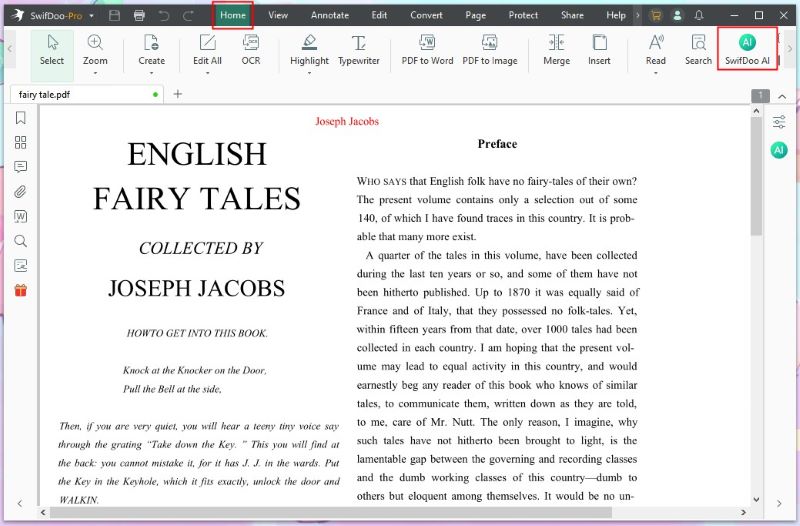
3. Then, let it read the PDF and generate the information you need.
- To analyze a PDF with ChatGPT, click the Analyze option. It will read the entire PDF and provide some insights that may be of interest to you.
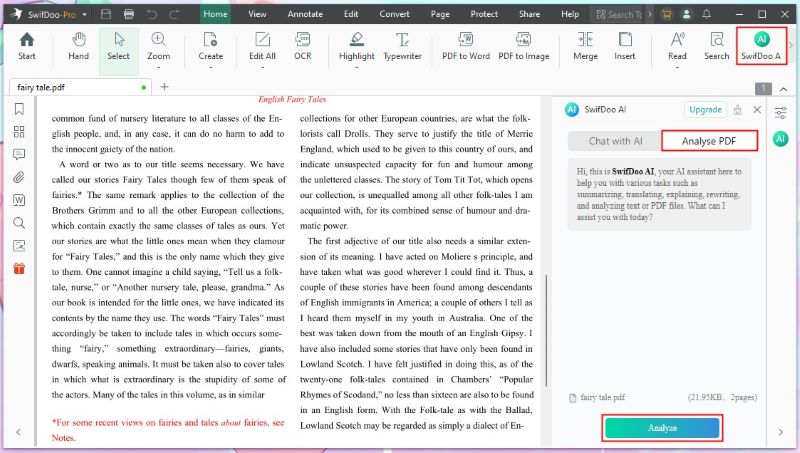
- To have it answer specific questions, go to Chat with PDF, select a prompt, enter the commands, and click the Send button.
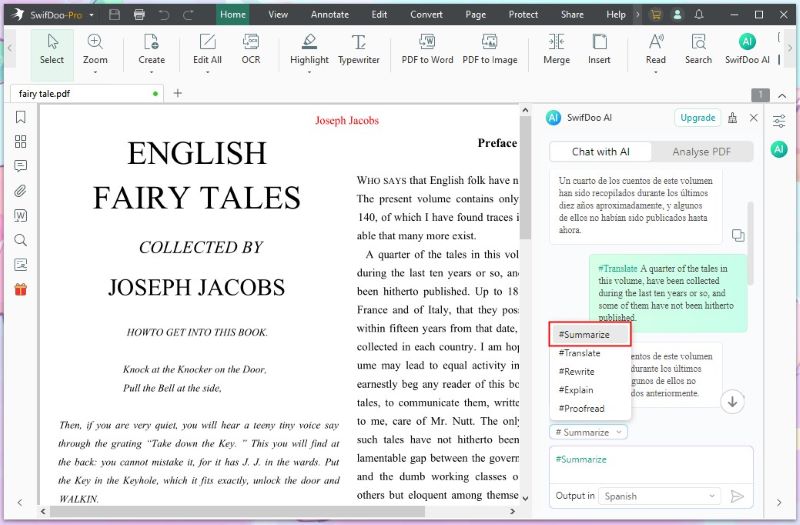
Of course, you can enable SwifDoo AI while reading the PDF. Select the text > Right-click, and choose AI > Select a prompt, and you will get the answer immediately.
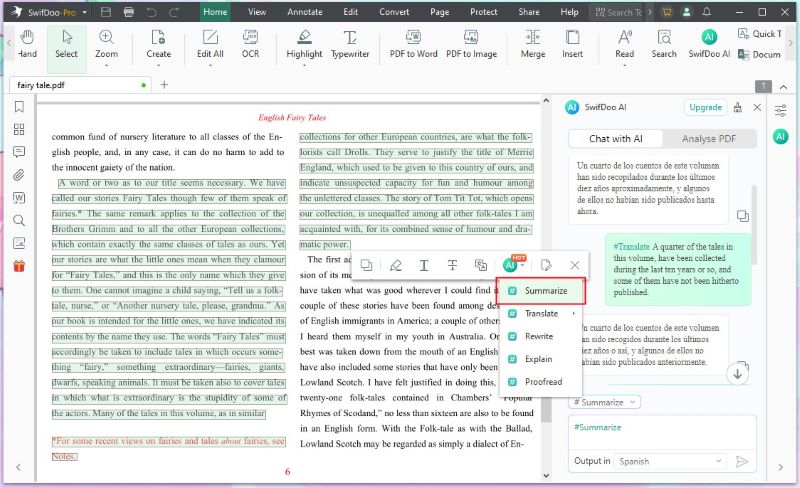
As you can see, SwifDoo PDF provides a new way for users to interact with PDF documents. It will be a valuable asset if you frequently work with PDFs. It can not only help you edit PDFs but also handle text work. Get the free trial version to enjoy all the features!
Way 3. Make ChatGPT Read a PDF via URL
ChatGPT can read and analyze content from a URL in real-time. Therefore, you can provide a PDF on the Internet, let it read the content, and tell you what you want to know. The steps are as follows.
1. Go to your ChatGPT.
2. Copy and paste the URL into the dialog box.
3. Ask it to read the content from the website and describe what information you need.
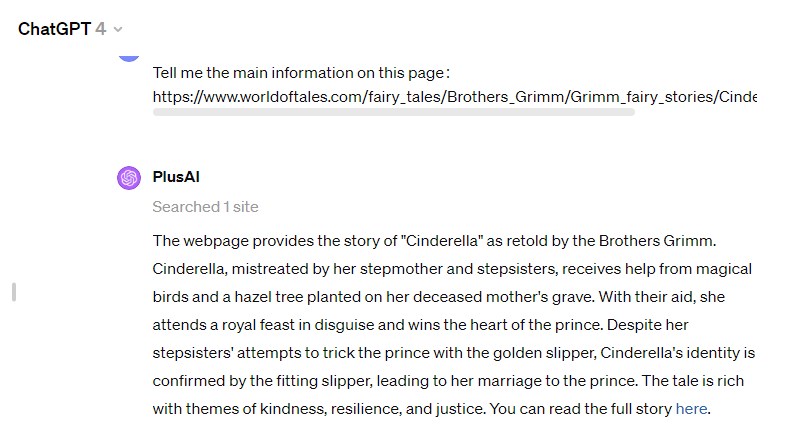
Way 4. Read PDF Online with ChatPDF
In addition to ChatGPT, many online AI tools can read PDFs and assist you with various tasks. These tools often offer free usage. Take ChatPDF, for example. It allows you to use it for free with two PDFs every day.
An online tool is convenient for individuals who occasionally need to work with ChatGPT and PDFs. Check to learn how to let ChatGPT read PDF with ChatPDF.
1. Open a browser and go to https://www.chatpdf.com.
2. Drag the PDF into the box to upload it to the server.
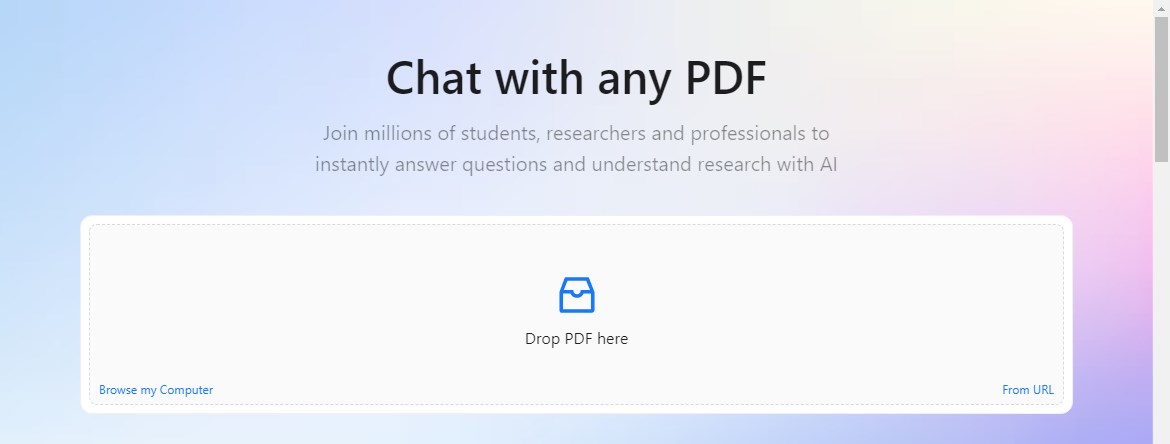
3. When the upload is complete, it automatically reads and summarizes the PDF. In addition, it will cover 3 topics that you may want to know about. Of course, you can ask any question.
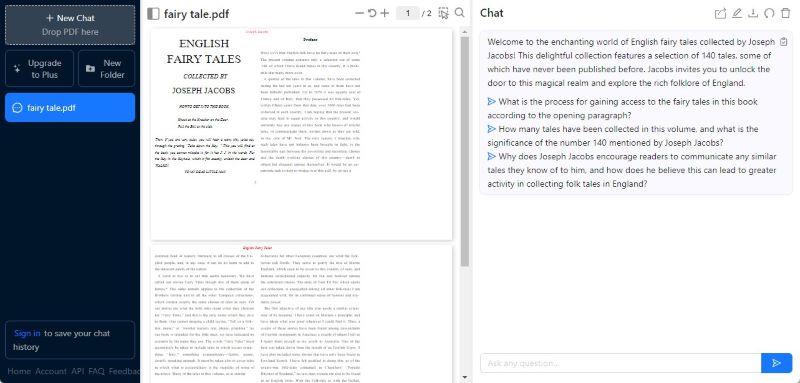
Way 5. Make ChatGPT Read A PDF Text
When the free uses are exhausted, you can provide the text from the PDF and let it assist you in analyzing it. The only trouble is that you must copy the PDF text. You can try this method if the PDF file does not have much content.
1. Go to ChatGPT and log in to your account.
2. Copy and paste the text into the dialog box.
3. Enter the command and send it. For example, if you want it to summarize the content, you can type: Please summarize the content above in 50 words.
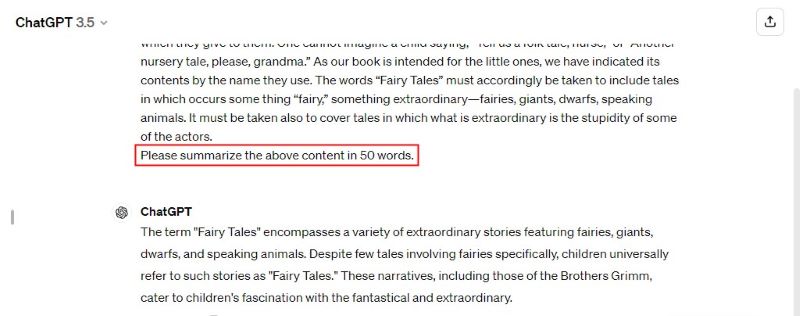
Conclusion
That’s all about how to make ChatGPT read a PDF. In short, once you have upgraded to the Plus account, you can access ChatGPT 4 and let it read and process PDF files. Alternatively, you can use a PDF reader or an online tool that integrates ChatGPT. If you want to read any part of the PDF easily, then the former is a better choice.