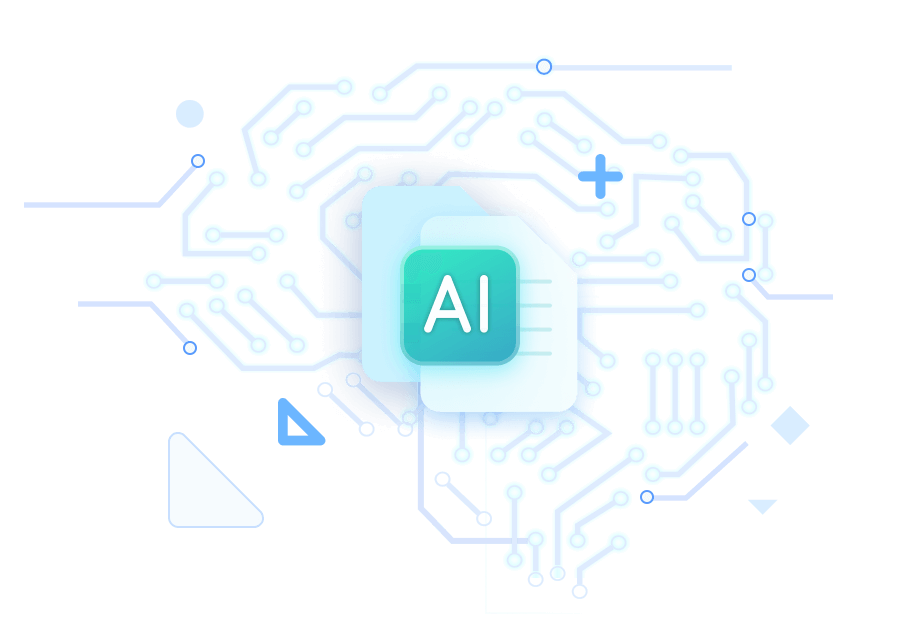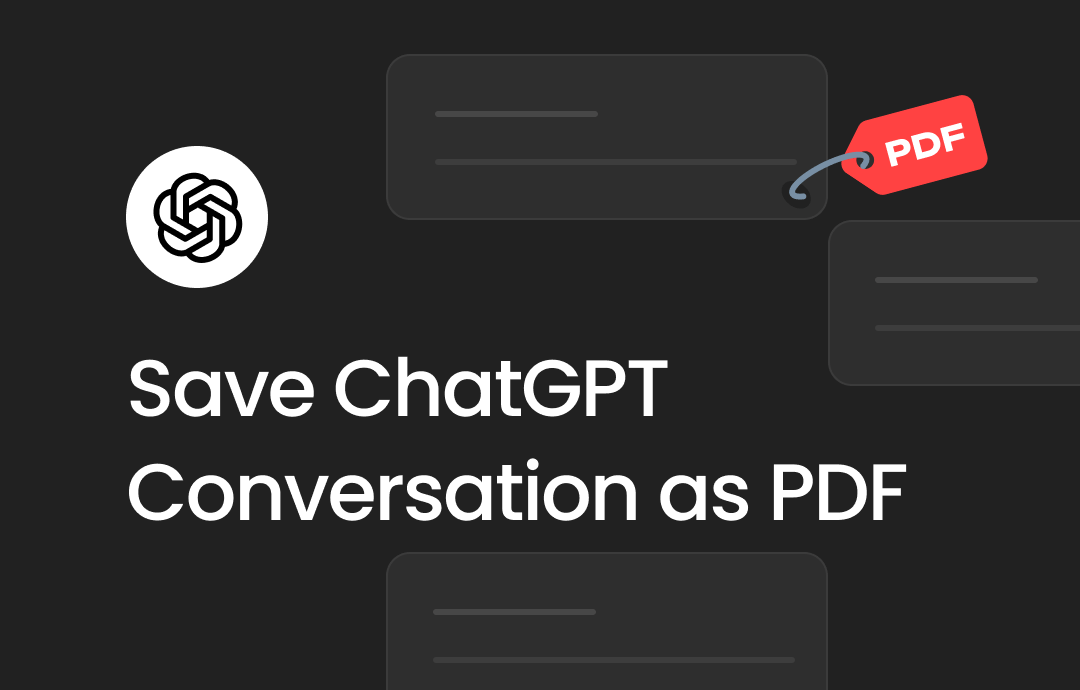
What Methods Can Help You Save ChatGPT Conversations as a PDF?
Three methods can help you export ChatGPT conversations as PDFs. Let's get some basic information.
Two recommended methods
➡️ Save ChatGPT conversation via the Print feature. ChatGPT allows you to print the conversation directly, and you can use the Print feature to save it in PDF format. However, it cannot export the entire conversation.
➡️ Save ChatGPT conversation via the browser extension. If you use the ChatGPT web app, you can use a browser extension to save the entire conversation as a PDF document.
Another proven method
➡️ Save ChatGPT in other formats and then convert it to PDF. The Export function allows you to export the conversation as an HTML file. After that, use PDF conversion tools to convert it to PDF. This method is time-consuming but can help you export the entire conversation.
Next, I'll show you the exact steps. Additionally, I will guide you through editing, annotating, splitting, and compressing the PDF file to enhance its quality. You can click the download button below to get the tool in advance. The tool also features an AI chatbot to assist you in summarizing, rewriting, proofreading, translating, and analyzing PDFs.
3 Ways to Save ChatGPT Conversation as a PDF
Let’s start learning how to save ChatGPT conversations as a PDF. All three of these methods will work if you are using the ChatGPT web app. If you are using the ChatGPT app, you can use Methods 1 and 3. If you want to save a long conversation, try Method 2 or 3.
Method 1. Save Conversation via the Print Feature
The most direct way is to save the webpage as a PDF with the Print feature. However, it can only export conversations currently displayed on the screen. If you want to export the entire dialog, refer to the other two methods.
1. Open the ChatGPT client or the web app and go to the chat you want to export.
2. Right-click your mouse and choose Print.
3. Change the printer destination to Save as PDF.
4. Adjust the settings as needed.
5. Finally, click Save and choose a location to save the PDF file.
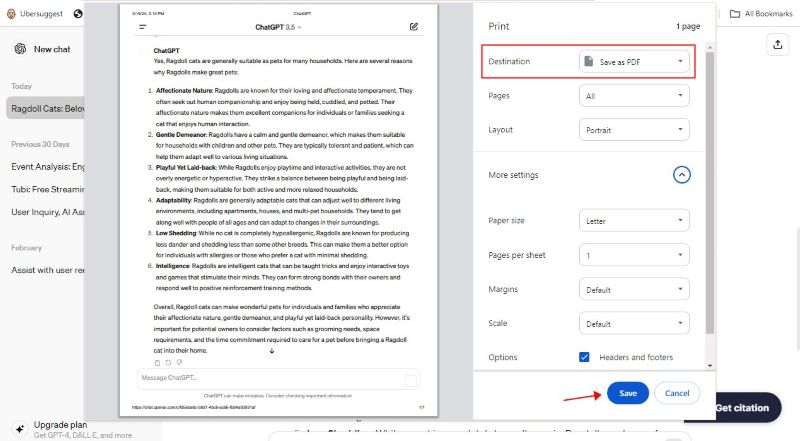
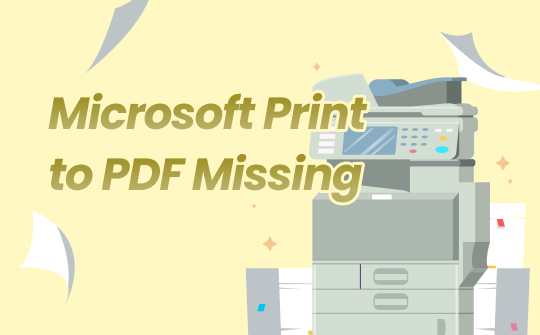
5 Fixes to Microsoft Print to PDF Missing in Windows 10/11
Microsoft Print to PDF missing? No worries. This article explains why the problem occurs and how to fix it.
READ MORE >Method 2. Save Conversation via Browser Extension
The major browsers offer a variety of extensions to help users simplify their work. Fortunately, some can help you save ChatGPT conversations, such as Save ChatGPT as PDF. Here, let me show you how to export ChatGPT conversation as a PDF in Google Chrome.
1. In Google Chrome, click the three dots icon at the top right corner, choose Extensions, and select Visit Chrome Web Store.
2. Search for Save ChatGPT as PDF and add it to your browser. You can also install another one you prefer.
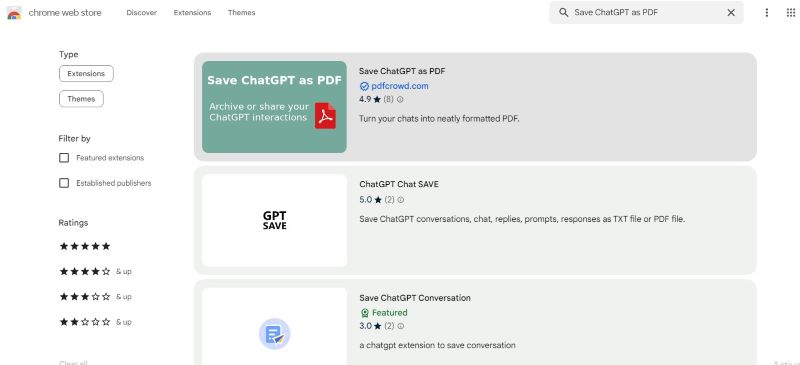
3. Go to the ChatGPT web app, and a new button called Save as PDF will appear. You can immediately click this button to export the conversation as a PDF. If needed, click the down arrow to adjust the export setting.
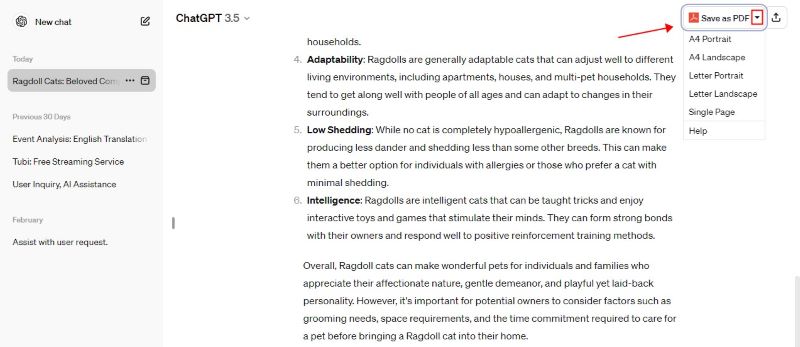
Method 3. Save Conversation Using the Export Feature
ChatGPT lets you export the conversation to your email in HTML format. You can first export the conversation and then convert the file to PDF. The steps are as follows.
1. Go to your ChatGPT > Click your name in the lower left corner and choose Settings.
2. Choose Data controls and click Export.
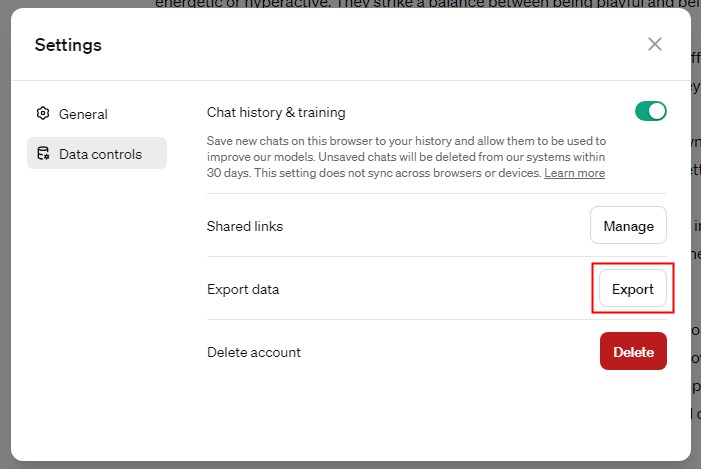
3. Check the information and click Confirm export.
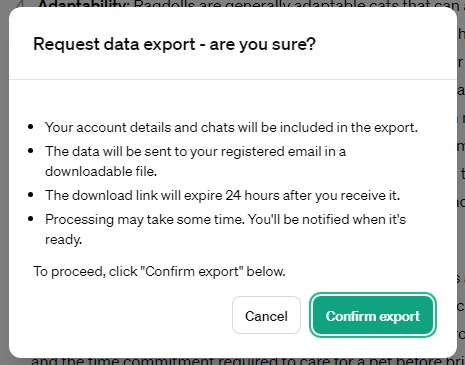
4. Go to your email to download the zip file.
5. After that, you can download the PDF converter (SwifDoo PDF) to convert HTML to PDF.
6. Launch SwifDoo PDF > Choose Convert > Go to More to PDF and select HTML to PDF.
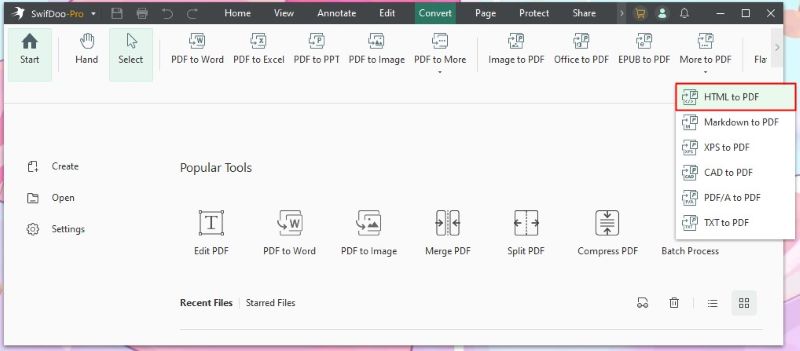
7. Click Add Files to add the HTML file > Select a location > Click Start.
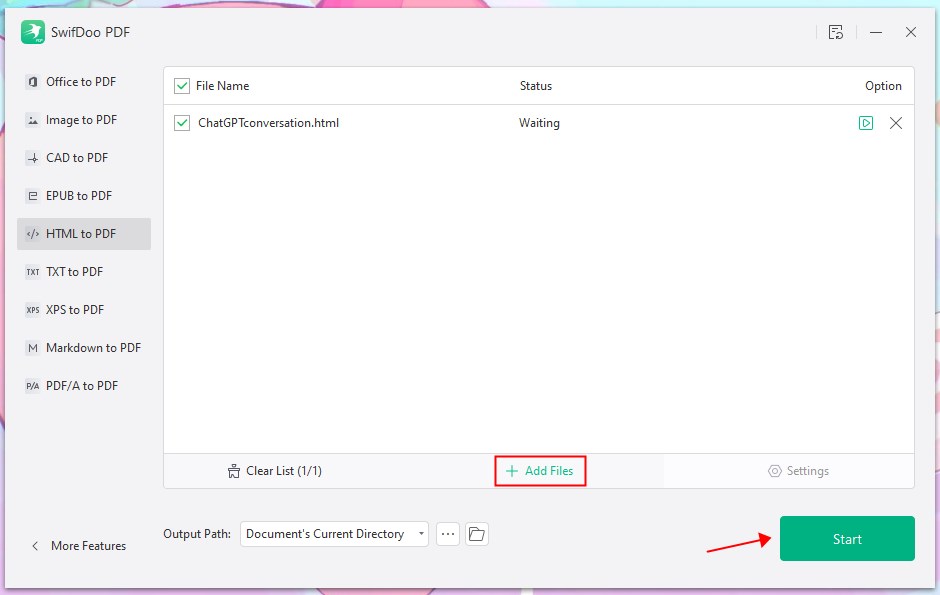
Bonus: How to Easily Edit PDF and Chat with PDF
You already know how to save a ChatGPT conversation as a PDF. Next, let's see how to edit the PDF to make it perfect. To make the PDF more understandable and attractive, you can highlight text, add annotations, draw something, or add comments.
To realize these ideas, you can use SwifDoo PDF, a professional PDF editor. Click the button to get this tool.
SwifDoo PDF has a user-friendly interface. You can find the tools you need and make changes to the PDF in one or two clicks. For example, when you want to add annotations, choose Annotate, and you will access all the annotation tools.
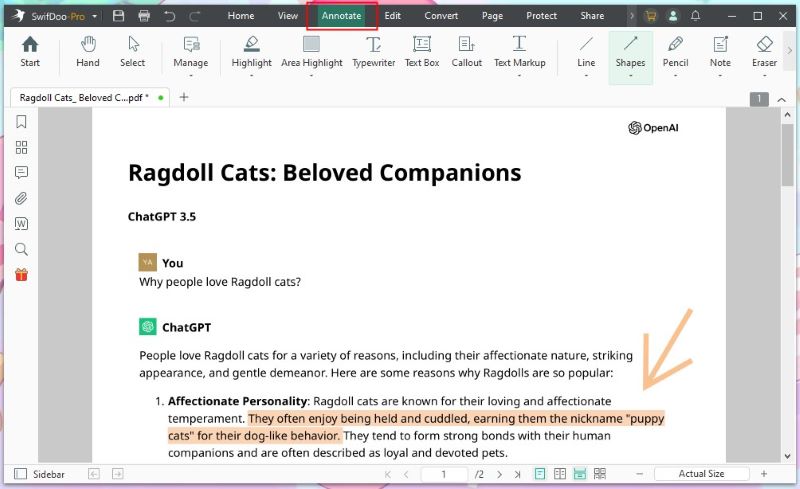
In addition to PDF editing, it has a lot of other useful features:
- Delete pages in a PDF
- Split the PDF pages to make it smaller
- Compress PDF for easy sharing and transfer
- Make and add an electronic signature with legal validity
- Add a password to protect the PDF from copying, editing, and printing
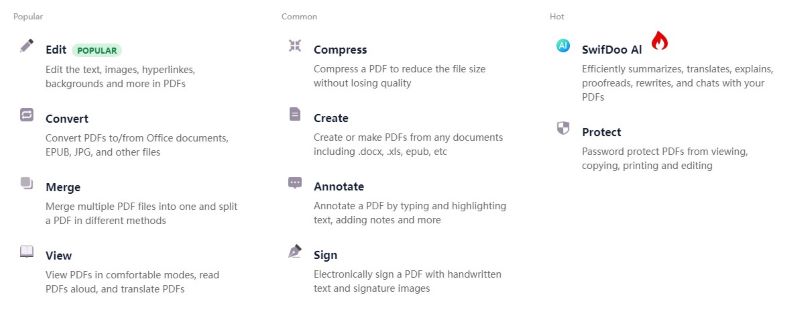
It's also worth noting that SwifDoo features a powerful AI Chatbot. Powered by GPT 4.0, SwifDoo AI can summarize, translate, rewrite, proofread, analyze, and explain PDFs. Don't miss SwifDoo PDF if you want to speed up your workflow!
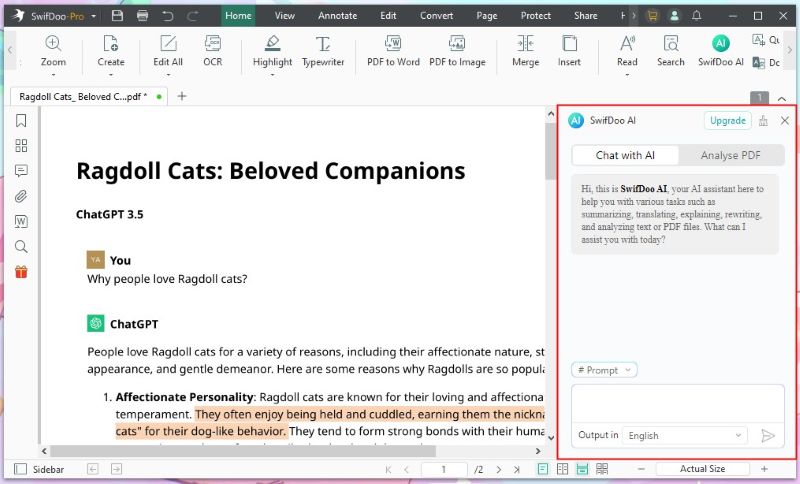
Save ChatGPT Conversation as PDF FAQs
Q: Is there a built-in feature in ChatGPT that saves conversations as PDFs?
ChatGPT does not have a built-in feature to save conversations as a PDF. However, you can do so by using the Print function and selecting "Save as PDF" as a printer option.
Q: Can you export ChatGPT as a PDF?
Yes. You can use a plug-in to export ChatGPT as a PDF. In Google Chrome, add the add-on called Save ChatGPT as PDF > go to ChatGPT page > click the Save as PDF button.
Q: How do I convert ChatGPT to PDF?
Use the Print feature to convert the current conversation; Use a browser extension to save the entire chat; Export the conversation as an HTML file and convert it to PDF.
Q: Can I save ChatGPT conversations as a PDF on mobile devices?
Yes. You can also save ChatGPT conversations as PDFs on your mobile device. Open the conversation in your mobile browser, click the Share or Options menu, and select Print.
Conclusion
That’s all about how to save ChatGPT conversations as a PDF. To save a short discussion, you can directly utilize the Print function to achieve the goal. To save a long conversation, you can use the Export function or a browser plug-in. Hope this guide is helpful.