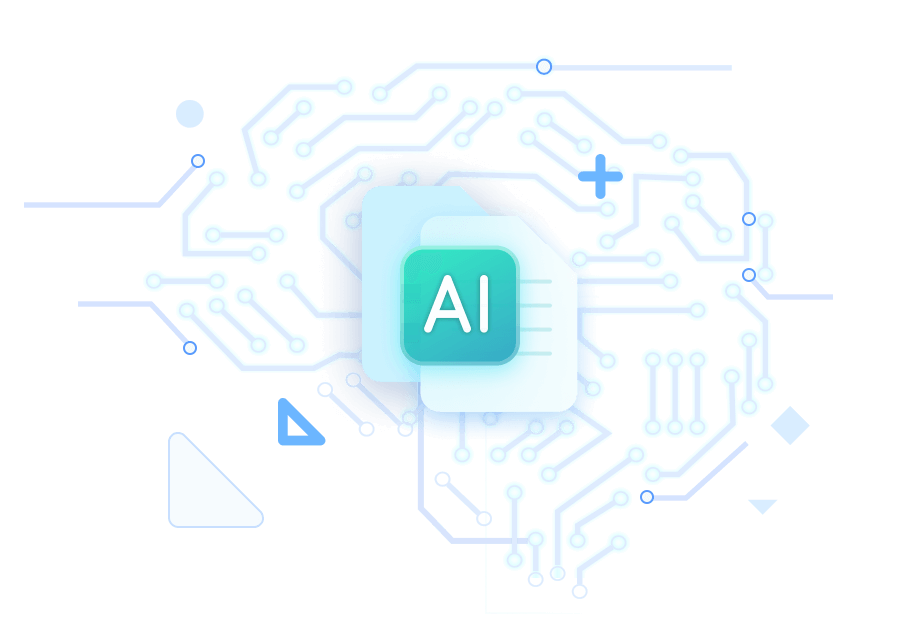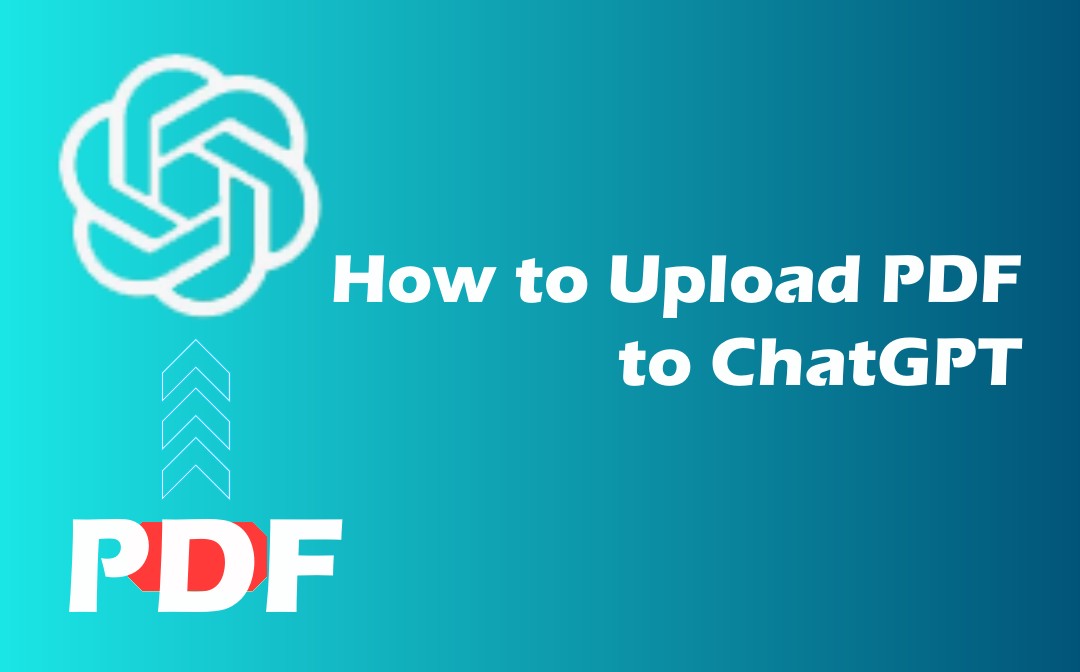
This blog post will explain how to upload documents, including PDFs, to ChatGPT using various methods to analyze your PDFs and summarize, translate, proofread, and rewrite them using AI.
Can You Upload Documents to ChatGPT?
As of now, OpenAI doesn’t have native functionality for uploading documents and files to ChatGPT’s interface. So, you cannot use ChatGPT to upload images, PDFs, and other files unless you use the right techniques and measures. If you are a ChatGPT Plus user, you can upload a PDF to ChatGPT instantly. You can also use a third-party app, plugin, extension support, API key, or ChatGPT-powered AI service to upload and analyze essential documents without hassle.

Top 10 AI PDF Analyzers to Help Smartly Manage PDF Files
Are you looking for the best AI PDF analyzer to enhance your work? Try these ten robust AI-powered PDF analyzers to elevate your productivity now.
READ MORE >How to Upload PDF to ChatGPT Using Code Interpreter
As a ChatGPT Plus subscriber, you get an abundance of extra features to meet your varied demands. You can easily upload PDFs to ChatGPT by accessing Code Interpreter. Code Interpreter is available exclusively for premium users to upload files and documents in a wide array of file formats to ChatGPT. The list of files includes video, text, audio, document, database, coding, and more.
Let’s see how to upload a PDF to ChatGPT through Code Interpreter.
Step 1: Open ChatGPT and click Settings;
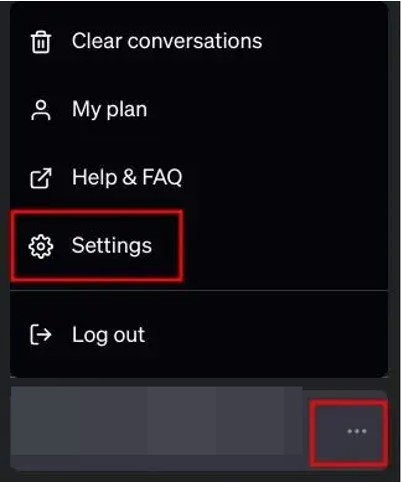
Step 2: Enable the Code Interpreter toggle under Beta features;
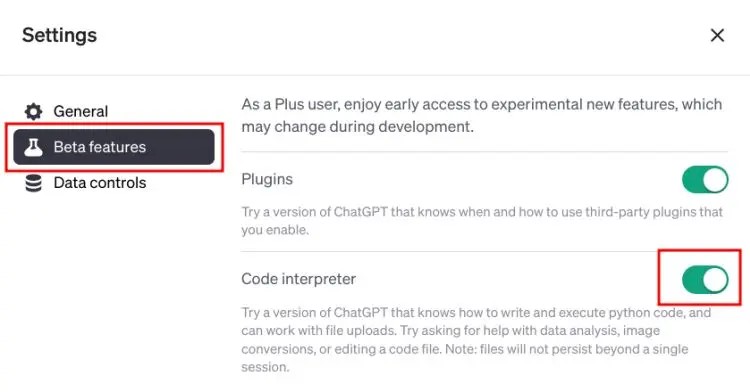
Step 3: Visit the GPT-4 model and select Code Interpreter from the dropdown menu;
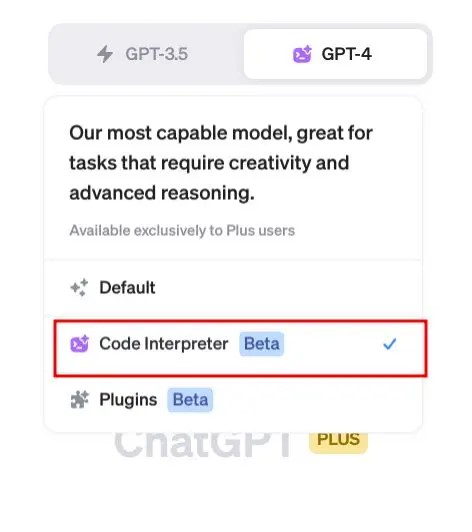
Step 4: Click the + button in the text field below to natively upload files to ChatGPT.
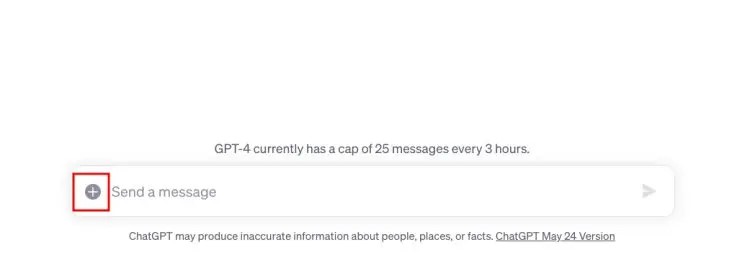
How to Upload a PDF to ChatGPT via the AskYourPDF Plugin
If you have a paid subscription to ChatGPT Plus, you can use the latest GPT-4 model and ChatGPT plugins to upload and analyze your documents. Using the AskYourPDF plugin, you can upload a PDF to ChatGPT so you can chat with the PDF instantly. In addition, you can upload a variety of documents such as PDF, DOC, DOCX, TXT, PPT, PPTX, CSV, EPUB, and RTF.
Let us see how you can work with file upload in ChatGPT using the AskYourPDF plugin to summarize and analyze your PDF and other documents.
Step 1: Open OpenAI and tap the 3-dot icon at the lower-left corner;
Step 2: Click Settings and tap Beta features;
Step 3: Turn on Web browsing and Plugins. Then, close the pop-up;
Step 4: Tap the GPT-4 tab from the top bar and then hit Plugins Beta;
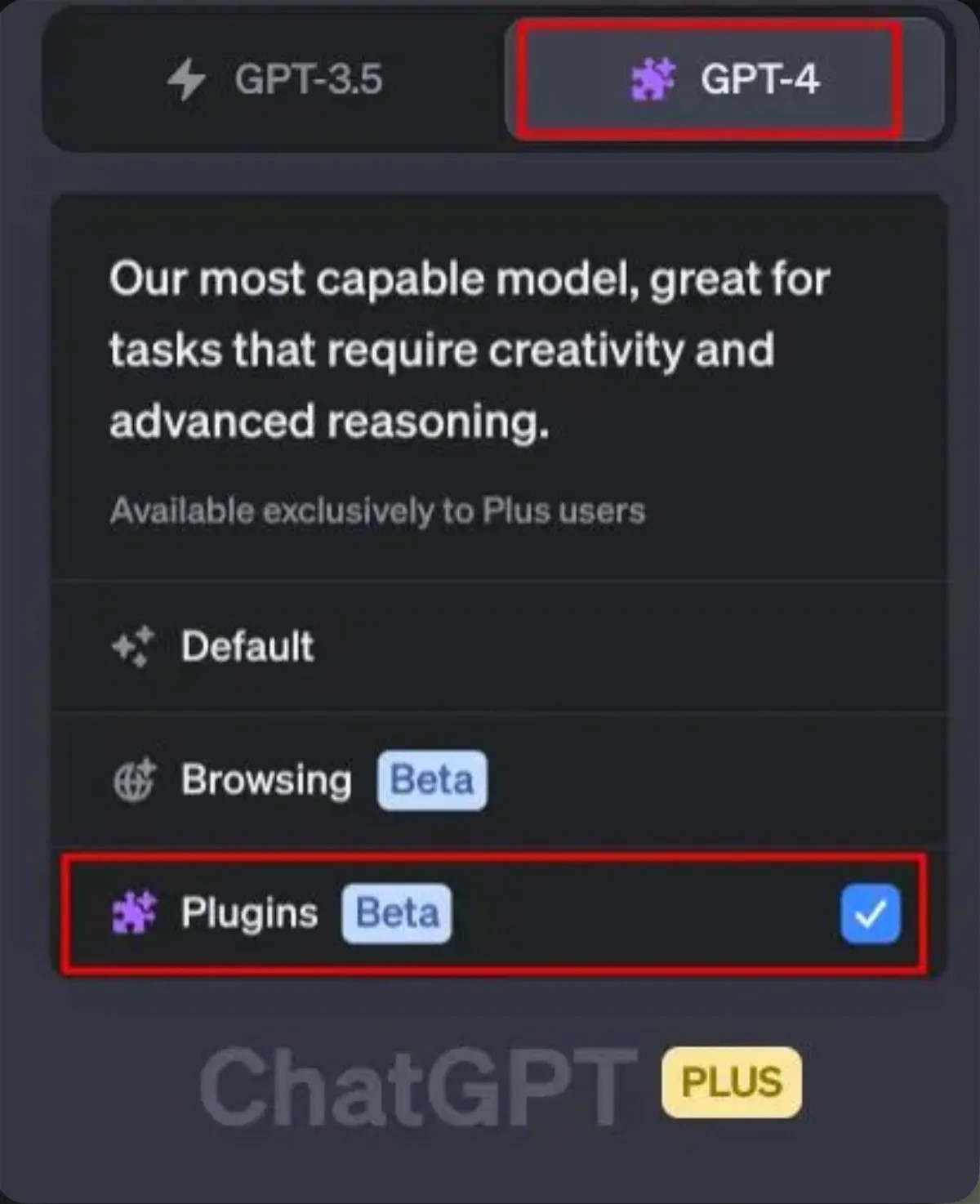
Step 5: Open the Plugin store using the dropdown menu;
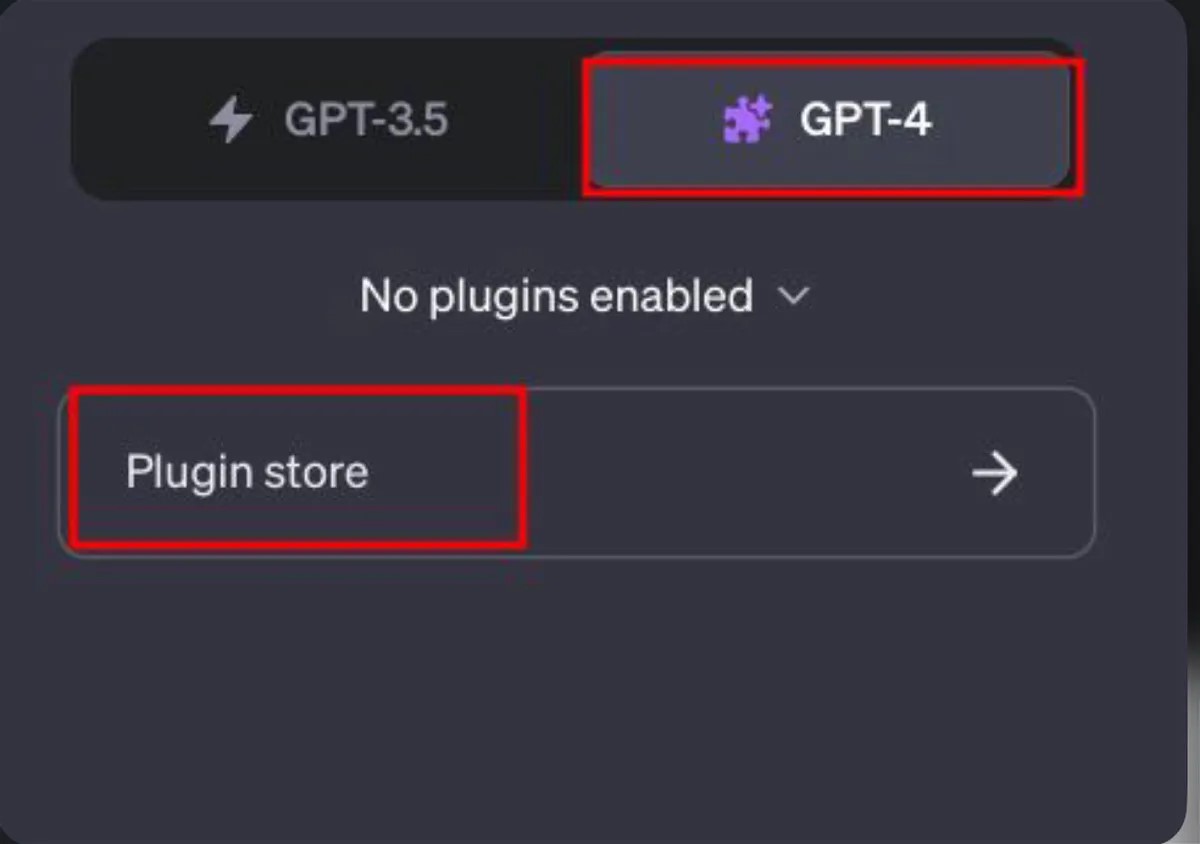
Then, search, install, and enable the AskYourPDF plugin in the All section;
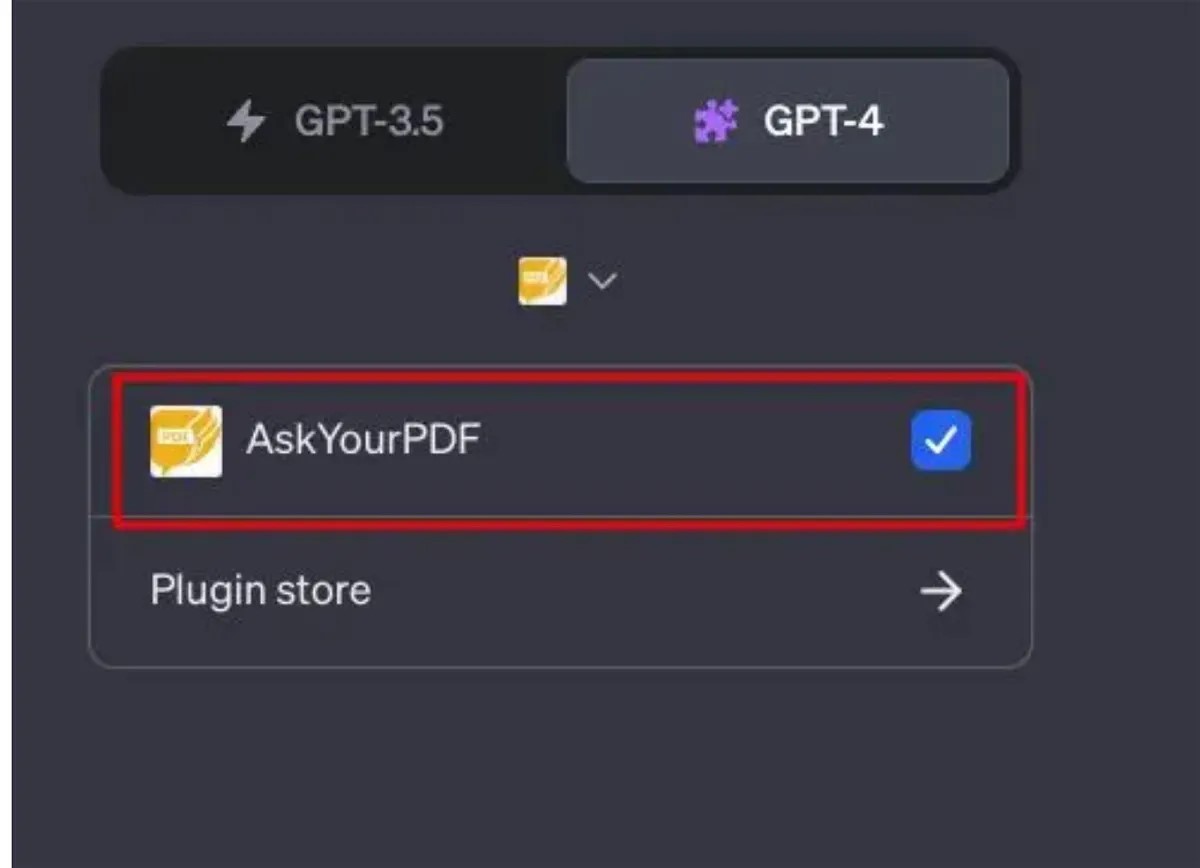
Step 6: Type Upload a PDF in the ChatGPT chat box. Then, click the Upload Document hyperlink;
Step 7: In the new tab, upload Excel, CSV, Doc, or PDF documents to ChatGPT and chat with your file instantly.
How to Upload Documents to ChatGPT with ChatGPT File Uploader
Another way to upload a resume or a regular file to ChatGPT is by using a reliable extension called ChatGPT File Uploader Chrome extension. It works flawlessly with all file formats, including PDF, MD, TS, TSX HTML, JSON, DOC, DOCX, CSS, JSX, XLS, XLSX, TXT, ZIP, JS, PY, and CSV file formats. Once uploaded, you can ask questions, and it will answer from the uploaded document.
Let us see how to upload a PDF to ChatGPT to read, analyze and ask questions from the ChatGPT File Uploader extension.
Step 1: Install the ChatGPT File Uploader Extended extension on your Chrome-based browser;
Step 2: Open the ChatGPT website and click the Upload button at the bottom right;
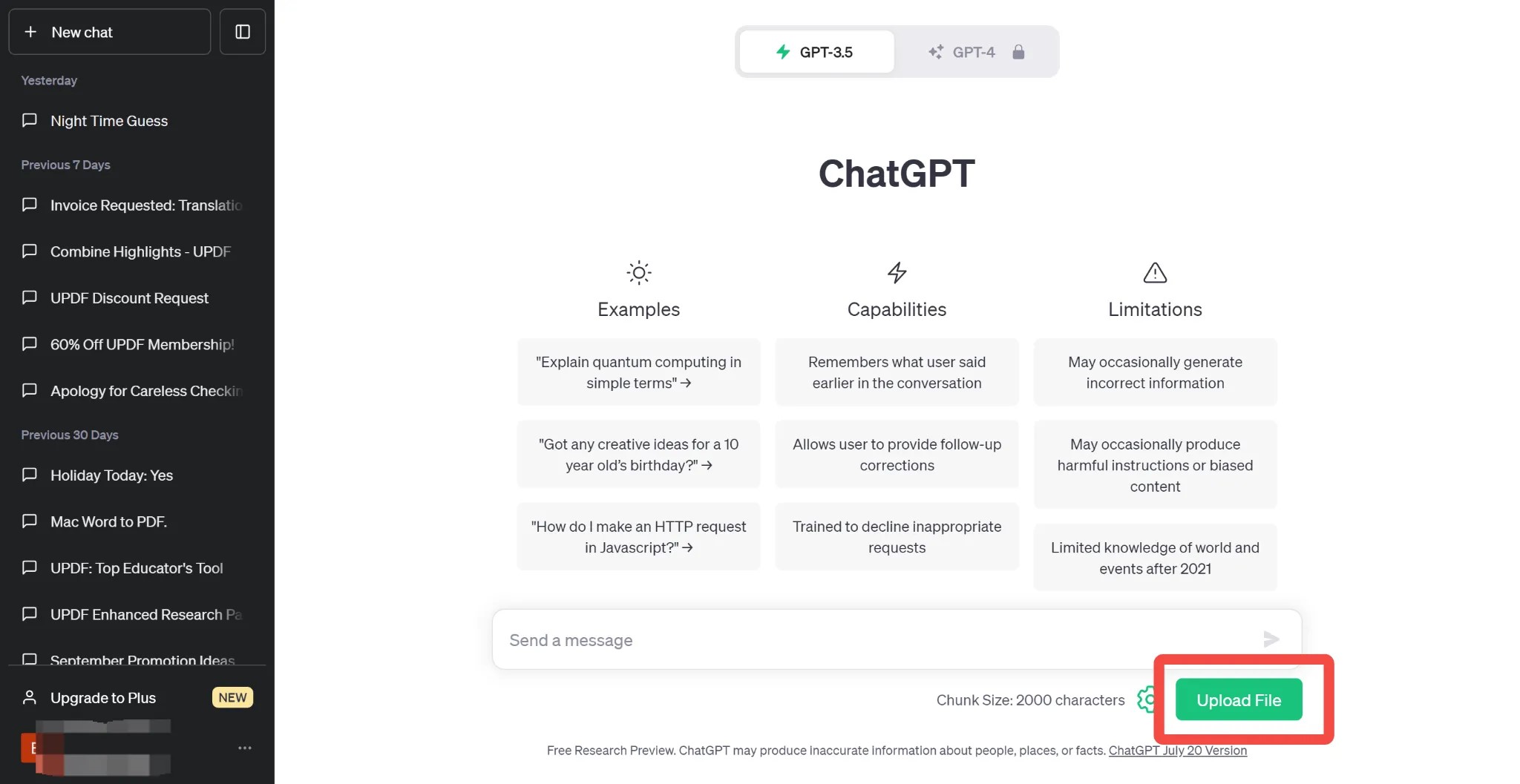
Step 3: Upload your files to ChatGPT, and they will auto-process. The AI chatbot will generate a document summary;
Step 4: If your document is large, tap the Settings icon beside the Upload button to increase the chunk size. You can also customize the prompts, ZIP file settings, and more.
Upload PDF to ChatGPT-Powered Tool: SwifDoo AI
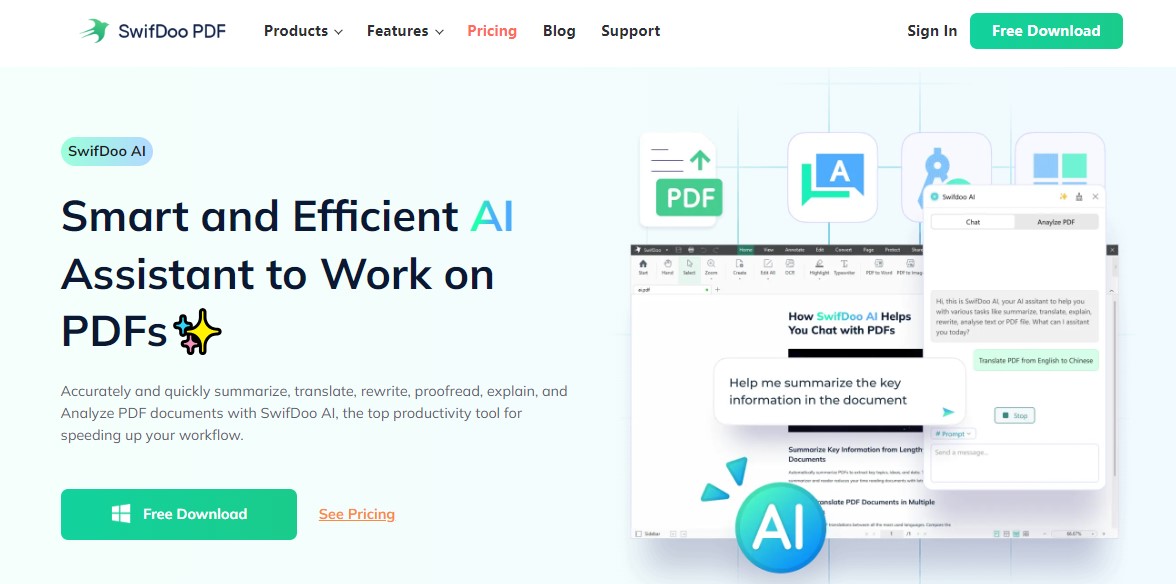
SwifDoo AI is a reliable ChatGPT alternative tool for document upload. It is a smart and efficient product of SwifDoo PDF creator and editor that helps you work on PDF documents and speed up your workflow. Using this robust tool, you can quickly and accurately analyze, translate, paraphrase, rewrite, proofread, and summarize PDF documents.
To interact with ChatGPT, you can upload and save any document, including Word, Excel, and other editable files, as a PDF in SwifDoo PDF.
Let us see how to upload your PDF to the ChatGPT-powered AI tool SwifDoo AI in just a few steps.
Step 1: Install and open the SwifDoo PDF on your computer;
Step 2: Tap the Upload button to import your PDF into the program;
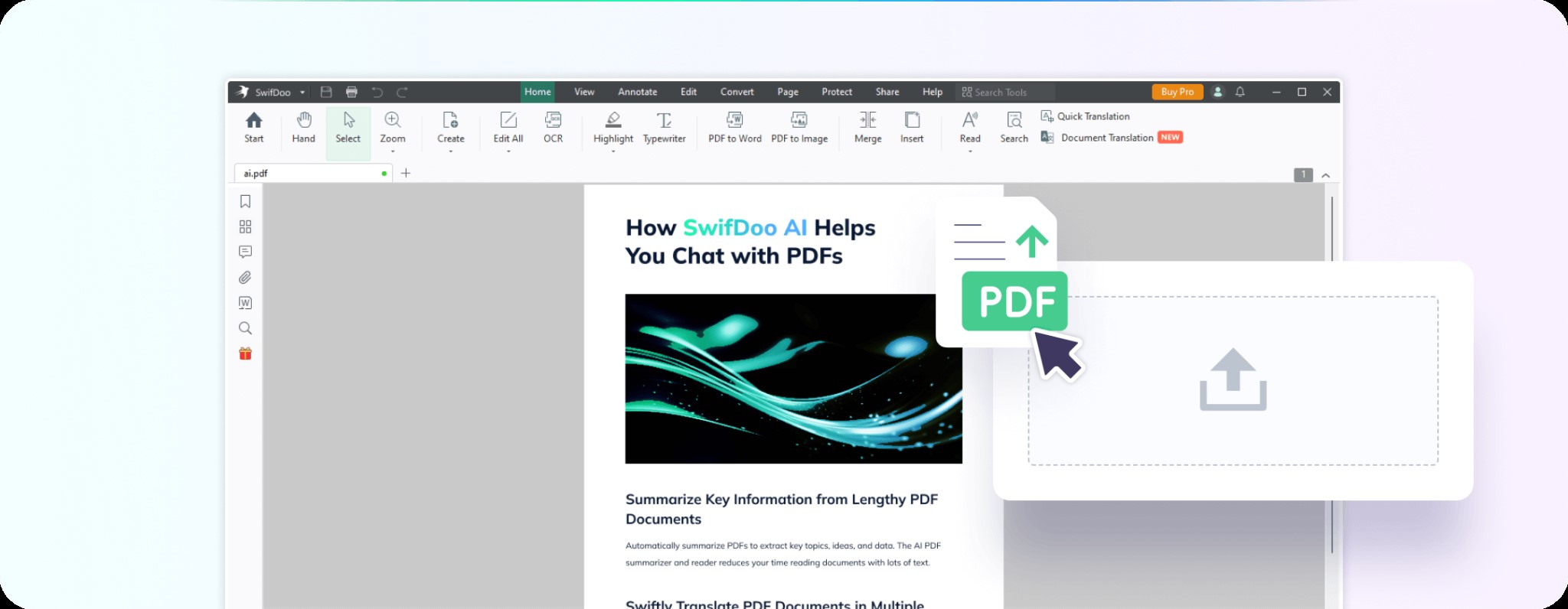
Step 3: Tap SwifDoo AI to open the PDF analyzer window;
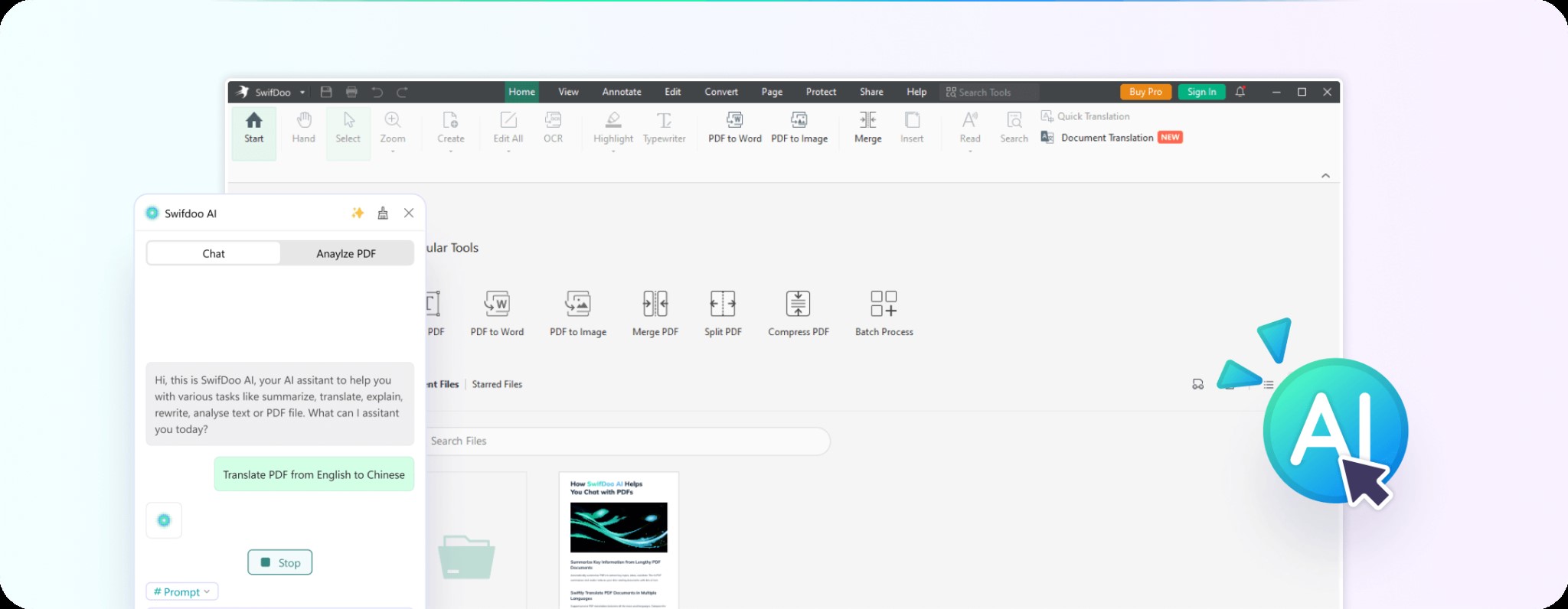
Step 4: Click Analyze to begin the analysis process and output the result.
Furthermore, the SwifDoo PDF for Windows is the ultimate solution for your PDF documents. It helps to view, create, edit, convert, and manage your documents in a few clicks. It can process scanned PDF documents using the advanced OCR engine. It can extract text and make it searchable and editable. Its several other outstanding features include but are not limited to:
- PDF translator to convert documents into multiple languages and reading them aloud
- Text editing, such as changing font size, style, and color and inserting hyperlinks
- Format conversion to other formats like PDF to Word, Excel, TIFF, JPG, PNG, etc., and vice versa
- Document compression in batch to summarize lengthy documents without losing quality
- Add electronic signature to sign a PDF quickly
The Final Words
Uploading documents to ChatGPT helps you analyze and summarize them for seamless work. Sadly, OpenAI has not yet added a native option to attach a file in ChatGPT. However, you can quickly upload a PDF to ChatGPT using multiple options, as stated in the blog post, such as Code Interpreter, AskYourPDF plugin, ChatGPT File Uploader extension, and a reliable third-party app like SwifDoo PDF.
While all the options work wonders, you must be a subscriber to ChatGPT Plus to use them. Instead, a better solution is to opt for SwifDoo PDF, as besides its AI feature enabling you to upload files and documents to the program, it is also capable of translating, converting, compressing, merging, and performing various other functions on your document.
Share this article with AI solutions for PDFs to your social media platforms.