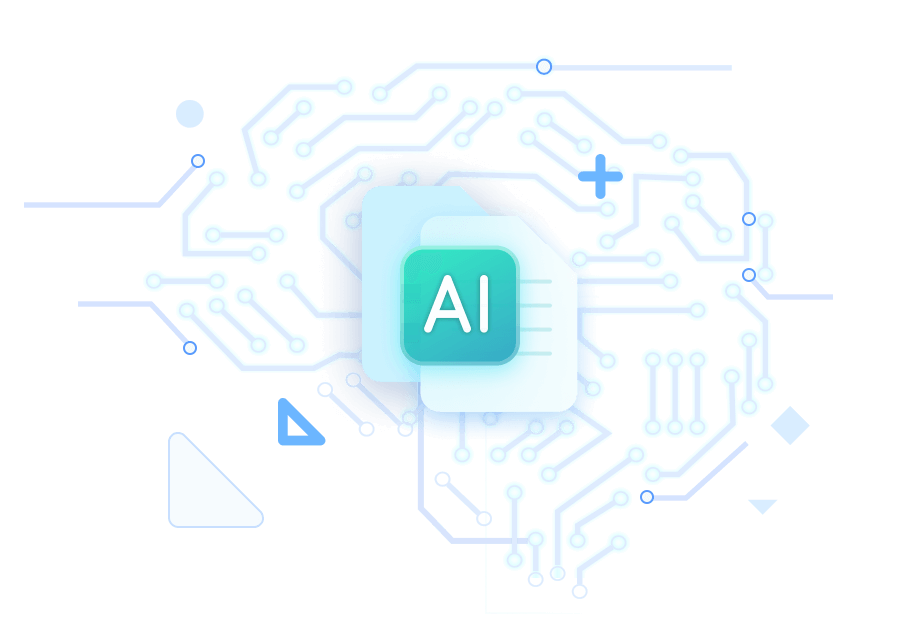1. SwifDoo PDF
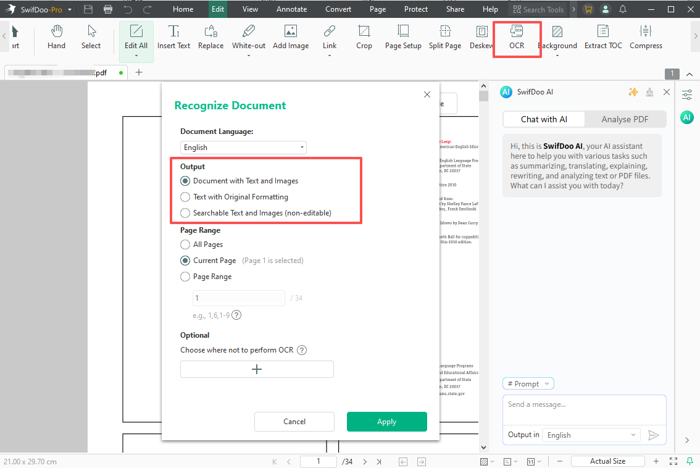
SwifDoo PDF is a versatile PDF editor that can perform OCR and AI chatting on PDF documents. It is one of AI tools to OCR PDFs to extract text from image-based documents. This makes it ideal for handling both native and image-based PDFs. Users can easily convert PDF documents into Word, Excel, or other editable formats with high accuracy. With a user-friendly interface and intelligent tools, it simplifies PDF editing, conversion, and data extraction, making it ideal for any use case.
Pros
- This AI tool enables you to OCR-convert PDFs to Excel, Word, Text, PowerPoint, and more.
- SwifDoo AI analyzes, summarizes, translates, and chats with PDFs.
- Support font matching, changing, and text resizing.
- View, merge/split, edit, annotate, and compress PDF.
Cons
- Works only on Windows computers
Learn how to OCR PDF in SwifDoo PDF.
Step 1: Download SwifDoo PDF from the official website and install it.
Step 2: Once launched, use the AI tool to OCR the PDF. Navigate to the Edit menu and click the OCR button.
Step 3: In the Recognize Document window, you can choose how to OCR the current PDF document. And convert the scanned PDF to a document with text and images, text with original formatting; searchable text and images, but non-editable; or pure text.
Step 4: Specify the page range to perform the OCR. Once done, click the OK button to OCR the PDF.
After OCR, here’s how you can convert PDF to Word with OCR for free with the AI-integrated software SwifDoo PDF.
Step 1: Launch the SwifDoo PDF program and select 'PDF to Word'. Alternatively, go to the Convert tab and choose the PDF to Word option. Then, add your file to the workspace.
Step 2: Tap the Settings option and ensure the OCR option is ticked.
Step 3: After saving the changes by clicking OK, click Start to initiate the conversion.
2. PDF.ai
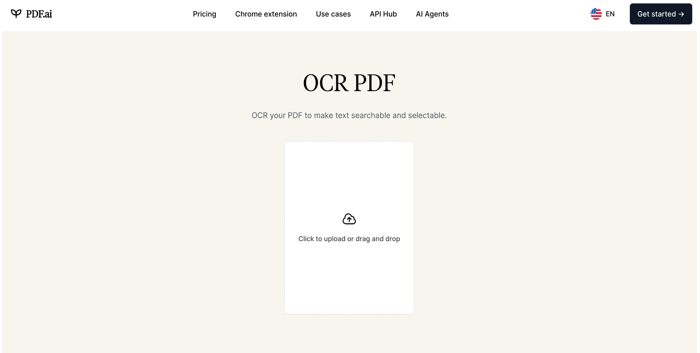
PDF.ai stands out as a robust online AI tool to OCR PDFs. It enables the conversion of scanned or image-based documents into seachable and editable text. Built for precision, PDF.ai serves as an AI tool that converts PDFs to a searchable format with OCR, effectively managing complex formats and improving recognition.
Its intuitive interface makes it painless to extract content, answer questions about documents, and interact with PDF files using AI-powered chat features. Everything operates seamlessly through your browser, making it quick and convenient.
Pros
- Free and easy to use online tool.
- Transforms PDFs into a searchable and selectable format.
- Better accuracy by using AI to grasp the context.
- Provides the ability to chat with a PDF for questions, summaries, and information retrieval.
Cons
- Requires an active internet connection to work.
- Lacks transparency and potential to misinterpret complex layouts.
- Potential privacy concerns for sensitive data.
3. MaxAI
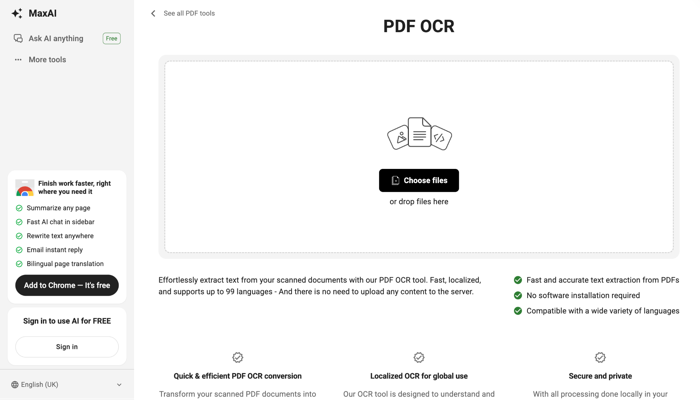
MaxAI is also a qualified PDF OCR tool with AI power available for free. It effortlessly pulls text from scanned files in up to 99 different languages. The tool is fast and can accurately extract text from scanned PDFs with just a few clicks. MaxAI is recognized as a dependable member of AI tools to OCR PDFs, providing accurate and easy text extraction.
Additionally, MaxAI, being an online tool, is compatible with a wide range of languages. Its advanced technology accurately recognizes text even in complex layouts and many languages.
Pros
- PDF text recognition using the AI.
- High-quality text extraction for exceptional accuracy.
- No downloads and hassle (online tool).
- Understand and convert text from up to 99 languages.
Cons
- Requires broad permissions, raising privacy and security concerns.
- The free plan limits the most powerful OCR features.
- Lacks advanced document intelligence.
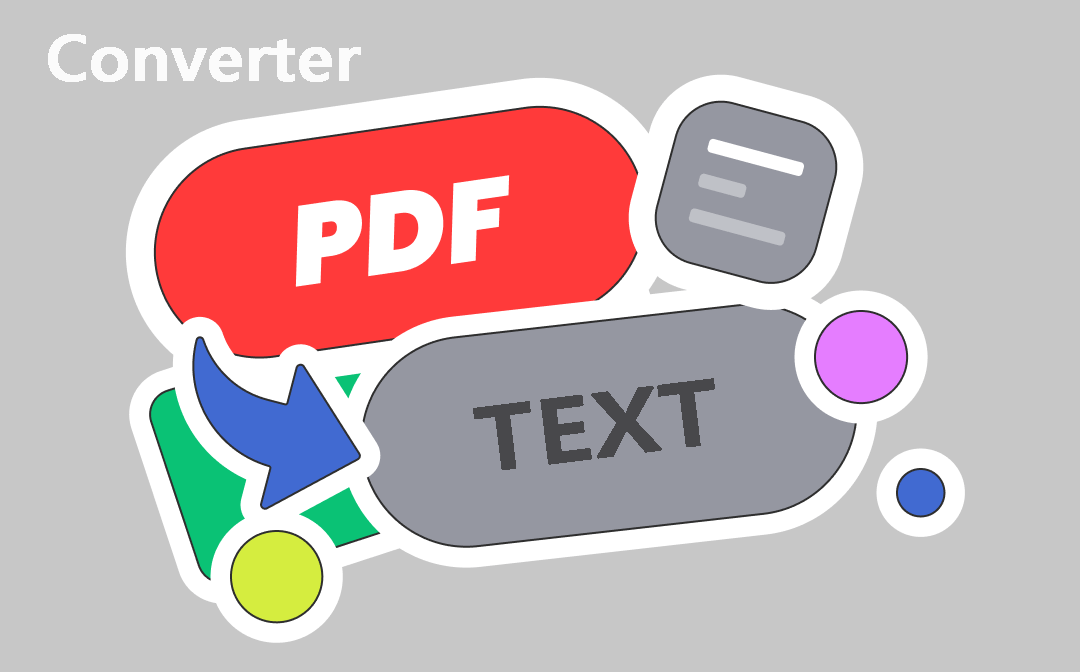
5 Best PDF to Text Converters: Fast & Free Ones Included
This post introduces the 5 best PDF to text converters. So you can convert your text-based, image-based, or scanned PDFs to text fast and easily.
READ MORE >4. AskYourPDF
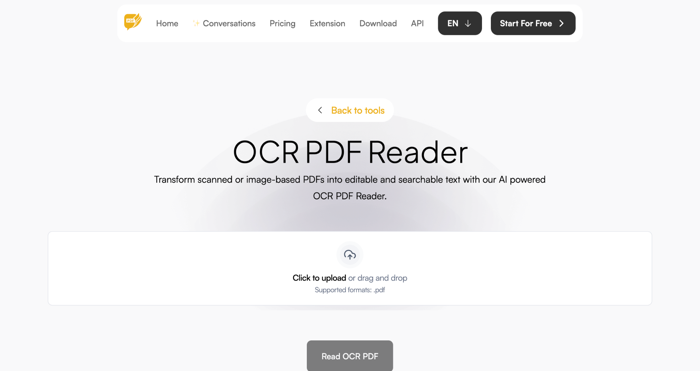
Last but not least, we have AskYourPDF. Emerging among the top AI PDF readers, it can transform scanned or image-based PDFs into editable and searchable text. As an OCR PDF with AI software, AskYourPDF uses intelligent algorithms to accurately detect and extract text from complex layouts, including tables and multi-language content.
Counted among the best AI PDF text recognition tools, it also allows you to interact with the document through AI-powered chat, making document analysis faster and more intuitive.
Pros
- Decent accuracy for clear documents.
- Handles documents with embedded links, tables, and multiple columns.
- Integration with core AI features for convenience.
- Transforms scanned and image-based PDFs.
Cons
- Lacks advanced settings for fine-tuning the recognition process.
- Text accuracy is dependent on the source scan or image quality.
- Struggles with handwritten texts such as cursive, stylized, or poorly formed handwriting.
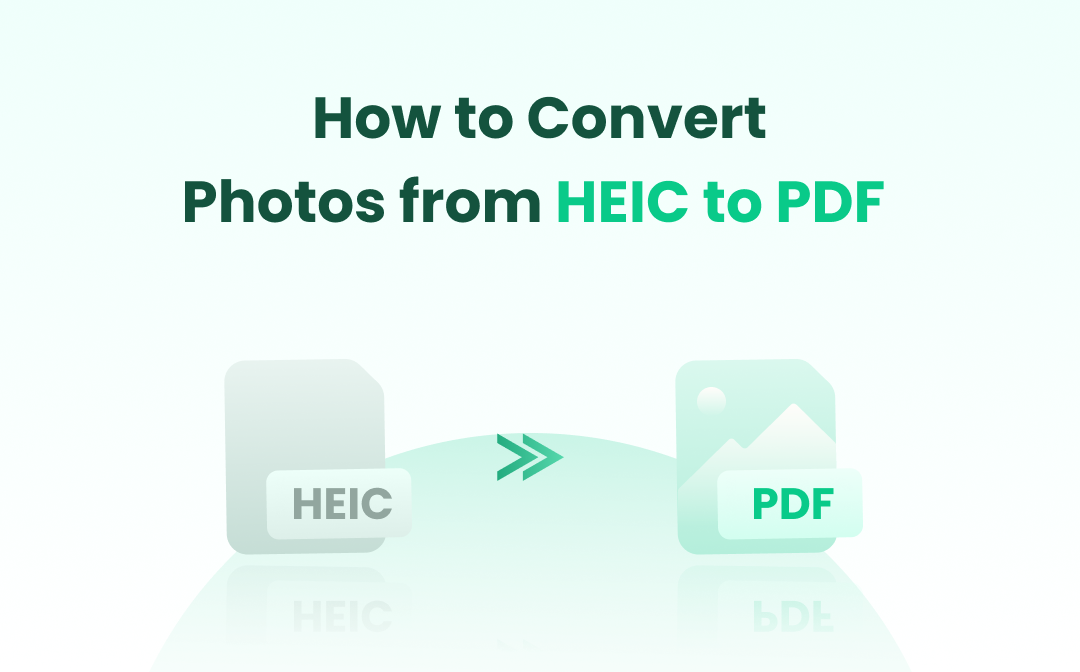
Effective Methods to Convert HEIC to PDF in 2025
For compatibility, we may need to change HEIC to PDF as this image format can only open on Apple devices. See how to convert HEIC to PDF in this post.
READ MORE >Final Wrap Up
In conclusion, now you have learned about the 4 best AI tools to OCR PDFs that offer powerful and user-friendly solutions for converting scanned or image-based PDFs into searchable, editable formats. Each PDF text recognition app with AI power brings unique features such as multi-language support, accurate layout detection, and AI chat integration.
These tools simplify document management, making it easy to extract and interact with text from complex PDFs, ultimately enhancing productivity for both personal and professional use.