“Acrobat is painfully slow. How do I fix that?”
Queries like this often appear on Reddit, seeking plausible answers and reliable fixes.
Users frequently face the same frustration: Adobe Acrobat is slow to open and close, and even slows down scrolling and freezing during regular use. These performance lags can interrupt your workflow and productivity. It’s a common frustration - why is Adobe Acrobat so slow, and how to fix it is something many people want answers to. We've compiled proven methods in this SwifDoo PDF article to make Adobe Acrobat run faster and more efficiently.
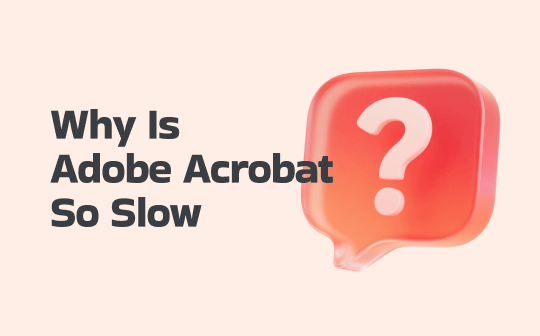
Why Is Adobe Acrobat So Slow?
If Adobe Acrobat feels sluggish, you’re likely asking, Why is my Adobe Acrobat so slow. Identifying the reasons behind this lag is essential to fix it quickly. These are some typical problems that can cause Acrobat to slow down.
- Large and complex PDFs
- Low disk space
- Generative AI features running in the background
- Security (Enhanced) settings are enabled
- Build up of cache
- Outdated Adobe version
- Background syncing process
- Limited system resources
- Adobe Collab Sync features are enabled
How to Fix Adobe Acrobat Running Slowly
Once you understand why Adobe Acrobat is so slow, you can apply the proper fix to save time and address the problem. Performance issues are common, especially with Adobe Acrobat Pro or Reader. Luckily, there are a handful of effective ways to fix the "Adobe Acrobat Pro or Reader slow" performance. We’ll outline the 7 best fixes and steps to speed things up below.
1. Use an Adobe Acrobat Alternative
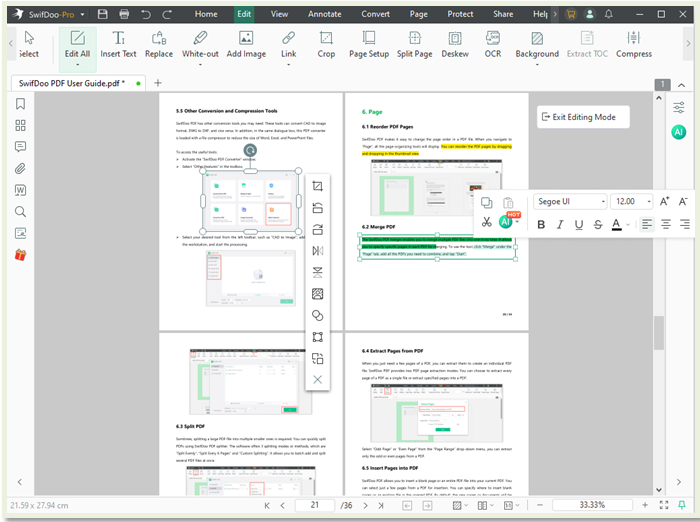
If Adobe Acrobat is running slowly on Windows or Mac, switching to an alternative PDF editor can be a smart solution. Many users find that lightweight options offer better performance, as they don’t consume system resources. Popular alternatives are mostly still expensive for individuals. Of all the other options, SwifDoo PDF shines the brightest — it's lightweight, feature-rich, and won't slow down your computer.
SwifDoo PDF packs all the often used tools, like text and image editing, annotating, drawing, page organizing, format converting, and securing tools. You can compress, split, merge, and even translate and chat with PDF using AI. It is one of the most affordable and cost-effective alternatives to Acrobat but lightweight and takes no space.
2. Free Up Computer Storage
Many users often free up their computer storage to improve overall performance — especially when asking, “Why does Adobe Acrobat run so slowly?" Low disk space can cause Acrobat to lag or freeze. Clearing out unnecessary files gives your system the resources it needs to run apps like Acrobat more efficiently. Freeing up device storage can resolve the slowdown and make your system run more smoothly—let's see how.
Step 1: Right-click your Recycle Bin icon on the desktop.
Step 2: Select the Empty Recycle Bin option. This will fix up storage space.
Alternatively,
Step 1: Click on the Windows search bar and enter “Disk Cleanup.”
Step 2: Select the drive you’d like to clean.
Step 3: Check the boxes beside the file types you can delete, such as Temporary Files.
3. Disable Generative AI
Is Adobe Acrobat Pro or Reader very slow on Mac? Generative AI features running in the background could be one reason for the slowdown. If you're wondering why Adobe Acrobat is slow, turning off these AI features can boost speed and reduce lag—an easy way to improve performance. We'll discuss the quick steps to disable Generative AI below and resolve the performance issues.
Step 1: Open Acrobat and click the Menu button.
Step 2: Go to Preferences and choose Generative AI.
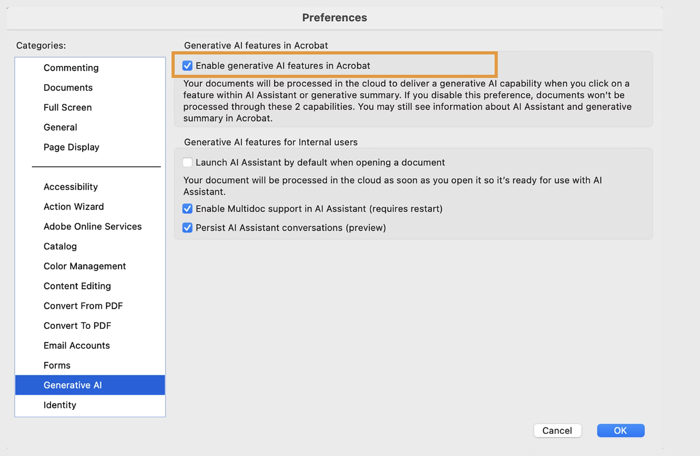
Step 3: Locate the "Enable Generative AI" setting and uncheck it to disable the feature.
4. Change the Security (Enhanced) Settings
Often, several users report that security settings can hinder the program's efficient functioning, resulting in the Adobe Acrobat is so slow issue. Hence, to speed up Adobe Acrobat, you can close all unnecessary features and turn off security settings. Here's how it has to be done.
Step 1: Open Adobe and click the Edit menu icon. Then, select Preferences.
Step 2: Select the Security (Enhanced) tab from the left-side Categories panel. Turn these off by clearing the checkmarks from "Enable Protected Mode at startup" and "Enable Enhanced Security."
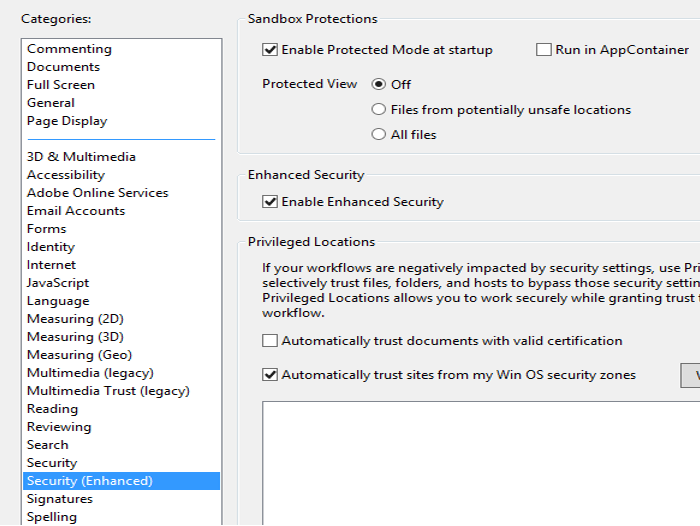
Step 3: Confirm this change by tapping OK.
Step 4: Restart Adobe Acrobat to see if the issue is resolved. Otherwise, turn off all settings under Enhanced Security and try again.
Note: Ensure that all security settings are enabled after testing to avoid any potential security risks.
5. Disable New Acrobat
Despite the above fixes, is your Adobe Acrobat lagging? Or is your Adobe Acrobat slow to open files? Such problems can occur on specific versions, such as v2024.002.20687. In such a case, you can disable the new Acrobat or update it to make Adobe stop lagging. Check out the steps to turn off the latest version of Adobe Acrobat Reader or re-update it.
Disable New Acrobat
Step 1: Click the Menu button to choose View.
Step 2: Tap Disable New Acrobat or select Disable new Acrobat Reader.
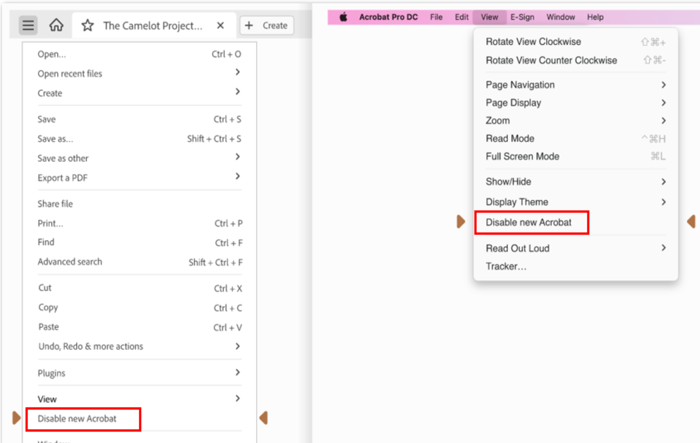
Step 3: Then, restart the app.
Update Adobe Acrobat
Step 1: Navigate to the Menu option to click Help.
Step 2: Click the Check for updates option.
Step 3: Download and install updates whenever they become available.
6. Uncheck the Use Page Cache
If Adobe Acrobat DC is extremely slow or feels frozen, turning off the "Use Page Cache" option might help. On certain systems, this setting may cause performance issues. Turning it off can boost responsiveness and minimize lag. If Acrobat frequently hangs or becomes unresponsive, this simple tweak could make a noticeable difference. We'll take the steps to help resolve the issue of Adobe Acrobat being slow and not responding.
Step 1: Launch Adobe Acrobat and click the Menu button.
Step 2: Next, select Preferences > Page Display.

Step 3: To disable this feature, go to "Rendering" and uncheck the box next to "Use Page Cache."
7. Disable Acrobat Collaboration Synchronizer
Adobe Acrobat can be so slow, commonly due to resource-heavy background services like the Acrobat Collaboration Synchronizer. It runs in the background, using system resources that can cause your computer to lag. Disabling it can help improve performance and responsiveness. While several options exist to turn off Acrobat Collab Sync, this guide shows you how to end the process via Task Manager.
Step 1: Launch the Windows Task Manager. Then, go to the Details pane. Alternatively, press Ctrl+Alt+Delete to open the Task Manager Details pane.
Step 2: Open the Processes tab and identify Adobe Collaboration Synchronizer in the process list.
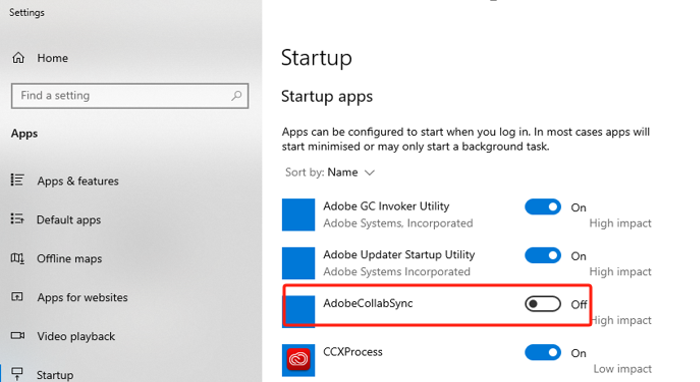
Step 3: Finally, right-click and select End Task. Doing this lets you stop the Adobe Collaboration Synchronizer process.
Final Wrap Up
Ultimately, the question of why Adobe Acrobat is so slow arises frequently, with causes including resource-intensive tasks, software updates, and background sync services. Addressing these issues can significantly improve speed and reliability. Users can enhance their PDF handling by optimizing settings, clearing caches, or using alternative programs to prevent common issues.









