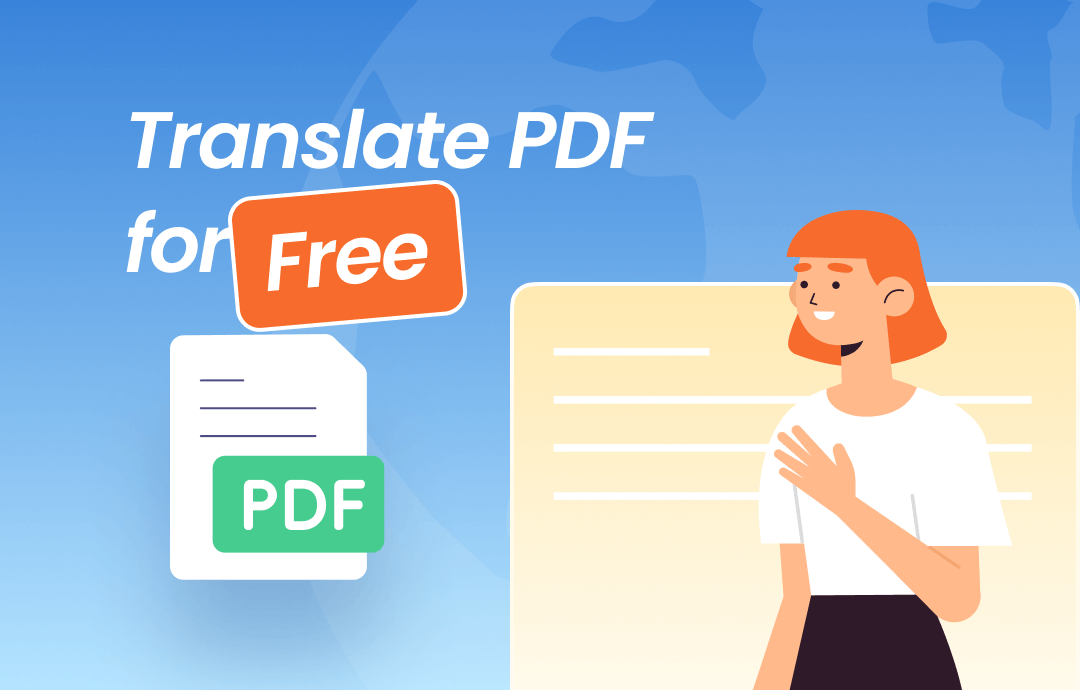
The need for multilingual communication is continually growing in our increasingly globalized world. Translating documents efficiently and accurately is crucial for educational, business, or personal purposes.
However, unlike editable formats like Microsoft Word documents, PDFs are generally considered final information, making direct translation tricky. So, it's crucial to find a good tool for translation. If you want to translate a complete document or select specific text, SwifDoo PDF is a good option.
Part 1. How to Translate PDF for Free Online
Translating PDF files involves many challenges. There can be issues from text extraction difficulties, formatting issues, file size and complexity, and confidentiality concerns. However, online tools for translating PDFs offer numerous benefits, including accessibility, speed, cost-effectiveness, convenience, support for multiple languages, collaboration features, and seamless integration with other tools.
These numerous advantages make online tools a valuable resource for individuals and businesses, necessitating the efficient, effective, and accurate translation of PDF documents. Let's dive into our list of the best PDF translators to translate PDFs online so that you can assess a suitable PDF translation tool according to your needs.
1. Use DeepL to Translate PDF
DeepL is an impressive tool to translate PDFs online. It provides fast, accurate file translations. It is equipped with cutting-edge AI technology to capture the nuances and context of your content—preserving its meaning and integrity.
DeepL's PDF translator preserves all formatting — even after translation is complete — and it works even more efficiently if your PDF files contain visual elements and custom fonts. Users value an intuitive interface of DeepL and a seamless Windows/iOS integration option.
How to Translate PDF Using DeepL:
Step 1: Create a free DeepL account on the web translator.
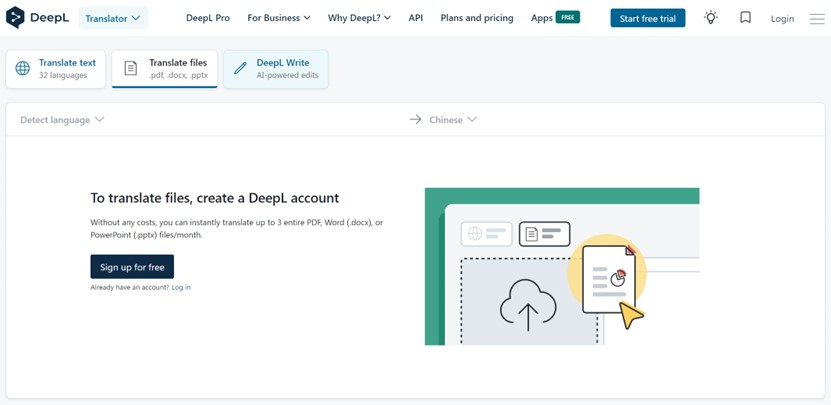
Step 2: Click on the Translate files option.
Step 3: Select the PDF document you want to translate on your computer.
Step 4: Select your desired target language.
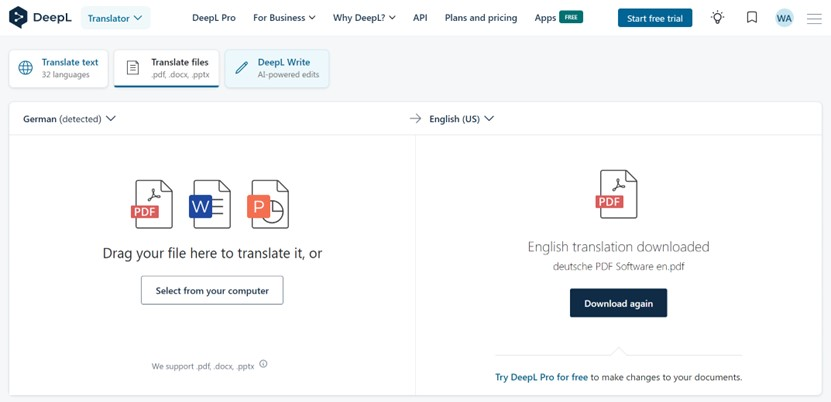
Step 5: Click the Translate button.
pros
- Document translation without changes to the initial design
- Offers language-to-language translation of written text
- Translate parts of text on the web with one click
- Keeps your sensitive documents secure
- Pro texts are deleted after translation as data security measures
cons
- The free version limits to 5 MB in size and 5000 words
- Sometimes, it makes errors in output with aesthetically complex layouts
2. Use Google Docs to Translate PDF
Google Docs is an easy-to-use, reliable, and convenient solution to translate PDFs for free online. It allows you to convert text from one language to another without the need for specialized software. It can even translate scanned PDF without hassle.
Additionally, Google Docs is widely acclaimed as a versatile word processor used for various tasks like creating marketing copy, blogs, spreadsheets, and presentations.
How to Translate PDF Using Google Docs:
Step 1: Open a PDF document in Google Docs on your computer.
Step 2: Click Tools and select Translate document in the top menu.
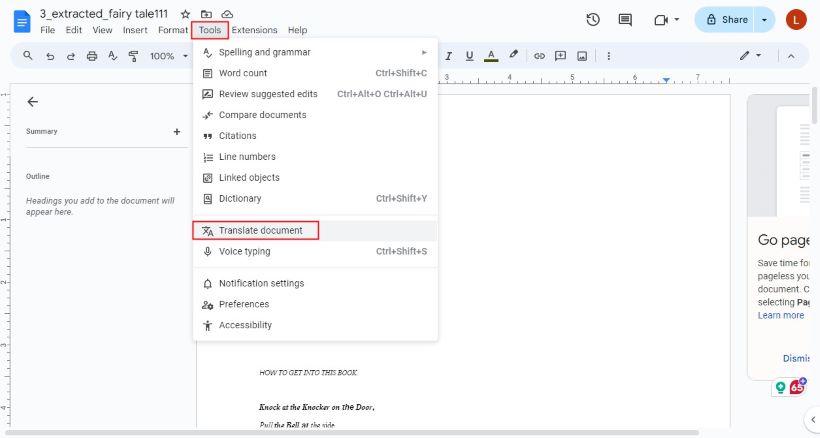
Step 3: Enter a name for your translated document and choose a language for translation.
Step 4: Tap Translate. A translated copy of your PDF document will automatically open in a new window that you can also see in Google Drive.
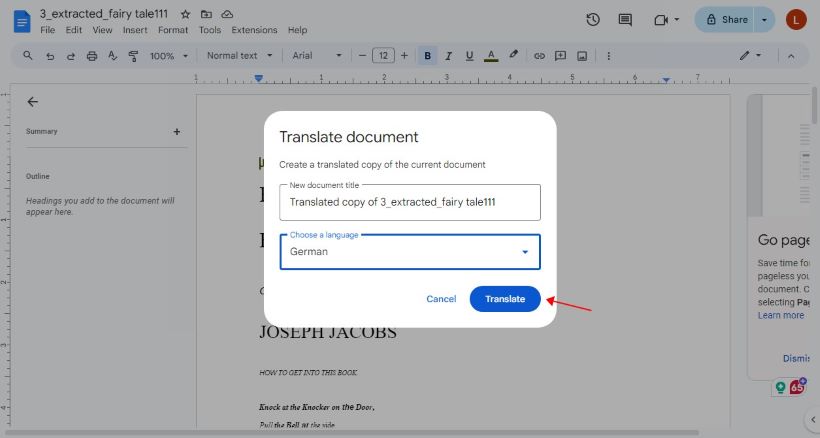
pros
- The built-in Translate Document feature is user-friendly
- Translates thousands of words in a few clicks
- Facilitates seamless writing, editing, and collaboration
- Available in 130+ languages (supported by Google Translate)
cons
- It may only translate a portion of longer documents
- Translation quality may lack accuracy, requiring more time in proofreading
- It does not always retain the formatting and layout of the original document
Part 2. How to Translate PDF for Free Offline
SwifDoo PDF is a user-friendly, ultimate solution for translating PDF documents online for free. It enables you to convert text from one language to another easily. This software offers an efficient, powerful AI PDF editor, a fast PDF converter, a free PDF viewer, a safe PDF compressor, a useful PDF Merger, and an easy-to-use e-signature maker to help you manage your PDF documents effectively.
It can translate entire PDF seamlessly. This software provides a straightforward way to translate PDFs with its Quick Translation, Document Translation, and AI Translation features, enabling you to copy and paste the translation results. It translates text and files between English and over 100 other languages worldwide.
Use the Translation Tool
Translating PDF documents is not as easy as with an editable Word file. The text in a PDF file can not be edited or copied in many instances. Let's learn how to translate PDFs with minimal effort using SwifDoo PDF. Here are the straightforward steps:
You can use SwifDoo PDF's Quick Translation method to translate your PDF into other languages or the Document Translation method to convert or translate your PDF files into different formats. Let us see how both methods work.
Translate PDF with Translation Tool
Step 1: Download, install, and launch the SwifDoo software, then open your PDF document with it.
Step 2: Select the Quick Translation option. Choose Document Translation if you want to translate the entire file.
Step 3: Select the original language and target language. Then, select the text. The SwifDoo software will automatically translate the text.
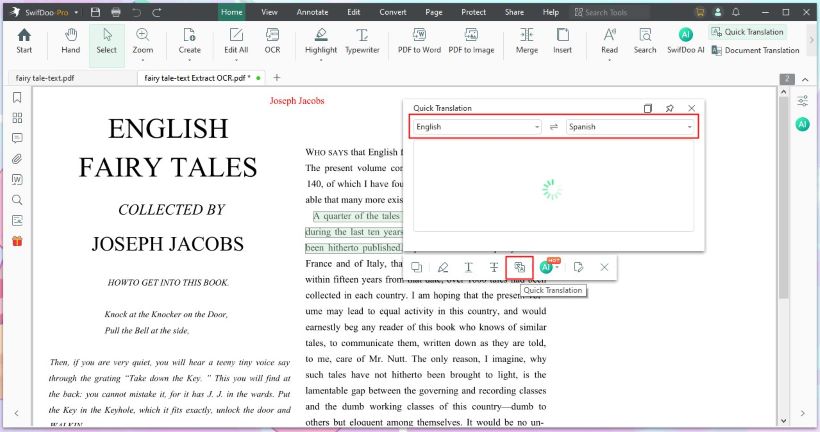
Use SwifDoo AI
SwifDoo AI is a smart and efficient AI assistant for PDFs. With SwifDoo AI, you can accurately and quickly translate, rewrite, summarize, proofread, explain, and Analyze PDF documents. It is the top productivity tool for expediting your workflow. You can even effortlessly translate PDFs with ChatGPT.
Let's learn how to translate PDFs using SwifDoo AI easily. Here are the steps:
Step 1: Download the SwifDoo PDF for free on your PC to access the SwifDoo AI tool. Launch it.
Step 2: Open the PDF document you want to translate into SwifDoo PDF. Click the Home button, then the SwifDoo AI option.
Step 3: Select an output language from the Translate option in the Prompt drop-down menu.
Step 4: Copy the text of the selected content and paste it directly into the chat box.
Step 5: Click the Send message icon. SwifDoo AI will immediately return the translation results.
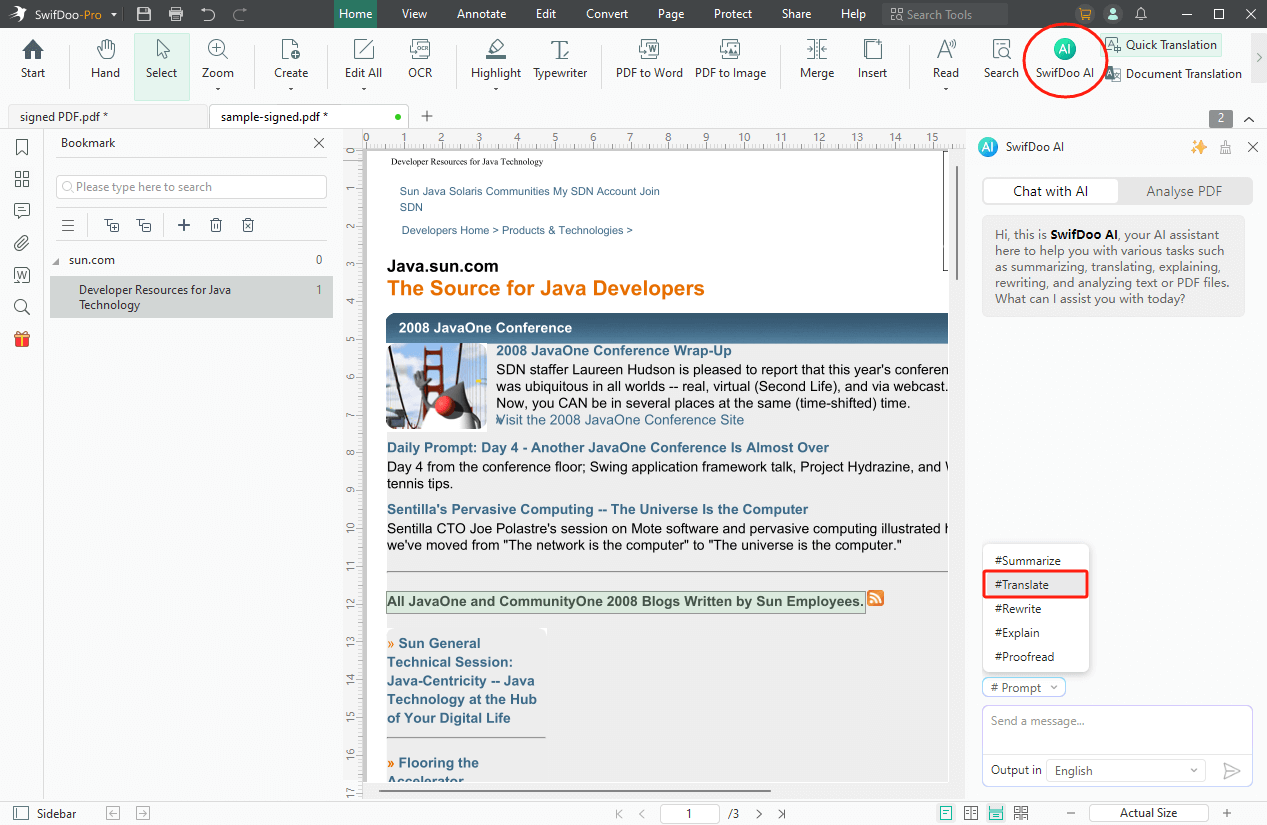
Note: You can select the text and then enable SwifDoo AI.
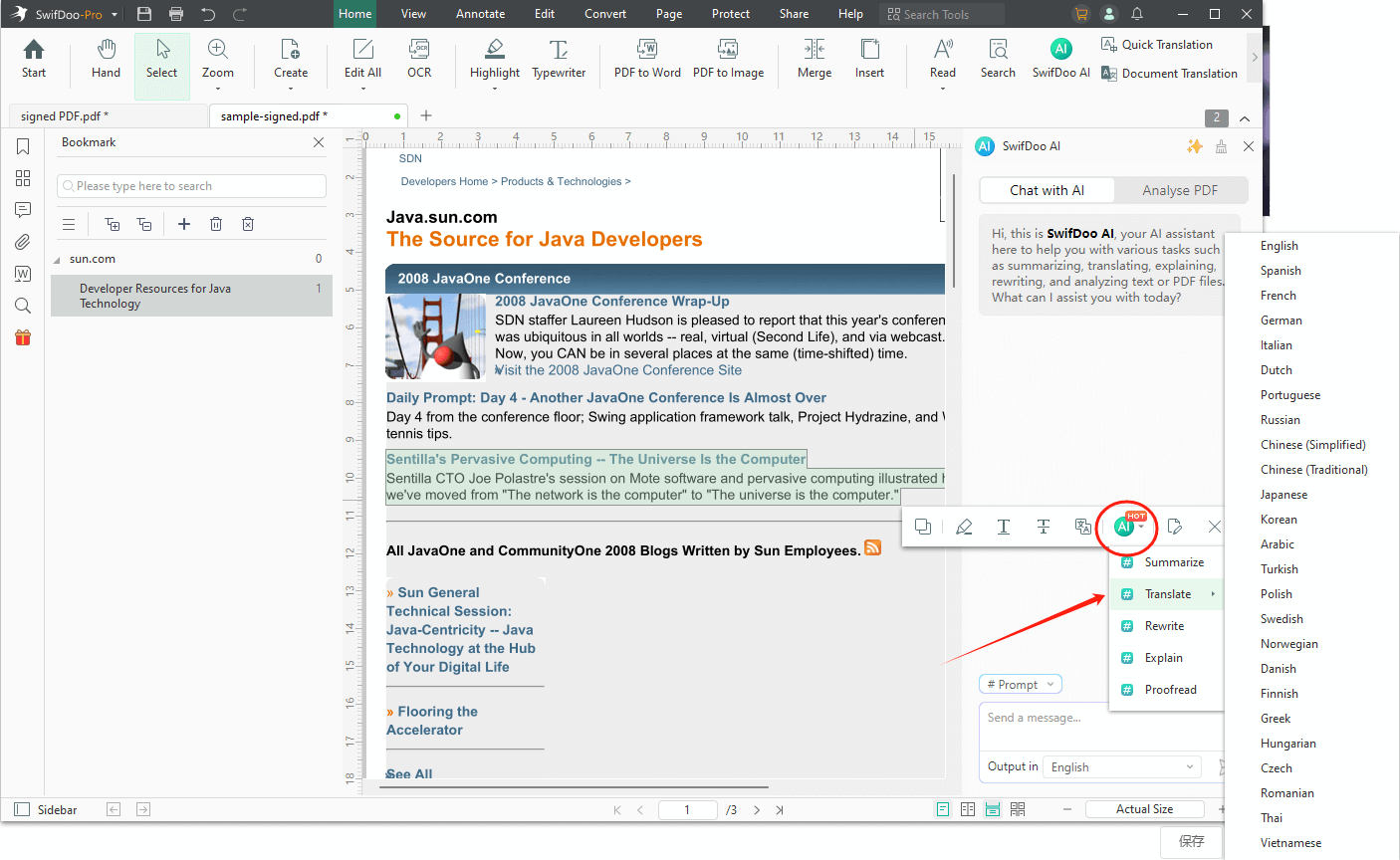
pros
- Translate an entire document or selected text
- Supports translating scanned PDFs
- It lets you translate PDFs with ChatGPT
- Fast translation speed
cons
- Limited free translations
The Bottom Line
That's all about how to translate PDF for free. DeepL and Google Docs offer robust PDF translation features powered by advanced AI, but their free versions have limitations. While accurate, users may encounter challenges due to file size restrictions and scanning issues with documents.
However, SwifDoo PDF is a better choice for seamless translation without any limits. It provides a reliable solution for free PDF translation, covering all PDF translation needs, making the process easy and hassle-free. Simply translate all you want with just a few clicks using SwifDoo PDF.









