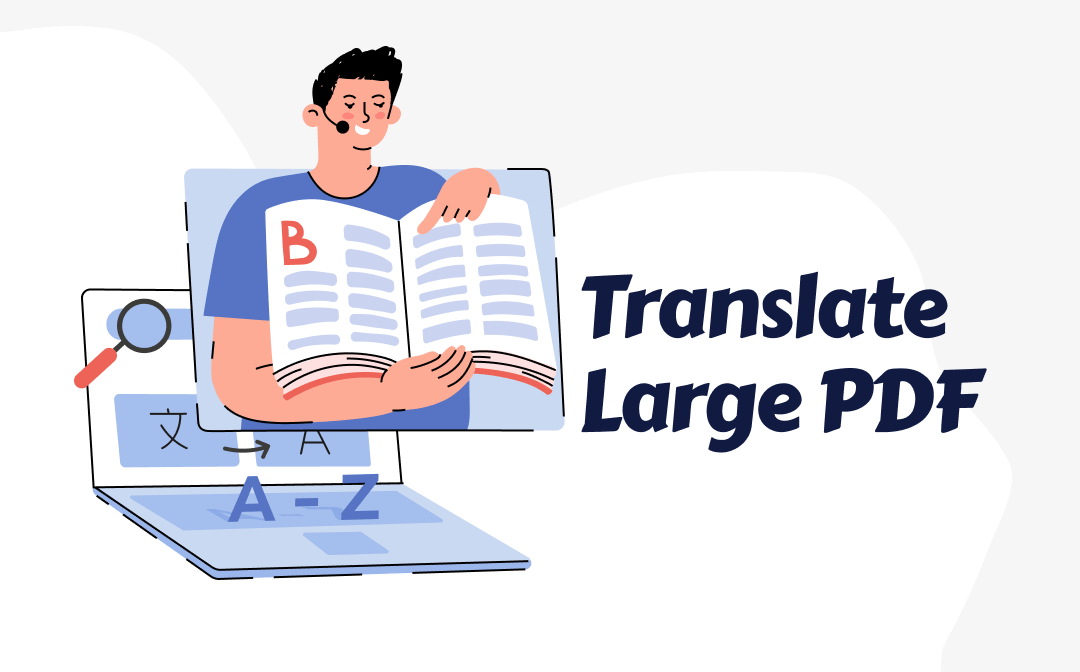
Way 1. Translate Large PDF with SwifDoo PDF (AI Supported)
SwifDoo PDF is a powerful PDF editor and translator that provides AI-backed PDF translation. With this tool, you can easily translate PDFs of any size with great accuracy. It offers three modes of translating large PDFs:
- Translate entire PDF
- Translate specific page range
- Select and translate specific content directly from PDF
Moreover, it preserves the document's original formatting. If needed, you can use AI translation to ensure that the translation is highly accurate and contextually relevant.
Follow the steps below to translate a large PDF with SwifDoo PDF.
Step 1. Download and install SwifDoo PDF on your computer. Launch the tool and open the PDF to translate.
Step 2. To translate the entire PDF, click Document Translation at the top right corner.
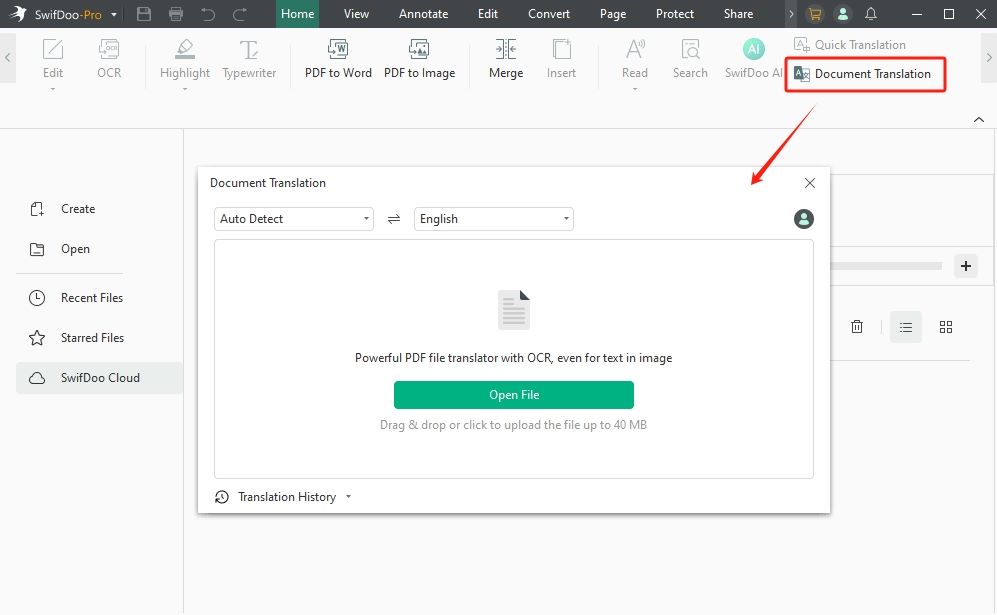
Step 3. Specify the translation language and page range. Once done, click the Translate button.
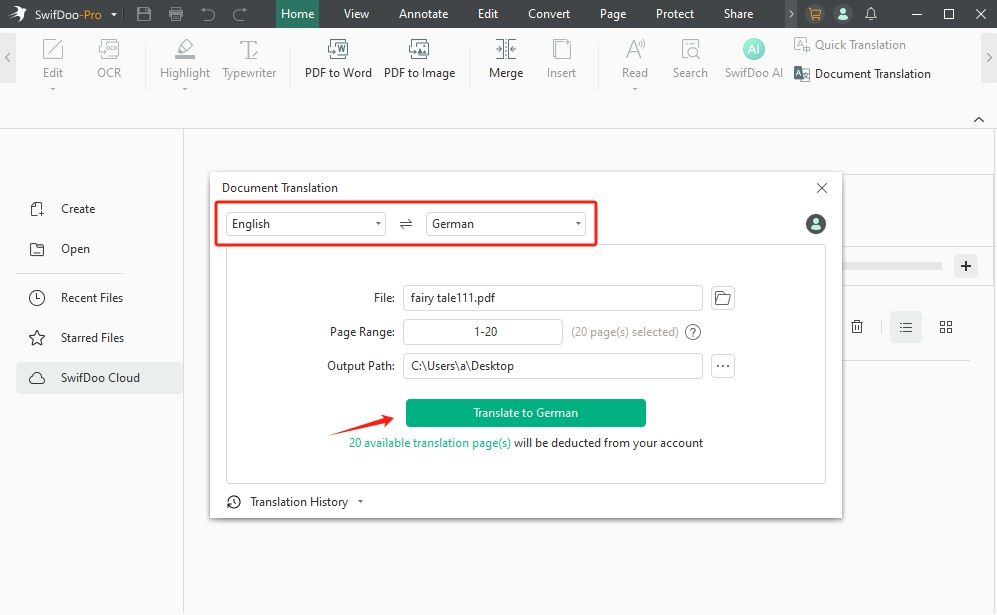
- To translate specific content, select the content from the PDF. In the small pop-up window, click the translation icon. Specify the translation language and get the translation instantly.
- To enable the AI translation, please choose SwifDoo AI, select Translate, and send the words you want to translate.
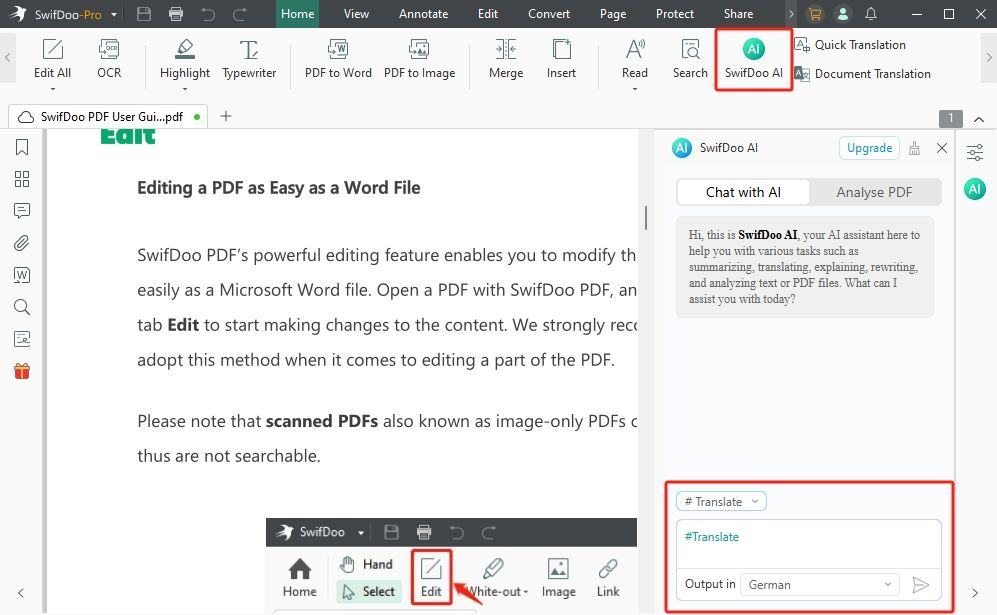
That's it! With SwifDoo PDF's intuitive and powerful approach, you can effortlessly translate PDFs more than 10 MB. Feel impressed? Download the SwifDoo PDF and begin your game of PDF reading and translation right away.
Check this guide to learn more about PDF readers with a translator:
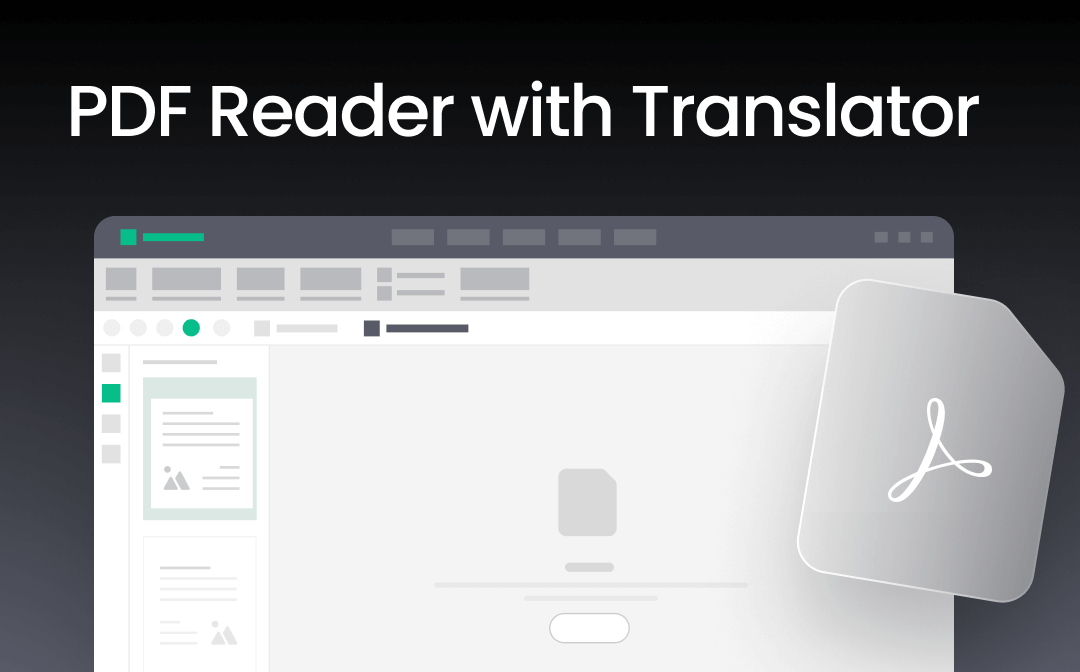
Top 5 PDF Readers with Translator in 2025
Want to freely read any PDF and translate it into your native language? Check out the top five best PDF readers with translator you must consider in 2025.
READ MORE >Way 2. Translate Large PDF with Google Translate
Everyone is familiar with Google Translate, but do you know it can also translate PDFs up to 10 MB? Google Translate provides an intuitive web-based platform to upload and translate PDFs in 100+ languages. It supports files up to 10 MB and up to 300 pages. So, if your PDF does not exceed this limit, you can use this method.
However, it cannot translate a scanned PDF and may not accurately preserve the document layout and formatting. If your PDF is image-based or you care about the format, use the SwifDoo PDF mentioned above.
Here are the steps on how to translate PDF for free with Google Translate:
Step 1. Go to Google Translate website and click the Documents tab.
Step 2. Drag and drop the PDF or click "Browse your files" to upload it.
Step 3. Once the file is uploaded, click Translate. Google Translate will translate and generate a new file with the translated text within seconds.
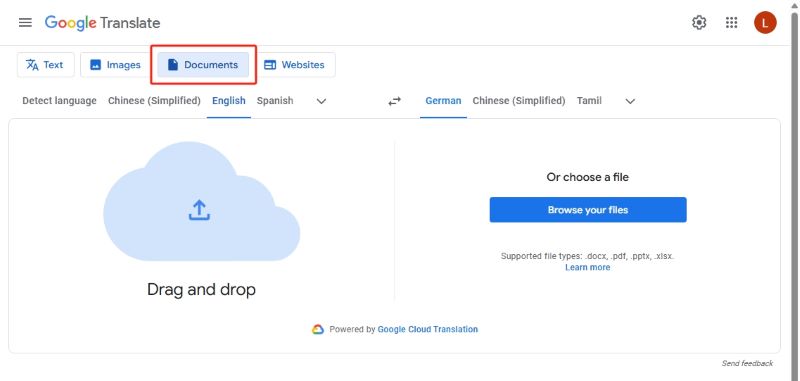
Way 3. Translate Large PDF with DocTranslator
DocTranslator is another powerful PDF translator tool. It can translate a PDF into 120+ languages. It supports PDF files up to 10 GB in size and 5000 pages. However, it charges based on the words.
Follow the below steps to DocTranslator to translate a large PDF:
Step 1. Go to the DocTranslator website and create an account.
Step 2. Click Browse File and select the PDF to translate.
Step 3. Select the original and target languages and click the Upload My File button.
Step 4. Wait for the translation to complete, and then download the translated PDF.
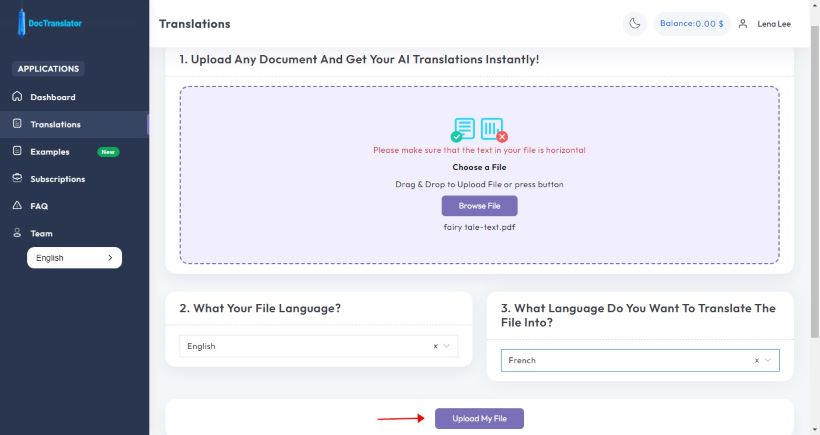
Tips for Better PDF Translation Results
Now that you know how to translate a large PDF using different tools, let's quickly look at the best tips and tricks for better PDF translation results:
- Use OCR for scanned documents to get editable text and translate it into your preferred language.
- Break large files into smaller chunks if the PDF translator has size limits.
- Proofread automated translations for accuracy.
In short, be smart and strategic when using PDF translators to maximize your efficiency and translation accuracy.
Conclusion
With the world's digitalization, PDF translation has become an essential activity. Although dozens of PDF translators are available today, only a few tools support translating large PDFs.
Above, we have discussed the three best tools for translating large PDFs for free. SwifDoo PDF seems to be the most advanced solution due to its AI-backed translation and other advanced features. Therefore, we recommend downloading SwifDoo PDF and effortlessly translating PDFs larger than 10 MB.









