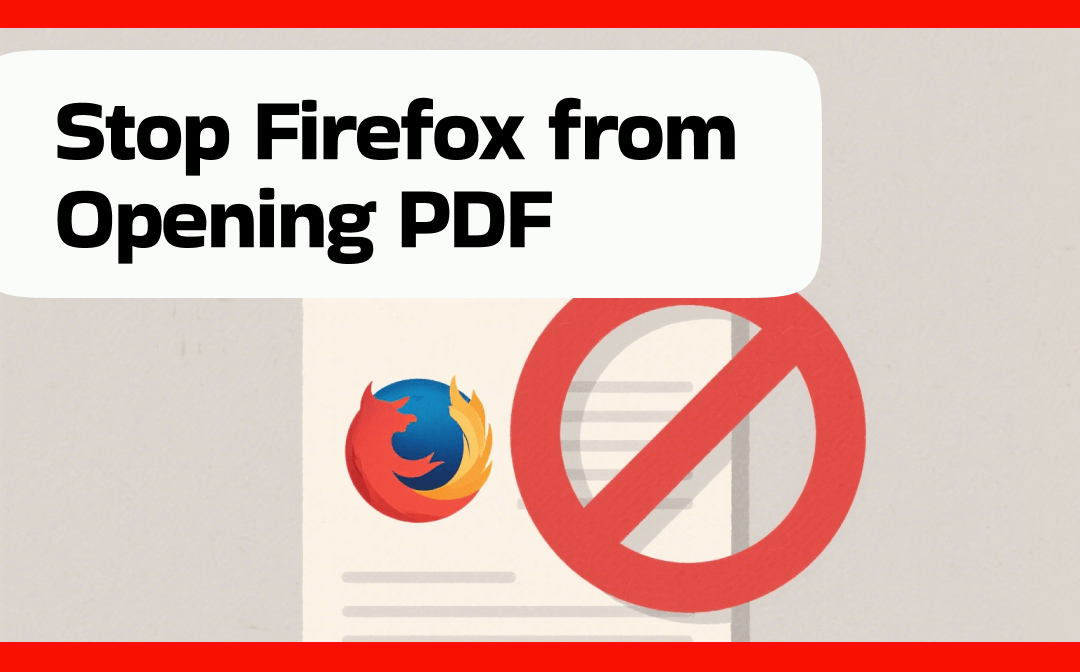
Why do my PDF files always open in Firefox? Generally, if you have set Firefox as the default PDF viewer or haven’t installed any other PDF viewer on your PC, the PDF files can always open in Firefox. How can you stop this situation? In the following content, I will introduce you to 5 effective methods. Now, let’s try them one by one.
Method 1. Change the Application Settings of Firefox
If you choose the “Open in Firefox” option for the PDF files, the PDF files will always open in the Firefox browser. Hence, the first method you can try is to change the Application settings of Firefox.
Step 1: Open your Firefox browser, click the three-line icon at the upper right, and select the Settings option.
Step 2: Under the General tab, scroll down to visit the Applications section.
Step 3: Click on the Portable Document Format (PDF) option and open the list next to this option. Here are 3 options available for you.
- Always ask: Make Firefox prompt you to select an action each time.
- Save File: Simply download the PDF file location and don’t open it in Firefox.
- Use other: Set another PDF viewer on your PC to open PDF files.
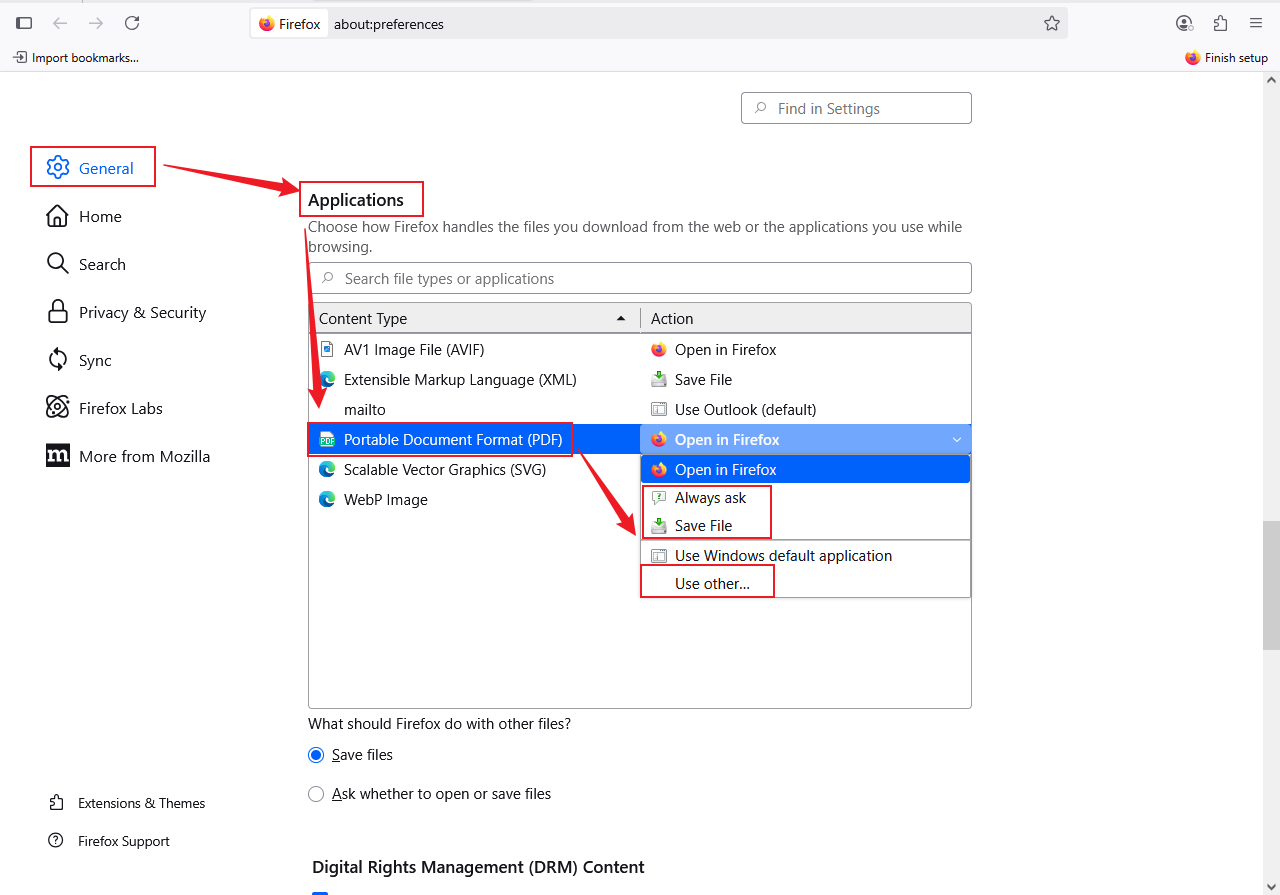
Method 2. Reset a New Default PDF Viewer
Similar to the first method, you can prevent Firefox from opening PDF files by changing the default PDF viewer. You can read the steps below to learn how to set the default PDF viewer on both Windows and Mac operating systems.
#For Windows
Step 1: Open Windows’ Settings by pressing Win + I.
Step 2: Click the Apps option and select Default Apps.
Step 3: Click the “Choose default app by file type” at the bottom of the window. Next, scroll down to find the .pdf option, click the Choose a default option, and choose SwifDoo PDF or another PDF viewer.
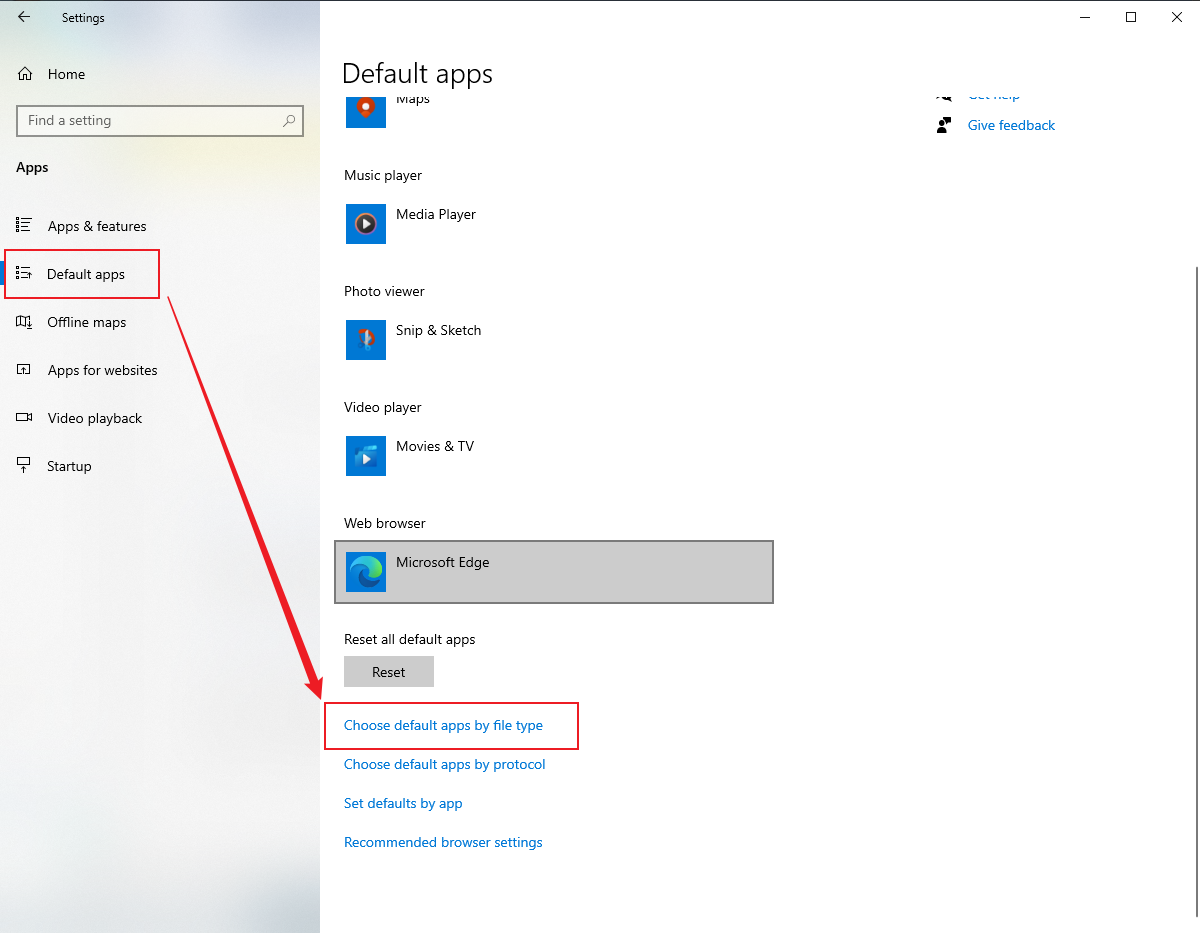
#For Mac
Step 1: Right-click on any PDF file and select the Get Info option.
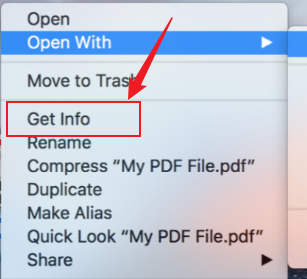
Step 2: Under the Open with list, select a preferred application as the PDF viewer.
Step 3: Finally, click Change All.
Method 3. Disable the Built-in PDF Viewer in Firefox
By default, the “Open in Firefox” option is chosen for PDF files in the Firefox browser. To stop Firefox from opening PDF files, you need to disable the built-in PDF viewer in Firefox. However, there is no direct toggle to disable the built-in PDF viewer in Firefox. Don’t worry! You can disable the Firefox viewer by changing the Application settings or setting the default viewer for your operating system.
Method 4. Install SwifDoo PDF
If there are no other PDF viewers on your PC, your PDF documents can only be opened in Firefox. To avoid this situation, you can try downloading and installing alternative PDF viewers to open PDF files. Here, I strongly recommend SwifDoo PDF, a free PDF viewer available for both Windows and Mac. It provides you with various viewing modes and can read PDFs aloud and translate PDFs.
You can use Method 2 to set SwifDoo PDF as the default PDF viewer for your Windows or Mac PC. Additionally, you can use an alternative method to open PDF files in SwifDoo PDF.
Step 1: Right-click on the target PDF file.
Step 2: Move to Open With and choose SwifDoo PDF to open this PDF file.
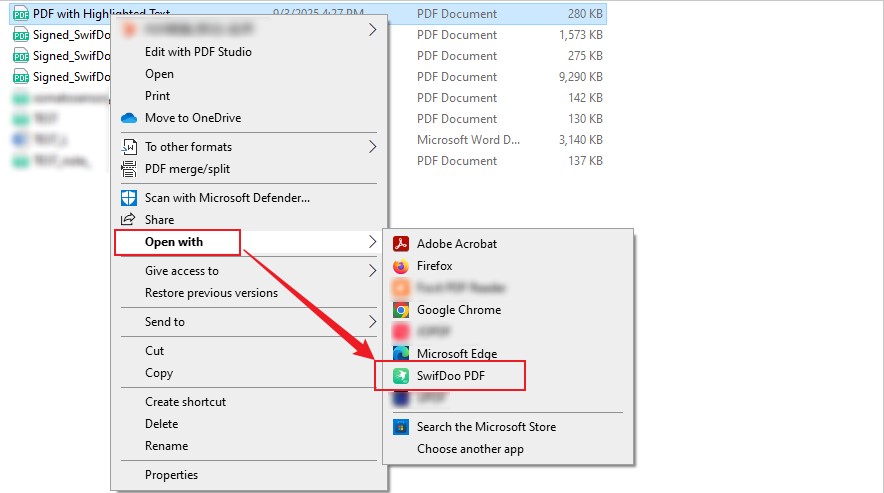
Method 5. Clear Cached PDF Handling
Owing to some cached settings, the Firefox browser may still open PDF files. In that case, you can try to clear cached PDF handling in Firefox.
Step 1: Click the three-line icon in Firefox and click Settings.
Step 2: Go to the Privacy & Security tab and click the Clear Data tab.
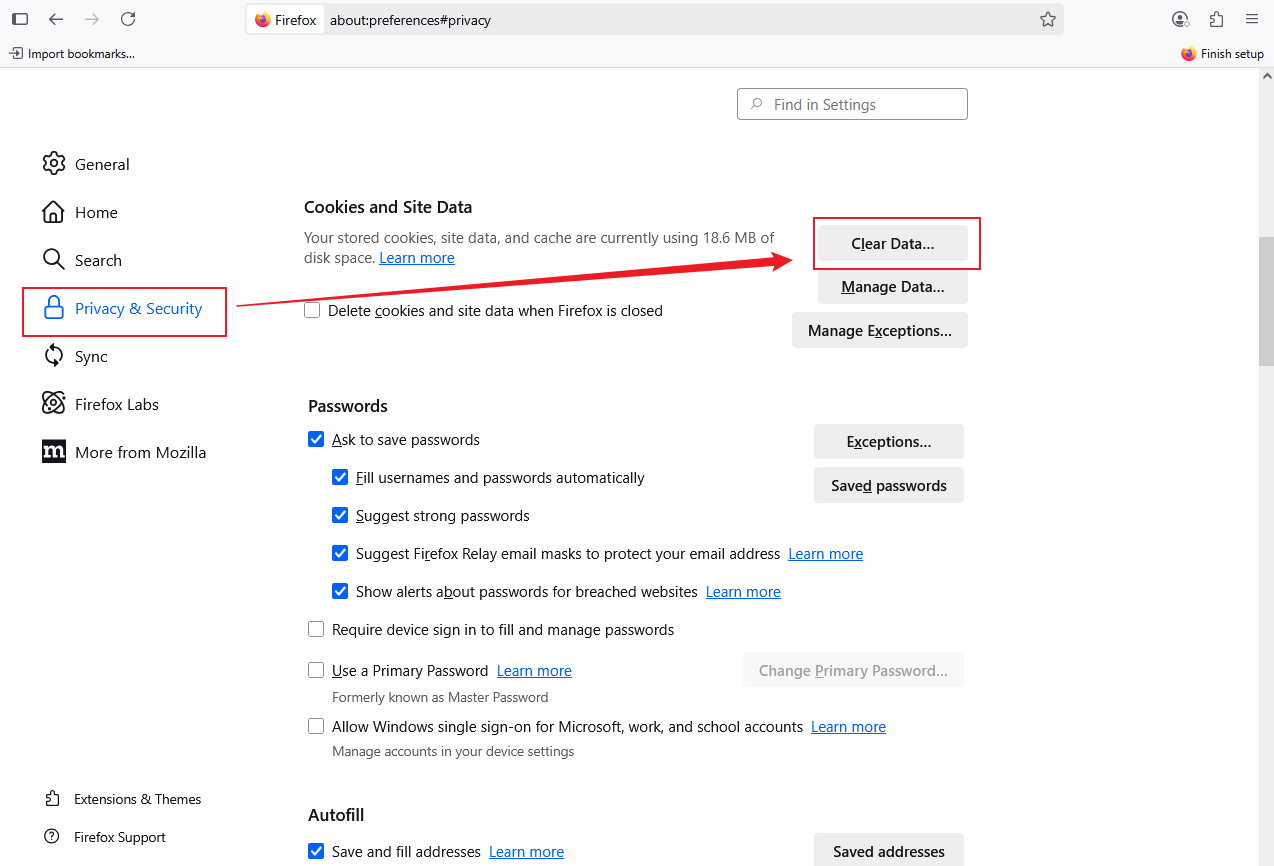
Step 3: Choose Site Data and Cached Web Content. Then, click Clear.
Final Thoughts
Due to certain factors, your PDFs continue to open in Firefox. How can you stop Firefox from opening PDF documents? It is quite easy. You can set SwifDoo PDF or another PDF viewer as the default one for your PC. Then, PDFs will open in the default PDF viewer. In addition, you can choose to change the Application settings for PDF in Firefox. Alternatively, you can clear cached PDF handling in Firefox.









