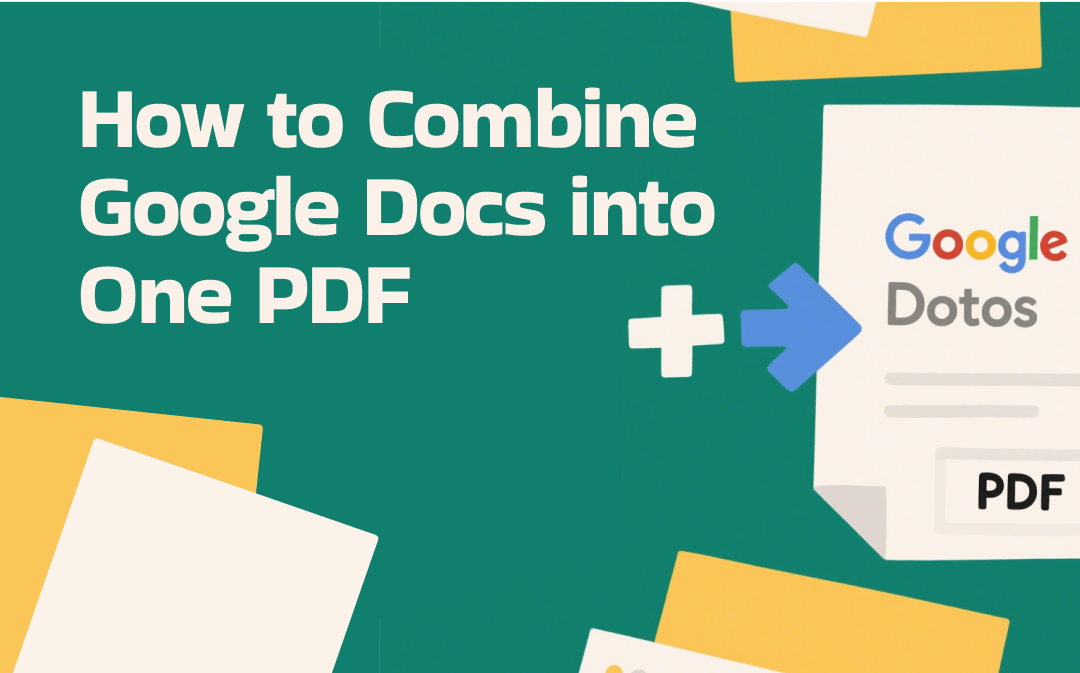
Does Google Docs Support Combining Files?
Does Google Docs offer a native feature to merge multiple files? Unfortunately, Google Docs doesn’t provide that feature. How can you merge multiple files within Google Docs? You can manually copy text from different files and paste the copied text into one master file.
Besides, you can apply add-ons, like Merge Docs Pro, to merge various Google Docs files into one PDF file. Furthermore, you can choose to export each Google Docs file as a PDF and then use a PDF merger to combine them into a single PDF. Read on to learn the guide on how to combine Google Docs into one PDF.
Method 1. Combine Google Docs into One PDF via Copy and Paste
From the above, we can conclude that there is no native feature in Google Docs to merge files. To merge several Google Docs files into one PDF, the most straightforward method is to copy and paste the content from different Google Docs files into a single master file and then export it as a PDF. Here’s a simple tutorial for your reference.
Step 1. Go to your Google Docs and open each of the files you need to merge in separate tabs.
Step 2. Click the Blank document option to create a master file. Then, go to a target Google Docs file, press Ctrl + A (Cmd + A) to select all the content, and press Ctrl + C (Cmd + C) to copy all.
Step 3. Go back to the master file tab and press Ctrl + V (Cmd + V) to paste. Then repeat the same operation for copy and paste, and gather all the content in the master file. Next, you can polish the file by adjusting its format, font, and other settings.
Step 4. Finally, click the File tab from the top menu bar, move to Download, and select the PDF Document (.pdf) option.
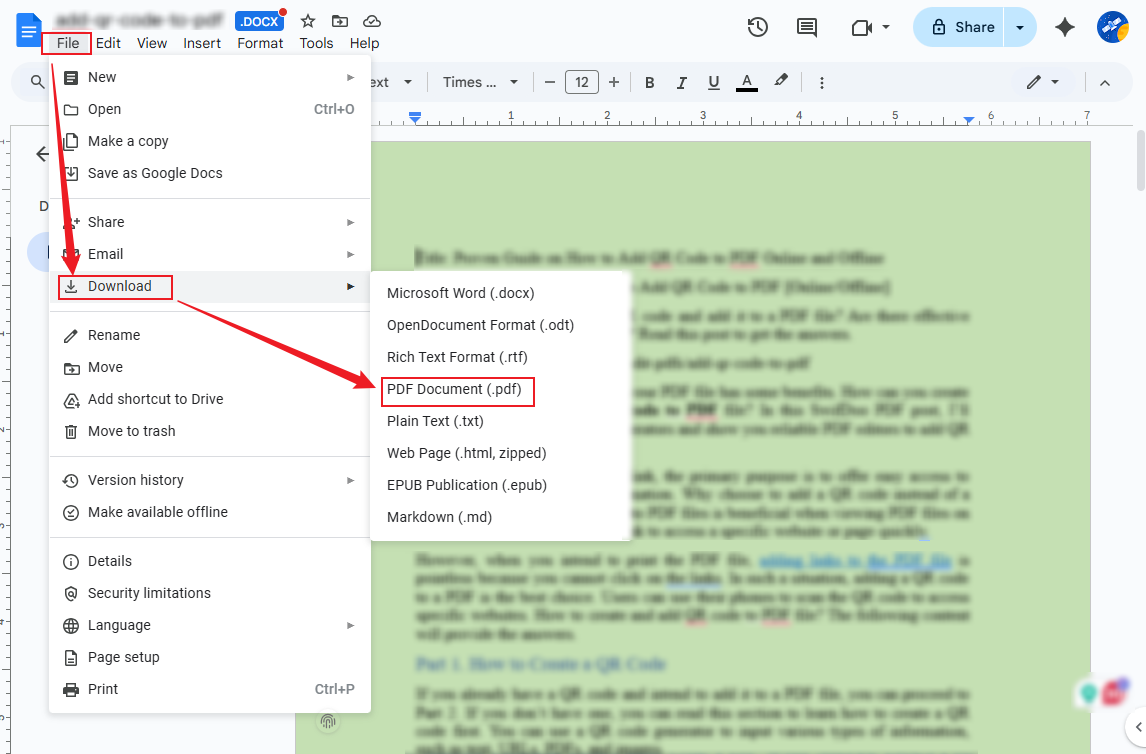
It is quite easy to merge Google Docs into a PDF by copying and pasting. However, it is tedious and time-consuming.
Method 2. Combine Google Docs into a Single PDF via Post-Export PDF Merging
Instead of combining Google Docs and exporting as a PDF, it is recommended to export each Google Docs file as a PDF and use a PDF merger to combine them into a single PDF file. Compared to Method 1, Method 2 saves some time and reduces errors that can result from copying and pasting. Most importantly, it preserves the original file format.
In Method 2, using a reliable PDF merger is indispensable. SwifDoo PDF is worth trying. In addition to merging PDFs, it also supports splitting a PDF file. Functioning as a PDF editor, you can use it to refine the combined PDF with its various editing features. Additionally, SwifDoo PDF also enables you to convert PDF to JPG, PPT, Word, or other formats. Here, let’s learn how to merge Google Docs into a single PDF using SwifDoo PDF.
Step 1. Open each of the Google Docs files and go to File > Download > PDF Document (.pdf).
Step 2. Click the button below to get this best PDF combiner and then launch it on your PC.
Step 3. For Windows users, select the Merge PDF option and click Add Files to import the saved Google Docs PDF files. Finally, click on Start to perform the combining process.
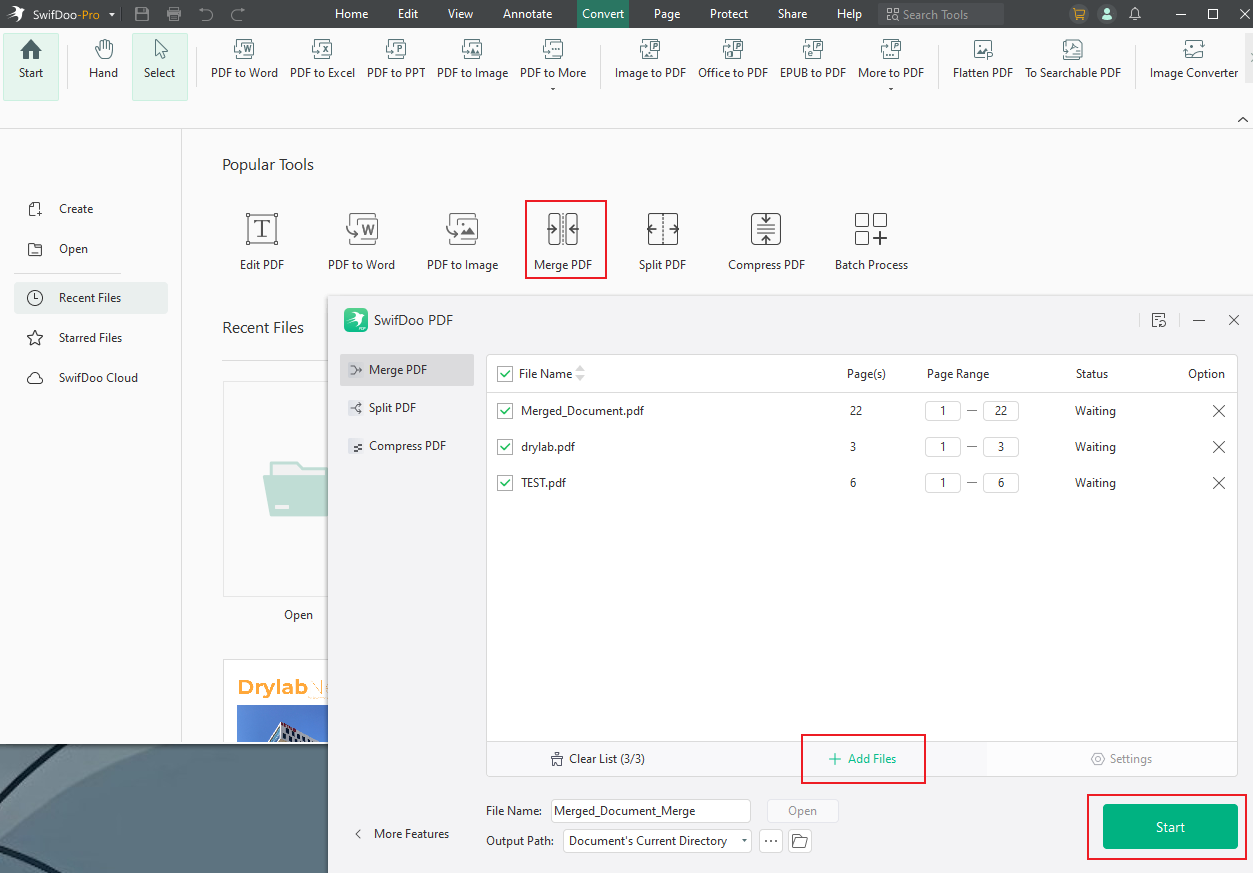
For Mac users, click on Open PDF to open one of the Google Docs PDF files, switch to the Page tab, and select the Insert option to choose the PDF file you want to combine. Later, save the merged PDF file.
In addition to working on PCs, SwifDoo PDF is also available on Android and iPhone. You can use SwifDoo PDF to combine PDF files on Android and iPhone.
SwifDoo PDF for Android:
SwifDoo PDF for iOS:
Method 3. Merge Google Docs into One PDF with Merge Docs Pro
Similar to combining PDF files in Google Drive, although there is no native feature for combining, you can request assistance from add-ons. To merge Google Docs into a single PDF, you can use the Merge Docs Pro add-on.
Step 1. You need to install the Merge Docs Pro add-on first. Go to Google Docs or Sheets, click the Extensions tab, navigate to Add-ons, and select the Get add-ons option. Search for “Merge Docs Pro” in the Google Workspace Marketplace box, find the right one, and click the Install button to install it for Google Docs and Sheets according to the on-screen prompts.
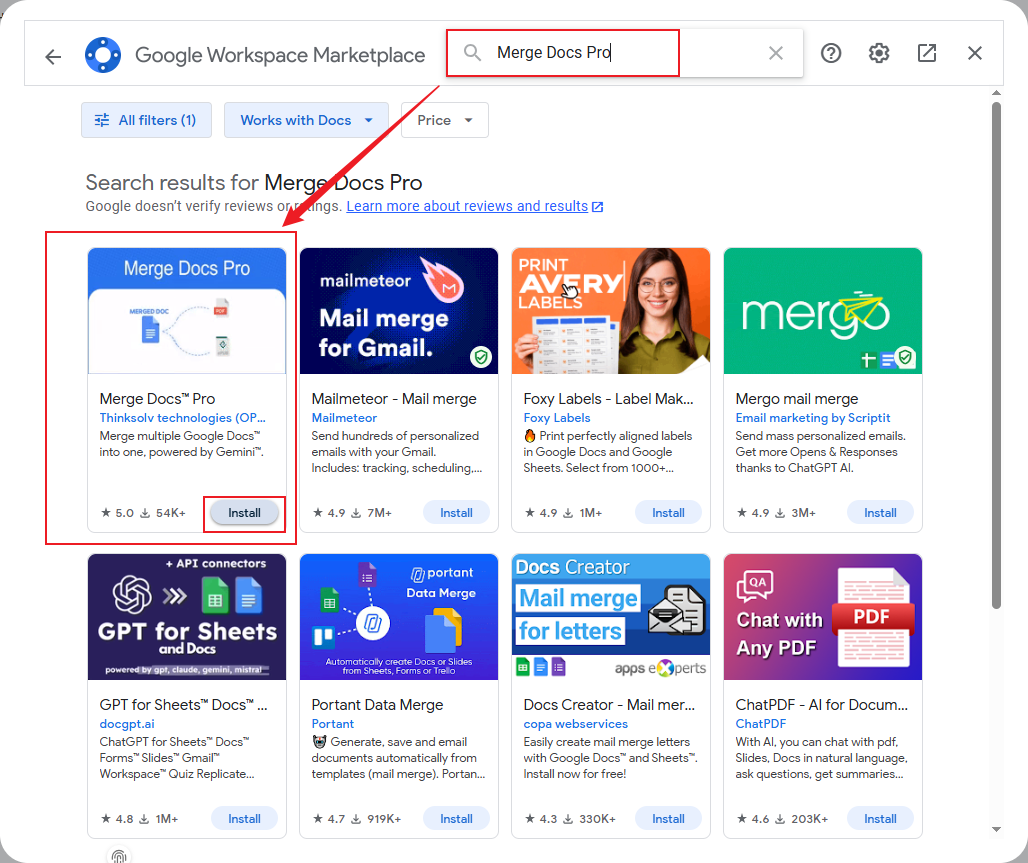
Step 2. Open a new Google Sheet, click on Extensions, hit on Merge Docs Pro, and select the Merge Multiple Docs option.
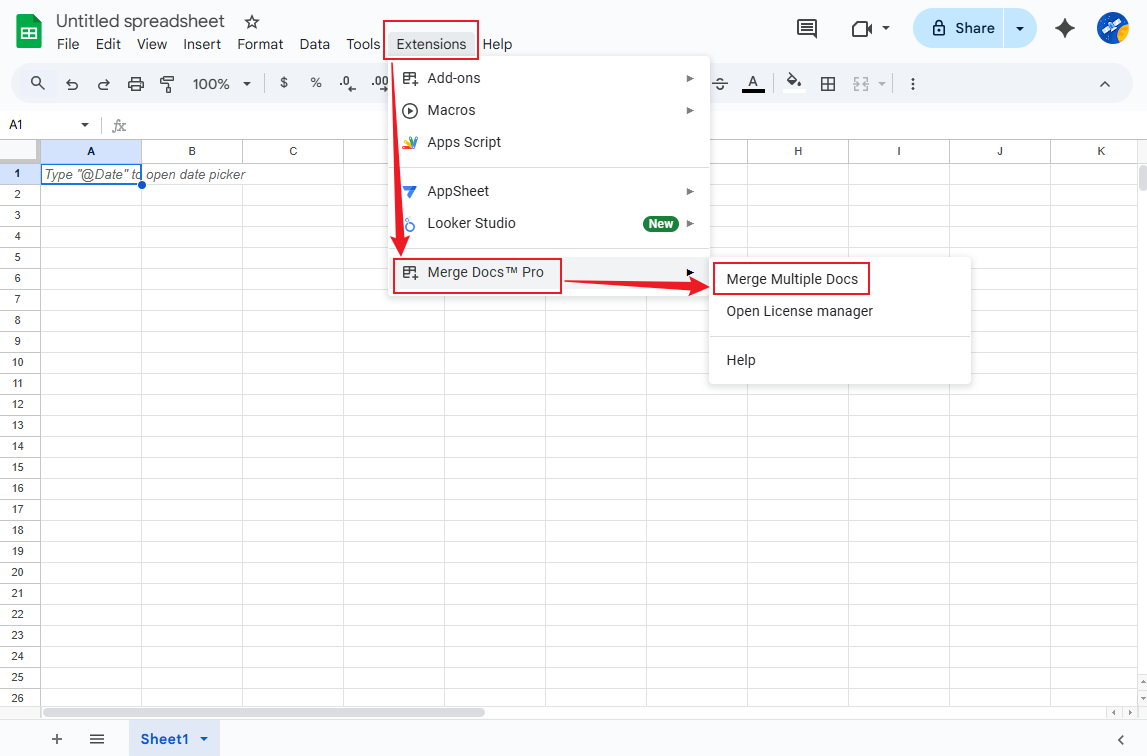
Step 3. A right-side panel will appear, where you can select the Select Google Docs or Drive Files to Merge option. Next, choose the Google Docs files you want to combine and click the Select button.
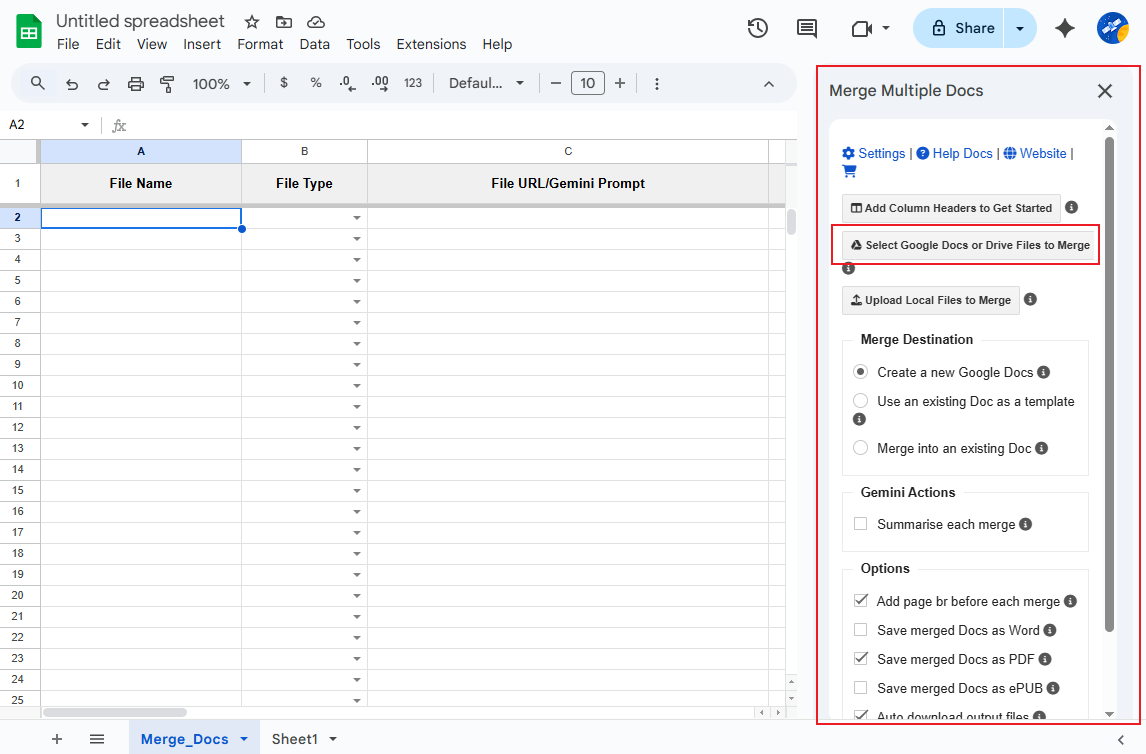
Step 4. Check the Save merged Docs as PDF option and click the Merge Docs button to activate the combining process.
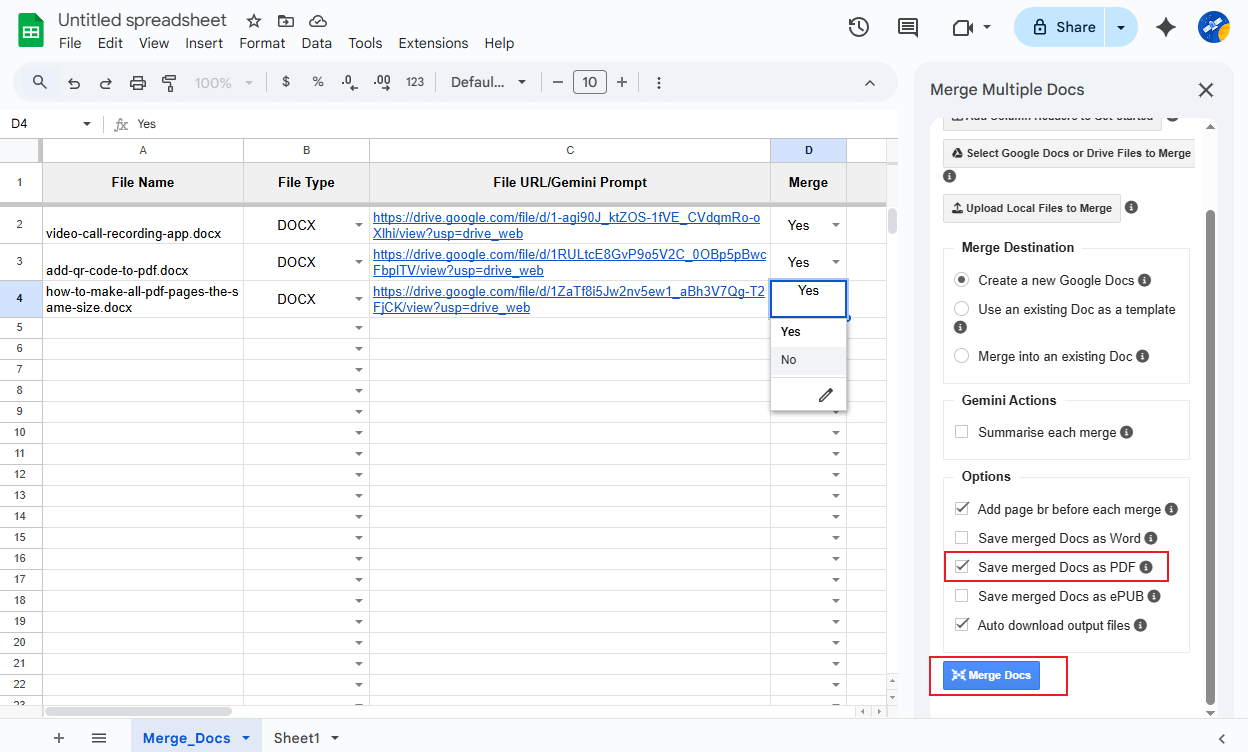
After the merging process is over, you can click the Docs option to open it in Google Docs or click the PDF option to open the combined PDF. You can also choose to open the PDF in Google Docs.
Final Words
There is no native feature in Google Docs to combine files into a single PDF file. How to combine Google Docs into one PDF? You can choose to copy and paste content from files into one master file and then export it as a PDF file. Additionally, you can export each Google Docs file as a PDF file and use SwifDoo PDF or other PDF combiners to merge them into one file. Furthermore, you can use the Merge Docs Pro add-on to integrate Google Docs effectively.









