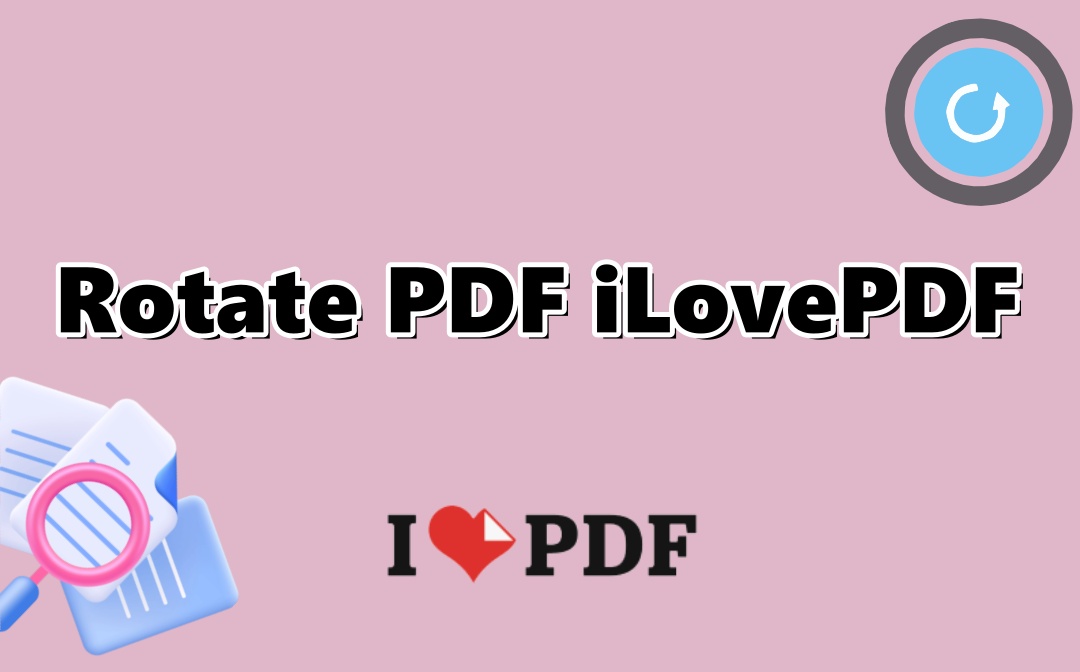
Know about iLovePDF
iLovePDF is a popular online software for various PDF editing tasks. It contains a range of features, including converting, locking, and organizing PDFs or PDF pages. You can utilize its tools, including iLovePDF Rotate PDF, to streamline your work.
Key features:
Convert PDF: Convert files between PDF and various formats, such as Word, PowerPoint, and images.
Edit PDF: Crop, page numbering, watermarking, and rotate a PDF with iLovePDF.
Manage PDF: Extract, delete, merge, split, and rearrange PDF pages.
Secure PDF: Protect your PDF with passwords, signatures, and redaction.
Optimize PDF: compress PDFs and OCR recognize scanned PDFs.
How to Use iLovePDF Online Service to Rotate PDF
You can use iLovePDF to rotate PDFs online for free. The website doesn't require you to sign up or log in. It can rotate all pages or a single page in a PDF.
Rotate a PDF with iLovePDF:
Step 1: Get into the web-based app and choose the iLovePDF PDF rotation tool.
Step 2: Click the Select PDF files button to upload the PDF you need to rotate in iLovePDF.
Step 3: Select the rotation orientation to RIGHT or LEFT, and click Rotate PDF.
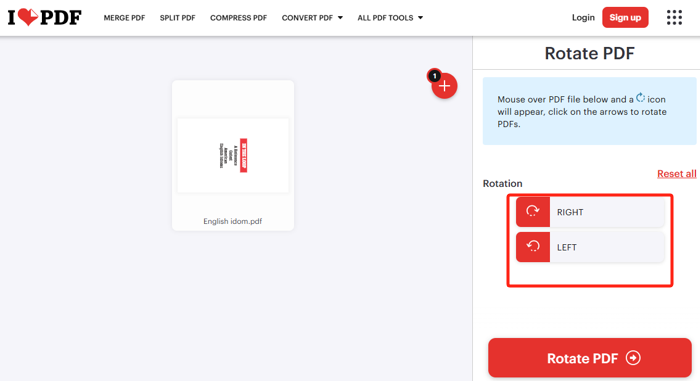
Step 4: Download and save the rotated PDF to your device.
iLovePDF Rotate Single Page:
Step 1: Access the online iLovePDF platform and open the Organize PDF tool.
Step 2: Drop your PDF onto the file uploading button.
Step 3: Hover over the page you want to rotate and click the Rotate icon.
Step 4: Rotate the PDF with iLovePDF online permanently by clicking the Organize button.
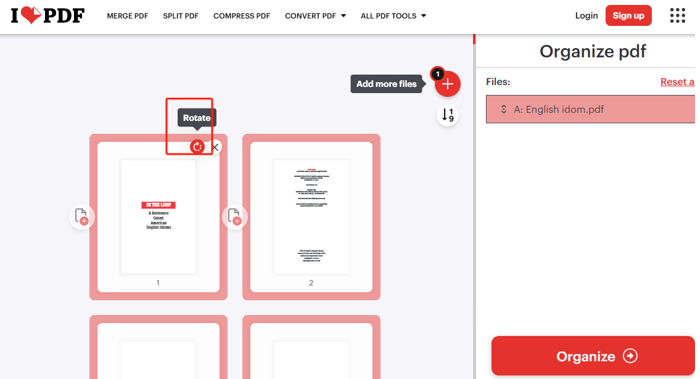
Rotate a PDF with iLovePDF Desktop
The iLovePDF rotator and editor is available to download on Windows and macOS. The desktop iLovePDF has all the features of the online version.
To use all features except for reading in the desktop app, you need to upgrade to a premium account.
Rotate a PDF with iLovePDF:
Step 1: Download the iLovePDF desktop application and install it.
Step 2: Launch the software, click Open file, and import the PDF you want to use iLovePDF to rotate pages.
Step 3: Select Rotate PDF from the right tools pane, then use the Right or Left option to start rotating.
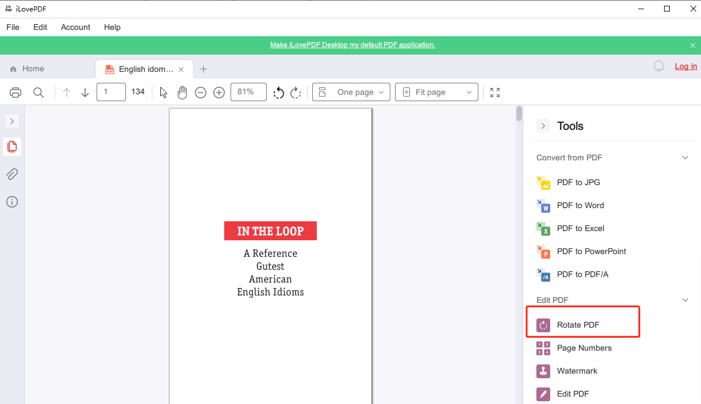
Step 4: When the orientation is correct, click Rotate PDF at the bottom right corner.
Rotate Individual Pages in PDF with iLovePDF:
Step 1: Initiate the iLovePDF desktop software and open your PDF with it.
Step 2: Scroll the right tools pane down to choose Organize PDF.
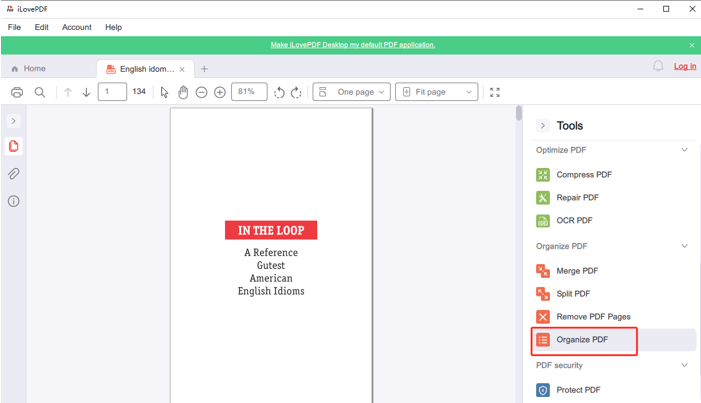
Step 3: Hover your mouse cursor over a page and click the clockwise icon to rotate it.
Step 4: Repeat step 3 to rotate other PDF pages in iLovePDF.
How to Rotate a PDF with iLovePDF Alternative
While you can rotate a PDF with iLovePDF, you may not want to limit yourself to just this tool. iLovePDF desktop still operates similarly to its online service and might not offer a real offline experience.
SwifDoo PDF is a worth trying PDF software for Windows and Mac. Both Windows and Mac versions allow you to do PDF rotating offline, better than iLovePDF. You can rotate selected single or multiple pages and rotate the entire PDF at once. In addition, the software supports flipping a PDF to 180 degrees. It is all-around and enables you to edit, convert, compress, merge, separate, encrypt, annotate, view, and do more to PDFs.
Download and set up SwifDoo PDF in a few clicks on your Windows or Mac.
Step 1: Open your PDF file in the SwifDoo PDF, and navigate to the top Page tab.
Step 2: Press the Ctrl key to select specific pages and click Rotate Left or Rotate Right.
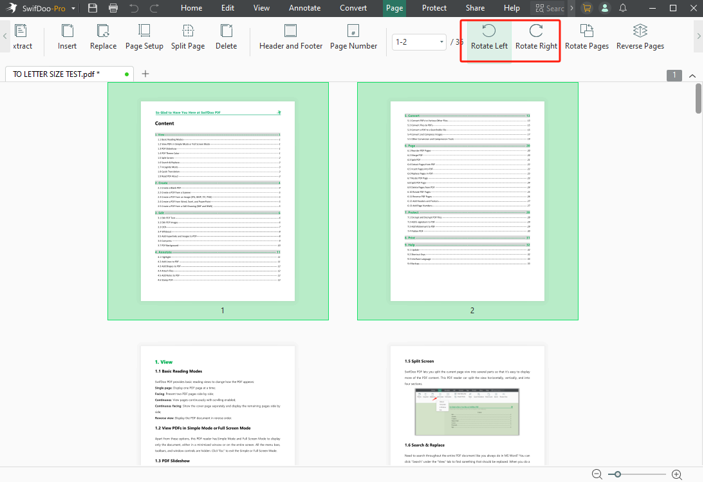
Step 3: Rotate the PDF file 90 degrees, from landscape to portrait or vice versa.
Step 4: Alternatively, click Rotate Pages in the secondary toolbar, and set the page range and which direction to rotate.
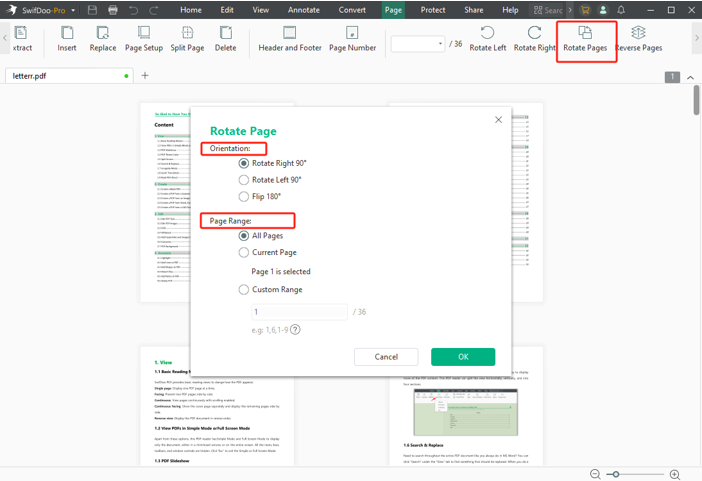
Step 5: Click OK to rotate all the pages in a flash and save the rotated file.
If you have used iLovePDF to convert PDFs to Word before, consider trying SwifDoo PDF for high-quality, batch conversions.
Final Words
It can drive you up the wall to get a PDF to rotate when its pages are wrongly oriented. Whether you happen to be in such a situation when scanning documents or creating PDFs from pictures, you can rotate a PDF file with iLovePDF. The iLovePDF online tools offer free, limited services, but the desktop program is only free for PDF viewing. You can also use the software to add blank pages or delete pages from a PDF.
I hope this article helps you solve your PDF page issues instantly. Please share it with others!









